Written by
Wilsey YoungSummary: More than 10 common BitLocker issues are listed and briefly explained in this post. In addition, corresponding solutions are provided under each BitLocker issue and problem.

BitLocker in Windows is a built-in encryption feature that helps protect your important data by encrypting the entire drive or specific volume, ensuring that unauthorized users cannot access the data without correct authentication.
However, there are some common BitLocker issues that Windows users may encounter when BitLocker is enabled or functioning. This post briefly summarizes those issues, problems, or errors and offers proven solutions.
BitLocker issues when BitLocker is enabled
The following BitLocker issues or BitLocker problems usually occur when we attempt to turn on BitLocker to encrypt a drive or volume on your Windows PC, that is to say, when we enable BitLocker but fail, one of the issue or problem may appear.
BitLocker could not be enabled. The BitLocker encryption key cannot be obtained...
This is one of the most frequently mentioned BitLocker issues that Windows users may come across when enabling BitLocker. The error message pops up, starting with "BitLocker could not be enabled."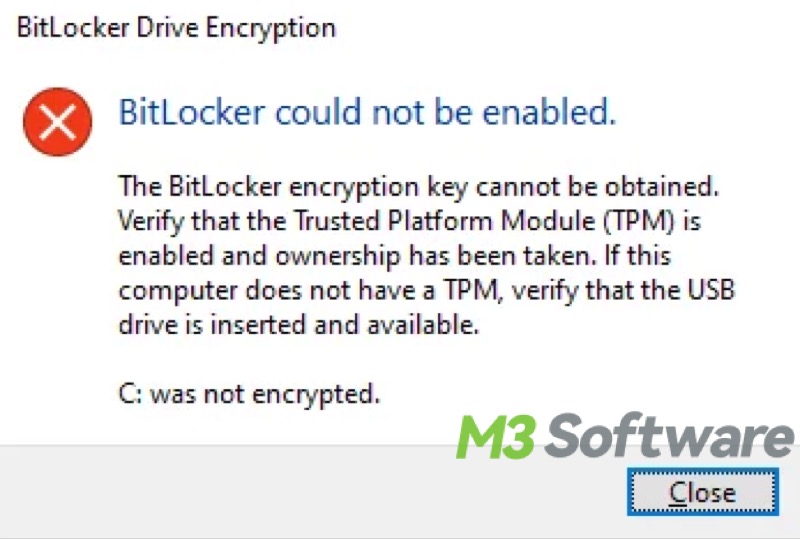
Here are the possible causes of the "BitLocker could not be enabled" error:
- TPM chip malfunctions or the TPM chip is not activated
- Computer hardware has physical issues
- Outdated BIOS
- Disk partition is not converted to GPT
Read the following article for detailed information and solutions to this BitLocker issue: BitLocker Could Not Be Enabled Error: Causes & How to Fix?
Failed to open the BitLocker Control Panel tool
This error message may pop up while launching or setting up BitLocker on your PC. It also indicates a failure to enable the BitLocker drive encryption feature.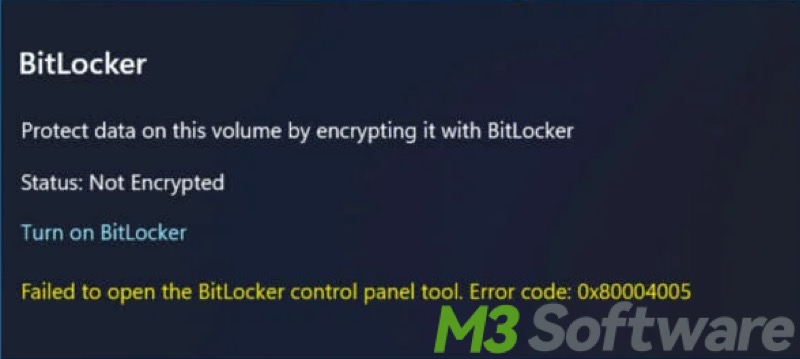
Here are the possible reasons:
- Corrupted system files
- Improperly configured Group Policy settings
- BitLocker service is not enabled
- Outdated disk or TPM drivers
You can seek fixes in this post: Solutions to Failed to Open the BitLocker Control Panel Tool
You can click the buttons below to share this post with your friends!
Starting BitLocker an internal error was detected
Some Windows users received the "Starting BitLocker An internal error was detected" error when they tried to turn on BitLocker via the BitLocker Drive Encryption panel.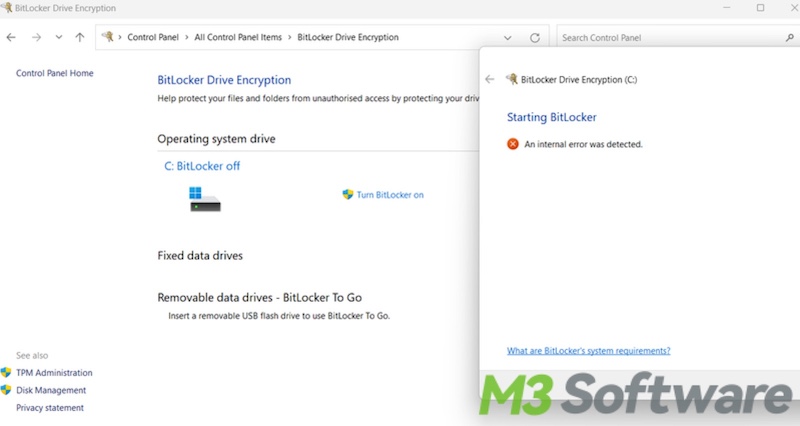
The possible causes that result in this BitLocker issue are listed below:
- There's no TPM chip on the computer motherboard.
- The TPM chip malfunctions
- Outdated BIOS version
Here are the ways to fix this BitLocker problem: Best Solutions to BitLocker An Internal Error was Detected
Starting BitLocker Invalid namespace
BitLocker Invalid Namespace error is a common BitLocker issue users encounter when trying to manage or enable BitLocker encryption on their Windows computers.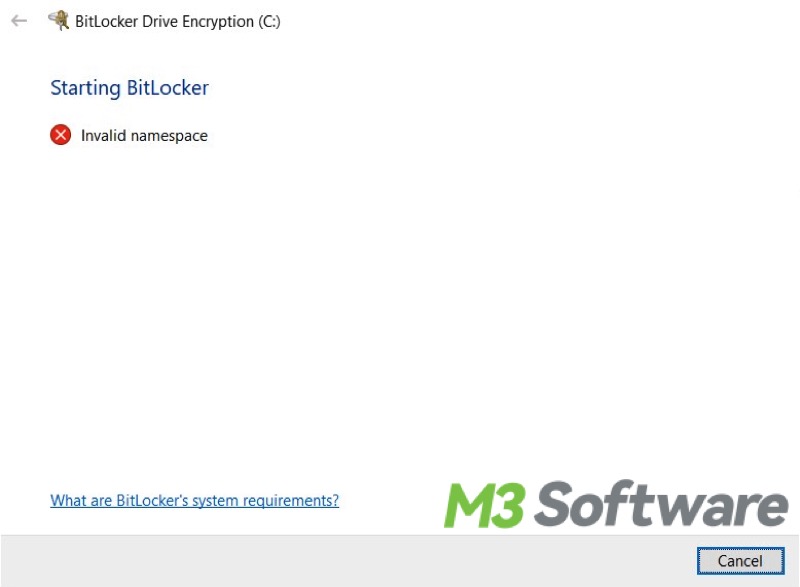
This BitLocker error connotes one of the problems below:
- The Bitlocker WMI (Windows Management Instrumentation) class is not registered or missing registration.
- Corrupted registry files.
- Corrupted repository on the WMI service.
Please refer to the following post for solutions: Quick Solutions to BitLocker Invalid Namespace Error!
Starting BitLocker. The system cannot find the file specified
The "The system cannot find the file specified" error message is a BitLocker issue Windows users might run into when turning on the BitLocker drive encryption feature.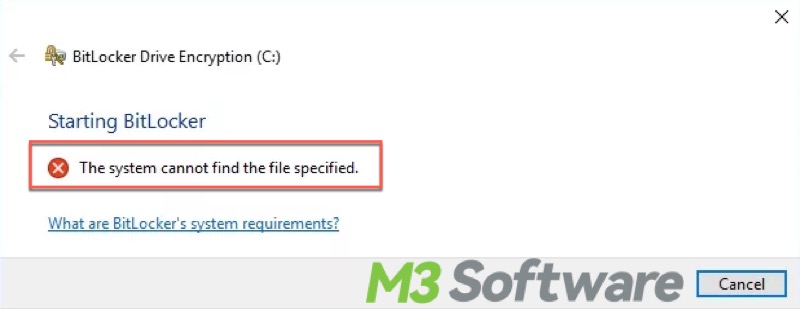
Here are the possible reasons:
- Changes made to the drive letter
- Missing or corrupted system files
- Incorrect registry settings
- Hardware issues
The post shows you how to fix this BitLocker problem: Solved! BitLocker the System Cannot Find the File Specified
Starting BitLocker Access is denied
Different types of errors may occur during the BitLocker setup, and the "Starting BitLocker Access is denied" error is one of them.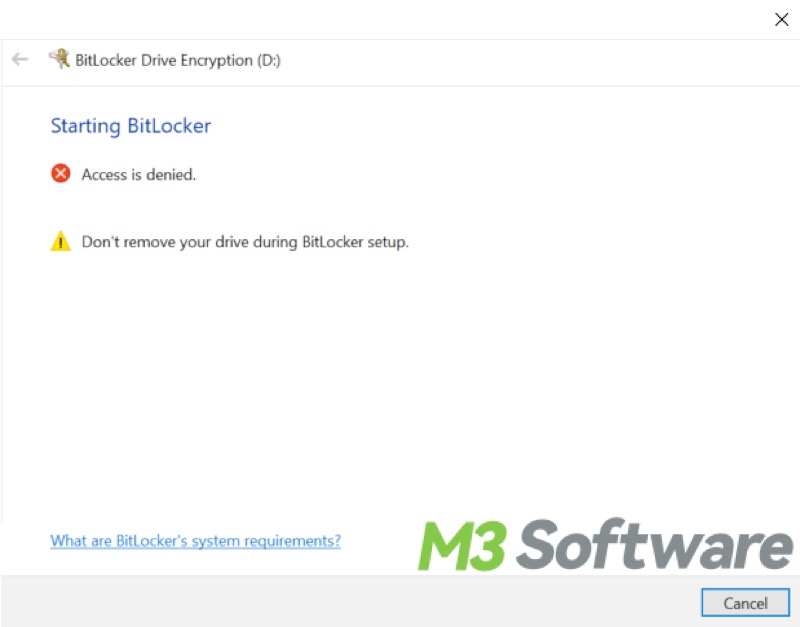
The following reasons explain why this BitLocker issue appears:
- Incorrectly configured Group Policy
- Corrupted system files
- Incompatible file system
- TPM is not enabled in BIOS
- BitLocker is enabled through the Remote Desktop Protocol
You can read the following post for a solution: Solved! Starting BitLocker Access Is Denied
BitLocker the startup options on this PC are configured incorrectly
When enabling BitLocker on your Windows PC, the following BitLocker issue may arise an error message says: “The startup options on this PC are configured incorrectly. Contact your system administrator for more information.”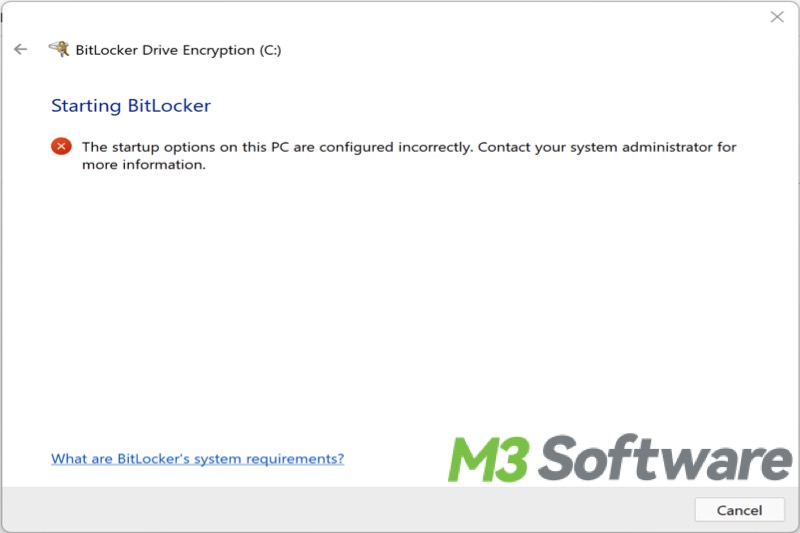
Why this BitLocker issue occurs is related to the following factors:
- Incorrectly configured Group Policy settings
- TPM chip or Secure Boot is not enabled
- The Legacy BIOS mode does not support TPM 2.0
You can look for solutions in this article: Solved! BitLocker Startup Options are Configured Incorrectly
BitLocker Encryption cannot be applied to this drive because of conflicting Group Policy settings
This error message represents the typical BitLocker issue caused by conflicting Group Policy settings. The BitLocker issue resulted from conflicting Group Policy settings may differ in the description of the error message.
"BitLocker Drive Encryption cannot be applied to this drive because there are conflicting Group Policy settings for recovery options on fixed data drives..."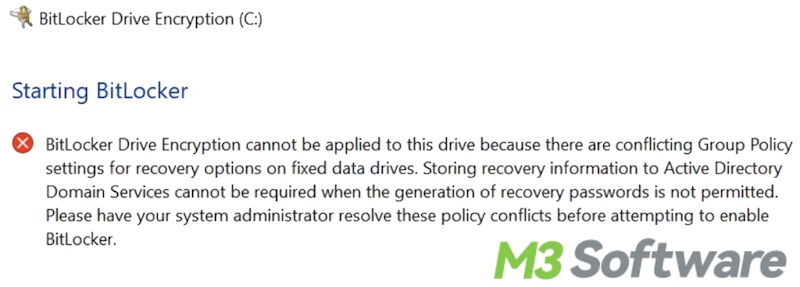
"BitLocker Encryption cannot be applied to this drive because of conflicting Group Policy settings..."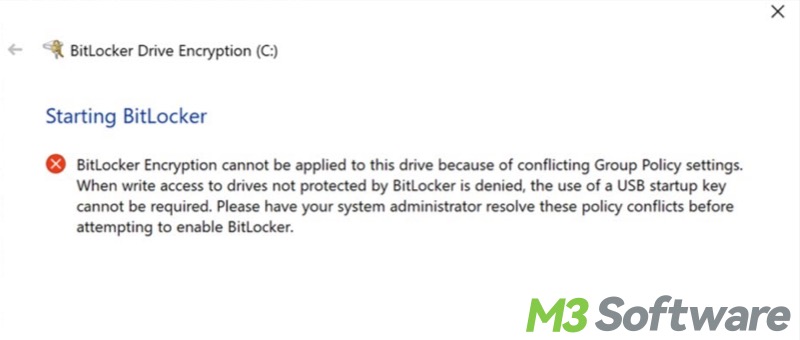
The solutions in the following post can help you easily fix the BitLocker issue: BitLocker Cannot Be Applied Due to Conflicting Group Policy
BitLocker Setup could not find a target system drive
"BitLocker Setup could not find a target system drive. You may need to manually prepare your drive for BitLocker."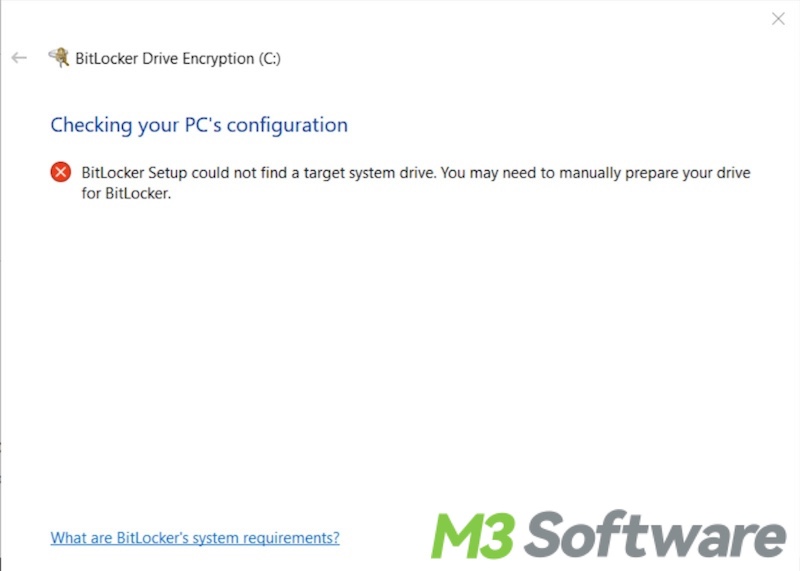
When users attempt to turn on the BitLocker, this BitLocker problem might emerge for the following reason:
- Unremovable files in the partition
- Insufficient disk space
- TPM in BIOS is not enabled
- Incorrect Microsoft BitLocker Administration and Monitoring policy
This BitLocker issue can be resolved by following the solutions: Fixed! BitLocker Setup Could Not Find a Target System Drive
BitLocker waiting for activation
Some Windows users bump into the "BitLocker waiting for actication" error when they manage the BitLocker encrypted drives by opening the BitLocker Drive Encryption panel.
This BitLocker issue may indicate one of the following problems:
- BitLocker is not fully enabled
- Recent changes made to the drive
- No key protector is created
- TPM is not enabled
Here's the post you can refer to: BitLocker Waiting for Activation: What Is It & How to Remove
BitLocker issues after encryption
This part introduces the BitLocker issues or BitLocker problems you may experience after the BitLocker is successfully enabled, in other words, your drive or volume is protected by BitLocker.
BitLocker keeps asking for the recovery key
Sometimes, the BitLocker recovery blue screen will frequently appear and you'll be prompted to enter the recovery key. This annoying BitLocker issue will happen if your PC or system experiences the following situations:
- An incorrect password has been input several times
- Significant hardware changes
- Virus or malware attack
- Major Windows update
- Changes made to the BIOS or boot sequence
- TPM issues
- Disk errors
Solutions are provided in the post below: BitLocker Keeps Asking for Recovery Key: Causes & Solutions!
BitLocker keyboard not working
BitLocker keyboard not working is another common BitLocker issue when users are brought into the BitLocker recovery blue screen. Users find they are unable to input anything using the laptop's internal keyboard, so the system cannot boot up as normal by entering the recovery key.
You can check how to fix this BitLocker problem: Solved! BitLocker Keyboard Not Working in BitLocker Screen
BitLocker ransomware (BitLocker virus)
BitLocker ransomware, AKA BitLocker virus, locks users out of their PC by encrypting the disk with BitLocker through phishing emails or other malicious ways. Eventually, the attacker demands a ransom in exchange for the decryption key that unlocks the drive.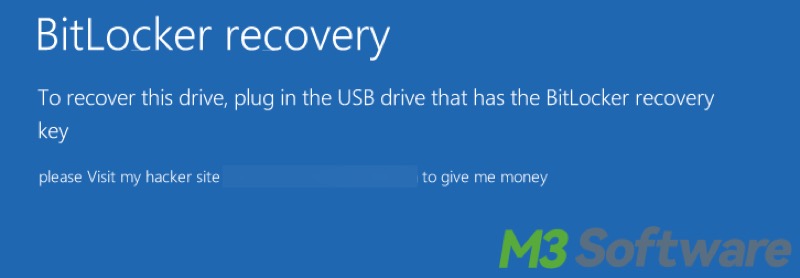
You can check the following post for detailed information: BitLocker Virus: Overview, How It Works, and Solution!
Do you find this post helpful? You can share it with your friends!
