Written by
Wilsey YoungBitLocker is a special encryption feature designed by Microsoft for certain versions of the Windows operating system. It securely protects your data against unauthorized access by encrypting the entire drive or specific partition with advanced encryption standards.
Some Windows users receive the "BitLocker Invalid Namespace" error when trying to activate or interact with BitLocker on their PC, they wonder what is behind this error and seek possible solutions.
Reddit discussions on the "BitLocker Invalid Namespace" error
The situations and reasons that cause the "BitLocker Invalid Namespace" to appear have been a common subject related to BitLocker over the last few years and this error has aroused intensive discussions in posts on different platforms.
Here's a discussion in the post on Reddit about the "BitLocker Invalid Namespace" error. The computer user in the post kept receiving the "BitLocker Invalid Namespace" error when setting up the BitLocker and he asked for suggestions in the post.
Bitlocker error "Invalid Namespace"
by u/bitxhgodess in sysadmin
What is the "BitLocker Invalid Namespace" error?
The BitLocker Invalid Namespace error is a common issue users encounter when trying to manage or enable BitLocker encryption on their Windows computers. 
This invalid namespace BitLocker error often indicates the following issues:
- The Bitlocker WMI (Windows Management Instrumentation) class (win32_encryptablevolume) is not registered or missing registration.
- The namespace you try to modify is not registered or it is missing registration and does not exist in WMI.
Corrupted registry files - A corrupted repository on the Windows Management Instrumentation (WMI) service, BitLocker fails to start.
In short, this BitLocker error invalid namespace is telling you there's something wrong preventing the BitLocker from accessing the necessary components to perform related tasks.
You can share this post with your friends!
How to fix the "BitLocker Invalid Namespace" error?
There are several ways to fix the BitLocker Invalid Namespace error, which typically involves repairing or reconfiguring system components. Here are the steps you can follow:
Re-register the BitLocker WMI (win32_encryptablevolume) class
You can re-register the BitLocker WMI class to see if the issue can be fixed.
- Type "cmd" in the Windows search bar and choose "Run as administrator."
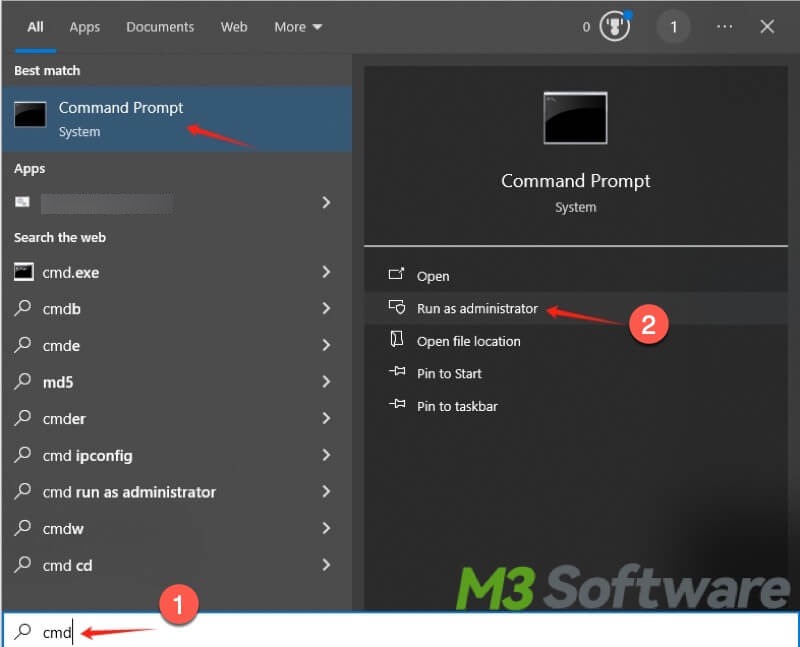
- Copy and paste the following command into the command window and hit the "Enter" key on your keyboard.
- Restart your PC and try enabling or suspending BitLocker.
mofcomp.exe c:\windows\system32\wbem\win32_encryptablevolume.mof
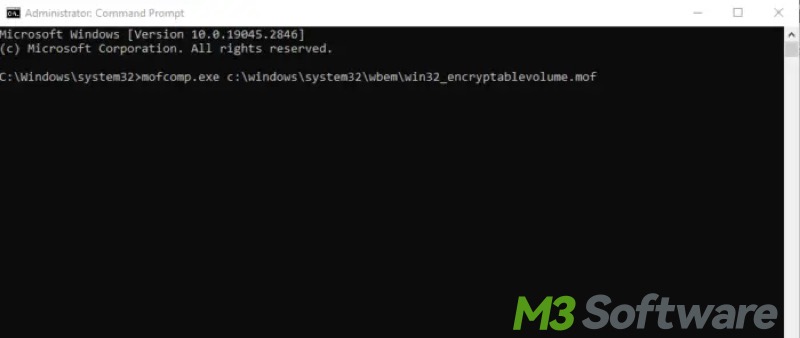
Repair the WMI repository
BitLocker Invalid Namespace error is possible to be solved by executing the following commands to rebuild the WMI repository.
- Type "cmd" in the search bar and choose "Run as administrator."
- Type the commands below and hit the "Enter" key after each:
- Select "Y" after executing the first command.
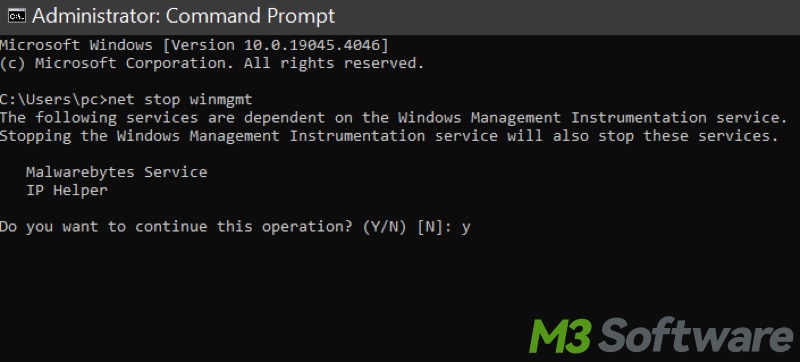
- Restart your PC and try enabling BitLocker again.
net stop winmgmt
winmgmt /resetrepositorynet start winmgmtRun SFC (System File Checker) scan
SFC will scan for corrupted system files and try fixing them automatically if any issues are found.
- Open the Command Prompt as an administrator.
- Enter and execute the command: sfc /scannow
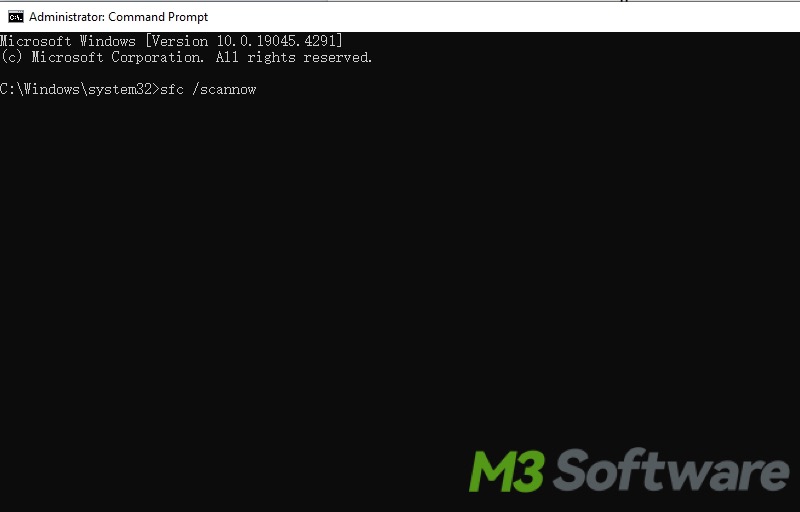
- Reboot your computer and see if BitLocker functions correctly.
Ensure BitLocker-related Group Policy settings are correctly configured
If you have had the BitLocker incorrectly configured, BitLocker error invalid namespace may occur.
- Press the “Win+R” keys to open the "Run" dialog box, type "gpedit.msc", and hit the "Enter" key on your keyboard.
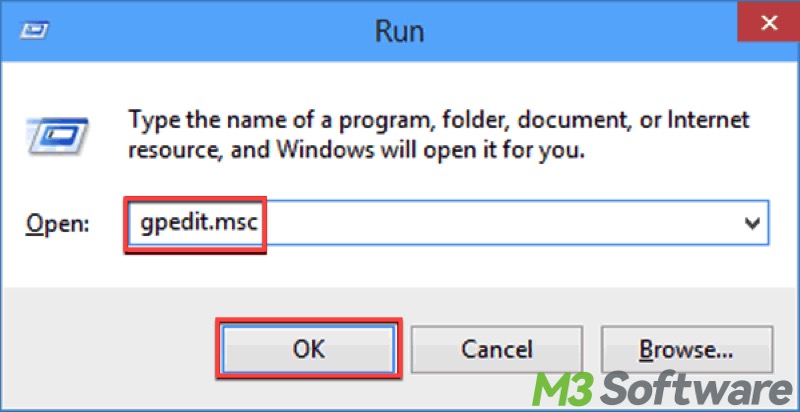
- Navigate to Computer Configuration > Administrative Templates > Windows Components > BitLocker Drive Encryption.
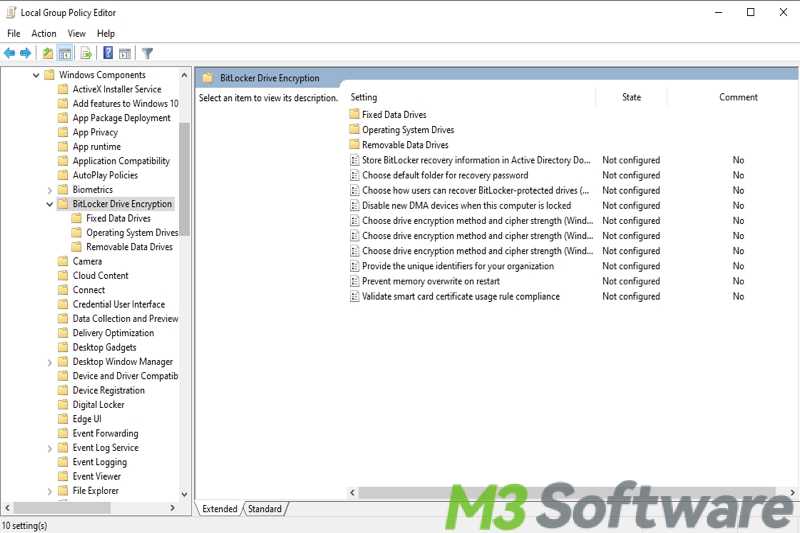
- Check and ensure the policies related to BitLocker are correctly configured and not blocking BitLocker management.
You can click the buttons below to share the post!
