Written by
Wilsey YoungSummary: This post answers the question “What are disk partitions” and tells you why it is necessary to partition your hard disk. Moreover, it shows you how to check disk partition in Windows 10.

As a computer user, either Windows or macOS, you may know very little about disk partition, but you must benefit a lot from its existence. Regarding to disk partitions, there are some questions in which you need to have a basic insight, including “What are disk partitions?”, “Why partition a disk?, and “How to check disk partition?”.
You can keep reading this post to find corresponding answers to the questions above. If you want to learn how to delete a partition on Windows, you can read the following article: 4 Ways to Remove Partition on Windows 11! (2024 Updated).
What are disk partitions?
Disk partitions are logical divisions or parts of a physical hard disk that can be managed separately by operating systems and file systems, thus each partition is called a logical drive or volume.
If a partition is created, the disk will store the information about the partition's size and location in the partition table. Each partition can appear to the operating system as a logical disk and you can read and write data on disk. Here are a couple of the related terms about disk partitions that you may be confused about:
- Partition vs. Volume: Volume is synonymous with partition, so disk partitions and disk volumes are pretty much the same thing.
- Physical drive vs. Logical drive: A physical drive represents the actual physical hard disk, or Solid State Disk(SSD), in a word, it is a physical drive that you can hold in hand. About logical drive, when you divide one physical drive into pieces in Windows OS, then those pieces can be called logical drive.
- Disk vs. Drive: A disk and a drive are essentially the same thing in most cases.
- Primary Partition: The primary partition is where the operating system is installed. The primary partition of a hard disk contains the files and data necessary for the operating system to boot. To install the operating system on the hard disk, the hard disk must have a primary partition. A single disk allows for up to 4 primary partitions, that is, you are allowed to install up to 4 operating systems in your computer.
- Extended partition: Only one of four primary partitions can be used as the extended partition. This indicates that your computer can have 4 primary partitions at most or 3 primary partitions plus 1 extended partition. You can create any number of logical partitions in the extended partition. The extended partition cannot be directly applied to store data, cause the extended partition is used to hold logical partitions.
- Logical partition: The extended partition can be divided into multiple logical partitions where you can store data like photos, music, video, games, documents, and all other files.
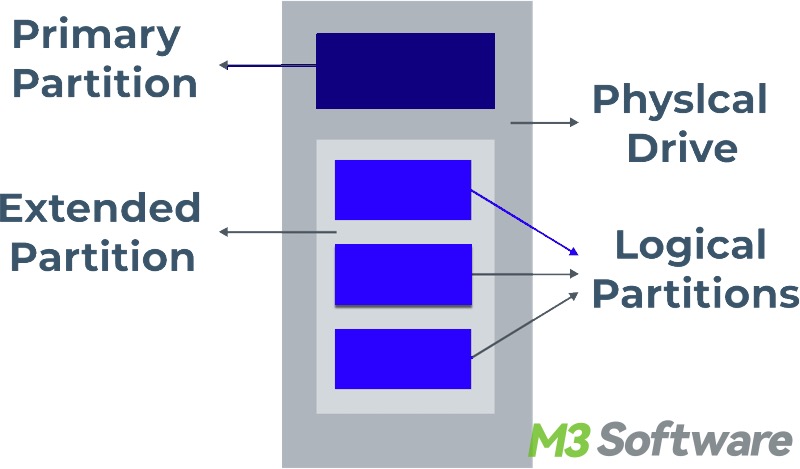
You may also be interested in the difference between system partition and boot partition
You can share this post with your friends and tell them what disk partitions are!
Why partition a disk?
There are some important reasons to partition a disk, and it would be meaningful and helpful for you to understand them.
- You can't write any data to a hard disk if it is not partitioned, since a disk without partition and file system is not allowed to store the data.
- It's crucial to separate the operating system from common data. Cramming the operating system, data, and applications into one partition will put your computer in danger. If errors occur, your computer may fail to boot up.
- The operating system, such as Windows, can be easily reinstalled without harming or losing the data and installed programs because the operating system's files are separately stored in the system partition, aka boot partition.
- Creating multiple partitions on a hard disk makes it easier for you to manage the operating system.
- Creating partitions enables your computer's hard disk to run efficiently and save more disk space.
- You can back up the partitions stored with important data rather than the whole hard disk.
How to check disk partitions in Windows 10?
Taking Windows 10 as an example, this part tells you how to check disk partitions via File Explorer and Disk Management, generally the two easiest ways to have a look at disk partitions in Windows 10.
To check disk partitions via File Explorer in Windows 10, you can follow the steps below to operate:
- Press the “Win+E” keys to open File Explorer(Or you can directly click “This PC” on “Desktop”).
- Choose “This PC” on the left side panel.
- You will see the disk partitions in your computer.
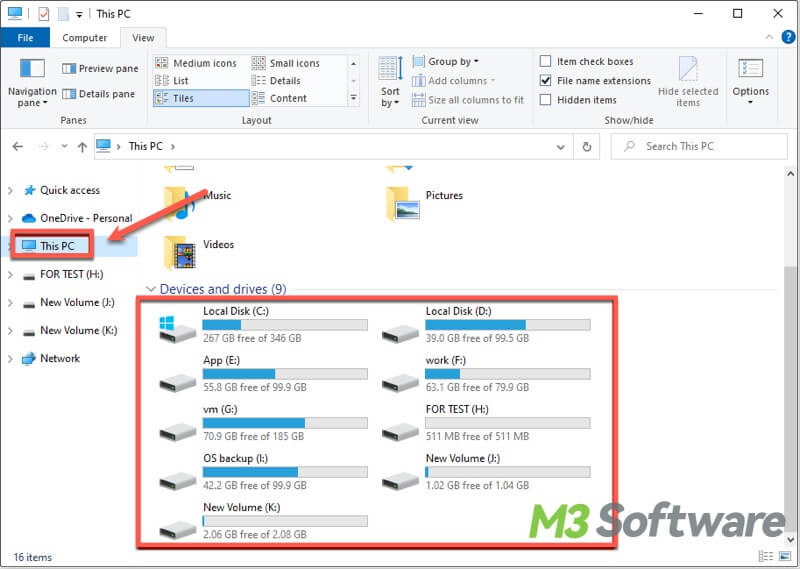
Disk Management is another tool for you to check disk partitions in Windows 10:
- Press the “Win+X” keys to open Disk Management(Or you can right-click on the “Start” button at the lower left and select Disk Management).
- All partitions are displayed in Disk Management. You can view the primary partition, logical partition, and other information.
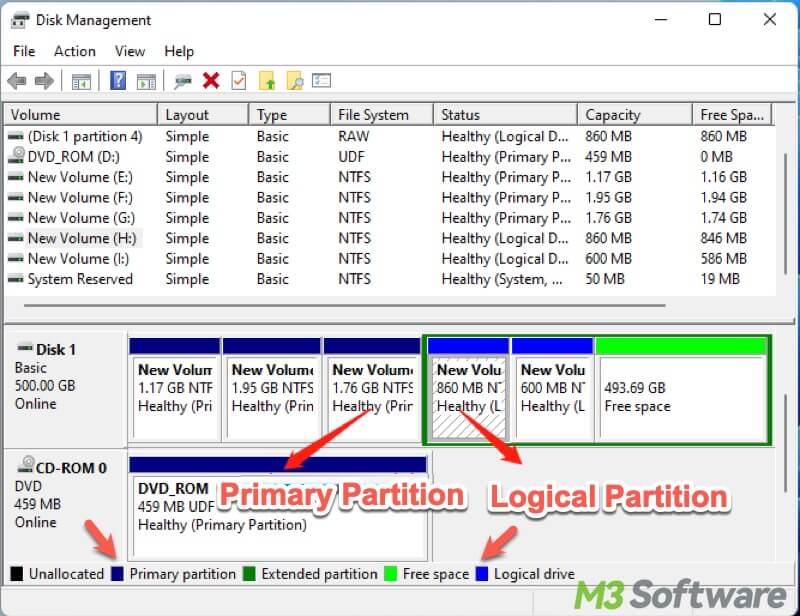
If you want to remove one or more partitions on Windows, you can refer to the following article for more details: 4 Ways to Remove Partition on Windows 11! (2024 Updated)
Do you find this post helpful? Click the buttons below to share how to check disk partition in Windows 10!
