Written by
Yuri ZhangSummary: This article clarifies BitLocker in Windows Enterprise and its deployment strategies, compares it with other encryption choices such as BitLocker Pro and iBoysoftDiskGeeker, the latter one is well-rounded.
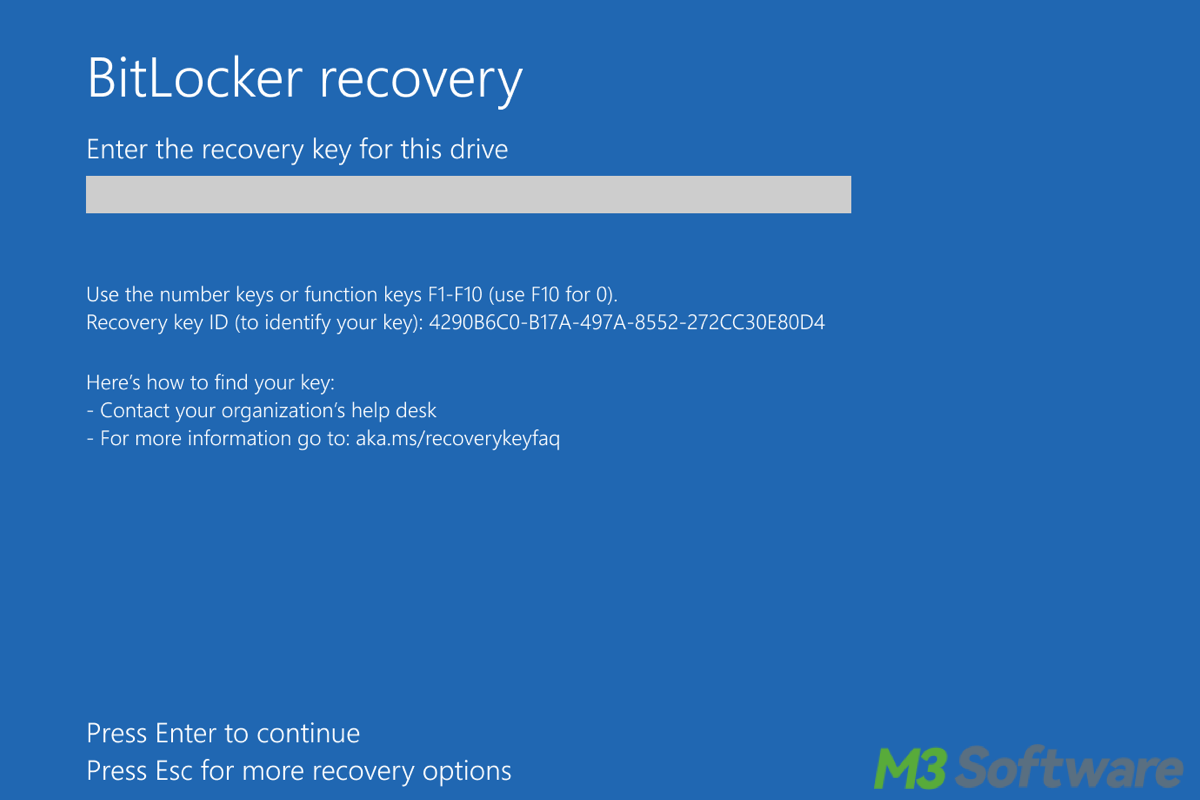
Though this would seem to be one of the least interesting facts: BitLocker is a security feature that provides full disk encryption in Windows, chances are you and I have not set foot in the BitLocker of Windows Enterprise yet.
For enterprises, BitLocker extends beyond basic encryption, offering centralized management, and compliance monitoring. To have a better BitLocker up our sleeves, let's probe into BitLocker Enterprise and its compatible equivalent, iBoysoft DiskGeeker, viable even without Enterprise costs.
BitLocker in Windows Enterprise
BitLocker is included in Windows 10/11 Enterprise editions without additional cost. Unlike Windows Pro, it offers BitLocker as a standalone encryption tool, the Enterprise version integrates with Microsoft Intune, Azure AD, and Group Policy, enabling large-scale deployment and management.
Nevertheless, as far as we all know, the enterprise edition needs an extra cost.
Good News: iBoysoft DiskGeeker upholds BitLocker for Windows 11/10/8 Home, Windows 7 Home/Professional editions, offering easy encryption without the hassle of AD, Group Policy. It skips the complex setup and simplifies backup, including secure storage of BitLocker recovery keys—keeping your data safe and easily recoverable. Ideal for individuals and small businesses.
BitLocker solutions: BitLocker Pro vs Enterprise vs iBoysoft DiskGeeker
BitLocker is available in Windows Pro/Enterprise and iBoysoft DiskGeeker, which one should we choose? Here's a comparison of them in terms of encryption capabilities for your selection.
| Feature | iBoysoft DiskGeeker | Windows Enterprise | Windows Pro | Windows Home |
| Full Disk Encryption | ✅ Yes | ✅ Yes | ✅ Yes | ❌ No |
| BitLocker To Go (USB Encryption) | ✅ Yes | ✅ Yes | ✅ Yes | ❌ No |
| Third-Party Disk Encryption | ✅ Yes | ❌ No | ❌ No | ❌ No |
| Password-Protected Encrypted Volumes | ✅ Yes | ❌ No | ❌ No | ❌ No |
Note: For enterprises demanding automated deployment and compliance tracking, choose Windows Enterprise.
When to choose BitLocker Pro/Enterprise/iBoysoft DiskGeeker?
| Use Case | Recommended Version |
| Single User or Small Business (1-10 devices) | iBoysoft DiskGeeker for Windows/ BitLocker Pro |
| Medium to Large Enterprises (10+ devices) | iBoysoft DiskGeeker for Windows/ BitLocker Enterprise |
| Organizations Needing Centralized Key Management | iBoysoft DiskGeeker for Windows/ BitLocker Enterprise |
| Remote Work with Intune Deployment | BitLocker Enterprise |
Share and see the tutorial of iBoysoft DiskGeeker at the end of this article!
If you are using Pro or Enterprise edition right now, you can refer to How to enable BitLocker.
Deploying BitLocker in an Enterprise environment
To ensure all company devices are encrypted, enterprises use centralized deployment strategies via Intune, Group Policy, or MBAM (deprecated in favor of Intune).
Deployment via Intune
This method is cloud-based while Group Policy is on-premises.
- Access Microsoft Endpoint Manager (Intune) (https://endpoint.microsoft.com).
- Create a Disk Encryption Policy under "Endpoint Security" > "Disk Encryption."
- Configure settings including Encryption method: XTS-AES 256-bit (recommended) and Silent encryption: Enable (so users don't need to manually turn it on).
- Store recovery keys in Azure AD.
- Assign the policy to the required device groups.
- Monitor compliance via Intune's reports.
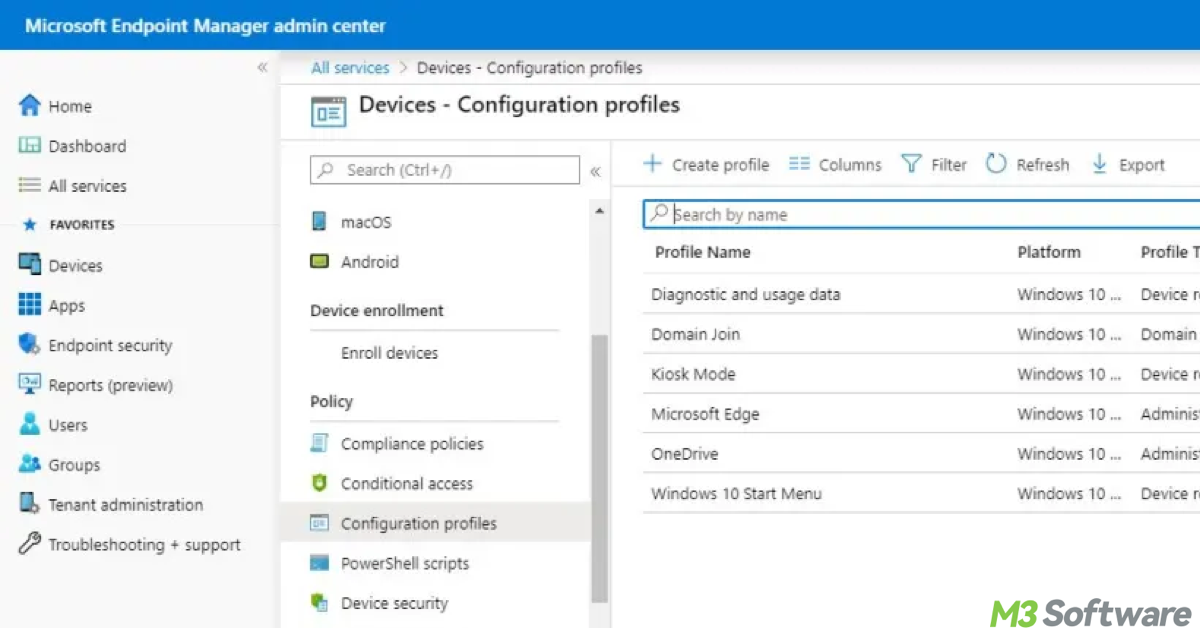
Deployment via Group Policy
For organizations using Active Directory (AD):
- Open Group Policy Management Console (GPMC).
- Navigate to Computer Configuration > Policies > Administrative Templates > Windows Components > BitLocker Drive Encryption.
- Set policies like: Require BitLocker on all fixed drives/ Store recovery keys in Active Directory/ Enable Network Unlock for seamless booting on corporate networks.
- Apply the policy to target devices.
Bonus Tips: BitLocker compliance monitoring
To ensure enterprise-wide encryption compliance, organizations can use tools like Microsoft Intune, Microsoft Defender for Endpoint, or Power BI dashboards.
In Microsoft Intune, access the Microsoft Endpoint Manager and navigate to Reports, then Endpoint Security, and finally the Disk Encryption Report. This report will display important information such as the encryption status (Encrypted, Not Encrypted, In Progress), devices missing encryption, and the recovery key backup status.
When in Microsoft Defender for Endpoint, go to security.microsoft.com, navigate to Security Recommendations, and search for "BitLocker Compliance" to view detailed reports on encryption compliance.
For deeper insights, IT teams can leverage Power BI to pull data from Microsoft Graph API and Intune. This allows them to visualize compliance percentages, devices missing BitLocker, and the status of recovery key storage.
Tutorial to use iBoysoft DiskGeeker for all Windows users
Step 1: Install and launch iBoysoft DiskGeeker for Windows.
Step 2: Click the "Click to encrypt" button next to the partition from the BitLocker module.
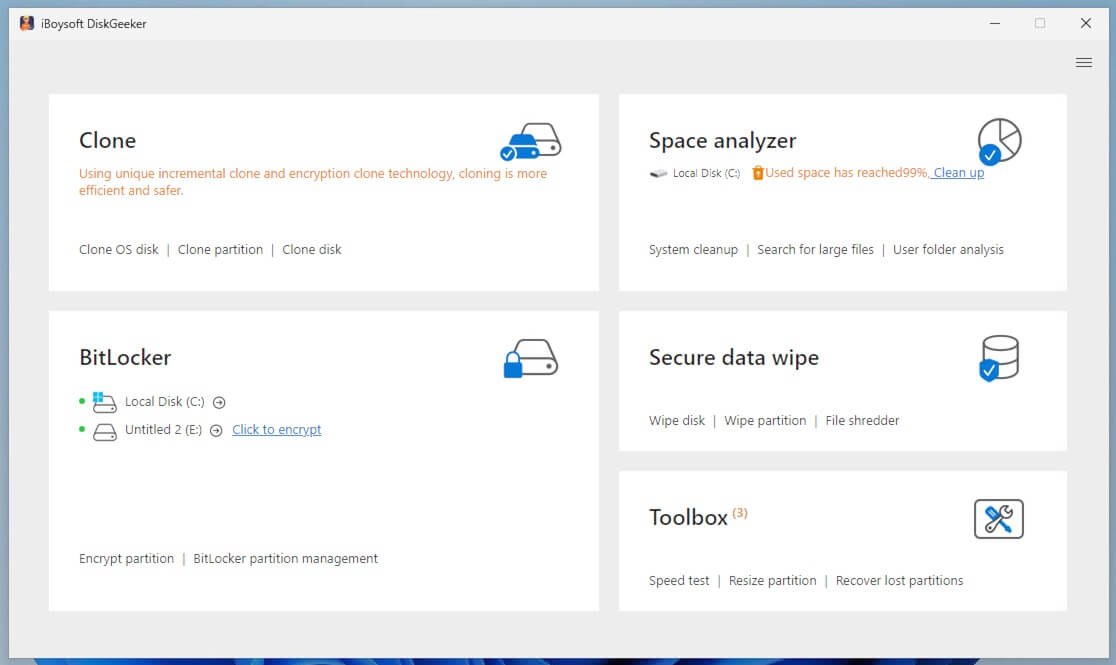
Step 3: Enter a password and click "Next." (Your password should be between 6 to 47 characters and contain at least one letter or figure.)
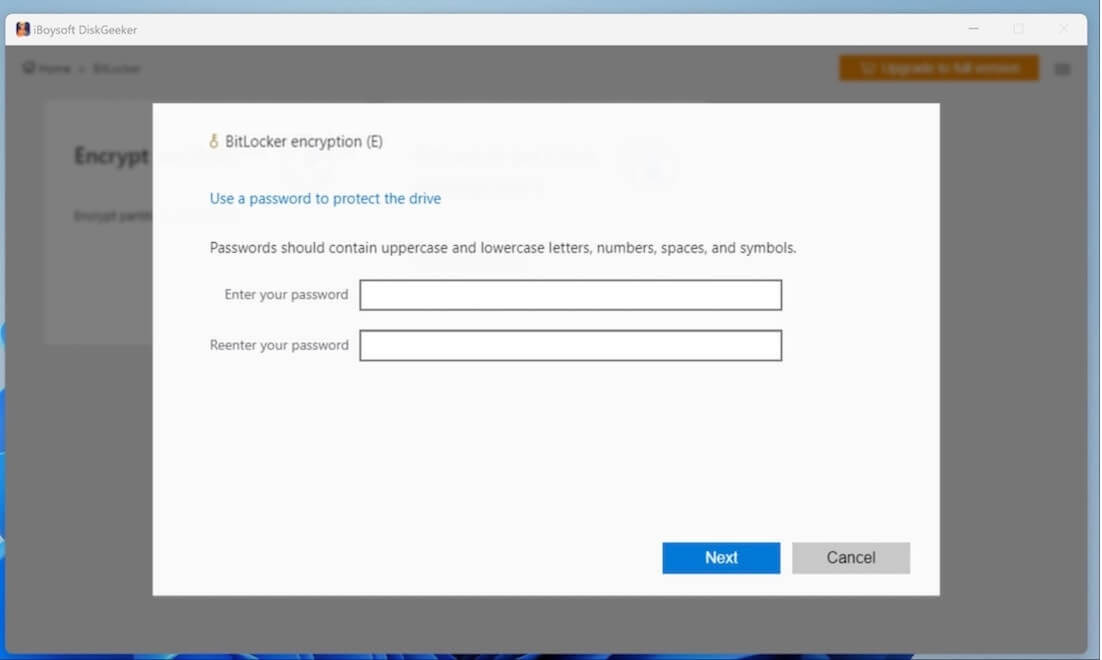
Step 4: Save your recovery key and click "Next."
Step 5: Click "Start encrypting" if you are ready.
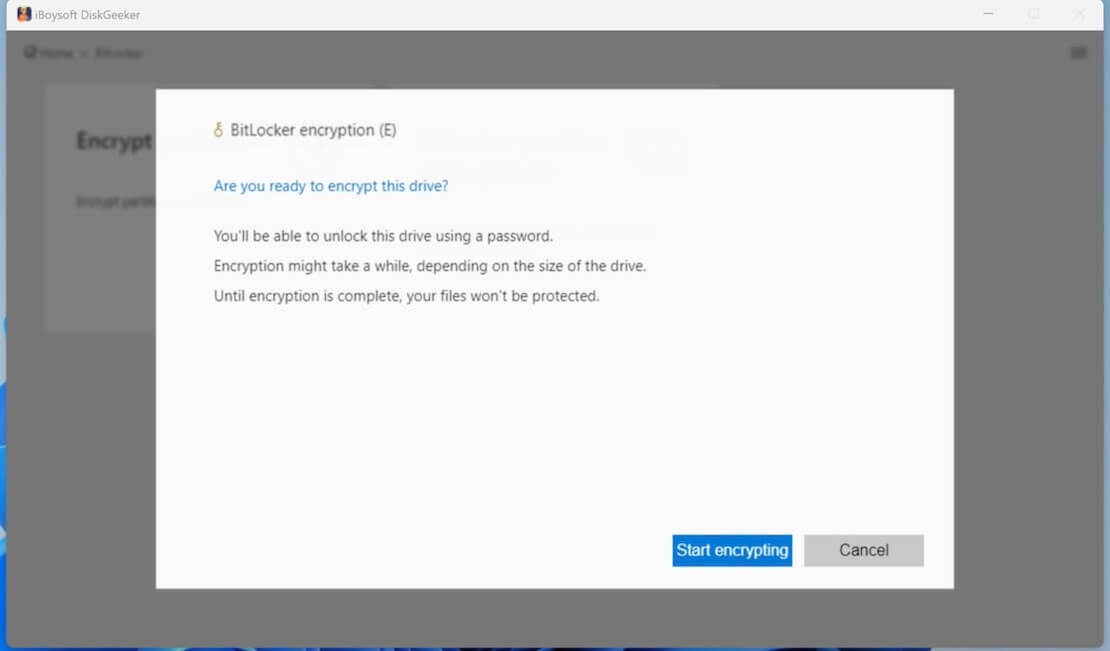
Tips: If your PC powers off or the target disk is ejected suddenly, you can relaunch iBoysoft DiskGeeker and resume the encryption or rollback the drive to the original state in "BitLocker partition management."
1. Click "BitLocker partition management" from the BitLocker module.
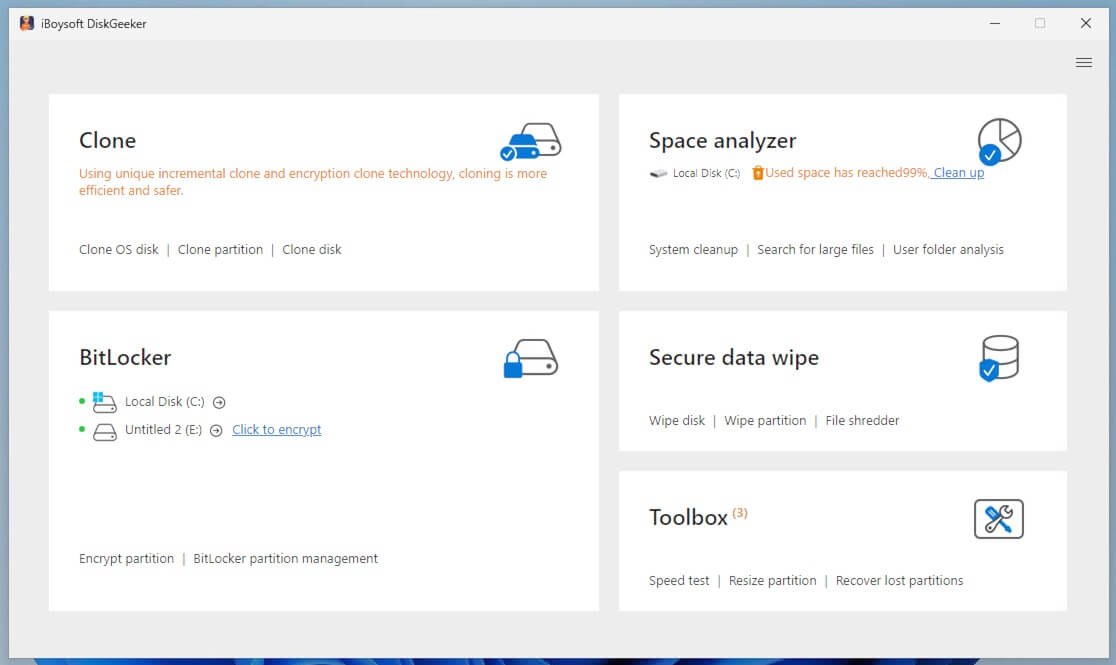
2. Click "Resume" next to the partition to continue encryption. Or click "Rollback" to restore your partition to the original state.
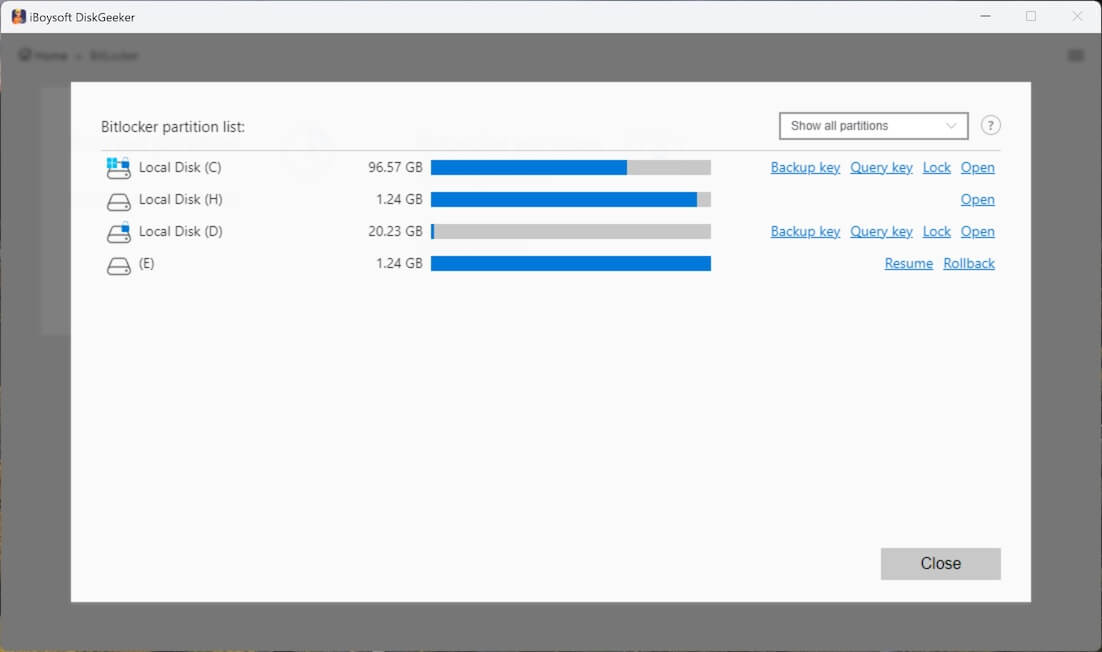
Final thought
BitLocker in Windows Enterprise provides enhanced encryption, centralized management, and automated compliance monitoring, making it ideal for businesses handling sensitive data. With Intune, Group Policy, and Power BI, enterprises can enforce policies, monitor compliance, and ensure data protection at scale. iBoysoft DiskGeeker is ready if you do not need the Enterprise version.
Related articles
Fix There Are No More BitLocker Recovery Options on Your PC
How to Input BitLocker Recovery Key for Instant Access
How to Spot BitLocker Recovery Key Precisely
Resolving Missing BitLocker Recovery Tab in Active Directory
If this article helps you along the way, share and tell others about it.
