Written by
Yuri ZhangSummary: This article highlights the whereabouts of the BitLocker recovery key to spot it with reachable ways such as a Microsoft account, and recovery key ID. BitLocker Data Recovery Agent also helps differently.
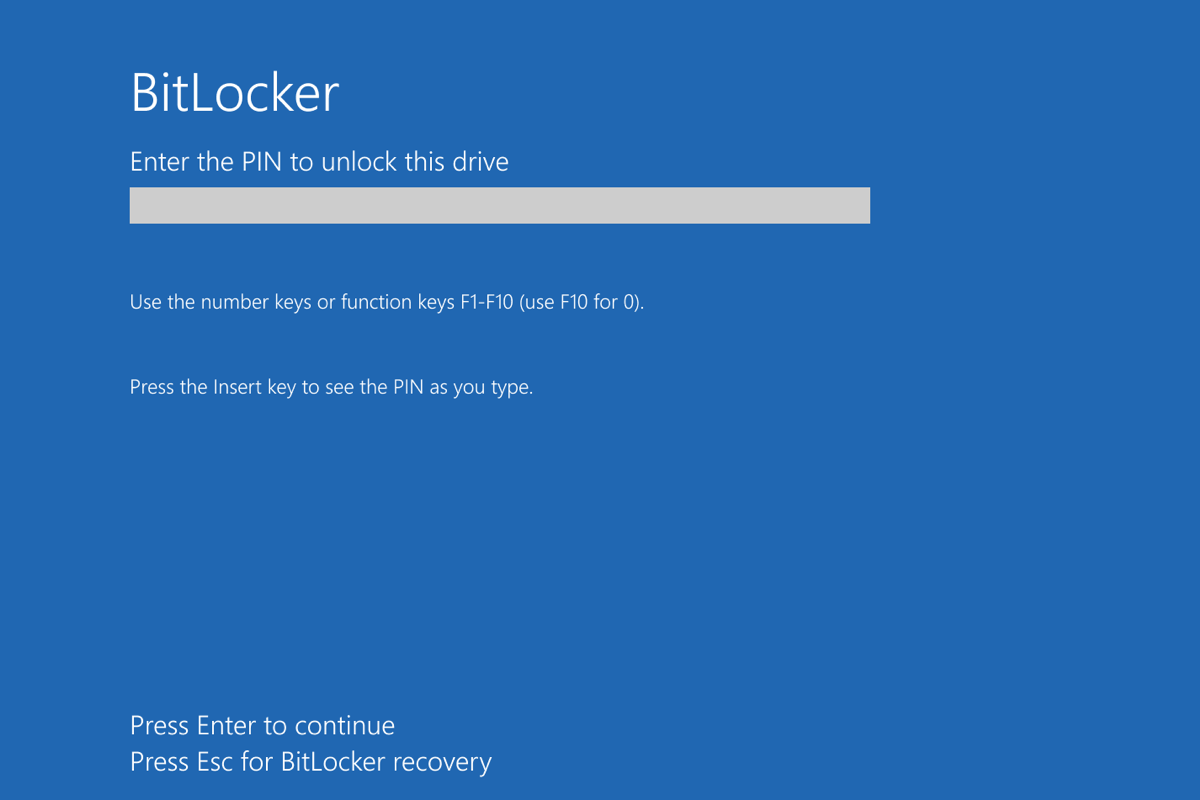
Stuck at the BitLocker recovery screen and can't find your key? Don't worry—this guide will walk you through the exact places to check, so you can quickly regain access to your files without the frustration.
Let's dive into the details to locate BitLocker recovery key. The methods mentioned apply to all kinds of devices including Office 365 and Lenovo which are focused by many.
Where is the BitLocker recovery key stored?
BitLocker recovery keys can be stored in several locations, depending on how your system was set up. In case you lose the key, it is suggested to refer to how to recover the BitLocker key. Here are some common places where you might find your BitLocker recovery key:
- Microsoft account: If you linked BitLocker to your Microsoft account, you can find the recovery key by logging in to your account at https://account.microsoft.com/devices/recoverykey.
- Printed document: When setting up BitLocker, you may have chosen to print the recovery key. Check your printed documents or files where you might have saved this printout.
- USB drive: The recovery key could have been saved to a USB flash drive. Insert the USB drive into your computer and view the contents to locate a text file containing the key.
- Another computer or network location: If you saved the recovery key to a network location or another computer, access that location to retrieve it.
- Active Directory (AD) or Azure Active Directory (AAD): If you're using BitLocker in a corporate environment, the recovery key might be stored in Active Directory or Azure Active Directory. Contact your IT administrator for assistance.
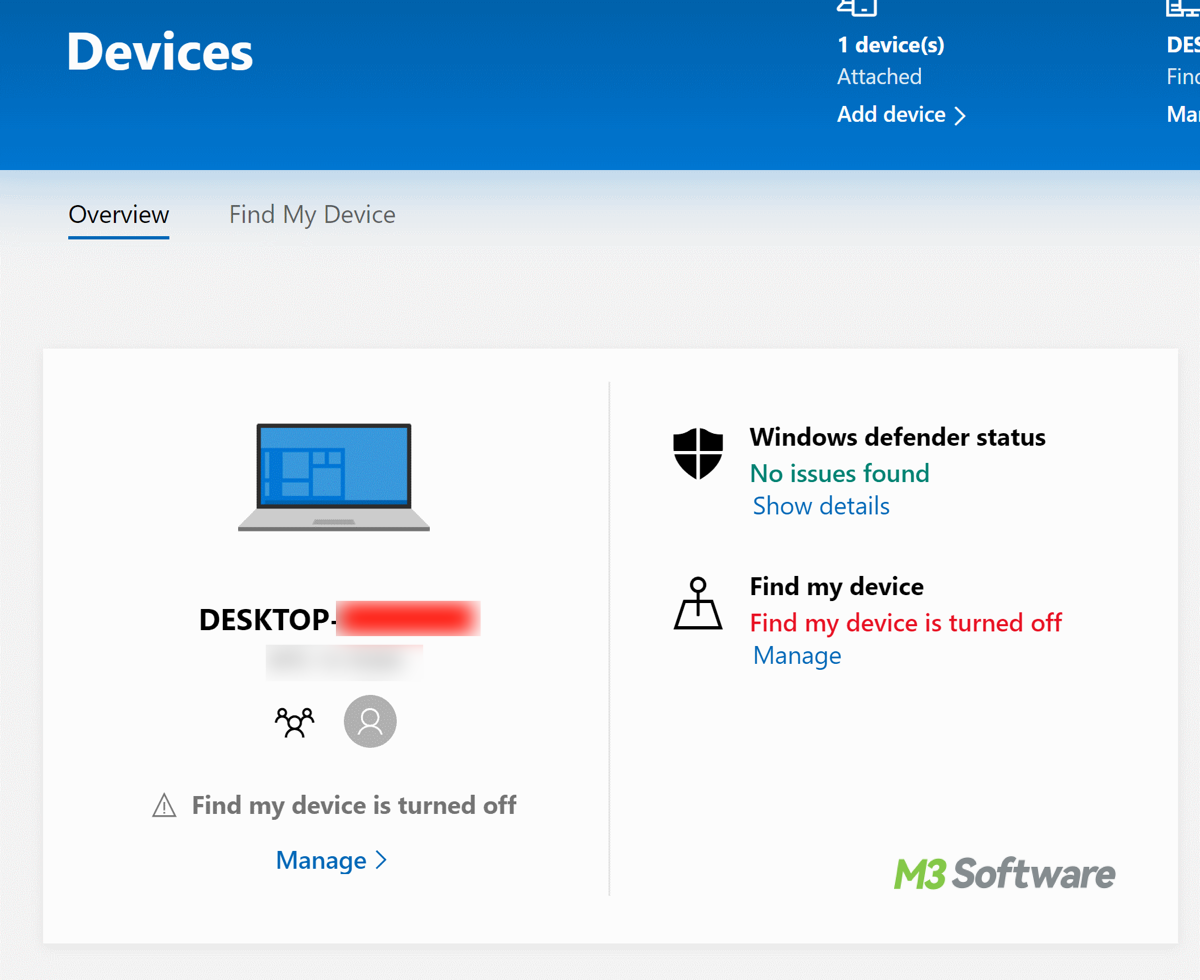
Tips: Contact IT department support, they might have a copy of your recovery key after gaining your BitLocker recovery key ID.
Share this expertise and practice it to spot your recovery key.
How to get BitLocker recovery key with key ID
The Recovery Key ID is important because it helps identify the correct recovery key among potentially several keys associated with your Microsoft account or other storage locations. To find the BitLocker Recovery Key ID, you can use several methods to find key ID:
1. On the locked device:
When BitLocker prompts you to enter the recovery key, the screen will display the Recovery Key ID. This ID is a 32-character alphanumeric string that you can use to locate the correct recovery key. Once you locate the matching Key ID, you can use the associated recovery key to unlock your drive by contacting the IT administrator.
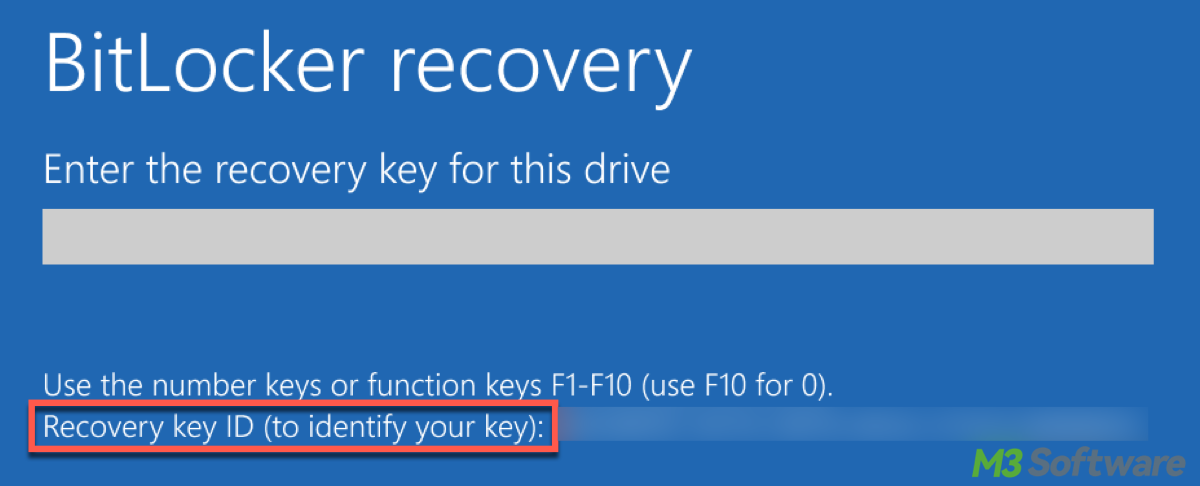
2 Access your Microsoft account:
Go to https://account.microsoft.com/devices/recoverykey. Then compare the Key ID displayed in the BitLocker recovery prompt with the Key IDs listed in your Microsoft account to find the corresponding recovery key.
3. Find BitLocker recovery key using PowerShell/Command Prompt:
If you prefer using PowerShell or cmd to find your BitLocker recovery key, which is effective and advanced. You can log into the device and find the Recovery Key ID without triggering BitLocker through the following steps:
- Press Win + X and select Command Prompt (Admin) or Windows PowerShell (Admin).
- Type in the following command and press Enter (Replace C: with the appropriate drive letter if it's different):manage-bde -protectors -get C:
- Look for the Key Protector ID in the output, which is the Recovery Key ID.
Share this article if you care for it.
4. In the BitLocker Management Tool:
- Press Win + S, type "Manage BitLocker", and press Enter.
- In the BitLocker Drive Encryption window, expand the drive for which you want to see the recovery key.
- You should see the Recovery Key ID listed.
BitLocker Data Recovery Agent (optional)
A BitLocker Data Recovery Agent (DRA) is a special user account that can decrypt BitLocker-protected data on behalf of the user. This feature is primarily used in enterprise environments where centralized management of encryption and recovery is required.
This is additional knowledge when you can't spot the BitLocker key. If a user loses their BitLocker recovery key or password, the IT department can use the DRA to decrypt the drive and recover the data. The DRA uses its private key to unlock the encrypted data. You can set it up by following moves:
- Generate a DRA certificate using the Certificate Authority (CA) in your organization. This certificate must include both the public and private keys.
- Open the Group Policy Management Console (GPMC) on a domain controller.
- Navigate to Computer Configuration > Policies > Windows Settings > Security Settings > Public Key Policies > BitLocker Drive Encryption.
- Right-click Choose Data Recovery Agents, and then click Add to import the DRA certificate.
- Apply the policy to the appropriate organizational units (OUs).
Note: The Data Recovery Agent (DRA) must be set up before BitLocker encryption is applied to any drives. If you want to use it, remember to set it up early.
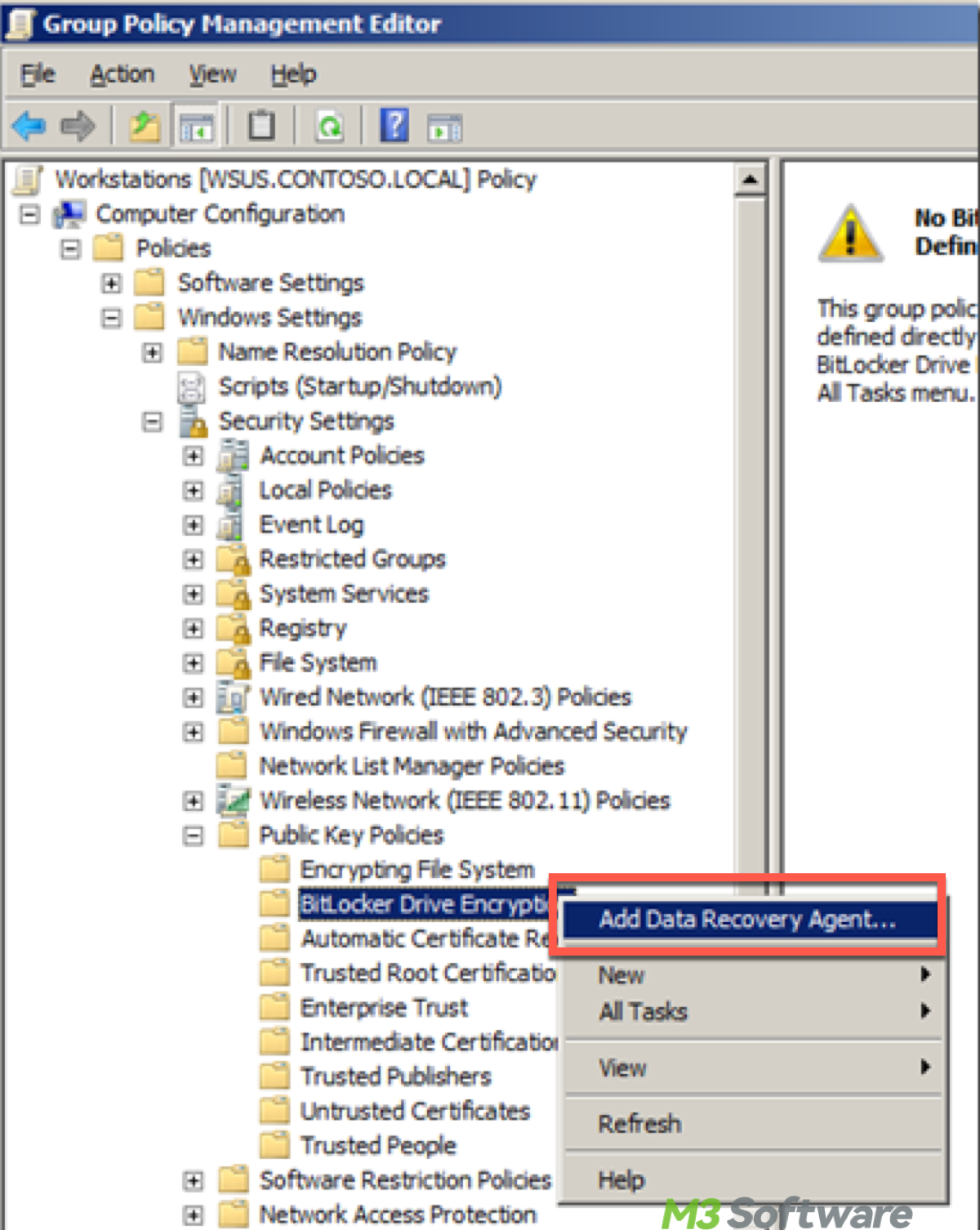
Conclusion
If you want to find BitLocker recovery key, please adopt the above measures. Finding your BitLocker recovery key can be straightforward if you know where to look. Whether through a Microsoft account, PowerShell, or other means, the key to your data security is within reach. Always ensure you have a backup of your recovery key in a safe place to avoid future access issues.
If you lost your BitLocker encrypted data, there is a handy tool software-iBoysoft Data Recovery for Windows. It has a BitLocker data recovery facility, which is readily available. Click the green button to help yourself.
Also refer to Full Guide to Solve No BitLocker Key Found for this Device
Share this to gain more vibrations and become a polisher by voicing out your opinion.
