Written by
Wilsey YoungSummary: This post revolves around the $WinREAgent folder on the Windows OS. It primarily discusses what the $WinREAgent folder does and whether you can delete it to free up disk space. -From m3datarecovery.com
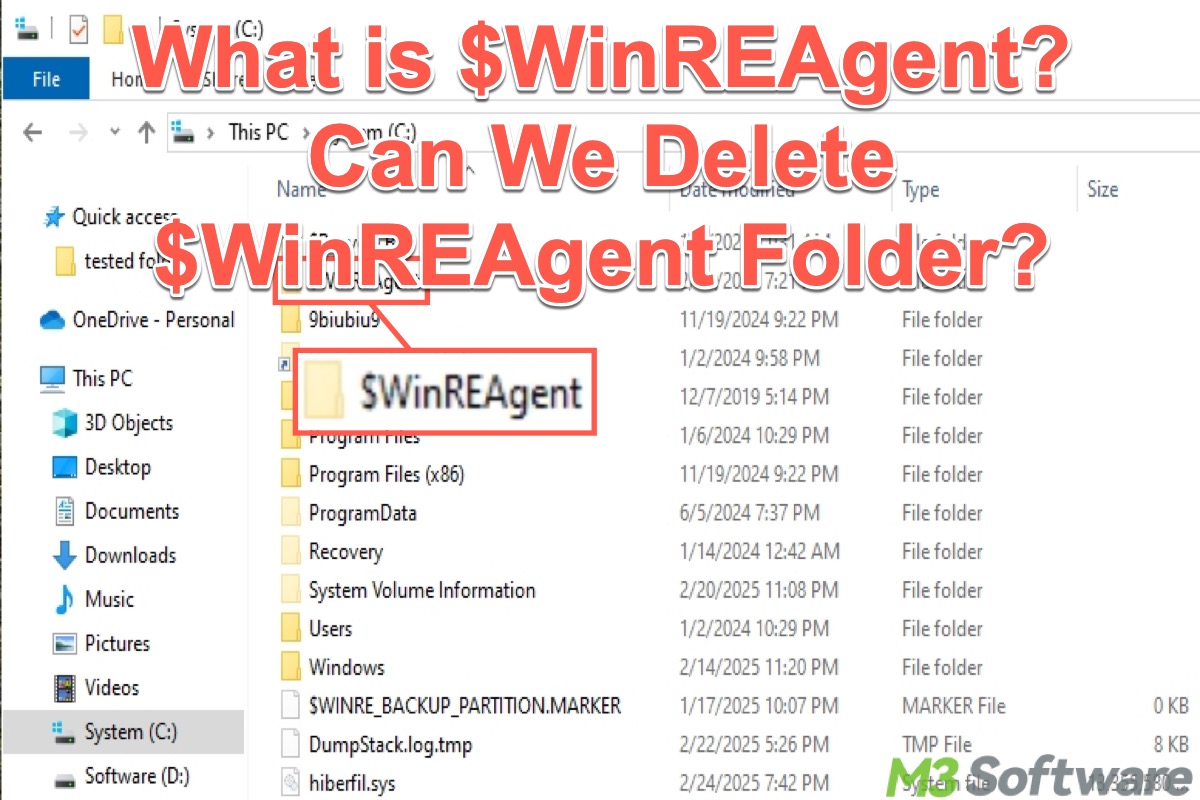
When we look through File Explorer on Windows and let it show hidden files, folders, and drives, some large files or folders that take up a large amount of disk space may catch our attention. The $WinREAgent folder is one of them.
What is $WinREAgent folder on Windows? Can I delete $WinREAgent? Many Windows users are curious about the $WinREAgent folder in the Local Disk C/C Drive and wonder if this folder can be safely removed to free up disk space.
You can click the buttons below to share this post
What is $WinREAgent folder on Windows?
A brief introduction to WinRE may help you better understand the $WinREAgent folder.
WinRE is short for the Windows Recovery Environment, a built-in tool on Windows that helps you troubleshoot and repair issues that prevent the Windows OS from booting up or functioning normally. Here's what the WinRE page looks like and the features it provides: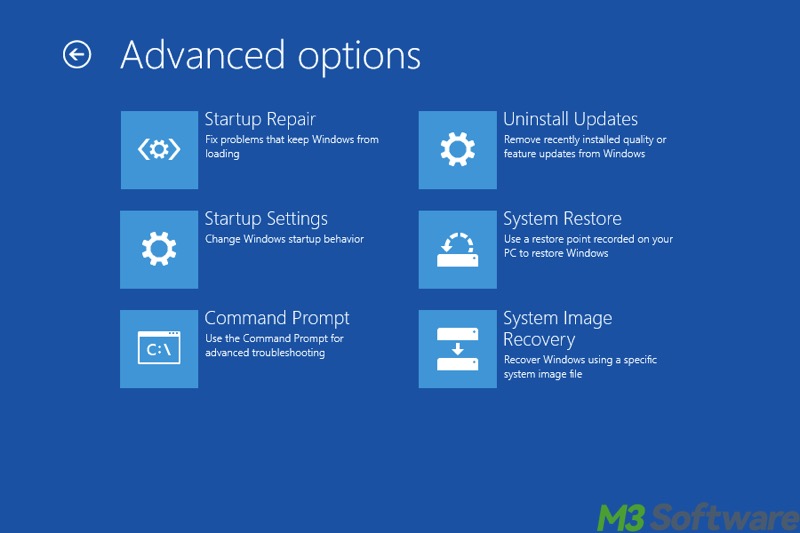
Given the key features of WinRE, Windows OS typically creates the $WinREAgent folder during the system update or upgrade to house temporary files associated with the WinRE, including logs, configuration settings, and backed-up data.
These temporary files in $WinREAgent are crucial for various system repair operations, particularly when you encounter system problems caused by the update or upgrade under progress, you are allowed to restore/roll back the PC to the earlier system state.
As a side note, since the $WinREAgent folder plays critical roles in the WinRE and Windows OS, Windows stores this folder and hides it in the Local Disk C / C Drive.
Here's how to make the $WinREAgent folder visible:
- Double-click My Computer or This PC to open File Explorer.
- Double-click Local Disk C: or System C: to enter.
- Click the View tab at the top of the File Explorer and check Show hidden items.
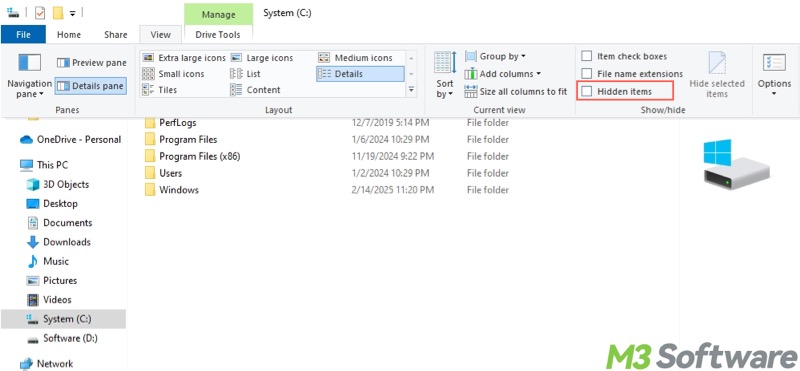
- Alternatively, tap on the Options icon on the right, choose "Show hidden files, folders, and drives", and click Apply and OK.
- Now the $WinREAgent folder becomes visible.
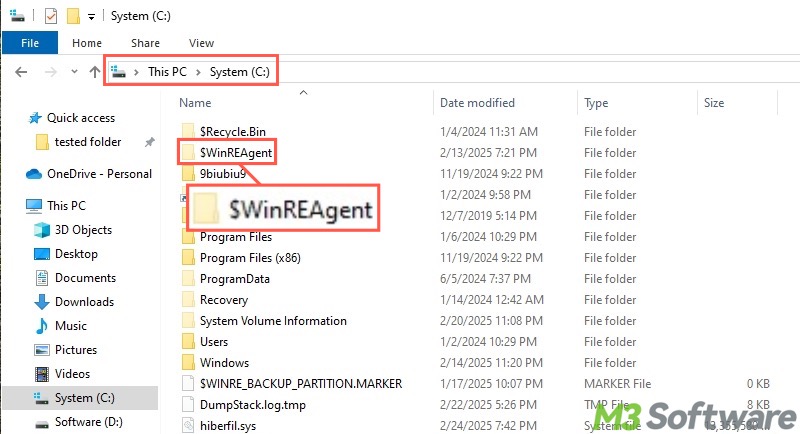
Can I delete $WinREAgent folder to free up disk space?
First of all, the answer is Yes. However, the $WinREAgent folder will usually be deleted automatically if the system has completed an update or system restore. In addition, you can manually delete it as well, but there are consequences you should pay attention to beforehand.
Manually deleting the $WinREAgent folder can make you no longer able to perform a variety of system repair operations, such as restoring your PC to a previous functioning state, which is useful when your PC comes across system issues caused by the system update or upgrade.
Here are some matters needing attention for manually deleting the $WinREAgent folder:
- Ensure that no system update/restore operation has been performed recently and that the system is running properly.
- If the system is still being updated or repaired, deleting this folder may lead to failure or system instability.
- This folder usually does not grow too large, but if it remains for several months and the system is working normally, it is safe to delete it.
- We suggest safely deleting the files in the $WinREAgent folder through the built-in Disk Cleanup tool. Right-click on Local Disk C, choose “Properties”, and click Disk Cleanup under the General tab.

Deleting unnecessary folders or files on Windows is an ideal way to free up disk space. Besides the $WinREAgent folder, here are some other folders or files you may be interested in when Local Disk C is full:
Conclusion
We suggest retaining the $WinREAgent folder on Windows, as this folder often comes into play when system issues appear and a system restore or repair is needed. Deleting the $WinREAgent folder is not recommended unless you can ensure the system is working stably and you have other options for recovery when the problem occurs.
Share this post with your friends if you find it helpful
