Written by
Wilsey YoungSummary: This post briefly explains what Windows temporary files are and whether we can delete them. Different ways to delete Windows temporary files in Windows 10/11 are mentioned. iBoysoft DiskGeeker for Windows is recommended for system cleanup on your PC. -From m3datarecovery.com
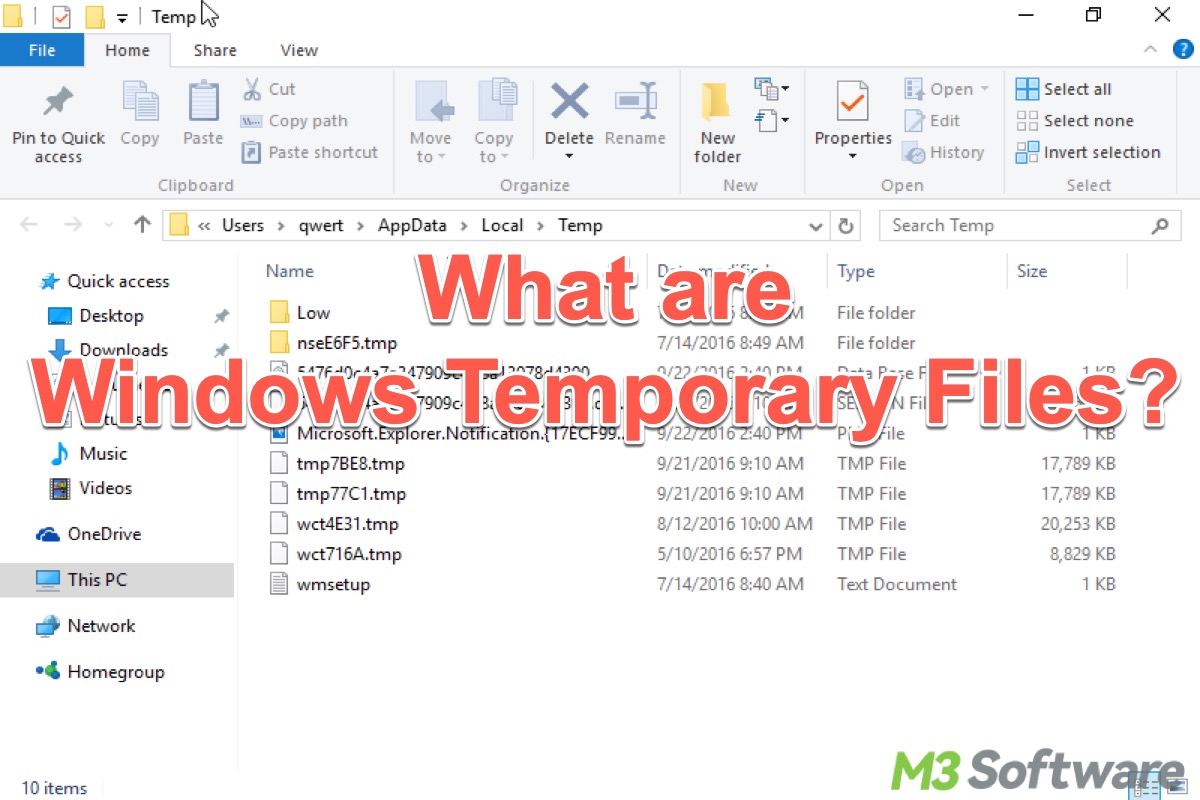
Various large files or folders crucial for the proper functioning and smoothness of Windows OS abound, such as Windows.edb files and Windows.old folder. Some are indispensable, some are available for freeing up disk space on your Windows PC. This post revolves around Windows temporary files and discusses whether they can be deleted to clean up the disk space.
Reddit discussions on Windows temporary files
Can we delete the Windows temporary files? How many methods can we use to clean Windows temporary files? You can view the following heated discussions in the post on Reddit and seek related answers.
Temporary files has 41GB of storage, but when I enter the the files there is nothing there. Can anyone help me figure out how to clear the storage?
by u/-Jubilation- in windows
What are Windows temporary files?
Windows temporary files are generated by the Windows OS or applications to temporarily store data while performing tasks such as programs running, software installation, or system updates.
These files, which often have extensions like .tmp or are kept in folders like Temp, play an important role in enhancing performance, saving work progress, and managing intermediate data during operations. However, the accumulated temporary files can take up significant storage space, especially if they are not automatically deleted after completing their intended missions.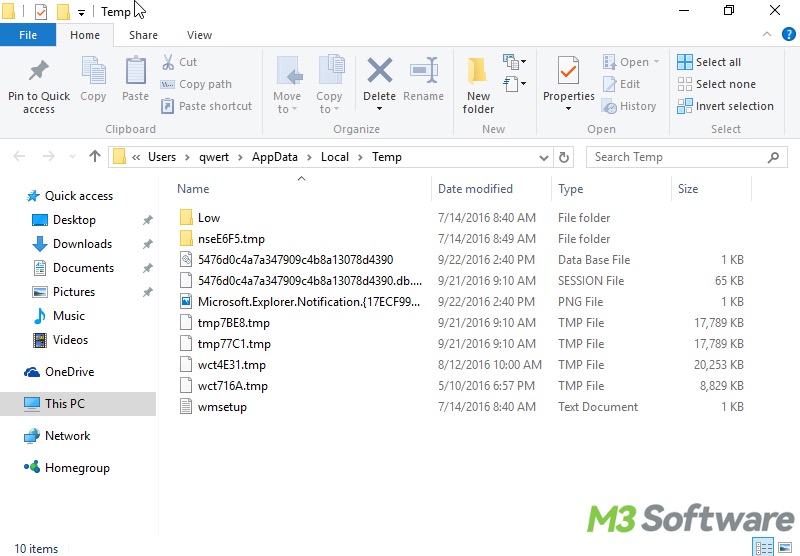
Here are some common scenarios where Windows temporary files come into play:
- Web Browsing: When you use the browser to browse through the websites, the temporary files such as scripts, images, and stylesheets will be stored in the cache, making it faster to load the same website contents the next time you visit.
- Application Performance: Some applications rely on Windows temporary files to cache data, thus the application processes can be accelerated. Sometimes applications might split the large files into temporary folders for quicker processing.
- File Downloads: Windows temporary files serve as a buffer during downloading, as the file being downloaded from the browser might be saved to the temporary folder until the complete file is downloaded.
- Installation: When you install software, the data and information required for installation will be split into temporary pieces.
- Windows Updates: Windows updates involve creating temporary files that are crucial for the installation of new features.
You can share this post by clicking the buttons below
Can we delete Windows temporary files?
Fortunately, most accumulated temporary files are no longer needed after the tasks are accomplished. Therefore, it's advisable to delete unnecessary temporary files on a regular basis to free up disk space and improve system performance.
How to delete Windows temporary files Windows 10/11?
Note: It is noteworthy that deleting certain Windows temporary files that are currently in use by applications or processes could lead to errors or corruption.
Method 1: Delete Windows temporary files via iBoysoft DiskGeeker for Windows
iBoysoft DiskGeeker for Windows is a professional disk management tool containing the system cleanup feature, which can help you scan the system drive and dig out junk files, including the files in the recycle bin, temporary directory, Windows update patch, and more.
You can directly delete the junk files in the scanning results to free up space via iBoysoft DiskGeeker for Windows. Here's how:
- Download, install, and launch iBoysoft DiskGeeker for Windows.
- The process of searching for junk files from the system begins automatically.
- The first scan can take a moment.
- Check the scanning results and choose the Windows temporary files you want to delete.
- You can check the item's location and its content by clicking the view button next to each item.
- Tap on the “Clean” button to delete the selected files.
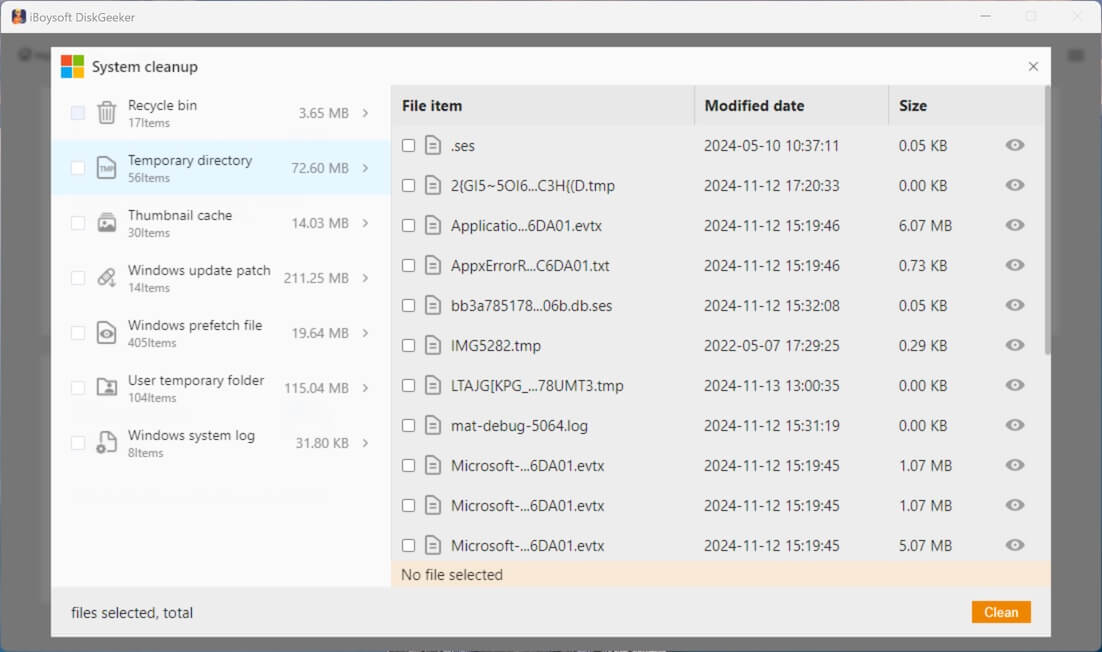
Method 2: Delete Windows temporary files via the disk cleanup tool
Here's how to clear Windows temporary files via the built-in disk cleanup tool on Windows:
- Double-click This PC or My Computer on the desktop.
- Right-click on local disk C (system drive) and choose Properties.
- Tap on Disk Cleanup under the General tab.
- Tick "Temporary files" under the "Files to delete" section.
- Click the OK button to delete the Windows temporary files.
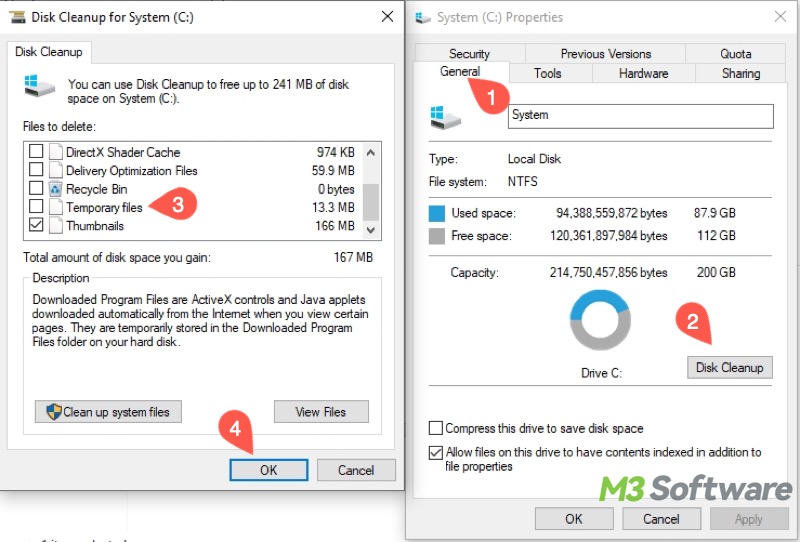
Method 3: Delete Windows temporary files via Storage Sense
The Storage Sense feature can help automatically free up disk space, and you can also manually delete Windows temporary files through it:
- Open Settings on Windows.
- Go to System > Storage.
- Switch on Storage Sense and tap on Temporary Files.
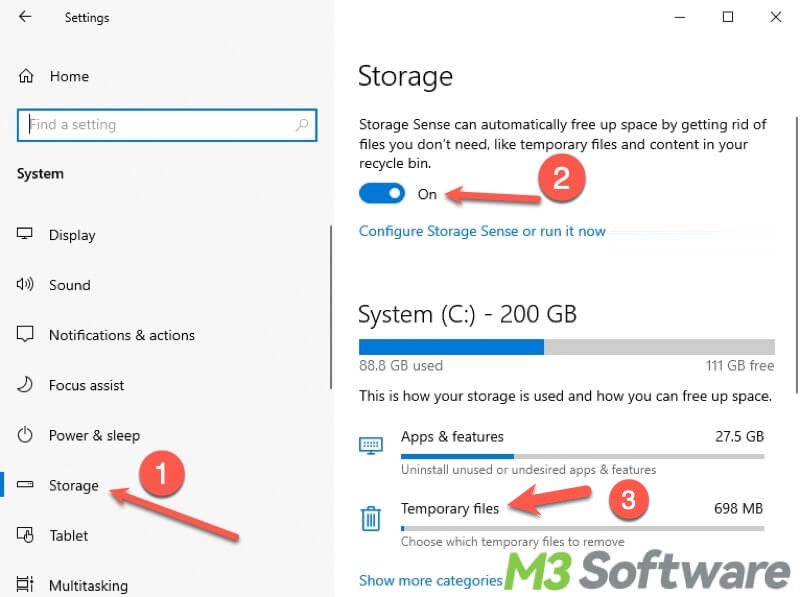
- Select the Windows temporary files you want to delete.
- Click the “Remove files” button.
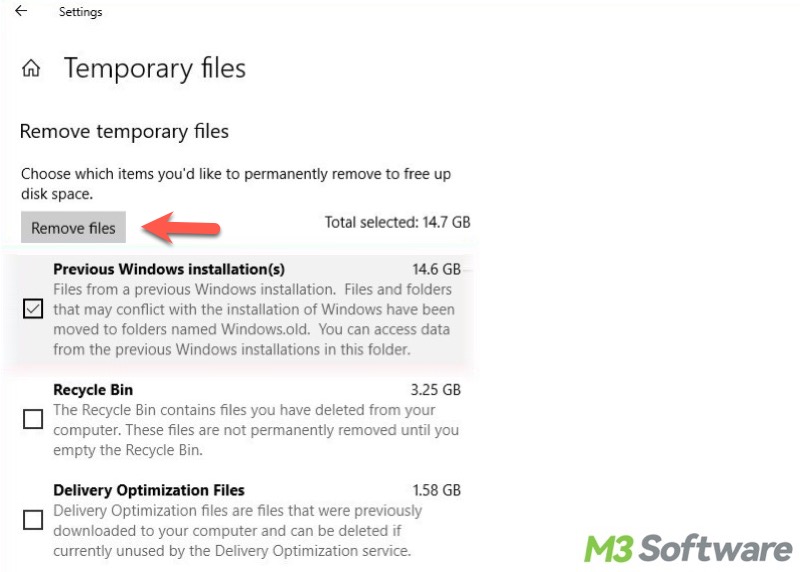
Method 4: Delete Windows temporary files via File Explorer
You can use the Run dialog box to locate Windows temporary files, here's how:
- Press the Windows+R keys to open the Run dialog box.
- Type %temp% and hit the Enter key on the keyboard.
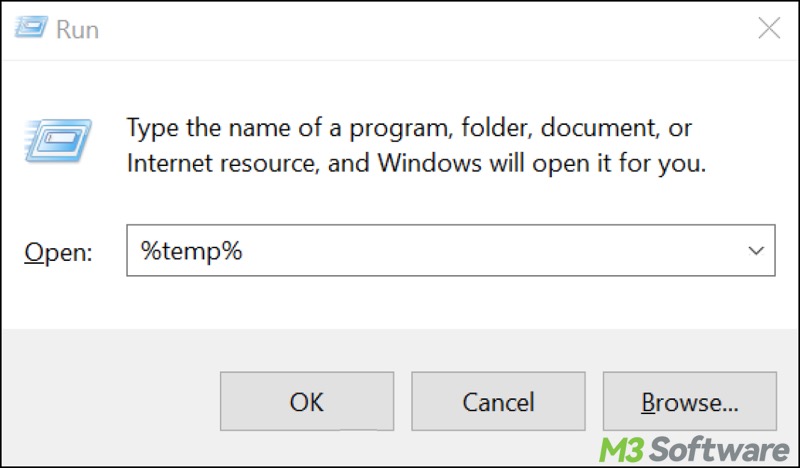
- Select the Windows temporary files or folders and delete them.
Do you like this post? You can click the buttons below to share!
