Written by
Wilsey YoungSummary: This post pivots around the Windows.edb file in Windows OS and discusses whether it can be safely deleted. To precisely search for and delete large files on your Windows PC, download and install iBoysoft DiskGeeker for Windows. -From m3datarecovery.com
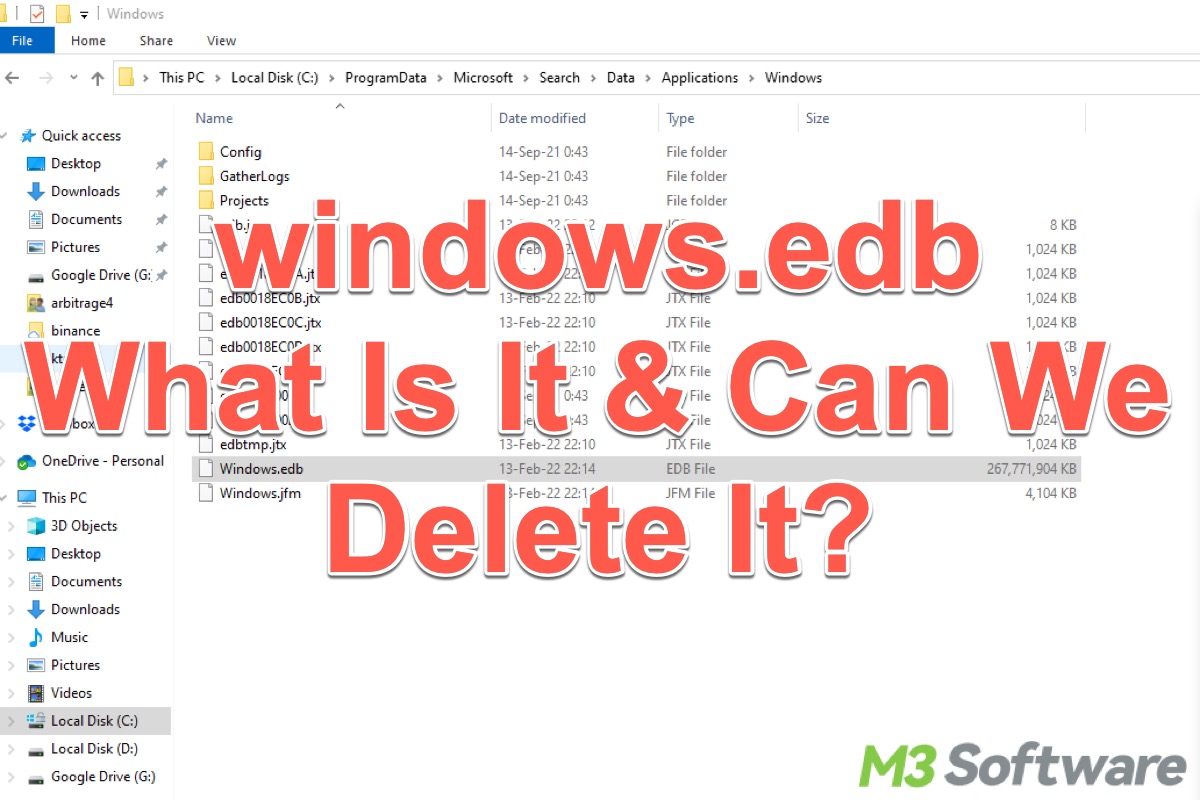
Large files abound in a Windows computer. Some of them are crucial for the Windows system, utilities, or certain components to function properly, and some can be removed in order to free up disk space on your PC.
This post revolves around the Windows.edb file, primarily discussing what it is and what it is used for. It also interprets whether you can safely delete the Windows edb file on Windows OS to free up disk space.
What is Windows edb file in Windows OS?
Simply speaking, the Windows.edb file makes a great difference to the process and speed of searching for files, apps, e-mails, or utilities on your Windows PC.
Suppose you want to search for a specific file on your Windows PC, you probably open File Explorer and type the file name into the search bar in it, and then a progress bar appears, which indicates that the system is quickly locating the index in the Windows.edb file to deliver instant search results.
The Windows.edb file is a database file of the Windows Search service, which is responsible for indexing the contents of your Windows PC, including file names, file contents, and metadata. Therefore, the Windows.edb file tends to grow increasingly huge over time as all the index-related data arrive and are stored in it. The more files and folders your PC houses, the larger the Windows.edb file becomes. 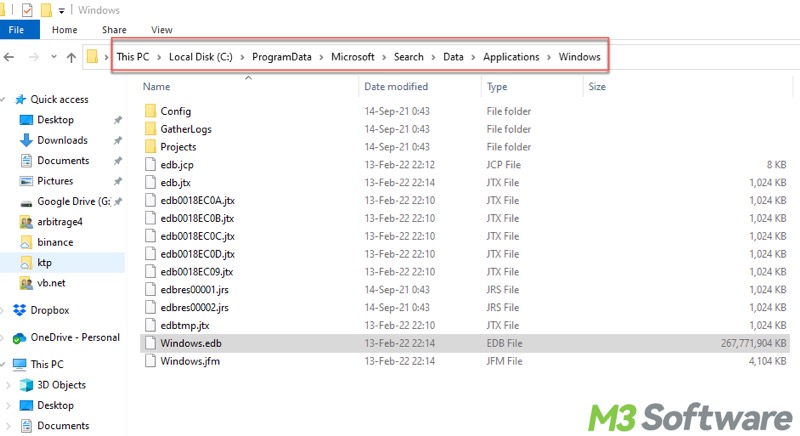
You can click the buttons below to share the post!
Can I delete Windows.edb file to free up disk space?
Yes, the Windows.edb file can be deleted, but here are a few important considerations you should pay attention to:
- Deleting the Windows.edb file means removing the index database and rebuilding the index from scratch, which may take a while.
- The high searching speed powered by Windows.edb file will be affected til the index rebuilding is complete.
- You can delete Windows.edb file with the purpose of rebuilding when the searching speed on your PC is abnormally slow or the search results are not precisely provided, which may imply the corruption of the windows.edb file.
How to safely delete Windows edb file?
The steps below show how to safely delete Windows edb file on your Windows PC:
Note: Safely deleting Windows edb file involves temporarily disabling SearchIndexer.exe and Windows Search service, in case the error occurs.
- Right-click on the Start menu and choose Task Manager.
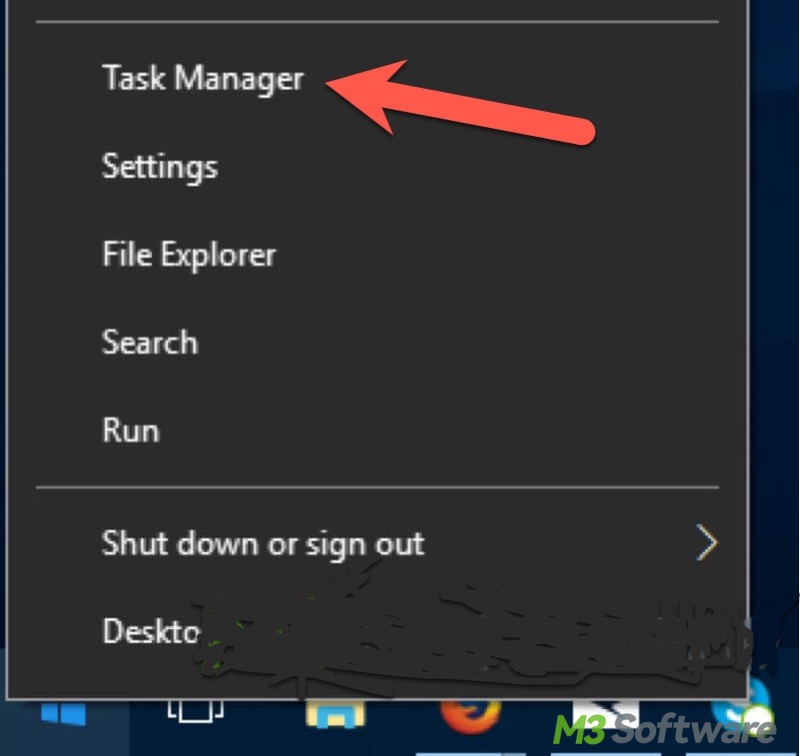
- Under the Processes tab, right-click on the SearchIndexer.exe and click End Task.
- Press the Windows+R keys to open the Run dialog box, type services.msc, and hit the Enter key on your keyboard.
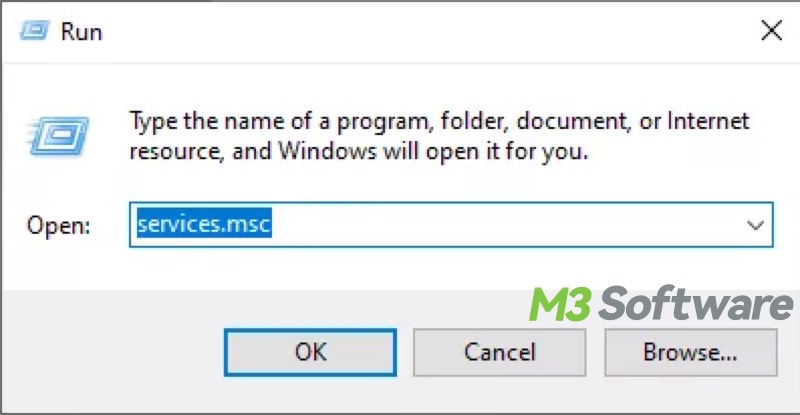
- Right-click on the Windows Search service and choose Stop to stop the Windows Search service.
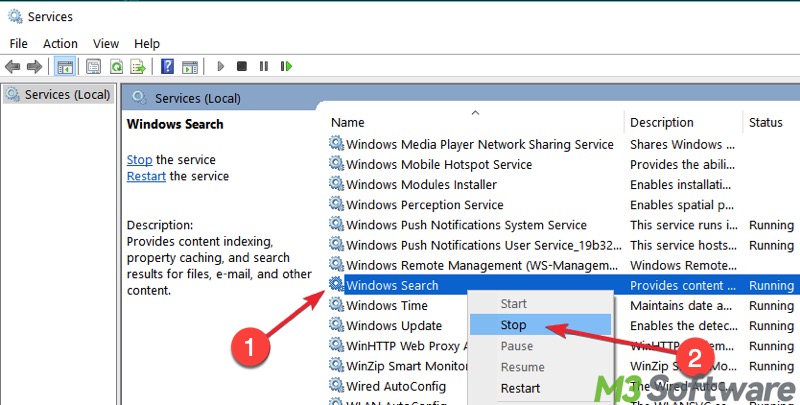
- Locate the Windows.edb file to delete it.
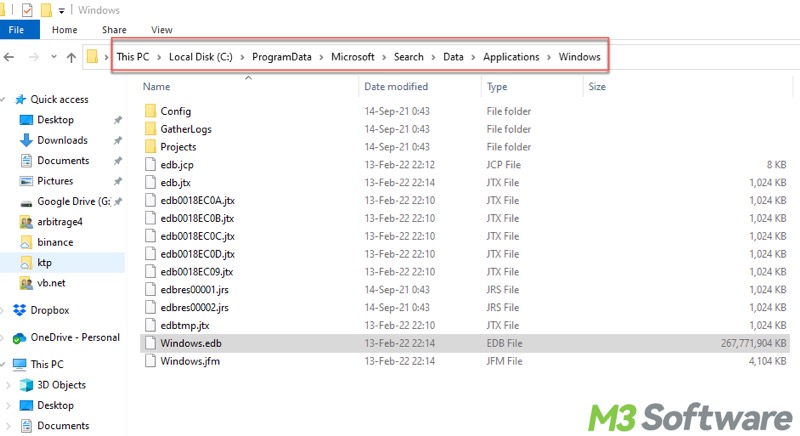
- When the Windows.edb file is deleted, go back to services.msc and restart the Windows Search service.
Precisely search for large files via iBoysoft DiskGeeker for Windows
iBoysoft DiskGeeker for Windows is a professional and intuitive disk management tool that can help you search for large files on your Windows PC quickly and precisely. The found files can be permanently deleted through this tool. Here's how to find large files via iBoysoft DiskGeeker for Windows.
- Download, install, and launch iBoysoft DiskGeeker for Windows.
- Choose “Search for large files” from the “Space analyzer” module in the main interface.
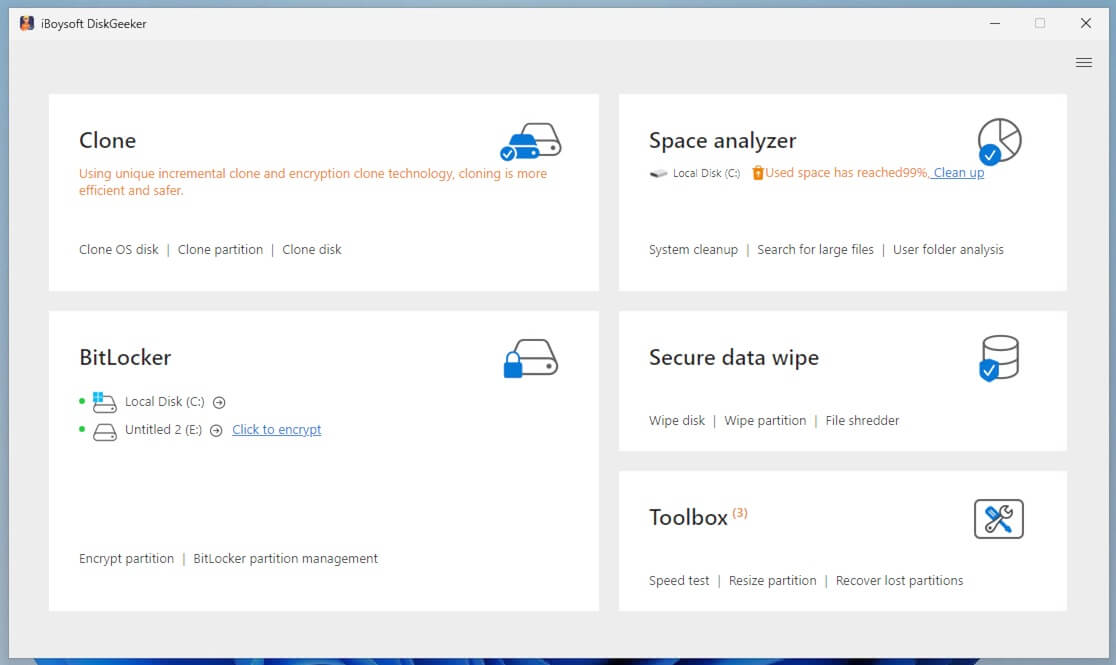
- Select a partition and click “Scan for large files.”
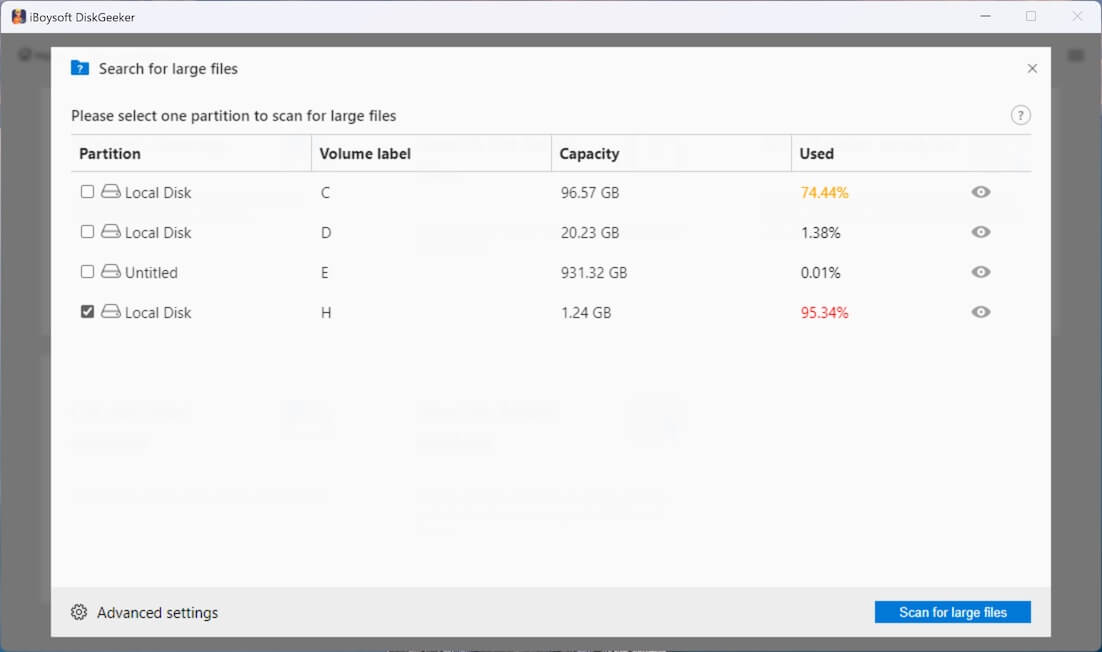
- You can click “Advanced settings” to set the minimum file size for scanning, and add the file extension to exclude these types of files.
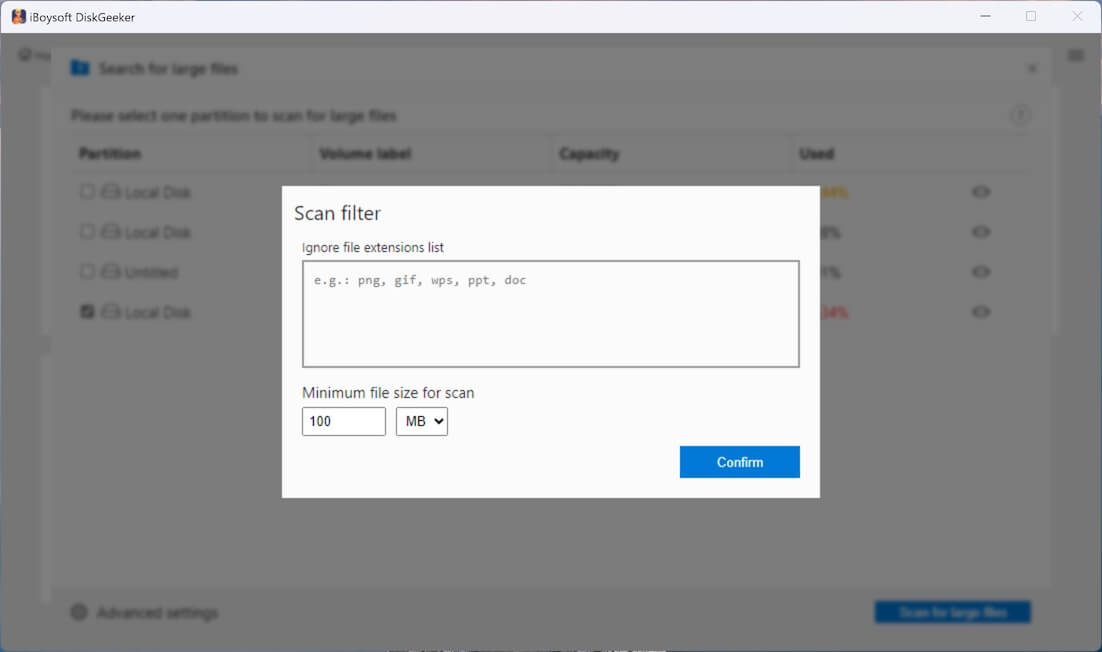
- Click “Search for large files” to let the scanning begin.
- Tick the found files in the search results and click the “Clean up” button to delete them.
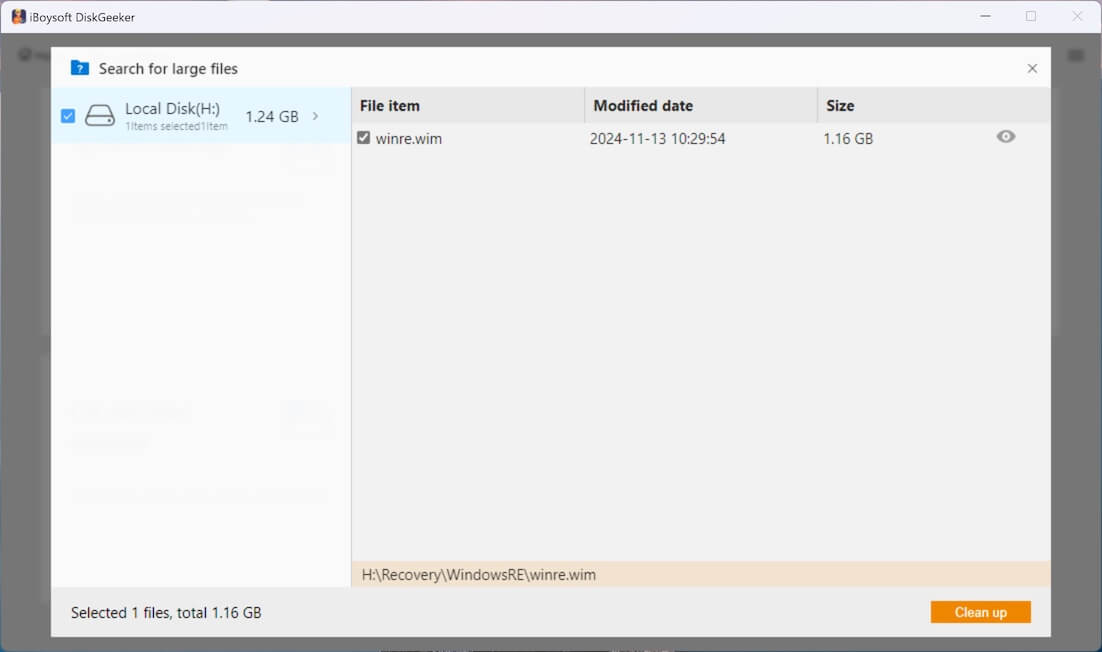
You can share this post using the buttons below
