Written by
Wilsey YoungSummary: This post revolves around the Pagefile.sys file and discusses if we can delete the Pagefile.sys file on Windows to free up disk space. Detailed steps to set a custom Pagefile.sys file size on Windows 10 are also included. -From m3datarecovery.com
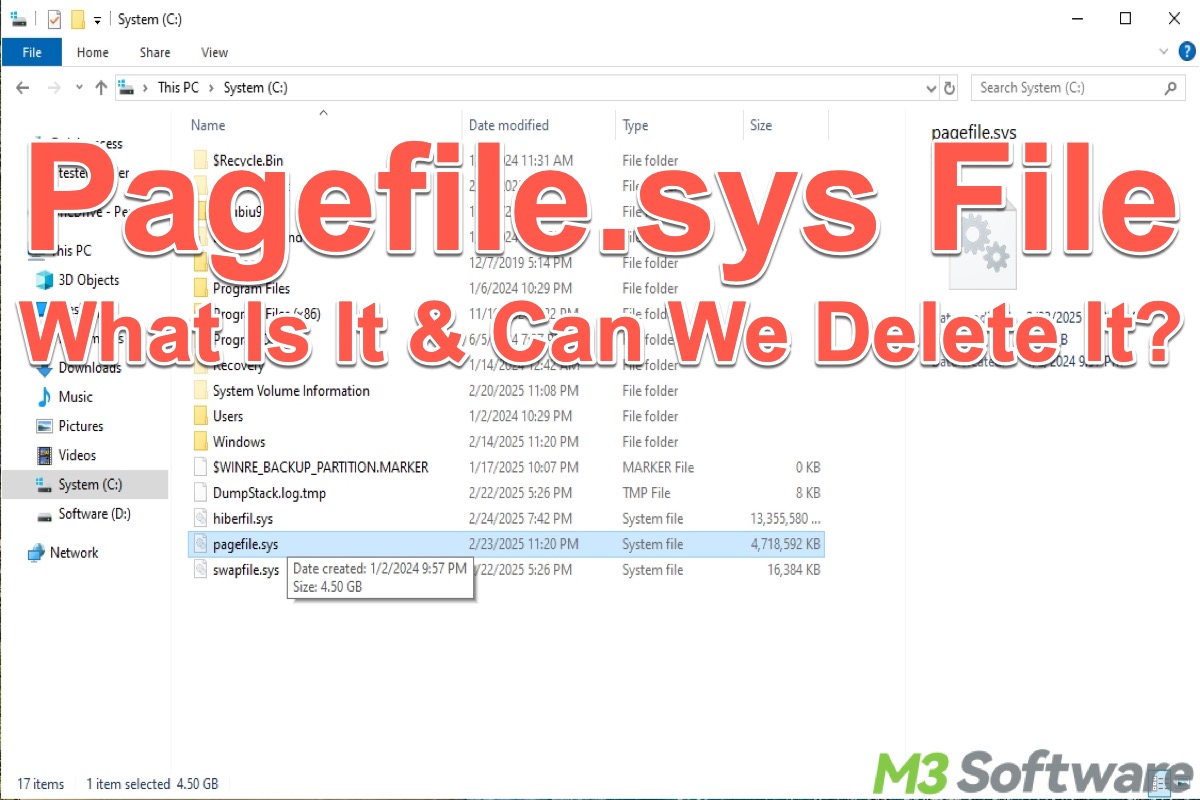
Some files or folders in the system drive/C drive on your Windows PC are growing larger over time, which takes up a large amount of disk space. Quite a lot of Windows users wonder if these files or folders can be removed without affecting the system run.
This post focuses on the Pagefile.sys file and explains its role in Windows. It also shows what to do when the Pagefile.sys file piles up in the system drive.
You can click the buttons below to share this post
Reddit discussions on Pagefile.sys file in Windows
The users on Reddit also referred to the Pagefile.sys file. The original poster in the following post on Reddit complained about the Pagefile.sys file taking up 293GB of disk space on his Windows PC, and he wanted to know if the Pagefile.sys file could be deleted.
Anyone know if Pagefile.sys can be deleted? its taking up 293GB of space
by u/Afraid-Search-1790 in Windows10
What is Pagefile.sys file on Windows?
Before we move onto the Pagefile.sys file, let's have a quick overview of the RAM (Random Access Memory), which will help us learn better about what we primarily discuss in this post.
RAM is the physical memory of a computer, consisting of hardware chips that are used to temporarily store the active portion of running applications, operating system processes, and data, so that the CPU can read or write data directly from RAM much faster than a hard disk or SSD, and this allows multiple programs to run simultaneously.
The Pagefile.sys file is a system file used to store virtual memory, when physical memory is insufficient, the system moves some inactive processes to the page file to free up RAM for tasks with high priority, typically the active tasks. The paging process ensures the system runs smoothly as the resources are managed more efficiently.
However, Pagefile.sys file is stored on hard disks or SSDs, which are slower to read and write than RAM. Therefore, when RAM is sufficient, Pagefile.sys is used less and the system relies on high-speed RAM for optimal performance. When RAM is insufficient, the system reads and writes Pagefile.sys frequently, resulting in performance degradation.
By default, Pagefile.sys is located in Local Disk C, but it is hidden and protected by the system. Here's how to view it in File Explorer if it is hidden and protected by Windows:
- Double-click on This PC or My Computer on Desktop to open File Explorer.
- Double-click on Local Disk C.
- Tap on the View tab and click Options.
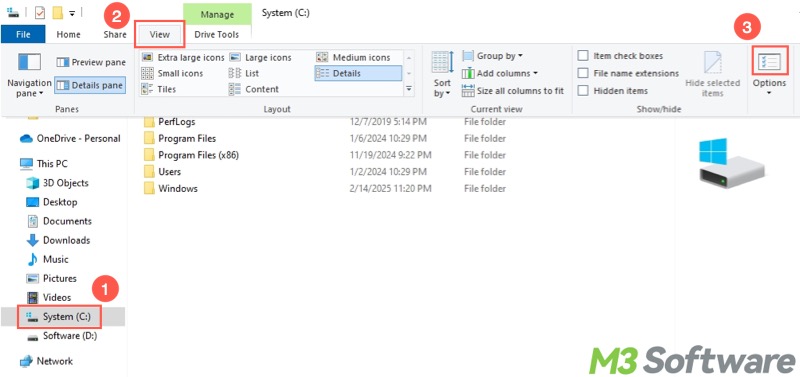
- Go to the View tab, select "Show hidden files, folders, and drives", and uncheck "Hide protected operating system files (Recommended)."
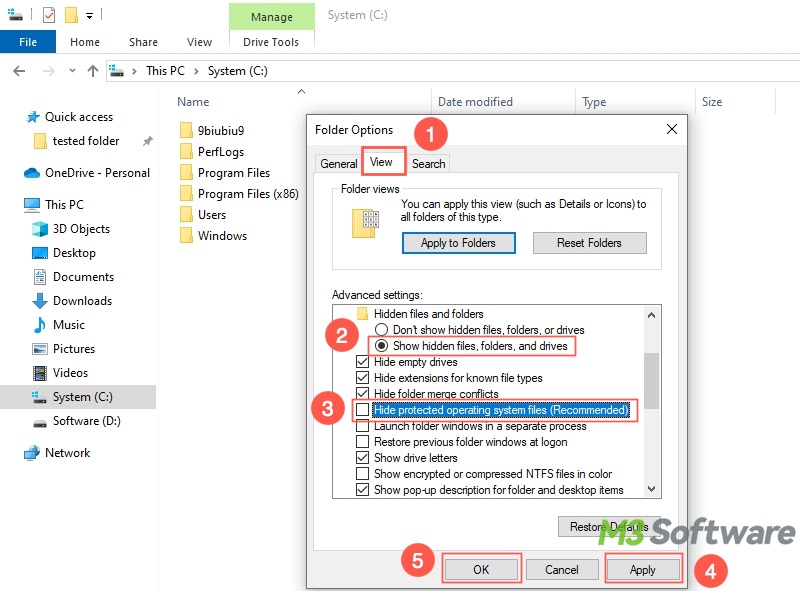
- Click "Apply" and "OK", then the Pagefile.sys will be visible.
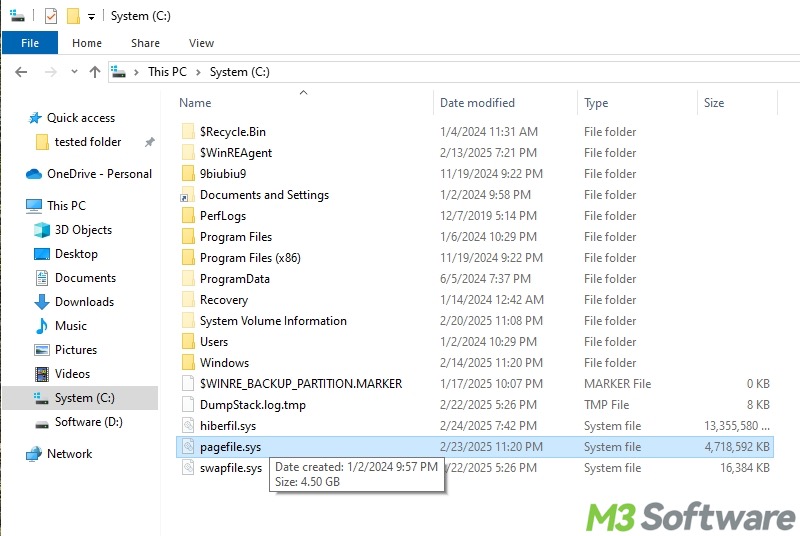
Why is Pagefile.sys so large?
The size of Pagefile.sys grows primarily because of the following factors:
- Extend available memory: When RAM is full, the system moves some temporarily unused data to Pagefile.sys, freeing up RAM space for active tasks.
- Crash dump support: In the event of a system crash, Pagefile.sys may be used to save memory data to generate an error log.
- Background process management: Even if a program is inactive (e.g. minimized), some of its data may be moved to Pagefile.sys to free up RAM.
Can we delete Pagefile.sys file and what to do when it's large?
Technically, you cannot delete Pagefile.sys because it's a system-level file. On top of that, Disabling the Pagefile.sys or clearing Pagefile.sys on shutdown is not recommended as it may cause high risks of system instability and other potential issues. So what to do when the Pagefile.sys file is large?
Set a custom Pagefile.sys file size
You can reduce the Pagefile.sys file size by manually setting an initial and maximum size to prevent it from growing too large:
- Press the Windows+S keys to open the Windows search box.
- Type SystemPropertiesAdvanced in the search box and tap on "Run as administrator."
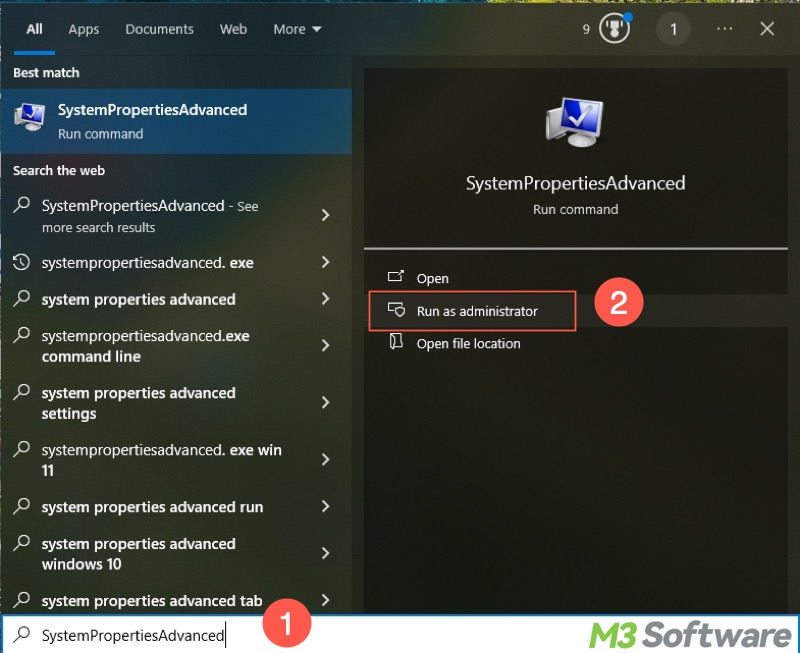
- Go to the "Advanced" tab and click "Settings" under the “Performance” section.
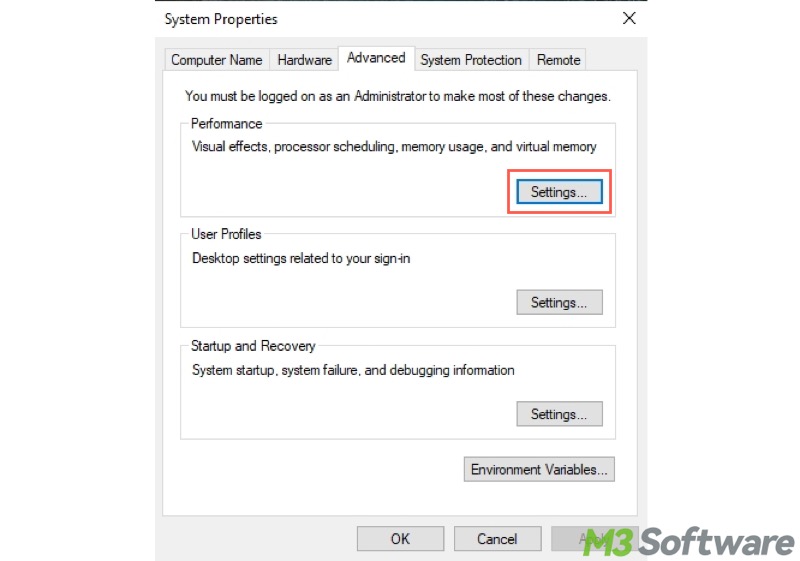
- Go to the "Advanced" tab again and click the "Change" button under the "Virtual memory" section.
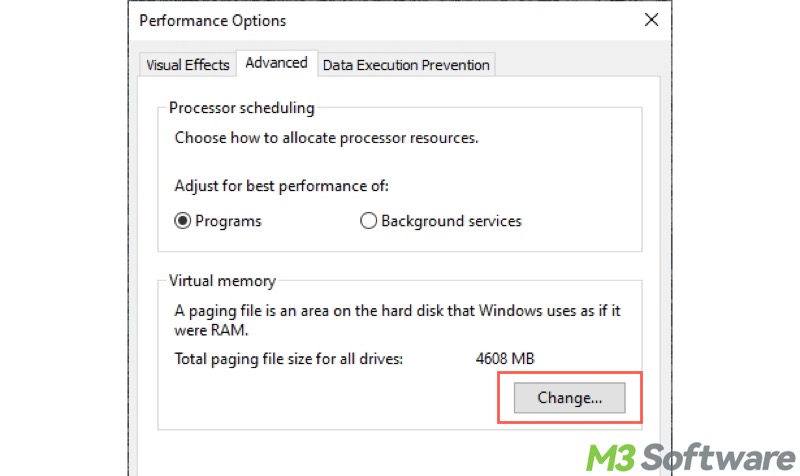
- Uncheck "Automatically manage paging file size for all drives."
- Choose "Custom size", input the value, and tap on the "Set" button.
- Click "OK."

You can custom the Pagefile.sys file size according to the use scenarios:
Recommended value for general office/entertainment (e.g. web browsing, document processing):
- Minimum: 2GB (2048MB)
- Maximum: 4GB (4096MB)
Recommended value for games or professional software (e.g. Photoshop):
- Minimum: Should be 16GB when RAM is 16GB
- Maximum: Should be 32GB when RAM is 16GB
Upgrade the RAM
Upgrading the RAM can be the best solution to reduce the reliance on the virtual memory and Pagefile.sys. The larger the RAM is, the more data can be cached at the same time, reducing lag caused by frequent reads and writes to the hard disk.
Here are some other large files or folders you may notice on your Windows PC:
You can share this post with your friends!
