iBoysoft DiskGeeker for Windows
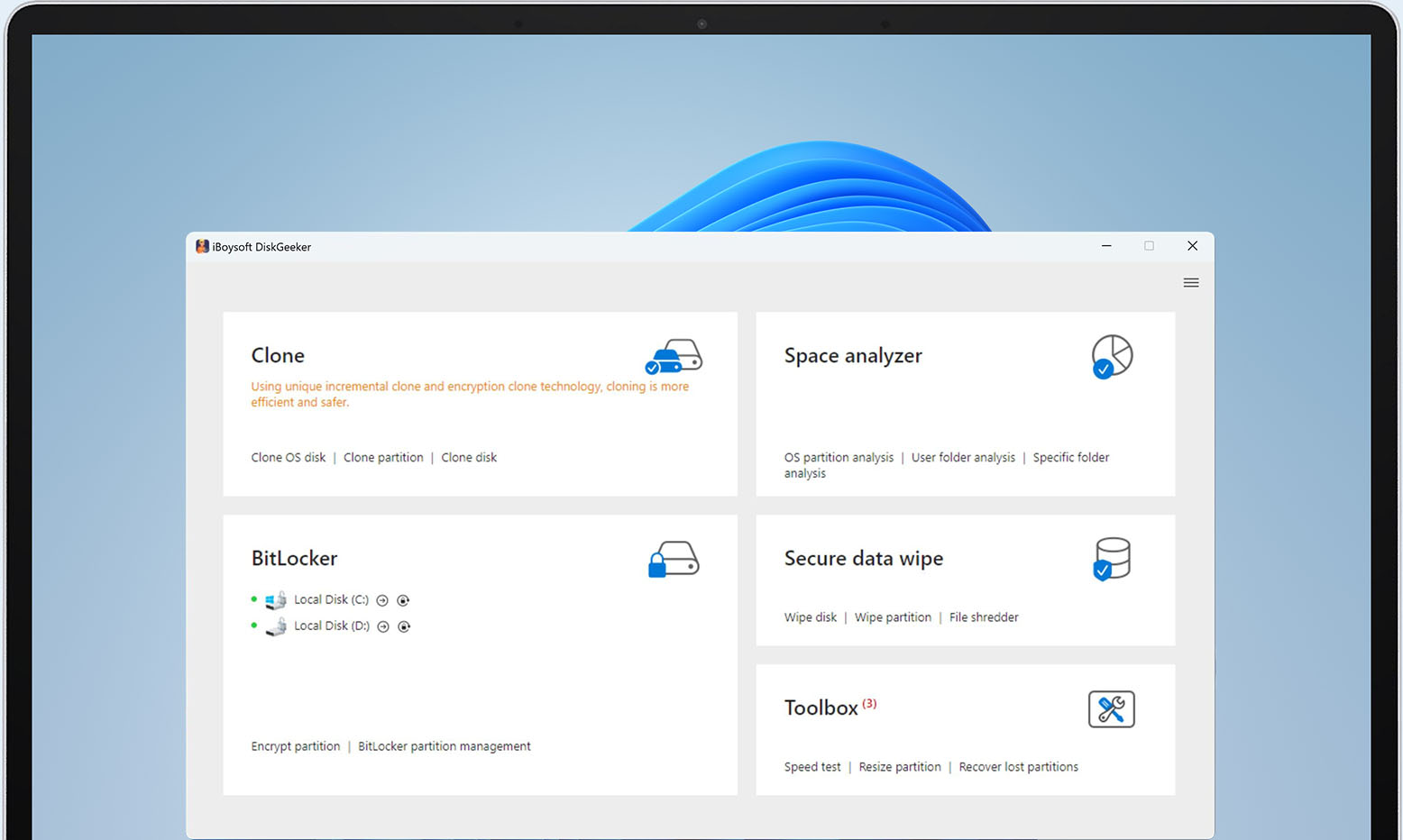
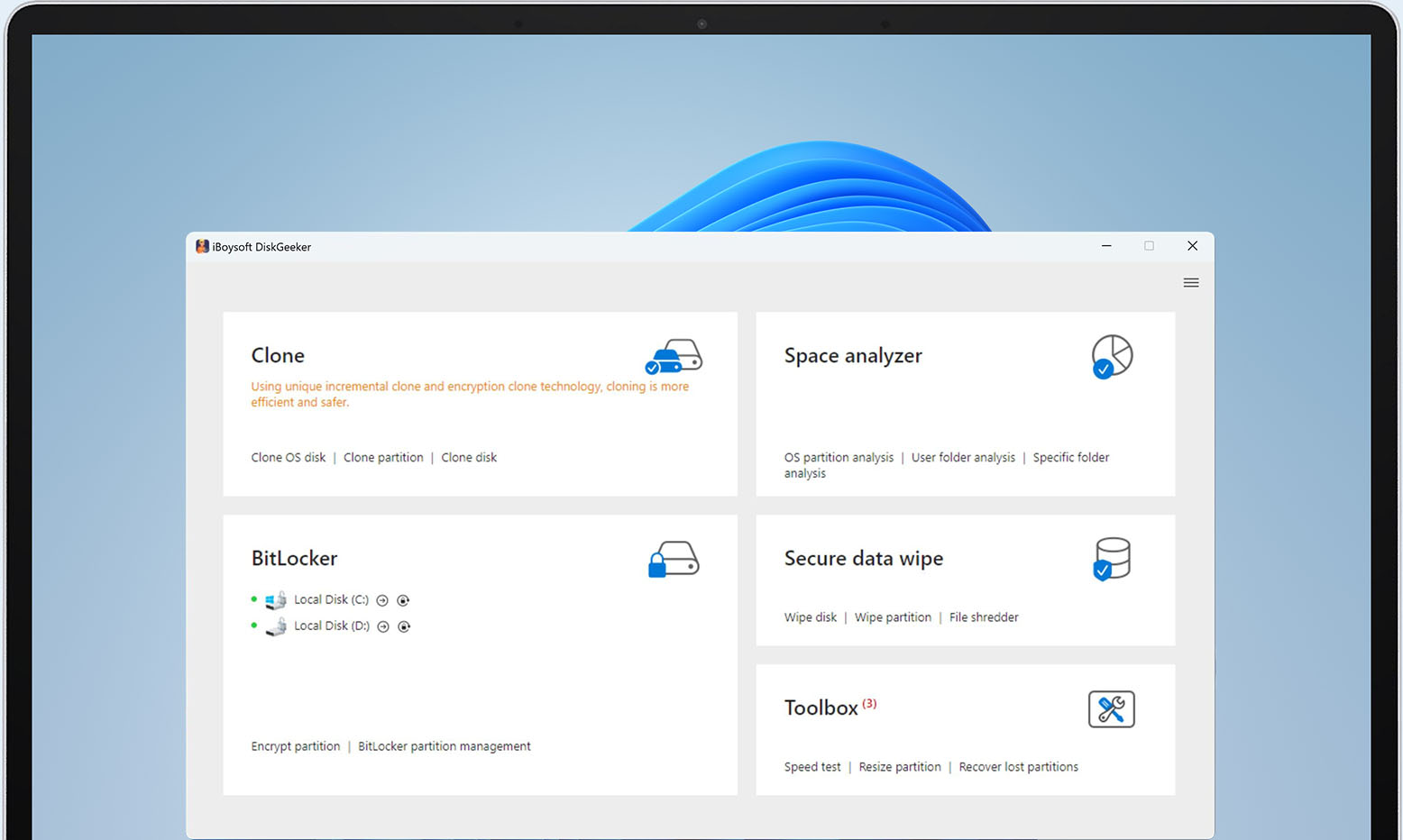














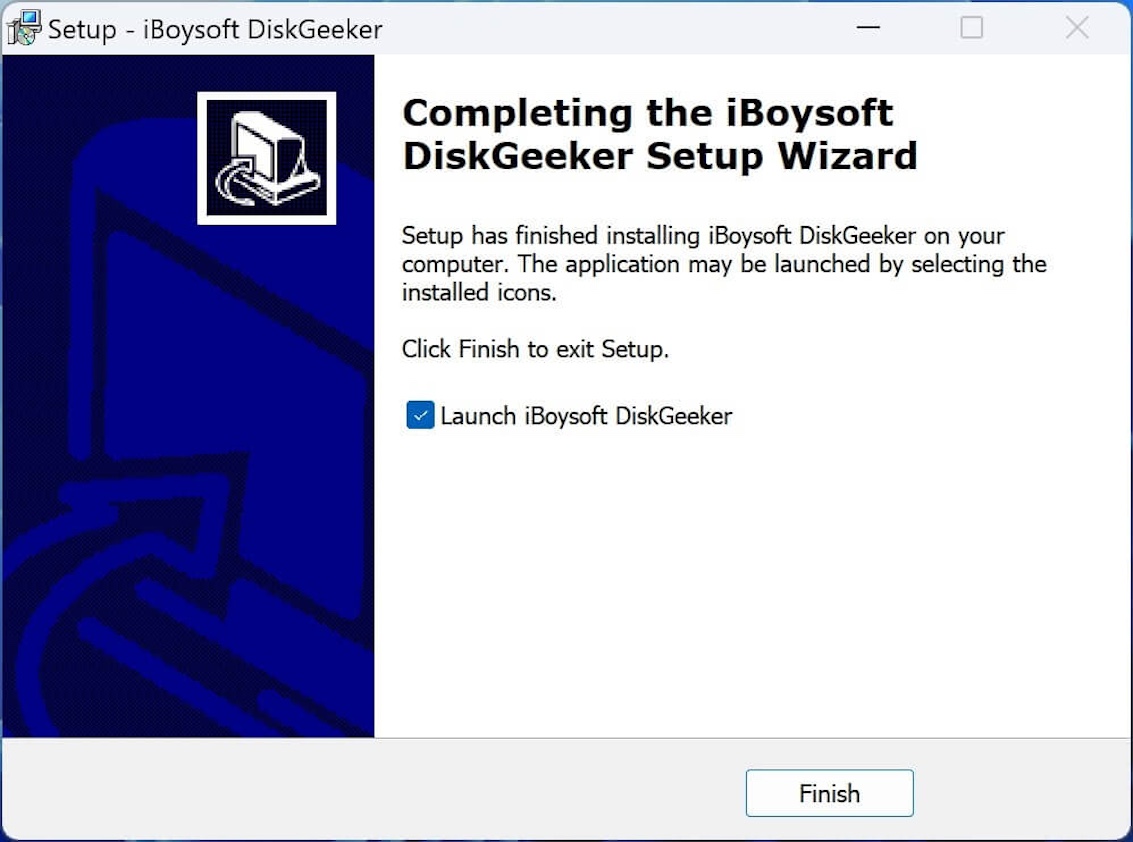
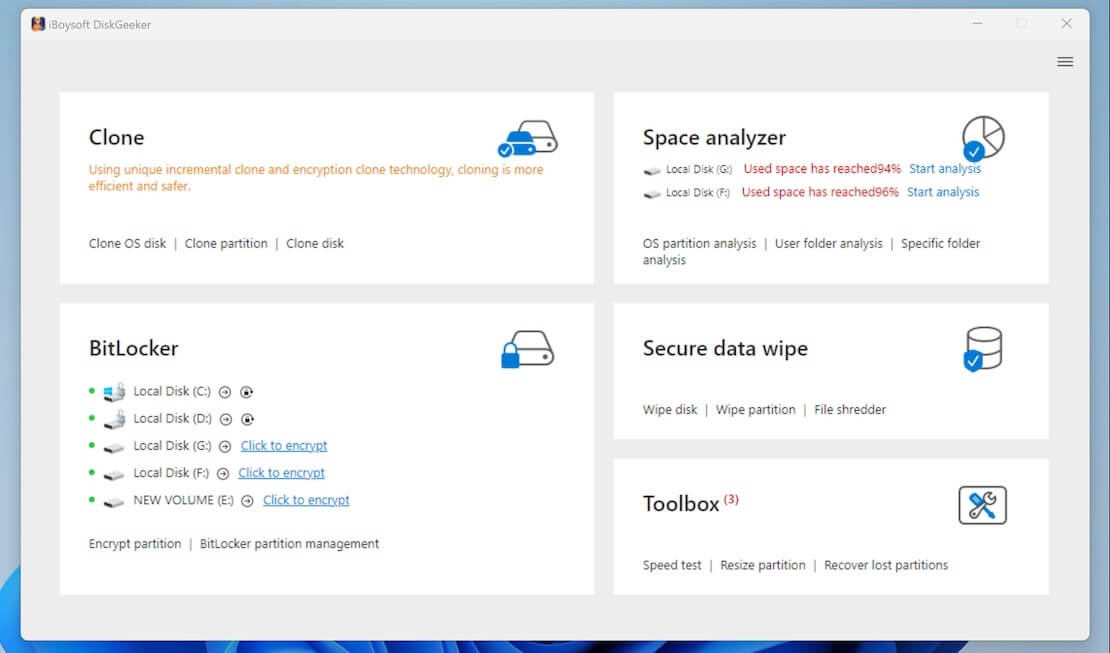
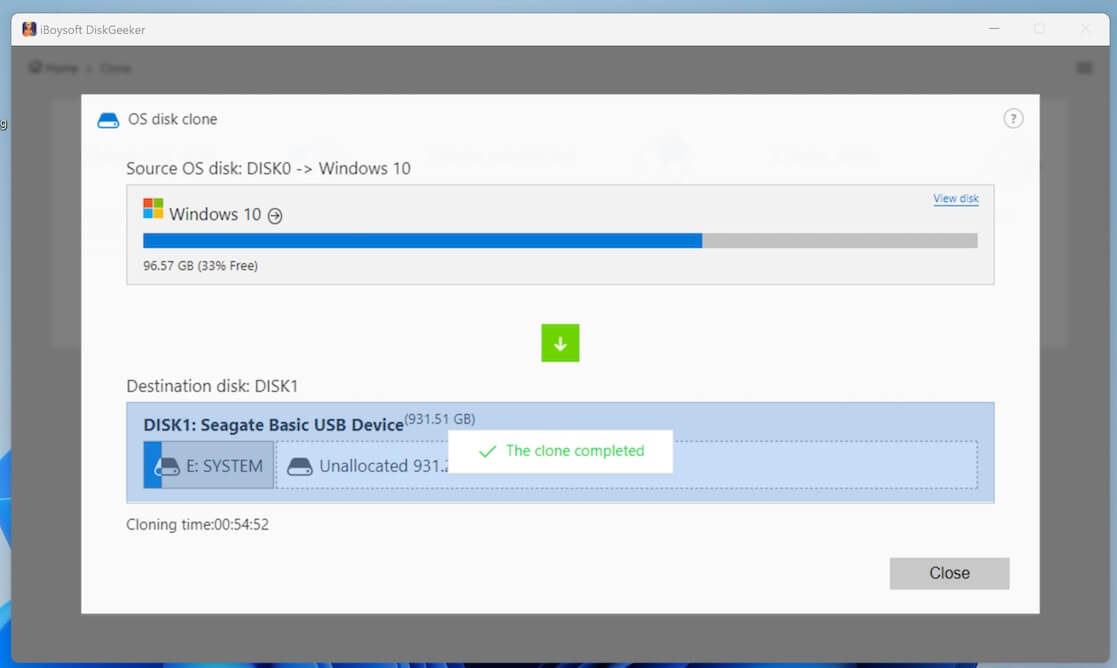
iBoysoft DiskGeeker is a worth-trying tool if you have various hard disks. It greatly simplifies your disk management job and relieves your pressure to deal with diverse HDDs, SSDs, USB flash drives, SD cards, and other storage devices.
As the muti-functional Windows drive manager, iBoysoft DiskGeeker features fast and smooth disk clone, visual disk space analysis, secure and eradicated disk data destruction, BitLocker encryption for Windows Home editions, handy BitLocker disk management, quick partition resizing, and lost partition recovery.
Download the powerful, reliable, easy-to-use, free disk manager to explore all its well-designed features now!
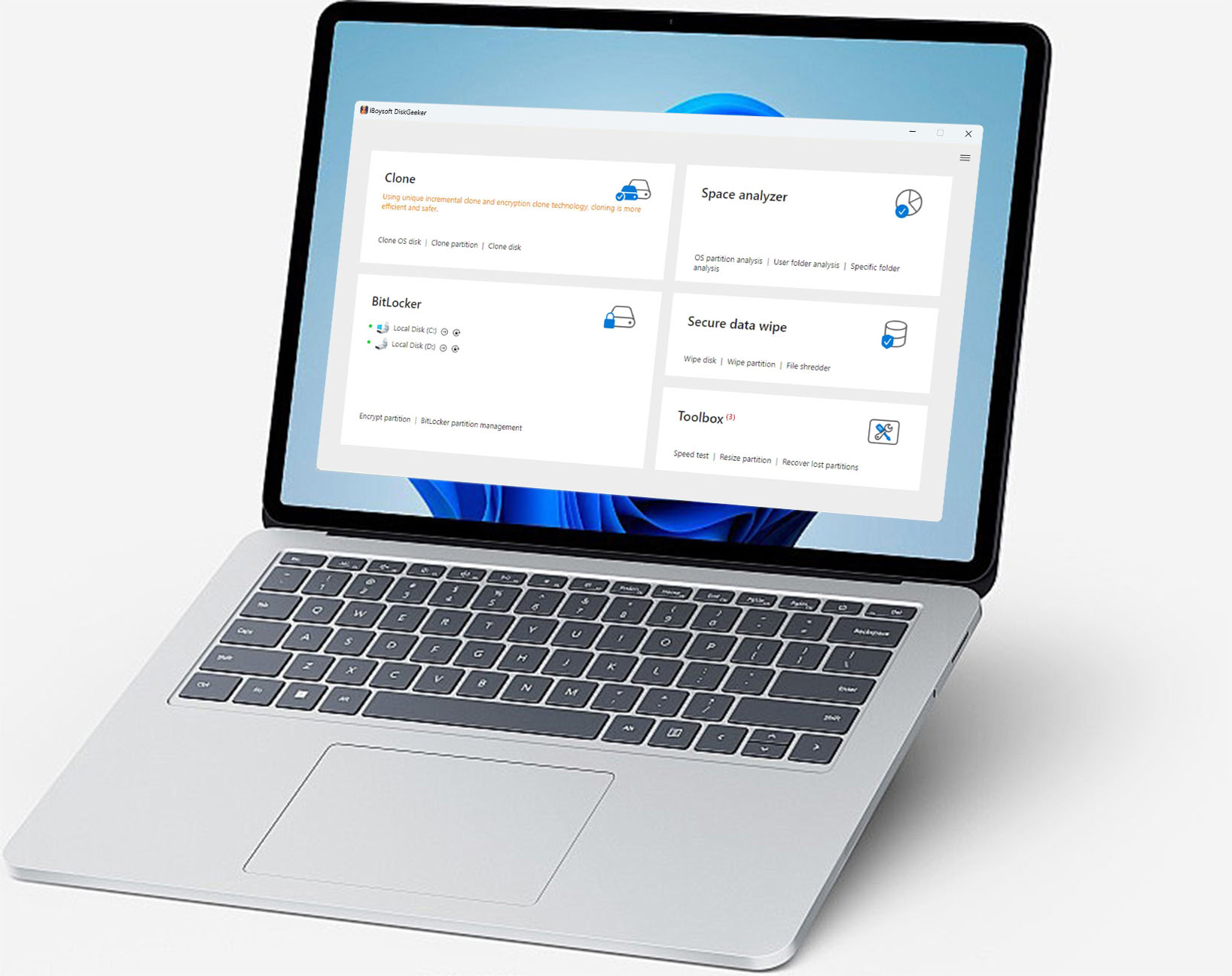

Windows 11/10/8.1/8/7
Windows Server 2022/2019/2016/2012/2008

NTFS, FAT32, exFAT

Disk Space: 10MB minimum space for iBoysoft DiskGeeker installation
CPU: x64
Storage Devices: HDDs, SSDs, USB drives, pen drives, flash drives, memory cards,
SD cards, CF cards, etc.
Free Edition
Basic Edition
US$29.95 (excl. VAT)
1-year subscriptionProfessional Edition
US$89.95 (excl. VAT)
1-year subscription