Written by
Yuri ZhangIf BitLocker, the full disk encryption tool built into Windows, was suddenly activated on your device without your direct input, it's natural to have questions. Was it intentional? Is it safe? Should you keep it on?
Below, we'll summarize the detailed potential reasons BitLocker might have activated, explain whether it's a positive security feature, and outline what steps you should take to manage the situation. Now let's delve into why did BitLocker activate.
Why did BitLocker suddenly activate on my device?
There are several reasons why BitLocker might activate automatically or unexpectedly, usually related to security, system configuration, or hardware changes. These include:
1. Changes to TPM (Trusted Platform Module)
- BitLocker often relies on a TPM chip for enhanced security. If the TPM on your device was enabled (or re-enabled) in your system's BIOS/UEFI, BitLocker might automatically activate to protect the data on your system drive.
- If the TPM was cleared or reset (e.g., as part of a BIOS/UEFI update or troubleshooting), BitLocker may be triggered automatically to safeguard the system.
2. Windows updates
- Major Windows updates, especially those focused on security (like patches for vulnerabilities), may cause BitLocker to activate to improve data protection. Some updates might enable BitLocker encryption by default if your system meets the hardware requirements (such as having a TPM chip)
- Windows updates (e.g., from one version of Windows 10 to another) might automatically turn on BitLocker to ensure compliance with security best practices.
- Some updates may detect issues with system integrity or security and automatically trigger BitLocker to secure the operating system.
3. BIOS/UEFI Settings changes
- Enabling Secure Boot or modifying the TPM settings in your BIOS/UEFI can cause BitLocker to activate. Secure Boot ensures that only trusted software can boot, and when it's enabled, BitLocker is often used in tandem for additional protection of system data.
- Any changes to boot configuration, such as altering the boot order, could prompt BitLocker to activate to secure the drive from unauthorized access or tampering.
- Clearing the TPM from BIOS/UEFI can trigger BitLocker to require re-encryption of the system drive, ensuring that the system remains protected against potential attacks after a reset.
4. Changes to system partition or disk
- If the partition structure on your system disk has changed (e.g., resizing or altering the system partition), BitLocker might be activated as a security measure to protect the system drive.
- In some instances, Windows may automatically enable BitLocker if it detects that your drive has a new partition structure or disk layout that needs to be encrypted for protection.
5. Enterprise Group Policy or security policies
- If you're on a corporate or enterprise network, IT administrators may configure Group Policy to enforce BitLocker encryption. This could be automatically pushed to your system, especially if your device meets the necessary hardware and security criteria (like having a TPM).
- Enterprises may apply security baselines (defined by Microsoft or IT admins) that require BitLocker encryption for compliance with internal security policies. This means that your device might automatically enable BitLocker without manual intervention.
6. Windows Autopilot or reset
- If your device is configured with Windows Autopilot for automated configuration (commonly used in enterprise environments), BitLocker can be enabled automatically during the setup process.
- If you've recently performed a system reset, refresh, or reinstallation, Windows might enable BitLocker to secure your data. This can also occur if you restore your system from a backup or perform a factory reset.
7. Security features and drive protection
- If Windows detects potential security threats, such as unauthorized changes to the file system, BitLocker might activate automatically to prevent unauthorized access to sensitive data.
- BitLocker can be triggered if Windows detects discrepancies in system files or partitions, aiming to protect the data from potential tampering or corruption.
8. Manual activation by system or third-party tools
- Some third-party system management or security tools might enable BitLocker during certain processes, such as system optimization or updates.
- It's also possible for BitLocker to be activated unintentionally if you or a program mistakenly configured the system to enable it, such as turning on BitLocker encryption through the Control Panel or a system configuration tool.
9. Security events
In response to detected vulnerabilities or an attempt to bypass Windows security, BitLocker might activate to ensure that sensitive data remains encrypted and secure.
Share this to help more people know the specific reason and next step.
Is it okay for BitLocker to be activated?
In general, BitLocker activation on its own is a positive security feature. It provides encryption that helps protect your data, especially in cases where your device might be lost or stolen.
BitLocker encrypts your system drive, ensuring that even if your device is compromised or stolen, the data remains protected, it also helps prevent unauthorized access to system files, even if someone attempts to bypass your Windows password.
While modern devices typically experience little to no noticeable performance hit, older devices may see minor slowdowns due to encryption overhead. When BitLocker is enabled, it's essential to back up the recovery key. Without it, you risk losing access to your device if something goes wrong like forgotten password or system errors.
What should I do now that BitLocker is activated?
Here's how to assess and manage the situation now that BitLocker is on your device:
Step 1. Check the BitLocker status
To verify if BitLocker is activated and working properly, go to Control Panel > System and Security > BitLocker Drive Encryption to see if encryption is enabled. Or open Command Prompt as Administrator and run:manage-bde -statusThis will show you which drives are encrypted and whether BitLocker is protecting them. If you don't want it, just click on Turn off BitLocker.

Step 2. Ensure you have the BitLocker recovery key
Make sure to store your BitLocker recovery key in a safe place. If you don't already have a copy, it's critical to back it up. Please refer to How to Spot BitLocker Recovery Key Precisely.
Step 3. Assess why BitLocker was activated
If you don't know why BitLocker was activated, review recent updates and changes. Did you install any Windows updates or change BIOS/UEFI settings recently? These can trigger BitLocker automatically. If this is a corporate device, contact your IT department to confirm if the encryption was enforced via Group Policy.
Step 4. Run system diagnostics
If you suspect BitLocker was activated due to underlying issues (e.g., corrupted files or a security threat), run a system check by opening Command Prompt (Admin) and running the following command (in this case, g: is the drive letter you want to scan): chkdsk g: /f /r
This will check for and attempt to fix any file system issues that could have triggered BitLocker.
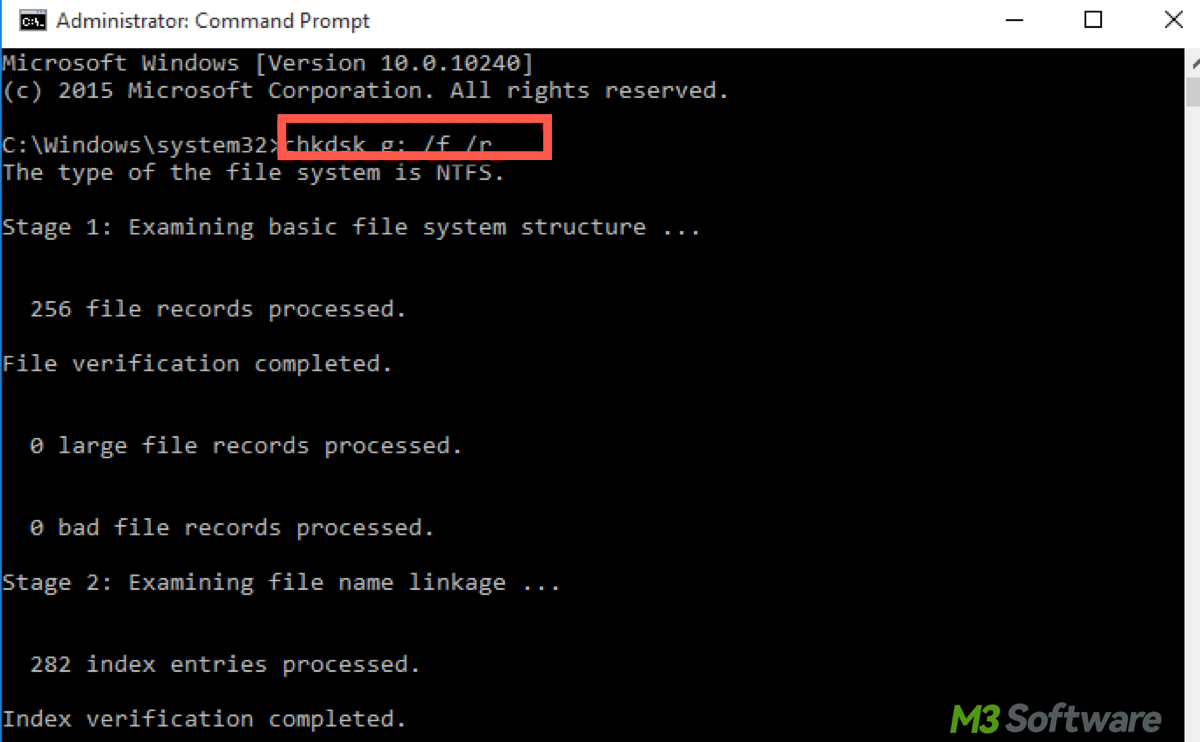
Conclusion: how was BitLocker activated on my device?
In most cases, BitLocker activation is safe and beneficial. It's a proactive security feature designed to protect your data, especially in case of theft, unauthorized access, or other security breaches. However, you should:
Back up your recovery key, without it, you may risk being locked out of your device. Secondly, you should monitor for performance issues. If you notice any slowdowns after BitLocker is enabled, make sure your drivers are up to date, or check for disk errors that may be affecting performance.
If you're unsure about why BitLocker was activated or if it's causing issues, reviewing recent system changes and security settings can help clarify things. Always consult your IT department if your device is managed by an organization.
Final thought
BitLocker is a valuable security tool that encrypts your data, protecting it from unauthorized access. While it can be triggered by updates, hardware changes, or security policies, it is generally safe and a good practice for safeguarding sensitive information. Your next steps should include checking the BitLocker status, ensuring you have a recovery key, and deciding whether to keep or disable encryption based on your needs.
You may also encounter BitLocker waiting for activation, please refer to BitLocker Waiting for Activation: What Is It & How to Remove. If you are looking for the answer to why am I being prompted for the BitLocker recovery key, read this article: BitLocker Keeps Asking for Recovery Key: Causes & Solutions!
Spread this and be sure about why BitLocker gets activated!
