Written by
Yuri ZhangSummary: This article relates to Windows Update and Windows Update for Business. With them, users can minimize downtime, optimize update distribution, and maintain a robust security posture across all their Windows devices.
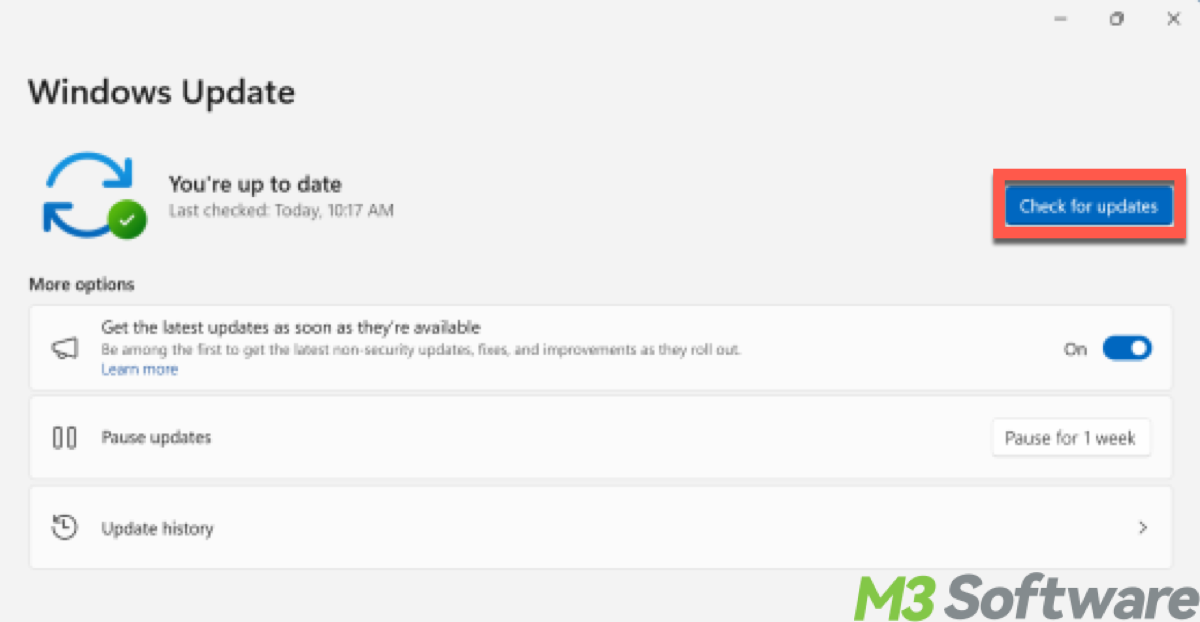
In the dynamic world of technology, keeping your software up-to-date is indispensable for security and functionality. Windows Update is Microsoft's automated service keeping your system secure and efficient with minimal user intervention.
For organizations, managing updates across numerous devices can be a complex task. Enter Windows Update for Business, a powerful extension of the Windows Update service.
In this article, we will explore the functionalities, and benefits of both Windows Update and Windows Update for Business, highlighting their roles and uses.
Features of Windows Update
Windows Update is a service Microsoft provides that delivers software updates for the Windows operating system and other Microsoft software. The updates include security patches, feature updates, driver updates, and other improvements. The main goal of Windows Update is to keep systems secure, up-to-date, and running smoothly.
Windows Update can automatically download and install updates without user intervention. Critical security patches are delivered to fix vulnerabilities in the operating system and other Microsoft software, protecting against malware and cyberattacks.
It has major updates that introduce new enhancements and improvements to the Windows operating system and updates for hardware drivers to ensure compatibility. These updates include non-security improvements and fixes for bugs and performance issues.
It also includes non-essential updates such as feature packs, language packs, and optional driver updates that users can choose to install. Users can configure update settings, such as the timing of installations, active hours (when updates won't be installed), and restart schedules.
Users can temporarily pause updates for a short period or defer feature updates for a longer duration, allowing more control over when updates are applied. Accessible through the Settings app, allowing users to check for updates, view update history, and configure update options.
How to use Windows Update
When it comes to how to update Windows versions or how to update Windows manually. You have to ensure your PC is connected to the internet first, here are detailed moves:
- Open Settings by clicking on the Start menu and selecting the gear icon > Update & Security > Windows Update to access Windows Update.
- In the Windows Update section, click Check for updates.
- Download and install any available updates.
- To configure update settings, click Change active hours to set when updates should not cause automatic restarts.
- Under Advanced options, customize update preferences (e.g., automatic updates, pausing updates).
- Click View update history to see which updates have been installed.
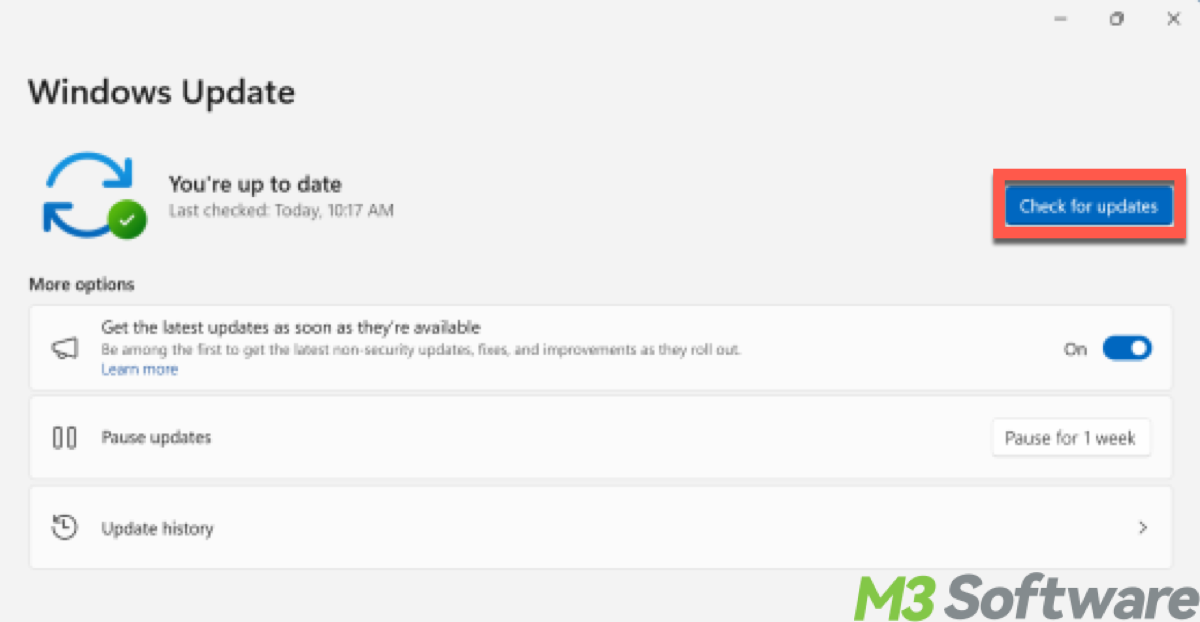
Share this article with others and practice makes perfect.
Features of Windows Update for Business
Windows Update for Business is a service provided by Microsoft that allows organizations to manage and control the deployment of Windows updates. It is designed to help businesses keep their systems up to date with the latest security patches and features while providing flexibility and control over how and when updates are delivered.
Organizations can defer feature updates for up to a year and quality updates for up to 30 days. This allows time to test updates before deploying them widely. Businesses can create groups (rings) of devices that receive updates at different times. For example, a small group of test devices might receive updates first, followed by larger groups if no issues are found.
Delivery optimization, this feature reduces the bandwidth needed to download updates by allowing devices to share update files over the local network. Peer-to-peer distribution, similar to delivery optimization, this feature allows updates to be shared between devices. Windows Update for Business also provides tools to track update compliance and generate reports.
How to use Window Update for Business
Windows Update for Business integrates with management tools like Microsoft Endpoint Manager (formerly Intune) and System Center Configuration Manager (SCCM) for a more centralized update management approach.
- Press Win + R to open the Run dialog box.
- Type gpedit.msc and press Enter.
- Navigate to Computer Configuration > Administrative Templates > Windows Components > Windows Update.
- To set policies like Defer Feature Updates and Defer Quality Updates, double-click on the policy you want to configure, select Enabled, and specify the number of days to defer updates.
- To create Update Rings (via Microsoft Endpoint Manager/Intune), open and go to Microsoft Endpoint Manager admin center > Devices > Windows > Update rings for Windows 10 and later. and click Create profile and configure the settings for the update ring (e.g., deferral periods, update behavior).
- Assign the created update ring profile to specific device groups within your organization.
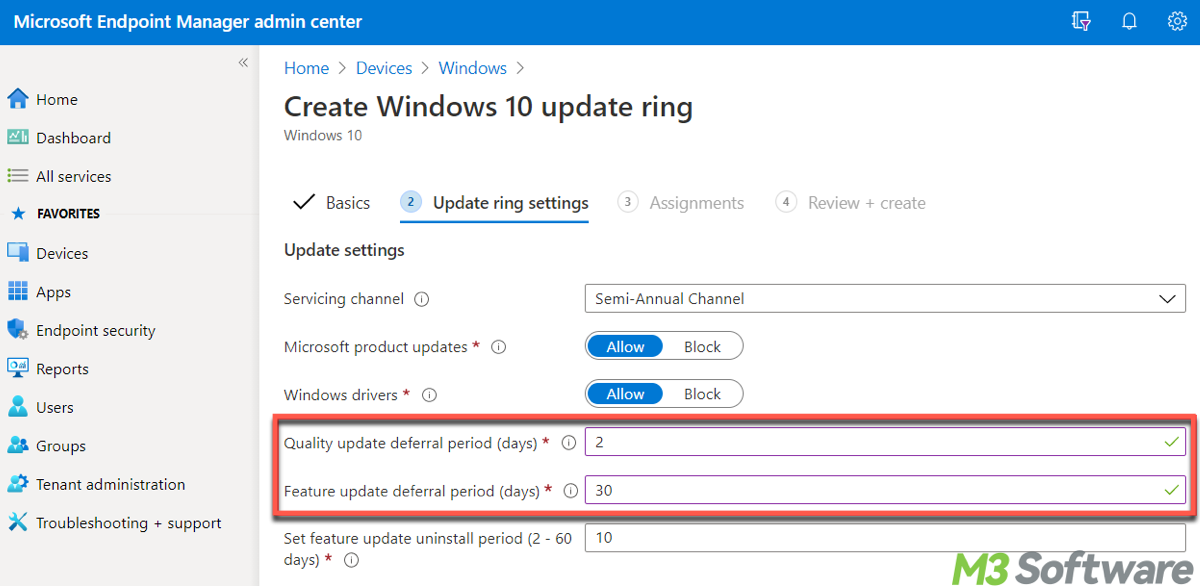
Is Windows Update for Business reports free?
Users may want to know if Windows 11 Upgrade is free for Business. It's free under the condition that you have the latest updates for Windows 10 in Settings/Windows Update. Let alone Windows Update for Business reports is also a free service built on Azure Monitor and Log Analytics.
Final thought
Windows Update is suitable for individual users and small businesses with straightforward needs and minimal management requirements. Windows Update for Business is designed for larger organizations that require greater control, phased deployment, and integration with management tools to ensure all devices receive updates efficiently and securely. Before the update, you can use iBoysoft DiskGeeker for Windows to clone your system or files as a backup (download button as follows).
Related articles:
Spread these insights and make the best use of it.
