Written by
Yuri ZhangSummary: This article guides the process of reclaiming your lost data. We'll uncover smart, cost-effective ways to restore files from both logically and physically damaged drives, all with simple, step-by-step instructions within iBoysoft Data Recovery.

Imagine the horror of losing your precious files—important work documents, irreplaceable family photos, or sensitive financial records—due to a corrupted hard drive.
It can feel like a nightmare come to life. But don't throw in the towel just yet! There's hope, and you don't necessarily need to empty your wallet to recover what's been lost.
Before diving into the world of DIY data recovery from your corrupted hard drive, let's see a real user experience and corresponding solution as a reference.
Apparently, my Dell computer contracted a nasty virus that has corrupted my hard drive and caused a "read disk" error. The computer will no longer turn on. I've taken the drive out and to a computer store in an attempt to retrieve important financial files, only to be told that it is not possible without sending it to an expensive data recovery company. Can anyone provide any potentially less expensive ways that I can recover lost data from a corrupted hard drive?
There are two damage types: Logically corrupted hard drive and physically damaged hard driive.
Because the file system is damaged, such as damaged DBR, FAT/MFT, etc. so the hard drive becomes corrupted. In this situation, how to recover lost data from a corrupted hard drive? The best answer is to use hard drive data recovery software.
iBoysoft Data Recovery is a free data recovery software that can recover lost data from corrupted hard drives, external hard drives, USB flash drives, SD cards, memory cards, pen drives, USB sticks, etc.
Share this handy tool and never get hung up over data loss.
How to recover lost data from a corrupted hard drive?
Step 1: Download and install iBoysoft Data Recovery software on your Windows computer.
Step 2: Connect the corrupted hard drive to your Windows computer as a slave drive and then launch iBoysoft Data Recovery software.

Step 3: Choose Data Recovery module and then select the corrupted hard drive.
Step 4: Click Next and then iBoysoft Data Recovery software scans the corrupted hard drive.
Step 5: After the scan completes, please check/preview the found files and then click Recover to start data recovery.

Besides data recovery from corrupted hard drives, iBoysoft Data Recovery software can also recover deleted files, lost data from formatted drives, lost data from inaccessible drives, lost data from deleted/lost partitions, and lost data from BitLocker encrypted drives, external hard drives, USB flash drive, SD card, memory card, USB stick, etc.
How to repair corrupted hard drive?
Step 1: Launch iBoysoft Data Recovery and choose the Partition Recovery module on the main interface.
Step 2: Select RAW drive or RAW partition and click Next to continue.
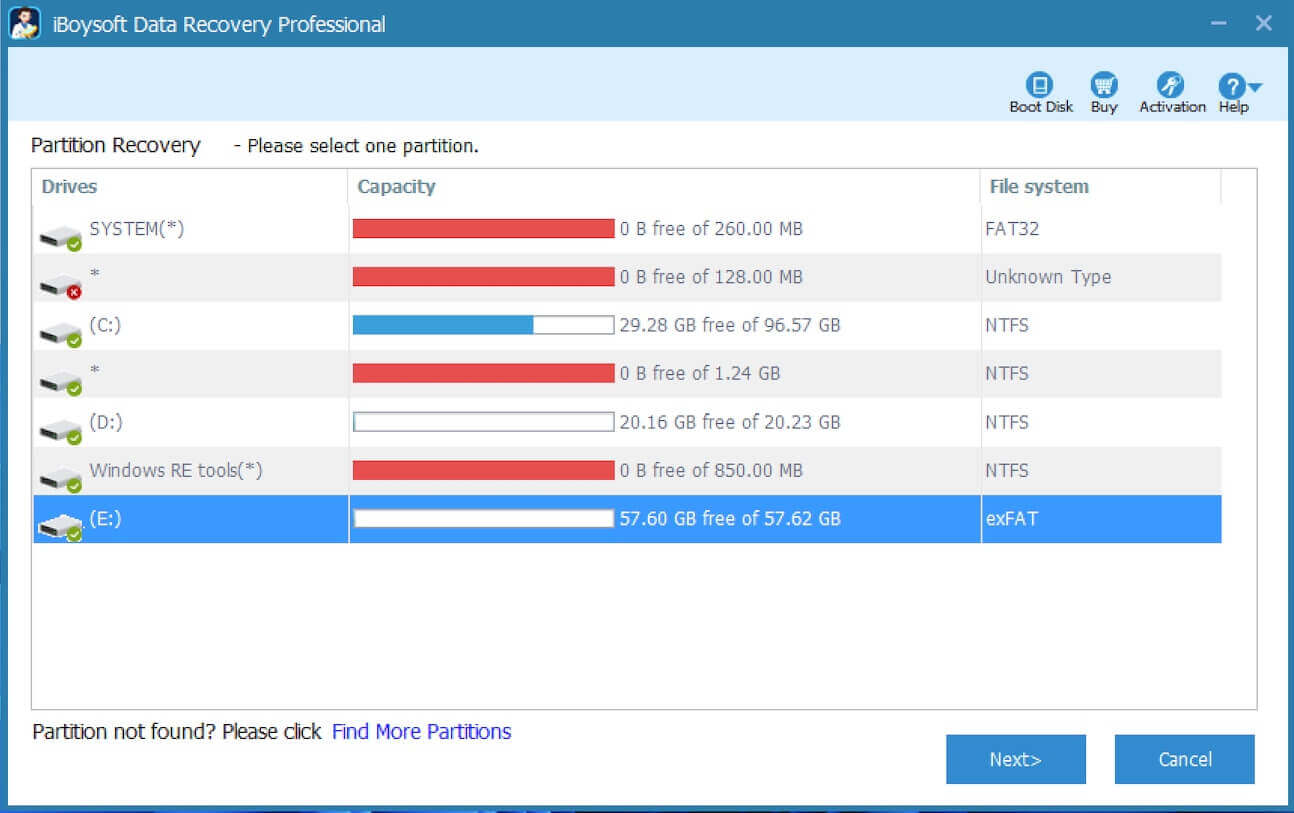
Step 3: iBoysoft Data Recovery starts to scan RAW drive/partition.
Step 4: After the scan completes, please click "Fix Drive" to recover RAW drive or fix RAW partition without data loss.
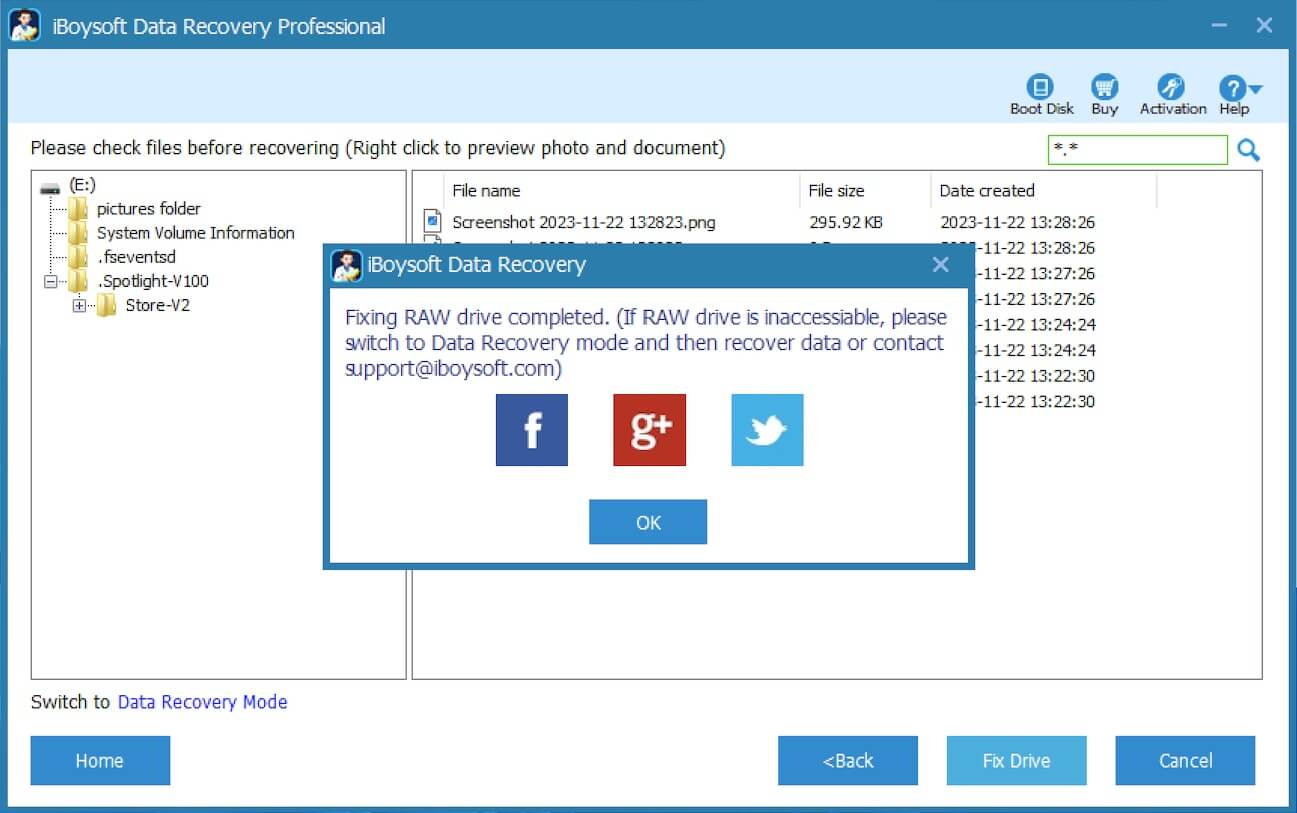
Related articles
Cloud Storage vs. External SSD/SD Storage: Which is Better?
Tutorial to Check Hard Drive Health on Windows Toillessly
How to Check & Manage Disk Space/Storage in Windows
After reading, it's your turn to practice and share this guide.
