USB drive recovery: How to recover lost data from USB drive and how to fix corrupted USB drive?
Hello, I have a flash drive with data sored in it and one day when I tried to access my files, it poped up a message saying I needed to format it and now I cannot access the data even though in the properties you can see the disk is full. How can I recover lost data from USB flash drive? Please help.
USB flash drive data loss is common. Following are some common reasons that may cause your vital data loss in the USB flash drive:
- Accidently format USB flash drive
- Virus attack
- Power surges & electro-static discharge
- Not properly remove the USB flash drive from the computer
- Accidently delete files from USB flash drive
- The USB flash drive displays RAW file system or 0 bytes in Properties.
- Windows may ask you to format the USB flash drive when accessing it.
USB drive data recovery software
Please download and try a program called iBoysoft Data Recovery, it is a free data recovery software which can help recover deleted files from USB flash drive, recover lost files from USB flash drive, recover lost files from formatted USB flash drive, recover lost files from RAW USB flash drive, recover lost data from USB flash drive because of other data loss reasons.
iBoysoft Data Recovery has three recovery modules as below:
Data Recovery: Recover deleted files, recover lost data from formatted drive, RAW drive, inaccessible drive or recover lost data lost due to hard drive crash, virus attack and other unknnow reasons.
RAW Drive Recovery: Quickly fix RAW drive and then change/convert RAW to NTFS/FAT32 without data loss.
BitLocker Recovery: Recover lost data from BitLocker encrypted drive, including deleted or lost BitLocker encrypted partition.
Tutorial to recover lost data from corrupted USB flash drive
Step 1: Insert the corrupted USB flash drive into your computer.
Step 2: Download, install and launch iBoysoft Data Recovery. After that, choose Data Recovery module on main interface.
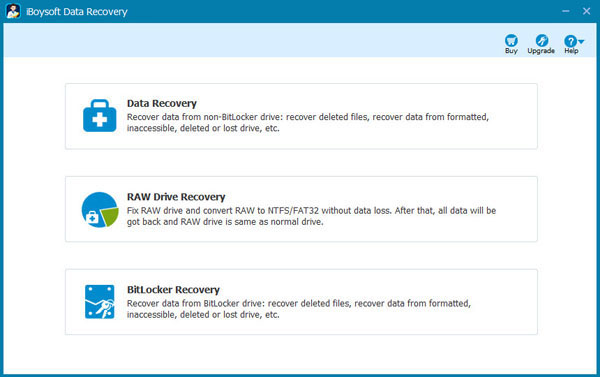
Step 3: Select corrupted USB flash drive and click Next to scan lost data from corrupted USB flash drive.
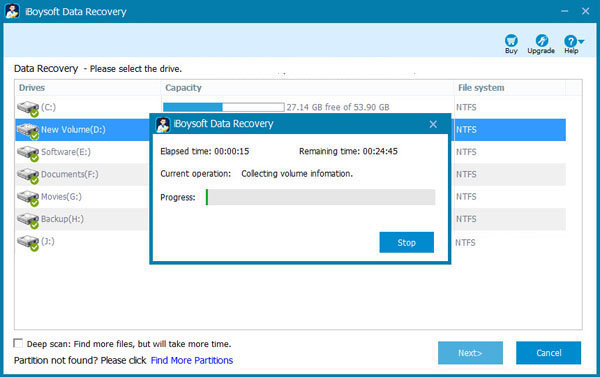
Step 4: Check the found files and click Reocver button to recover lost data from corrupted USB flash drive.
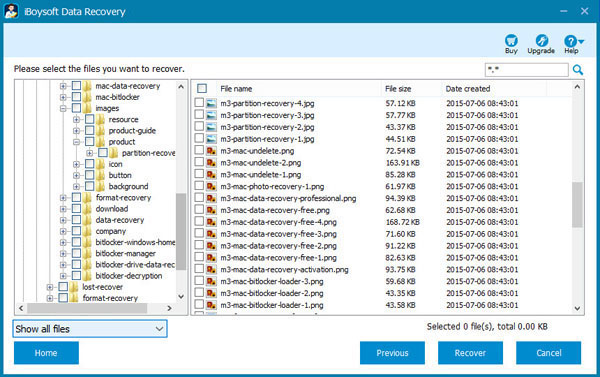
After data recovery from corrupted USB flash drive is successfully done, please right click the corrupted USB flash drive in My Computer or This PC and then select "Format..." to format it, it will be working again after format completes.
Besides data recovery from USB flash drive, iBoysoft Data Recovery can also recover lost data from hard drive, memory card, memory stick, CF card, SD card, micro card, external hard drive, etc.
How to fix corrupted USB drive using CMD?
Sometimes it is very helpful to recover lost data from corrupted flash drive with Windows command line (CMD).
Step 1: Click "Run" at start menu, then type "cmd" in the input box. A command prompt will be displayed.
Step 2: Type the command: chkdsk [driveletter] /r in the command prompt. For example, The drive letter of your USB flash drive is "F", you should type the command: chkdsk F: /r in the command prompt.
Step 3: The chkdsk command checks the specified disk for structure corruption. The paramter "/r" tells the command to repair the issues it finds.
Step 4: When it is almost complete it will ask you if you want to save lost chains into files. Go ahead and choose "Yes". Chkdsk will report "What it has done" and go to My Computer and check if your corrupted USB flash drive has been fixed.
But sometimes, CHKDSK command can't repair logical error on the corrupted USB flash drive, in this situation, you a professioinal data recovery software to recover lost data from corrupted USB flash drive.
Related articles: