How to fix external hard drive not accessible in Windows 10/8/7/XP?
I could not access/open my Western 1TB external hard drive. This pop-up would say "External hard drive is not accessible. Access is denied." how do I fix external hard drive not accessible problem and get my data back?
The reason why you cannot access the hard drive or external hard drive may due to virus attack, power failure, improper operation, corrupt file system, physical damage, etc. These causes could result in several problems that cannot access the hard drive or external hard drive, like "Drive not accessible, the parameters is incorrect", "Drive not accessible, the file or directory is corrupted and unreadable", "Drive not accessible, the disk structure is corrupted and unreadable", "Drive not accessible, data error (Cyclic redundancy check)", "Drive not accessible, access is denied".
When encountering this problem, how to fix "External hard drive not accessible" in Winodws 10/8/7/XP? In This article, we are going to fix external hard drive not accessible problem with different solutions.
Solution 1: Fix external hard drive not accessible with CMD
Chkdsk is a Windows utility that can check the integrity of your hard disk and can fix various file system errors.
Step 1: Go to the start menu, type in "cmd" in the search bar.
Step 2: Right click cmd.exe and choose "Run as Administrator".
Step 3: Type "chkdsk X: (the drive letter) /f" in the command window to fix inaccessible external hard drive.
Sometimes, chkdsk would fail to fix inaccessible external hard drive and report "The type of the file system is RAW, chkdsk is not available for RAW drives".
Solution 2: Fix external hard drive not accessible by modifying permissions
"External hard drive not accessible, access is denied" is caused by access permissions. It implies that you don't have the permissions to access the external hard drive; you have to take ownership to get permissions:
Right click the inaccessible partition, select "Properties".
Go to the Security tab, hit "Advanced".
Then click "Edit".
On the Owner tab, modify the ownership of the specified account.
Solution 3: Fix/Repair inaccessible external hard drive with RAW drive recovery software
iBoysoft Data Recovery is a RAW drive recovery software which provides RAW Drive Recovery function to fix/repair external hard drive not accessible error and then change/convert inaccessible external hard drive to NTFS/FAT32 without losing data in Windows 10/8/7/Vista/XP and Windows Server 2016/2012/2008/2003.
Step 1: Connect inaccessible external hard drive to your computer.
Step 2: Install and launch iBoysoft Data Recovery software. After launching iBoysoft Data Recovery software, please choose RAW Drive Recovery module and then select inaccessible external hard drive.
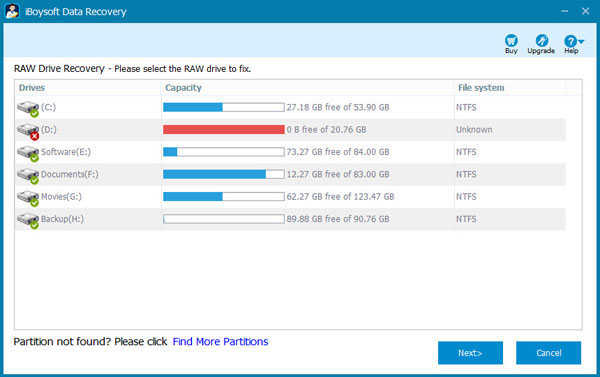
Step 3: Click Next to scan inaccessible external hard drive.
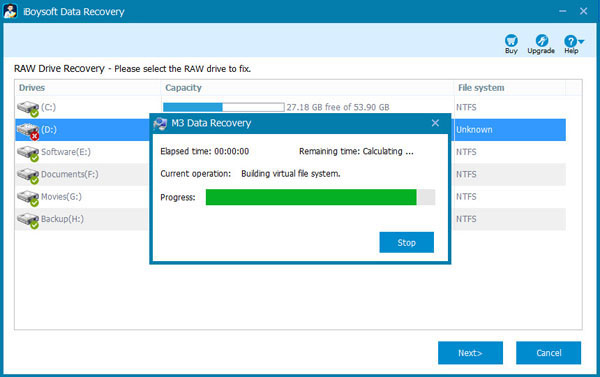
Step 4: Check the files in inaccessible external hard drive before fixing/repairing.
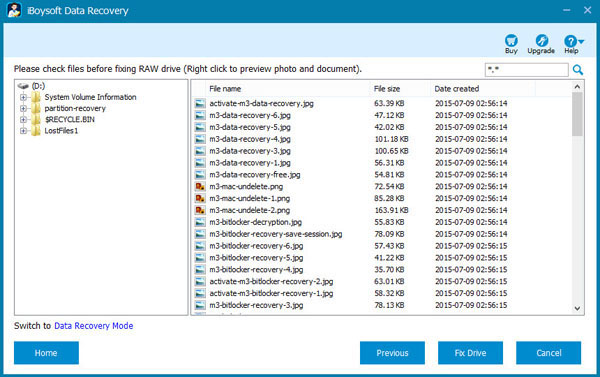
Step 5: Click "Fix Drive" to fix/repair inaccessible external hard drive error.
Solution 4: Recover lost data from inaccessible external hard drive with data recovery software
As a professional data recovery software, iBoysoft Data Recovery provides powerful data recovery feature which can recover lost data from inaccessible external hard drive, USB drive, flash drive, SD card, memory card, etc.
Step 1: Download and install iBoysoft Data Recovery software on your computer.
Step 2: Connect the inaccessible external hard drive to your computer as slave drive and then launch iBoysoft Data Recovery software.
Step 3: Choose "Data Recovery" module.
Step 4: Select the inaccessible external hard drive and click Next to scan the lost data.
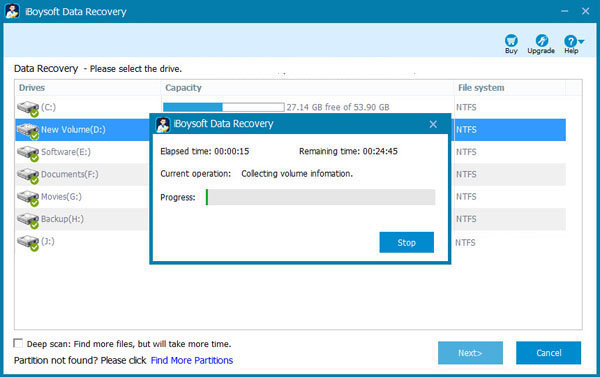
Step 5: Check the found files in inaccessible external hard drive.
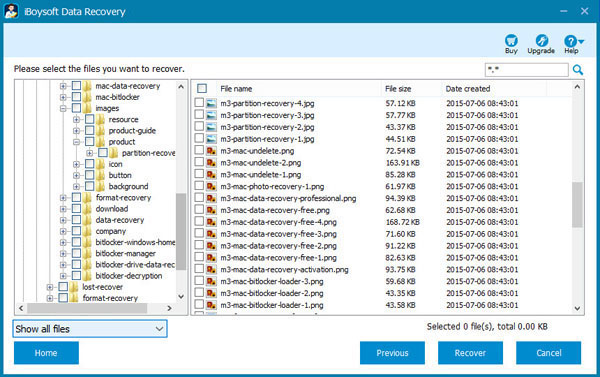
Step 6: Choose the files you expect and then recover lost data from inaccessible external hard drive.
Solution 5: Fix external hard drive not accessible by reformatting
If there is no important data in inaccessible external hard drive, format is the best choice to fix external hard drive not accessible, just right click inaccessible external hard drive in My Computer (This PC) or Disk Management and then select "Format..." to reformat it.
Step 1: Right click RAW drive in My Computer (This PC) or Disk Management.
Step 2: Select "Format...".
Step 3: Select NTFS file system and then set other information (Allocation unit size, volume label, format options) about format
Step 5: Click Start to reformat inaccessible external hard drive to NTFS.
If there is important data in inaccessible external hard drive, just follow solution 4 to recover lost data from inaccessible external hard drive and then reformat inaccessible external hard drive to NTFS/FAT32/exFAT file system after data recovery is successfully done.
Solution 6: Fix external hard drive not accessible with diskpart command
Sometimes Disk Management cannot format inaccessible external hard drive, in this situation, you can try DiskPart command to format it. One thing we should notice is that the format process will erase all data on inaccessible external hard drive, so we must recover lost data from inaccessible external hard drive before trying following steps.
Step 1: Go to the start menu, type in "diskpart" in the search bar.
Step 2: Right click diskpart and choose "Run as Administrator".
Step 3: Type list disk
Step 4: Type select disk x (x is the hard disk number of the inaccessible external hard drive)
Step 5: Type list partition
Step 6: Type select partition x (x is the partition number)
Step 7: Type format fs=ntfs quick, it will do a quick format on the disk and format inaccessible external hard drive to NTFS.
If Windows is unable to format inaccessible external hard drive, the inaccessible external hard drive should have hardware issue, please try diskpart command, the 3rd-party professional format software or low-level format tool.
Solution 7: Ask a local data recovery service for help
If you encounter external hard drive not accessible, data error (cyclic redundancy check), it indicates that the operating system has found a drive with bad sectors, this is usually caused by hard drive hardware problem, so please send inaccessible external hard drive to a local data recovery service for help if you have important data stored in external hard drive.
Related articles: