Written by
Yuri ZhangSummary: This article instructs how to fix 'Drive not accessible, disk structure is corrupted and unreadable' on the hard drive, external hard drive, USB flash drive, or SD card in Windows 11/10/8/7.
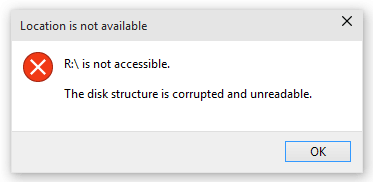
Imagine this: You plug in the external hard drive, expecting to access work files, only to be met with an error message—“Drive not accessible. The disk structure is corrupted and unreadable.” Your heart sinks.
This is exactly what happened to Sarah, a photographer who stored thousands of client photos on her HDD. If you're facing a similar nightmare, we've got solutions covered whether it's a hard drive, USB, or SD card.
It frequently occurs that the drive can't be opened and reports errors like “Drive is not accessible, the disk structure is corrupted and unreadable.” There are 4 solutions.
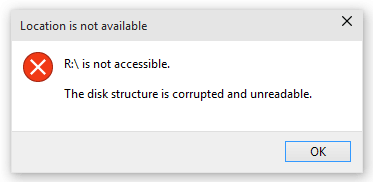
Note: It is a hard drive issue that happens when the operating system tries to access a partition that has a corrupted or unreadable disk structure, thus resulting in a failed attempt to access it. Normally, this error message can be caused by a corrupt Master File Table (MFT).
Solution 1: Check the hard drive for errors
When encountering "Drive not accessible, the disk structure is corrupted and unreadable", the first method we can try is to check and repair the file system. Here are two ways to do this job:
1). Run CHKDSK
CHKDSK is a Windows tool that can scan the integrity of the file system & file system metadata on a disk volume and fix any logical file system errors that it finds.
Running the Check Disk tool from the Windows desktop is easy. In My Computer or This PC, right-click the drive you want to check, and then choose "Properties". In the properties window, switch to the "Tools" tab and then click the "Check" button.
2). Run iBoysoft Data Recovery
iBoysoft Data Recovery is a professional data recovery software that can fix the "Drive not accessible, the disk structure is corrupted and unreadable" issue caused by the corrupt file system.
Step 1: Download, install, and launch iBoysoft Data Recovery software on the computer.
Step 2: Choose the Partition Recovery module and then select the inaccessible drive.

Step 3: Click Next and iBoysoft Data Recovery will fix the corrupted file system on the inaccessible drive.
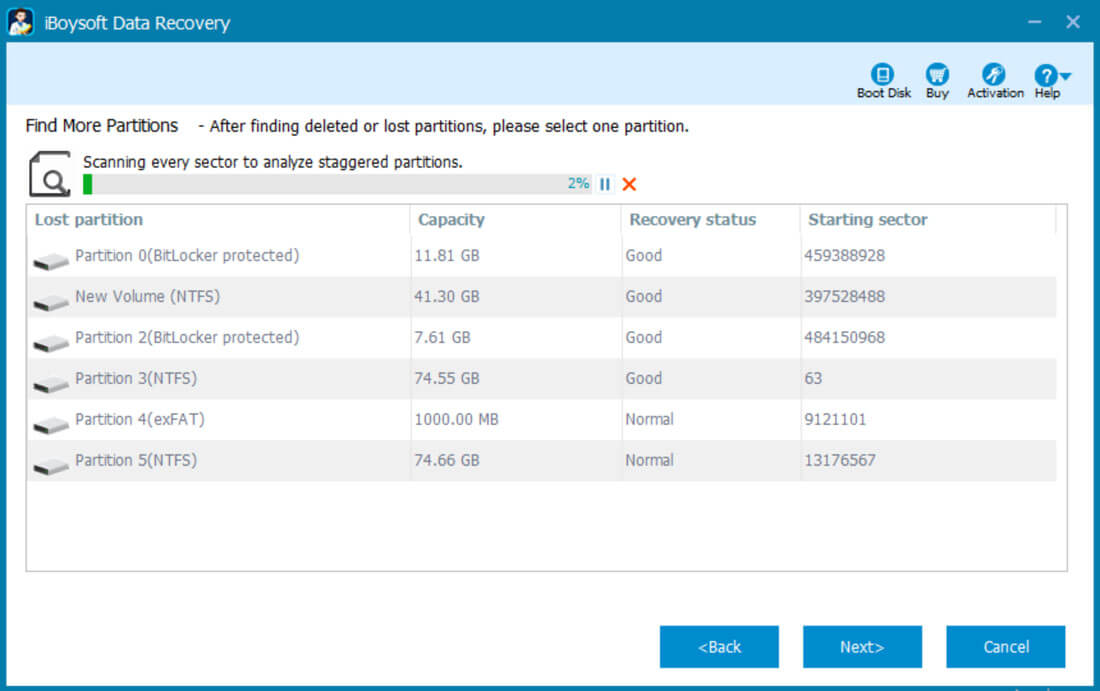
Step 4: Check the files in the inaccessible partition before we fix them.
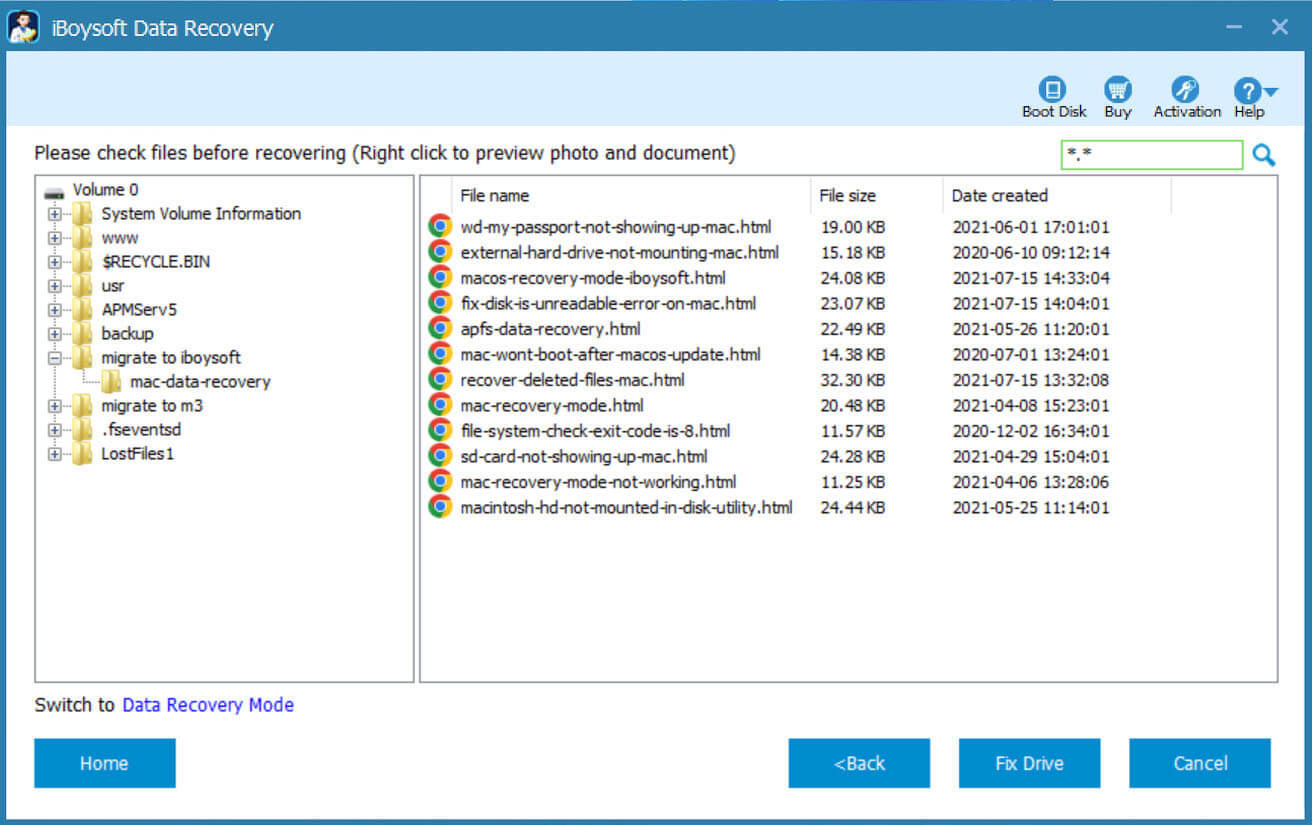
Step 5: Click "Fix Drive" to fix the inaccessible drive and get data back.
If the corrupted file system cannot be fixed (In other words, the damage to the file system is serious), please switch to Data Recovery mode and recover lost data from an inaccessible drive.
Solution 2: Uninstall and reinstall hard drive
In some situations, "Drive not accessible, the disk structure is corrupted and unreadable" can be caused by a simple hiccup or kink between the hardware (your hard drive) and the software that allows the Windows Operating System to communicate with the hardware. If that is the case, you should be able to fix the issue by simply uninstalling and then reinstalling your hard drive in the Device Manager.
Step 1: Right-click My Computer or This PC on the desktop, then select Manage, and then choose Device Manager to open the Device Manager app.
Step 2: Expand the disk drives section. Right-click the problematic disk and click "Uninstall".
Step 3: Once the drive is uninstalled. Click on "Scan Hardware Changes", the last icon under the status bar. Wait for the uninstalled hard drive to be detected and reinstalled, and then restart your computer and see if the problem has been fixed when it boots up.
Share this if you think these guides are crafty.
Solution 3: Recover lost data from inaccessible drive with corrupted & unreadable disk structure
The third solution that can be tried is to use professional data recovery software to recover lost data from an inaccessible drive with a corrupted & unreadable disk structure and then do reformatting on the inaccessible drive. Here we recommend using iBoysoft Data Recovery, an easy-to-use data recovery software that can recover lost data from formatted, RAW, inaccessible, corrupted, lost, or deleted partitions, etc.
Step 1: Download and install iBoysoft Data Recovery on your computer.
Step 2: Launch iBoysoft Data Recovery.
Step 3: Choose the "Data Recovery" module.

Step 4: Select the inaccessible drive and click Next to scan the lost data.
Step 5: Preview and tick the found files in an inaccessible drive and click Recover.

Step 6: After data recovery from the inaccessible drive is successfully done, right-click the inaccessible drive in My Computer or This PC and select "Format" to reformat it to NTFS/FAT32/exFAT file system, the inaccessible drive will work again after the format completes.
Solution 4: Send the failed hard drive to a local data recovery service
If the above 3 solutions all fail to fix the "Drive not accessible, the disk structure is corrupted and unreadable" issue, there is a possibility that the hard drive is no longer in a healthy state, which means it has already failed or is failing, please send it to a local data recovery service for help.
Related articles:
Drive is not accessible, access is denied
Drive not accessible, the parameter is incorrect
Drive not accessible, data error (cyclic redundancy check)
Drive not accessible. The file or directory is corrupted and unreadable
How to resolve "corrupt master file table, chkdsk aborted" problem?
Share this and unwind yourself a little bit.
