How to fix "Corrupt master file table, chkdsk aborted" issue in Windows 10/8/7/XP?
I have a external hard drive (1TB) for my data which is my D drive (Data). When I boot up Windows I get the BSOD reading -
"Checking file system on D: The type of the file system is NTFS. Volume label is Data. Corrupt master file table. Windows will attempt to recover master file table from disk. Windows cannot recover master file table. CHKDSK aborted.
I cannot access my D drive any more. When I try, it reads."D:\ is not accessible. The file or directory is corrupted and unreadable." I've run "TestDisk" as well and it did not help either. How can I restore the corrupt master file table for my D drive. Please help!
There are several solutions you can have a try when master file table is corrupted.
Solution 1: Defragment
Open My Computer, right click the corrupted drive, select Propertities, choose Tools tab, click Optimize button and then follow the wizard to analyze this corrupted drive and then do defragmentation.
Solution 2: Repair corrupt MFT with CHKDSK utility
It happens that master file table (MFT) becomes corrupted. NTFS stores a copy of MFT that is called MFT mirror. If problem occurs, NTFS tries to synchronize these copies.
You can try to run CHKDSK utility from Windows environment. Or if Windows is not bootable, boot from bootable CD-ROM to Recovery Console and run CHKDSK utility that could help you.
If the damage to MFT is serious, Windows cannot recover master file table. CHKDSK aborted. CHKDSK cannot help and you'll see "Drive is not accessible" message when trying to access the drive in My Computer or Windows Explorer. In this situation we recommend you to use the professional data recovery software: iBoysoft Data Recovery to have a try.
Solution 3: Repair corrupt MFT with iBoysoft Data Recovery
RAW Drive Recovery module built-in iBoysoft Data Recovery will compare the MFT and MFT mirror (its backup) when trying to repair corrupt MFT. If the MFT is damaged, it will try to repair the MFT using the backup. If the MFT backup is damaged, it will use the main MFT. If both MFT and MFTMirr are damaged and thus cannot be repaired using iBoysoft Data Recovery, in this situation, you can try Data Recovery module built-in iBoysoft Data Recovery to recover lost data.
Solution 4: Recover lost data from inaccessible drive with corrupt MFT
iBoysoft Data Recovery is a professional data recovery software which can recover lost data from RAW, inaccessible, formatted, corrupted, damaged, failed, crashed hard drive and deleted or lost partition, etc. in Windows 10/8/7/Vista/XP and Windows Server 2016/2012/2008/2003.
Data recovery from inaccessible drive on Mac computer, please go to iBoysoft Mac Data Recovery.
Step 1: Download, install and launch iBoysoft Data Recovery. After that, choose Data Recovery module.
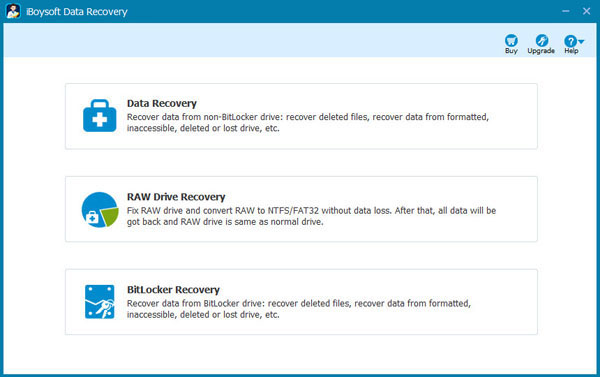
Step 2: Select the corrupted drive where you want to recover lost data.
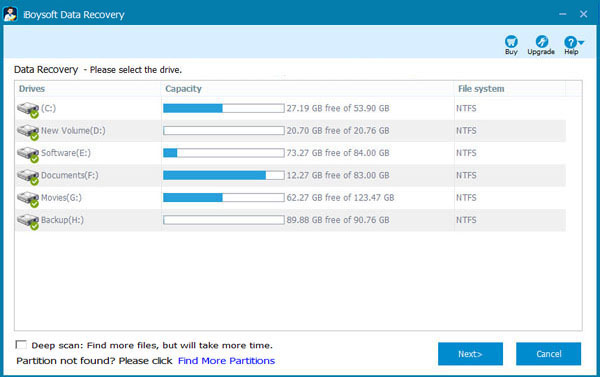
Step 3: Check the files in corrupted drive before data recovery.
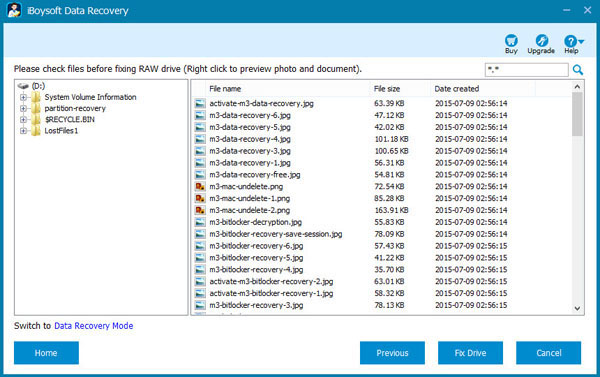
Step 4: Select the files you expect and then click Recover button to start data recovery.
Step 5: After data recovery is done successfully, please use Windows in-built format tool to format this corrupted drive. After formatting, this corrupted drive will work again.
Related articles:
- How to fix corrupted SD card on Mac or Windows computer?
- How to fix 'The disk you inserted was not readable by this computer'?
- How to fix RAW external hard drive without formatting and recover files?
- How to convert RAW to NTFS without losing data or formatting?
- How to fix 'the type of the file system is RAW, chkdsk is not available for RAW drives'?
- How to use diskpart command to convert RAW to NTFS, fix RAW partition?