Written by
Wilsey YoungSummary: This post mainly discusses what BitLocker auto unlock is and how BitLocker auto unlock works. We also show how to turn on auto unlock BitLocker via the Control Panel in the Windows operating system.

Suppose you successfully encrypt a drive or partition with BitLocker and turn on the BitLocker Drive Encryption panel via Control Panel. In that case, a BitLocker management option is shown as "Turn on auto-unlock."
What's BitLocker auto unlock used for? How does it work? How to turn on BitLocker auto unlock? After reading this post, you will find out the corresponding answer.
You can share this post with your friends!
What is BitLocker auto unlock?
It's known to all that BitLocker protects our important data by encrypting the entire drive or specific disk partition, and all unauthorized accesses to the encrypted drives or partitions will not be allowed without the correct credentials, such as password, PIN, or BitLocker recovery key.
In other words, everyone must manually enter the password or recovery key to unlock and access the encrypted drive. However, what if a BitLocker user's daily tasks require frequent data access to the encrypted drive? This is where BitLocker auto-lock comes into play!
Auto-unlock in BitLocker is a special feature that allows the Windows system to automatically unlock the encrypted drives when the computer boots up, which finds a balance between convenience and data security.
In addition, once the BitLocker auto unlock is enabled, you don't need to manually enter the password or BitLocker recovery key every time you access the encrypted drive, as BitLocker will automatically unlock it in the background.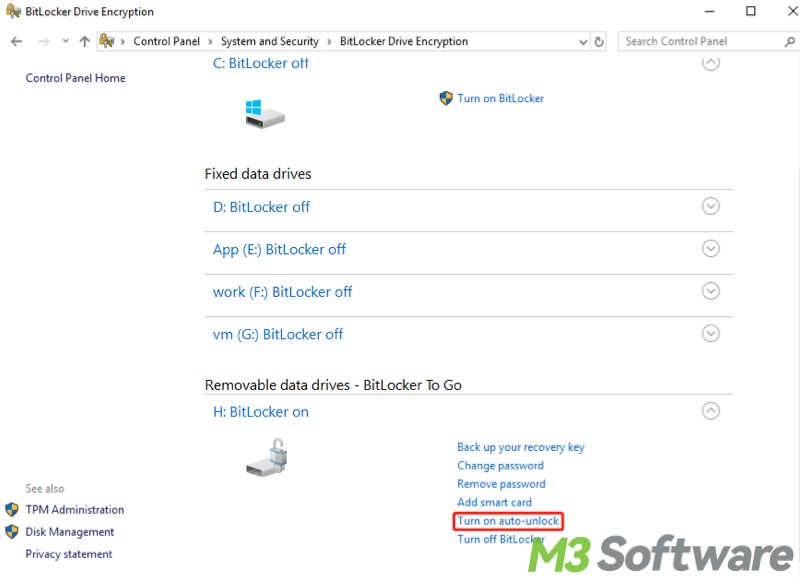
This feature is especially useful and time-saving for users who need to frequently open and access the BitLocker encrypted drives on a trusted computer. To enable auto-unlock, you need to have BitLocker enabled on the system drive, and the feature can be configured through the BitLocker Drive Encryption panel in Windows.
Is BitLocker auto unlock safe?
Some users raise questions about the BitLocker auto unlock feature: If the auto-unlock feature is turned on and someone attaches this encrypted drive to another computer, will the encrypted drive be automatically unlocked again?
Theoretically speaking, once the BitLocker is enabled, all the credentials and authentication information, including the password you set and the recovery key generated during the BitLocker setup wizard, will be stored in the TPM (Trusted Platform Module) chip.
When the auto-unlock feature is enabled, TPM will release the corresponding key to help Windows unlock the data drive automatically. Therefore, other computers will not be able to unlock your drive automatically because the TPM chip of those computers does not have the key it needs to auto-unlock the drive.
However, it's important to note that auto-unlock is less secure than manually entering a password since it bypasses additional authentication for those drives, so enabling the BitLocker auto-unlock feature is more likely to expose the encrypted data on your trusted device to unauthorized access and data theft.
Is BitLocker safe? What is TPM chip? You can refer to this post for more details: Is BitLocker Secure? How Secure Is BitLocker with TPM Chip?
How to turn on BitLocker auto-unlock?
You can follow the steps below to turn on the BitLocker auto-unlock feature via the Control Panel.
- Press the “Windows+S” keys on your keyboard to open the Windows search bar.
- Type “Control Panel” in the search bar and click it to open.
- Click “System and Security.”
- Choose “BitLocker Drive Encryption.”
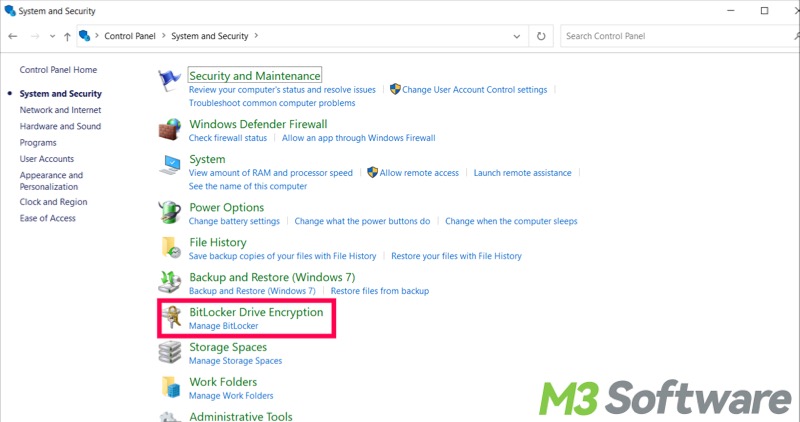
- Locate the target BitLocker encrypted drive and click "Turn on auto-unlock."
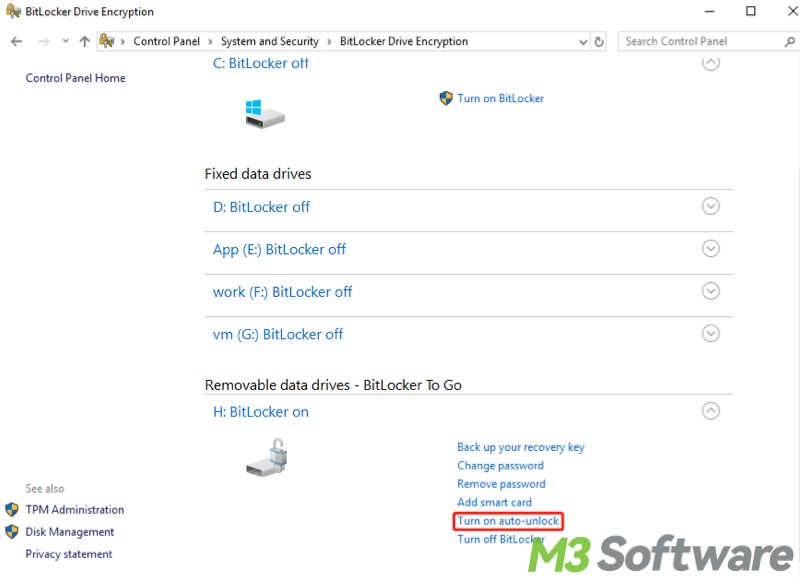
Do you like this post? You can share it with your friends!
