Written by
Yuri ZhangSummary: This article explores the relationship between RSAT tools, focusing on their use and installation in Windows. It is worth mentioning that iBoysoft DiskGeeker manages BitLocker with ease.
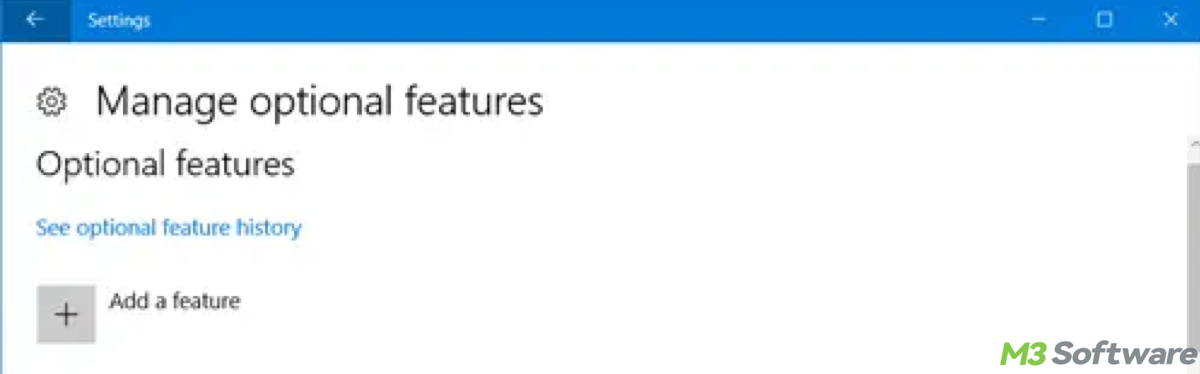
RSAT is short for Remote Server Administration Tools, RSAT and BitLocker Drive Encryption Administration Utilities are two crucial technologies in managing multiple systems efficiently and remotely, especially in enterprise environments. They enable system administrators to remotely manage and secure systems, such as Windows Server machines, without the need for physical access.
What are RSAT and BitLocker Drive Encryption Administration Utilities?
BitLocker is a full-disk encryption technology available in Windows, primarily used to protect data by encrypting entire volumes. The BitLocker Drive Encryption Administration Utilities are part of RSAT, providing tools to configure and manage BitLocker encryption remotely.
RSAT is a suite of tools provided by Microsoft to allow remote management of Windows Server environments. These tools enable administrators to manage roles like Active Directory, Group Policy, DNS, DHCP, IIS, and more, from a client machine rather than directly on the server. This is especially useful for large-scale environments where physically accessing each server is impractical.
Overview of the key features of RSAT include:
- Tools like Active Directory Users and Computers (ADUC), AD Sites and Services, and AD Domains and Trusts help administrators manage user accounts, groups, and domain controllers.
- The Group Policy Management Console (GPMC) allows administrators to create and enforce policies on servers and client machines across a domain.
- These tools allow administrators to configure, manage, and troubleshoot DNS and DHCP servers remotely.
- Manage web servers through IIS Manager and configure file-sharing services and storage through File Server Resource Manager (FSRM).
- With the RSAT BitLocker Drive Encryption Administration Utilities, administrators can manage encryption policies and configure BitLocker recovery keys for enterprise security.
Share this to inform others and eliminate their obfuscation about RSAT.
How do RSAT and BitLocker administration work together?
RSAT and BitLocker utilities are tightly integrated, especially in enterprise environments where security and remote management are key. Administrators can use RSAT tools to manage a variety of server roles and security settings, including BitLocker.
With RSAT, administrators can use Group Policy Management to enforce BitLocker policies on all machines within a domain. For example, administrators can require that all devices have BitLocker enabled and specify encryption strength, recovery options, and PIN/password requirements.
RSAT enables administrators to remotely monitor and configure BitLocker encryption status on multiple systems using PowerShell or Manage-bde. This is crucial for ensuring that data remains protected without needing to physically access each machine.
For systems using BitLocker, recovery keys can be stored in Active Directory. RSAT tools like Active Directory Users and Computers (ADUC) allow administrators to retrieve and manage BitLocker recovery keys, providing a seamless recovery process for locked-out users.
By installing RSAT tools on Windows client machines (Windows 10/11), administrators can manage server roles and encryption policies remotely, streamlining the management of both server-side infrastructure (e.g., DNS, DHCP, Active Directory) and client-side security (e.g., BitLocker).
How to install and enable RSAT and BitLocker Utilities
In Windows 10/11, RSAT tools, including the BitLocker Drive Encryption Administration Utilities, are available as optional features in Settings.
- Go to Settings > Apps > Optional Features > Add a feature and search for RSAT tools.
- Select and install the required components, such as RSAT: BitLocker Drive Encryption Administration Utilities.
- After installation, tools like Group Policy Management and BitLocker Management are available through the Start menu or PowerShell.
- To verify installation(optional): open PowerShell and run:Get-WindowsFeature -Name RSAT*
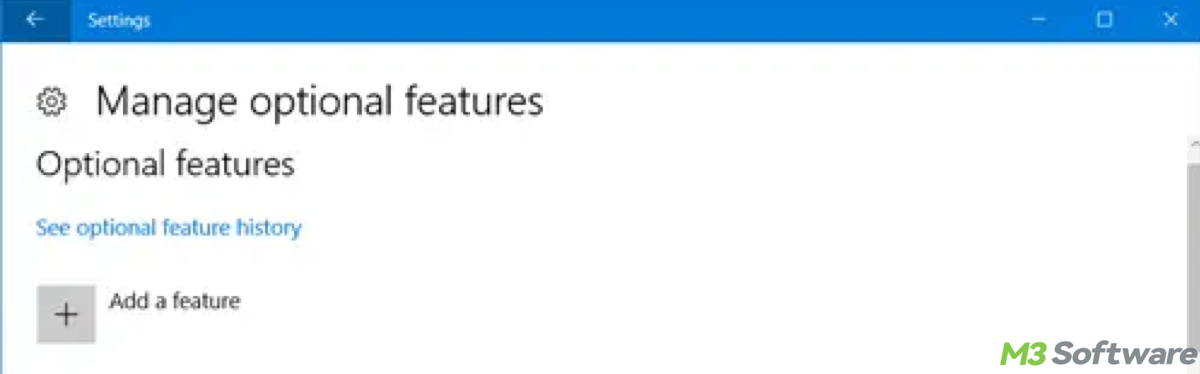
How to access and use RSAT and BitLocker management tools
Option 1: Via Start Menu: Search for tools like Group Policy Management, Active Directory Users and Computers, and BitLocker Drive Encryption in the Start menu.
Option 2: Via PowerShell: Open PowerShell as Administrator. Use commands like: Enable-BitLocker to enable encryption.
Get-BitLockerVolume to check encryption status.
How to manage BitLocker with RSAT
Option 1: Using Group Policy: Open Group Policy Management (gpmc.msc). Then navigate to Computer Configuration > Policies > BitLocker Drive Encryption. Lastly configure policies like Require BitLocker or Control Startup settings.
Option 2: Using PowerShell: Open PowerShell. Use Enable-BitLocker -MountPoint "C:" to encrypt a drive, retrieve recovery keys with Backup-BitLockerKeyProtector.
Tips: For older versions of Windows (Windows 7, 8, or Server versions), download the RSAT tools as a separate package from the Microsoft website and install it manually. For Windows Server, enable BitLocker tools via Server Manager or PowerShell.
Conclusion
RSAT and BitLocker Drive Encryption Administration Utilities are powerful tools that help administrators remotely manage and secure Windows environments. RSAT enables centralized and remote management of server roles and client systems, while BitLocker ensures data protection through full-disk encryption. Together, they provide a seamless solution for managing server infrastructures and ensuring data security across organizations.
By understanding how these tools work together, IT professionals can leverage RSAT to configure and manage BitLocker encryption, enforce security policies, and retrieve recovery keys—all remotely. This integration streamlines administrative tasks, enhances security, and improves operational efficiency, making it essential for businesses managing large-scale Windows environments.
Spread these insights to those who need RSAT tidbits.
