Written by
Yuri ZhangSummary: This post differentiates BitLocker from Antivirus. These two tools' distinctions, roles, and interrelationships help you make informed security decisions. If you failed to protect your data, use iBoysoft Data Recovery to retrieve them.
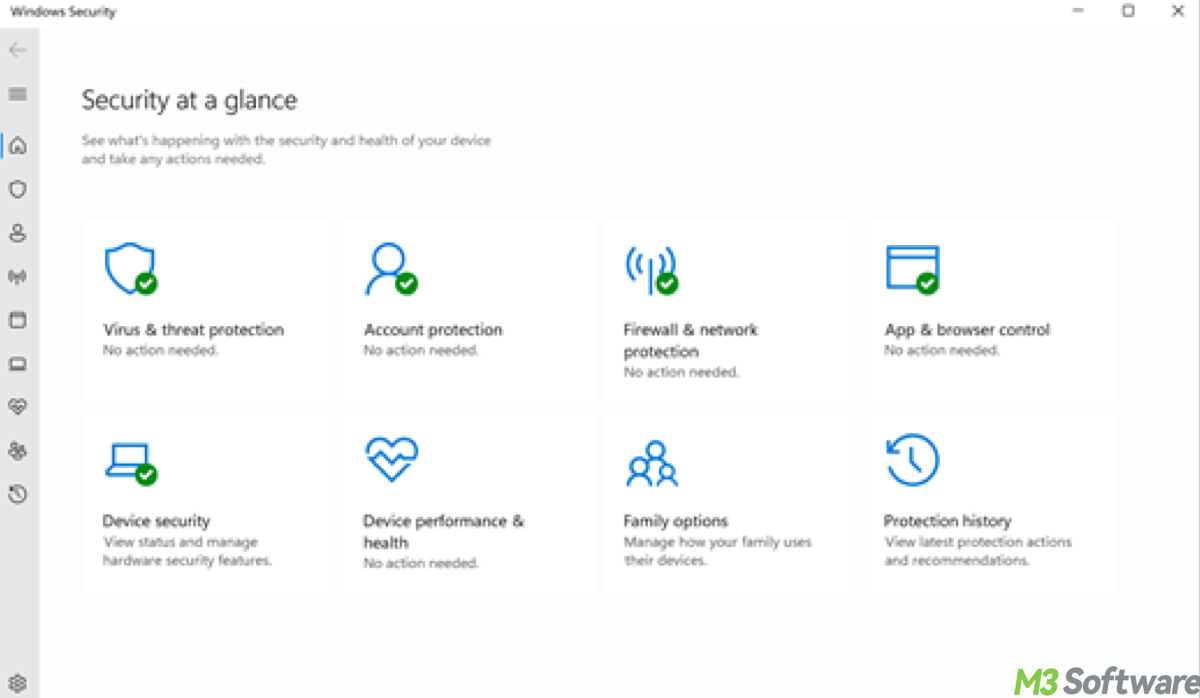
With the rising threats from malware, ransomware, and cybercriminals, understanding the tools available for your system's defense is paramount.
Among these tools are BitLocker, Microsoft Defender Antivirus, and third-party antivirus software—each serving a different yet complementary role in protecting your system. Let's have a command of BitLocker, Antivirus software, and their roles now.
BitLocker: disk encryption for data protection
BitLocker, a full-disk encryption feature built into Windows operating systems, is available in Windows 10 Pro, Enterprise, and Education editions, plus Windows 11 Pro. Its primary function is to protect data at rest by encrypting the entire disk or drive.
For more in-depth guides, see the article linked: What Service does the Windows BitLocker Feature Provide? Anyway, BitLocker offers data encryption, protection against physical theft, and secure boot. What's the most important, also frequently being asked, “Does BitLocker protect against viruses?”
Unfortunately, BitLocker does not protect against malware, viruses, or other digital threats. It focuses purely on encryption. If malware or viruses infect your system, BitLocker will not prevent these from causing damage or stealing data once the system is booted up and operational.
Antivirus software: defending against malware
While BitLocker protects your data from physical theft, antivirus software is essential for defending against cyber threats like malware, viruses, ransomware, and spyware. Microsoft Defender Antivirus, the built-in solution on Windows, and third-party options such as Avast, AVG, and Bitdefender all play vital roles in protecting your system against these digital threats.
1. Microsoft Defender Antivirus (built-in protection)
Microsoft Defender Antivirus is built into Windows 10 and 11. To access it, go to Settings > Privacy & Security (Windows 11) or Update & Security (Windows 10), then select Windows Security > Virus & Threat Protection. It can functions as follows:
- Continuously monitor your system for malware, viruses, and suspicious activity, blocking malicious files before they can execute.
- Utilize cloud-based scanning to detect and block emerging threats quickly.
- Features like Controlled Folder Access protect critical folders from unauthorized changes by ransomware.
- Integrated into Windows, it provides robust protection without significantly slowing down system performance.
If it's turned off, ensure real-time protection is enabled under Manage Settings. If missing, Defender should reinstall automatically via Windows updates. If you're using an older version of Windows, it's a good idea to upgrade to a newer version for better security and access to Microsoft Defender.
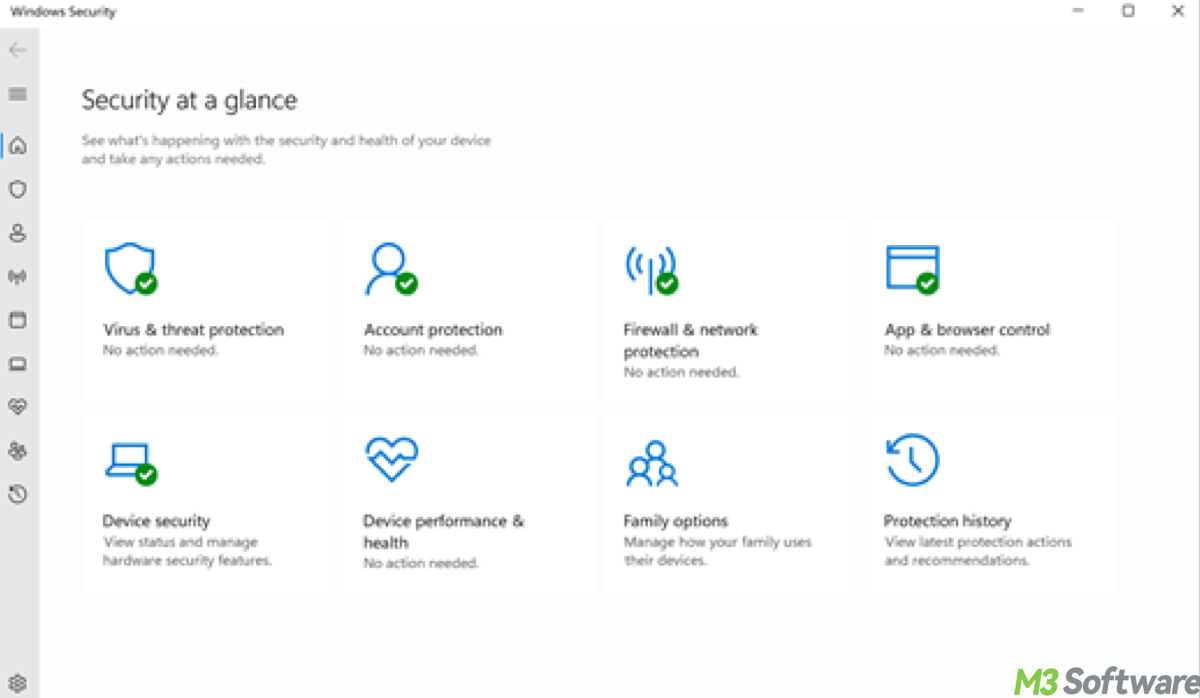
Share these insights with more of those who need antivirus services.
2. Third-party antivirus (enhanced features and protection)
For users who need more advanced features, third-party antivirus solutions can offer additional layers of protection. Some of the top free antivirus solutions just for your reference include:
- Avast Free Antivirus: Real-time protection against malware, Web shield to block malicious websites, and additional features such as a password manager.
- AVG AntiVirus Free: Behavioral protection to detect suspicious activity, Web protection to prevent phishing and fraud, and email protection to scans attachments for threats.
- Avira Free Security: Includes a VPN with 500MB of free data per month, cloud-based scanning for new and emerging threats, and system optimizers.
- Bitdefender Antivirus Free Edition: Excellent malware detection and low impact on system performance, and Web protection against malicious sites and phishing attacks.
Note that while third-party antivirus software offers advanced features such as VPNs, password managers, and additional tools for secure online shopping and banking, they often come with advertisements urging users to upgrade to paid versions.
Tips: Is there a 100% free antivirus for Windows?
For those on a budget, there are several free antivirus options including Microsoft Defender Antivirus (built into Windows 10 and 11). Avast, AVG, Avira, Kaspersky, and Bitdefender all provide free versions that offer robust protection against malware and viruses, though some features may require an upgrade to a paid version.
The relationship between BitLocker and antivirus software
Understanding how BitLocker and antivirus software complement each other is crucial for creating a comprehensive security setup. These two tools serve different, yet equally important.
BitLocker focuses on data protection by encrypting your hard drive. This ensures that even if your device is stolen, the data remains secure and inaccessible without the decryption key.
Antivirus software protects against malware and cyber threats that may infect your system through downloads, emails, or compromised websites. It detects, blocks, and removes viruses, ransomware, and other types of malware that can damage your system, steal your data, or disrupt your activities.
Together, BitLocker and antivirus software provide a multi-layered security approach. For the best protection, you should use both tools together.
Conclusion: combining BitLocker and antivirus software for maximum security
BitLocker and antivirus software serve complementary functions. While BitLocker protects your data from physical theft through encryption, antivirus software defends your system from digital threats such as malware and ransomware. For complete security, it's important to use both.
BitLocker keeps your files secure in case your device is lost or stolen. Microsoft Defender Antivirus, along with free third-party options like Avast, AVG, Kaspersky, and Bitdefender, offers effective protection for users who prefer free solutions. This comprehensive security setup ensures that you stay protected from a wide range of potential threats—whether they're physical such as theft or digital such as malware.
Related articles
BitLocker Ransomware: Cracking Myths and Security Realities
How to Use BitLocker with Ease
Seven Ways to Unlock BitLocker Tactically
How to Remove BitLocker Recovery Key Methodically
This post only takes you less than three minutes to read, share and help more.
