Written by
Wilsey YoungSummary: This post discusses some commonly concerned BitLocker problems that beginners should pay attention to before use, including system compatibility, BitLocker recovery, cross-platform, reliance on TPM chip, and impact on PC performance, etc.
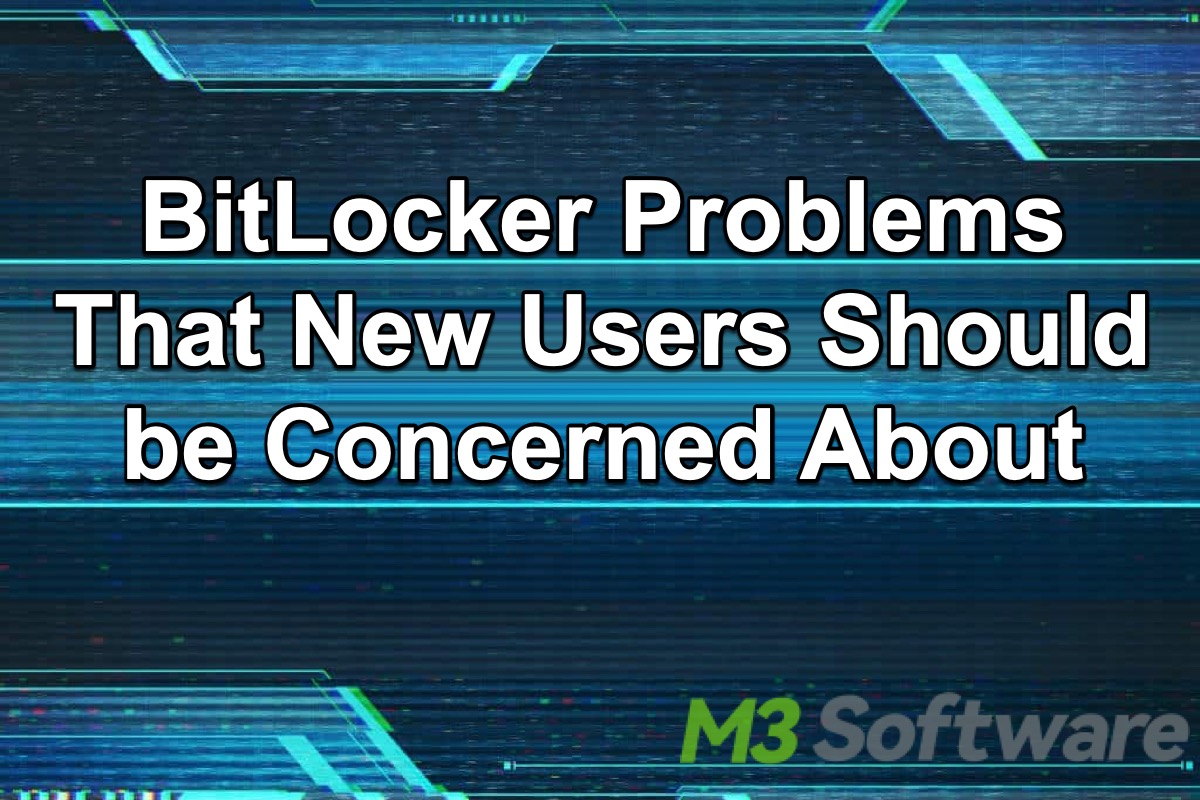
BitLocker is an advanced encryption feature built into certain versions of Windows OS. It protects your data by encrypting the entire hard drive or specific volume, which ensures that unauthorized users cannot access the protected data, especially when your device is lost or stolen, or the physical drive is connected to another computer.
However, more and more BitLocker problems have cropped up over the last few years, raising concerns about its availability, flexibility, data safety, etc. Some Windows users, particularly those who have never tried the BitLocker feature before, wonder if some commonly concerned BitLocker problems deserve to be aware of before use.
This article is worthy of your attention as you may need to think carefully before choosing BitLocker as a channel to encrypt and protect your precious data.
You can share this post with your friends by clicking the buttons below!
Commonly concerned BitLocker problems
Commonly discussed problems with BitLocker are listed below, which you should pay attention to, as many users take these problems as the factors to consider before enabling BitLocker to encrypt important data.
BitLocker problems about system compatibility
System compatibility is the first BitLocker problem that both new and old users should focus on. For market segmentation or whatever reasons, the BitLocker Drive Encryption feature is only available in the following editions of Windows OS:
- Windows 11: Professional, Education, or Enterprise
- Windows 10: Professional, Education, or Enterprise
- Windows 8/Windows 8.1: Professional or Enterprise
- Windows 7: Enterprise or Ultimate
- Windows Embedded Standard 7
- Windows Thin PC
- Windows Vista: Enterprise or Ultimate
- Windows Server 2008 R2: All editions
- Windows Server 2012: All editions
You can check the following post to learn how to use BitLocker on Windows Home or other editions that don't support this feature: Does Windows 11 Home Have BitLocker? How to Use It?
BitLocker problems about cross-platform compatibility
If you work in mixed environments, for example, a place that requires you to handle the daily work across Windows OS and macOS, you will find it extremely hard to access the BitLocker encrypted device smoothly due to BitLocker's lack of cross-platform capabilities.
BitLocker problems about reliance on TPM chip
The TPM (Trusted Platform Module) chip is a hardware component embedded in most modern Windows devices, which enables your PC to run BitLocker or other hardware-based encryption features. Therefore, BitLocker relies heavily on the TPM chip to provide maximum protection on your drive or volume, as the TPM chip stores various cryptographic keys used for authentication and access to encrypted devices.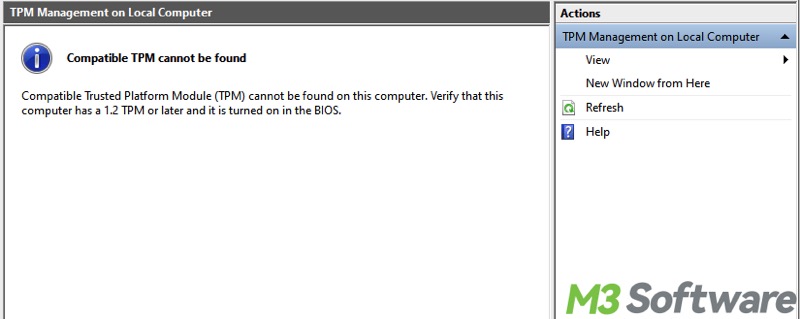
Simply speaking, the TPM chip works perfectly and seamlessly with BitLocker to ensure that the device hasn't been tampered with while the system is offline and to stop unauthorized users from accessing the encrypted data even if the device is lost or stolen.
Therefore, this BitLocker problem is the one tightly linked to the security level you can enjoy after encryption. Although BitLocker can still be enabled to encrypt the Windows OS on a device that doesn't have a TPM chip, the levels of security are destined to degrade.
Do you want to know more details about TPM? Read this: BitLocker and TPM: How Does TPM Work with BitLocker?
BitLocker problems about enabling BitLocker
Many Windows and BitLocker users have had the BitLocker problem of failing to enable the BitLocker Drive Encryption feature due to various reasons. Users may encounter various BitLocker problems and receive different error messages during setup or encryption.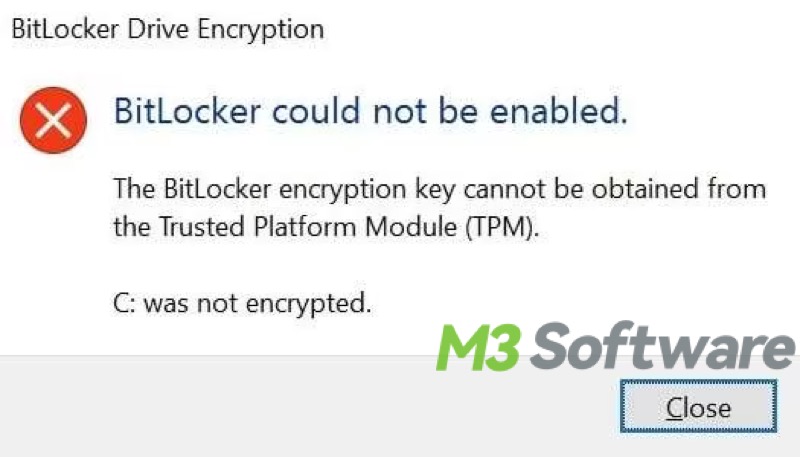
Here we collect some possible causes and factors that may make you unable to turn on BitLocker successfully:
- TPM chip malfunctions or TPM is not enabled
- BitLocker service is not enabled
- Hardware issues
- Outdated BIOS
- Incorrectly configured Group Policy settings
- Corrupted system files
- Corrupted registry files
- Incorrect registry settings
- Insufficient disk space
You can check the post below to learn common error messages and issues you may run into while enabling BitLocker: Common BitLocker Issues on Windows & Solutions!
BitLocker problems about BitLocker recovery and recovery key
BitLocker recovery problem is another one that we need to attach importance to. A BitLocker recovery key is a special key used to unlock your encrypted drive in case you forget the password or you are unable to access it using a startup key, PIN, or USB drive.
In some special circumstances, such as hardware changes, Windows updates, virus attacks, disk errors, and so on, you may encounter the BitLocker recovery blue screen at every system boot where you will be required to enter the recovery key to unlock the drive so that the system can boot up normally.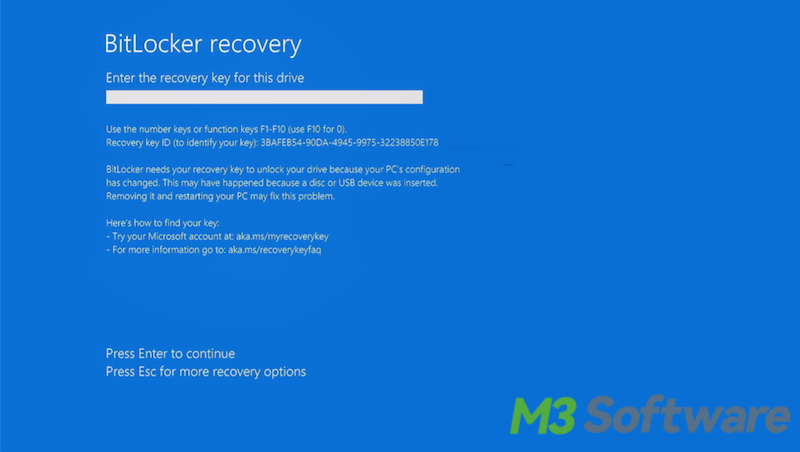
BitLocker recovery key is important, but it seems that some users, particularly newcomers, are apt to ignore its existence and importance. As a result, they may feel panic and frustrated when the recovery key is desperately needed but they cannot remember.
How important is the BitLocker recovery key? Where to find it? You can read: BitLocker Recovery Key: What Is It & How to Find It?
BitLocker problems about the impact on PC and system performance
It has been proved that the enabled BitLocker has much or less performance impact on your PC and system. The performance impacts on computers and systems vary based on processor load, disk speed, processed tasks, and more.
You can check the following post for more details about this BitLocker problem: Does BitLocker Slow Down PC? With Read and Write Speed Test!
Do you find this post helpful? You can click the following buttons to share!
