Written by
Wilsey YoungBitLocker on Windows is a full-disk encryption feature designed to protect your data against unauthorized access and data theft. As more users become concerned about data security, many have put much reliance on the BitLocker encryption feature.
However, some BitLocker users raise other questions. “Does BitLocker slow down PC?” is a question that many Windows and BitLocker users care the most about. This post revolves around this question and describes the possible impact of BitLocker on your PC. We also advise you whether to use BitLocker on Windows.
You can share this post by clicking the buttons below!
How does BitLocker encryption work on a PC?
Understanding how BitLocker encryption works in the system can help you better comprehend the question “Does BitLocker slow down PC?”
When you turn on BitLocker and complete the setup wizard, the selected disk will be encrypted by BitLocker which utilizes Advanced Encryption Standard (AES) with a 128-bit or 256-bit key. As a side note, how long the BitLocker takes to encrypt depends on several factors, including how much of your drive to encrypt(used space or entire disk), the amount of data, the encryption mode, and system performance.
BitLocker impact on your PC and system performance
To answer the question “does BitLocker encryption slow down computer?”, we conducted an experiment to test the reading and writing speed of the hard drive with BitLocker enabled or disabled. Now we can tell how much impact BitLocker can have on system performance.
When BitLocker is disabled: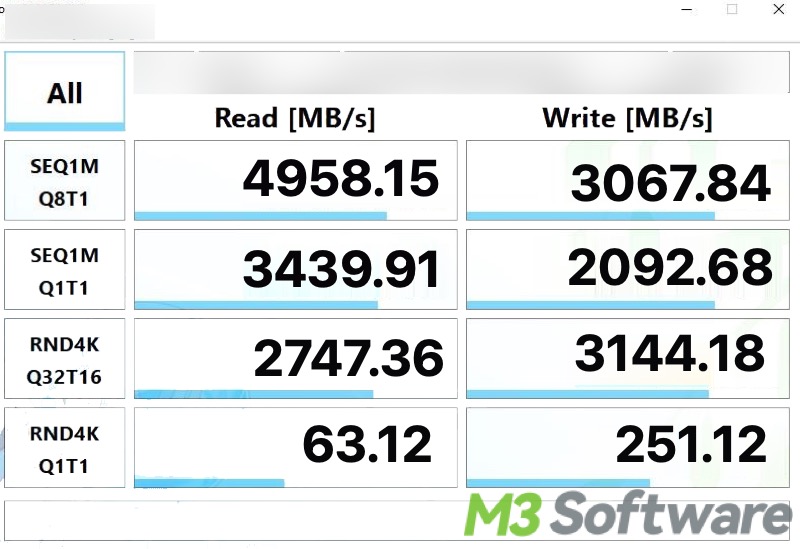
When BitLocker is enabled: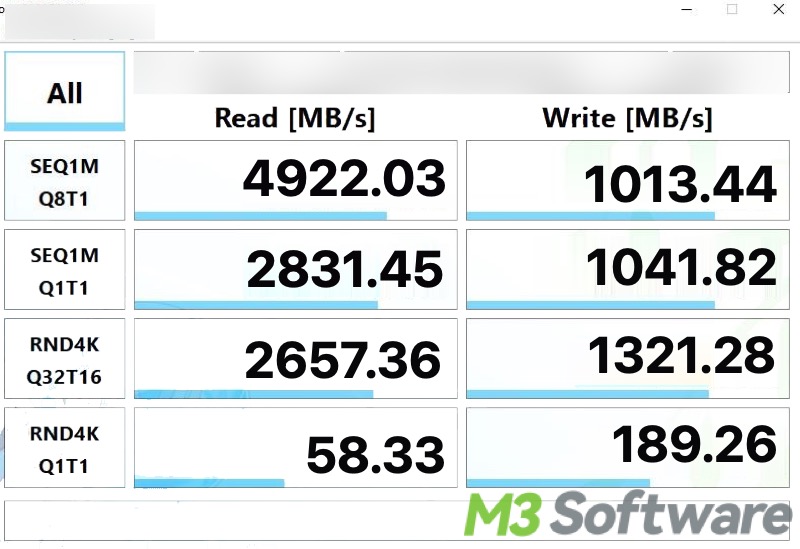
According to the statistics we noted down, there are apparent differences between the reading and writing speed before and after the BitLocker was enabled. Nevertheless, how much the difference that a PC user can sense may vary based on the computer hardware and tasks to be processed.
In addition, whether the BitLocker encryption impacts the performance of your PC depends on several factors shown below:
- Processor Load: BitLocker relies on your CPU to encrypt and decrypt data. Modern processors with built-in hardware-based encryption support can handle this task efficiently with minimal impact on performance.
- Disk Performance: The speed of your hard drive or SSD also plays a role. Since BitLocker encrypts and decrypts data as it is read and written, an older and slower HDD might experience more noticeable slowdowns.
- Processed Task: Generally speaking, you will not notice a significant difference in PC performance after the BitLocker is enabled, especially when it comes to web browsing, document works, and streaming media. On the contrary, video editing or large video game playing may show a noticeable slowdown, depending on your hardware and system condition.
Should you use BitLocker on Windows?
Enabling BitLocker is an ideal choice for users who want to protect sensitive and important data. If your PC is installed with modern hardware, the slight slowdown in reading and writing is more than acceptable.
However, if you're using an older PC or regularly perform tasks that require maximum performance or high precision, you might not want to tolerate the slight reduction in performance.
How to turn off BitLocker?
In this part, we will guide you through the steps of turning off BitLocker, suppose the reduction in performance due to BitLocker causing troubles to your PC and daily tasks.
- Type “Control Panel” in the Windows search box and click the result to open.
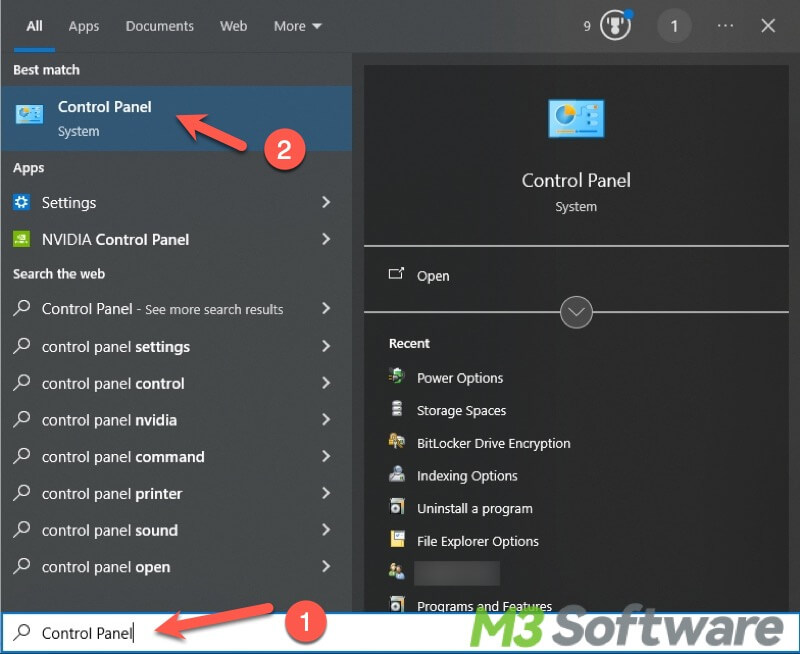
- Click “System and Security” and choose “BitLocker Drive Encryption.”
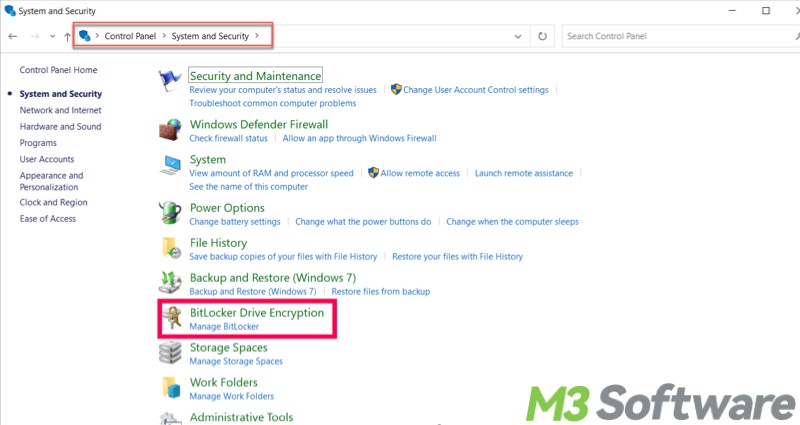
- Locate the drive and click “Turn off BitLocker.”
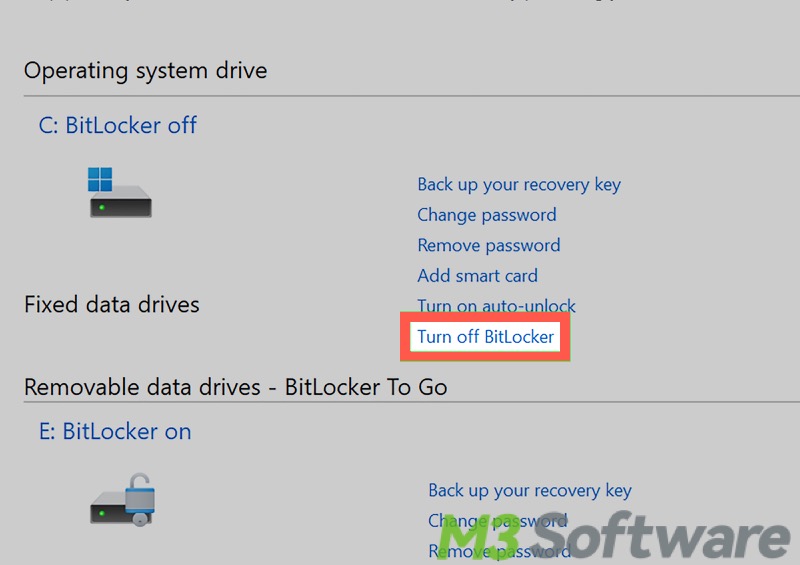
Does BitLocker slow down PC? You can share this post and tell your friends the answer!
