Written by
Yuri ZhangSummary: This article expounds that BitLocker in iBoysoft DiskGeeker for Windows can contribute to HIPAA compliance, which offers strong encryption while enhancing drive security management.
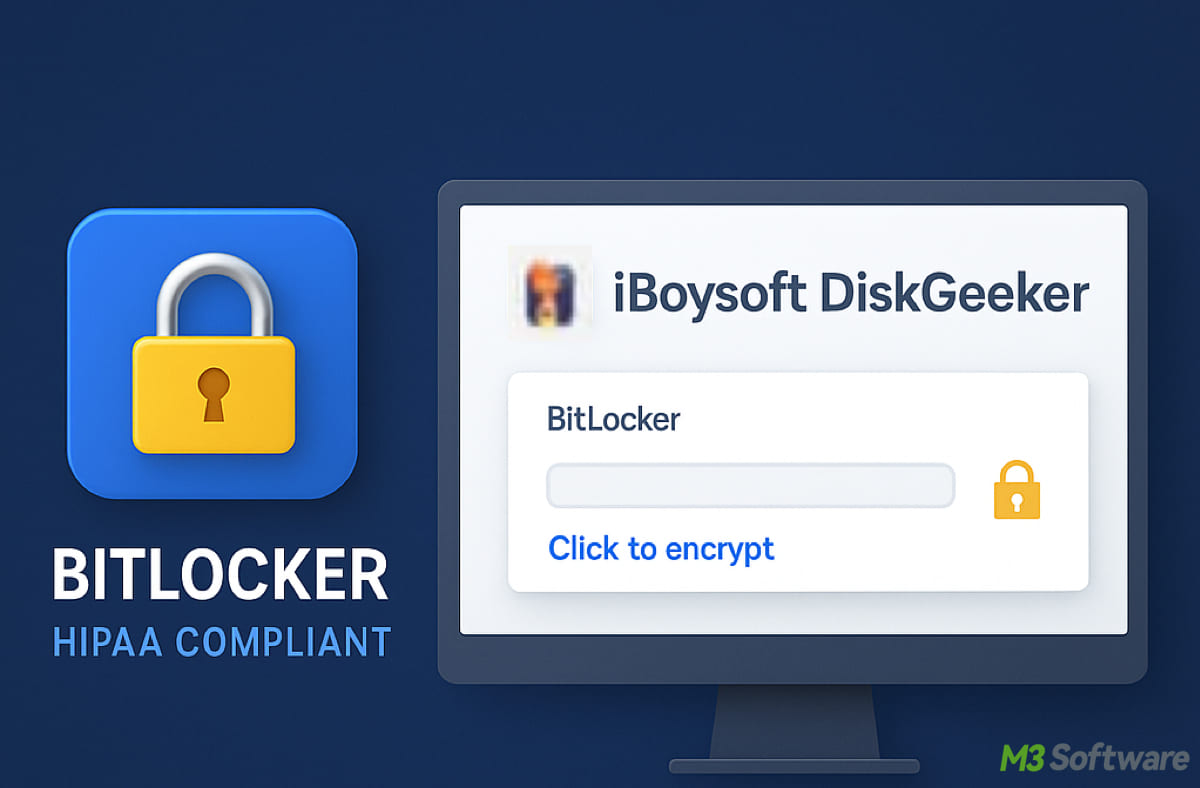
What's the point of locking the front door if your windows are wide open? When it comes to protecting sensitive health data, encryption isn't just a good idea, it's also a HIPAA requirement.
But if you're using Windows Home, where BitLocker is missing, it can feel like guarding treasure with paper walls. That's where iBoysoft DiskGeeker steps in.
It brings neat enterprise-grade encryption and drive security to any Windows setup, aiding you lock every digital door like a vault. Now let's explore HIPAA-compliant BitLocker.
What does HIPAA compliance mean?
HIPAA stands for the Health Insurance Portability and Accountability Act. It's a U.S. law that protects the privacy and security of protected health information (PHI), especially in electronic form, known as ePHI.
When organizations or individuals need to handle confidential data, such as health data, as a provider, insurer, or business associate, they must follow HIPAA regulations to avoid breaches and penalties.
Is BitLocker HIPAA compliant?
Yes! When properly configured, BitLocker can support HIPAA compliance efforts.
BitLocker is a built-in Windows encryption feature that provides full-disk encryption using AES (128-bit or 256-bit), which aligns with NIST standards recommended for HIPAA compliance. It helps us safeguard laptops, desktops, and removable drives from unauthorized access.
Is iBoysoft DiskGeeker for Windows HIPAA compliant?
Yes! iBoysoft DiskGeeker for Windows can also support HIPAA compliance. It is a professional disk management tool that includes full disk encryption support, BitLocker management, secure data wiping, and drive monitoring — all essential components for safeguarding ePHI.
Features that support HIPAA compliance:
- BitLocker drive encryption: You can enable, disable, and manage BitLocker directly through a user-friendly interface.
- Secure file wiping: Permanent deletion of sensitive data helps prevent unauthorized recovery.
- Drive health checks: Preventative care for storage devices storing health records.
- Centralized drive management: Easily control multiple drives from one place, aiding policy enforcement.
By integrating iBoysoft DiskGeeker into your workflow, you get a more flexible and visual way to level up drive security, especially beneficial for handling HIPAA-sensitive systems. Using Windows Home unattached with BitLocker now? Try iBoysoft DiskGeeker and share it.
How to use BitLocker via iBoysoft DiskGeeker
BitLocker is not natively available in Windows 11/10/8.1/8/7 Home editions or Windows 7 Professional, but iBoysoft DiskGeeker enables it. This disk manager adds full BitLocker drive encryption support to systems that lack it, allowing us to encrypt NTFS, exFAT, and FAT32 partitions or drives.
Note: BitLocker cannot encrypt system partitions from within the running OS because the system is actively writing to them. But data partitions — ideal for storing ePHI — can be safely encrypted.
Step 1: Download and open iBoysoft DiskGeeker for Windows.
Step 2: Click "Click to encrypt" next to your target partition in the BitLocker module (or go to "BitLocker" > "Encrypt partition", select the partition, and click Next.)
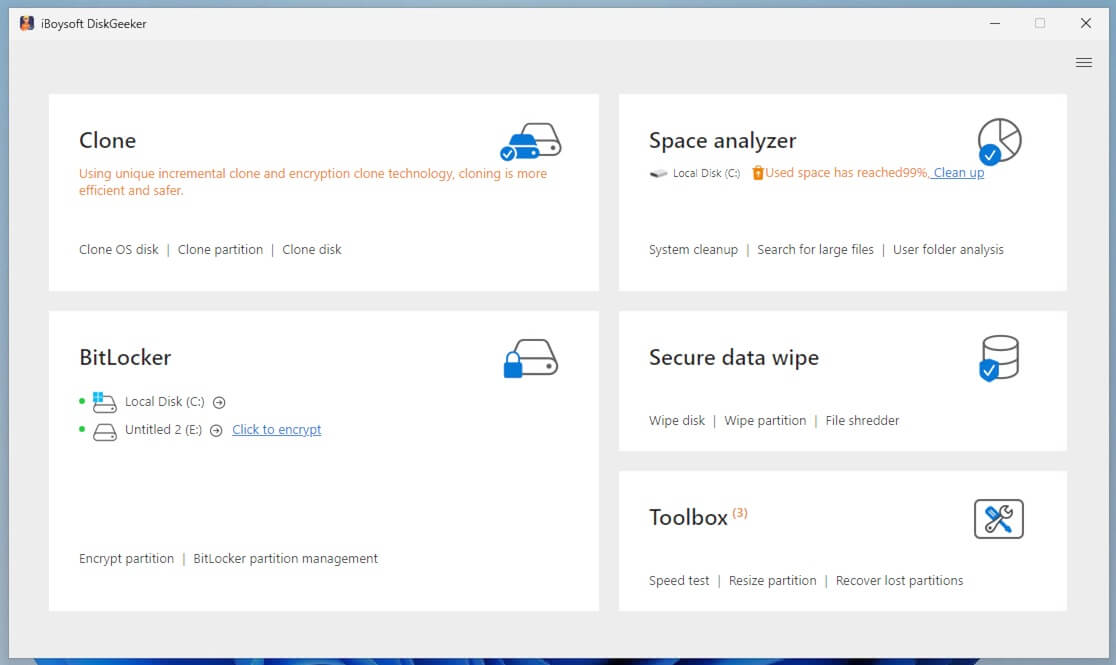
Step 3: Enter a password (6–47 characters, including letters or numbers) and click Next.
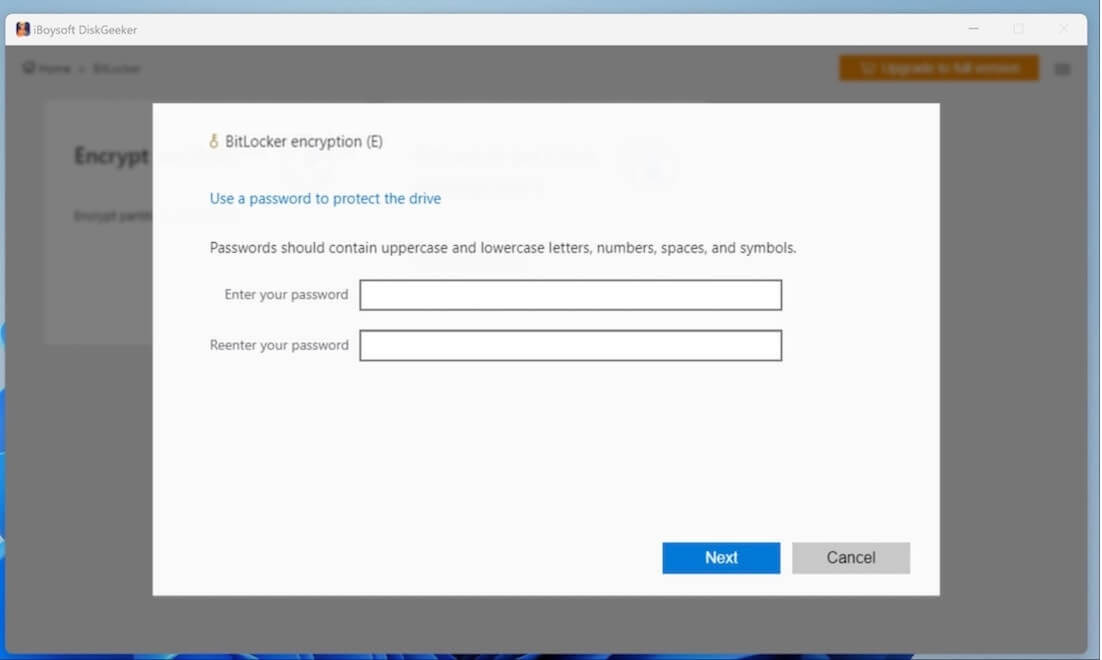
Step 4: Choose a safe location to back up your recovery key and click Next.
Step 5: Confirm and click "Start encrypting".
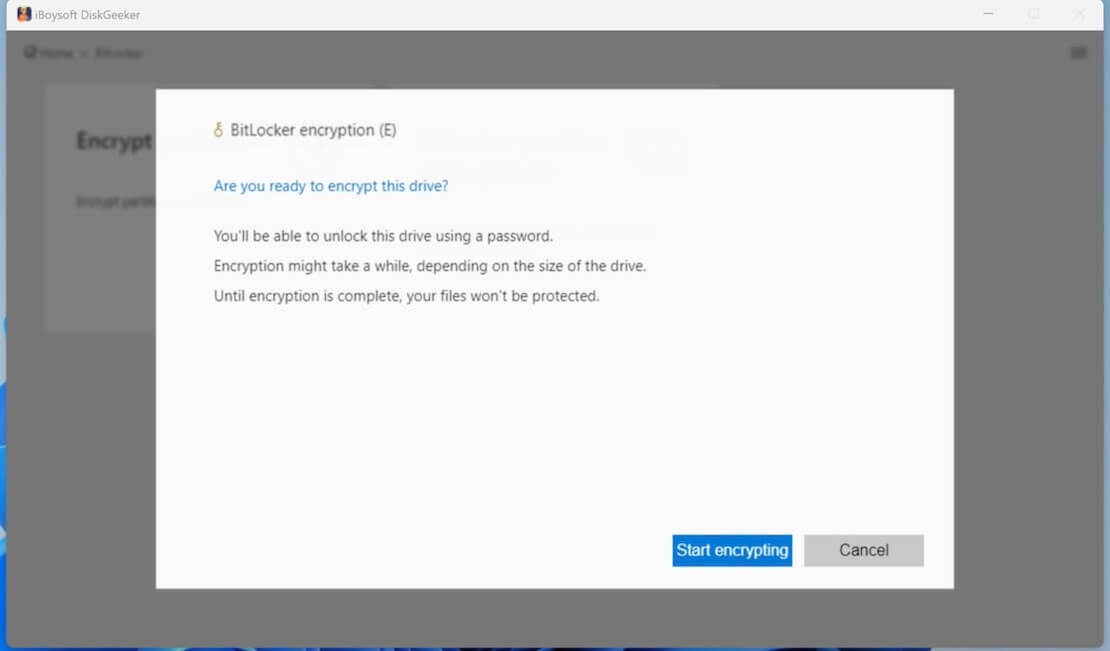
(If encryption is interrupted (power loss, disk ejection), relaunch iBoysoft DiskGeeker: Go to "BitLocker partition management," Click "Resume" or "Rollback" to continue or cancel the process.
Well, the proof is in the pudding. Try practicing and sharing it.
How to manage BitLocker drives with iBoysoft DiskGeeker
Inside the BitLocker partition management section, you'll find:
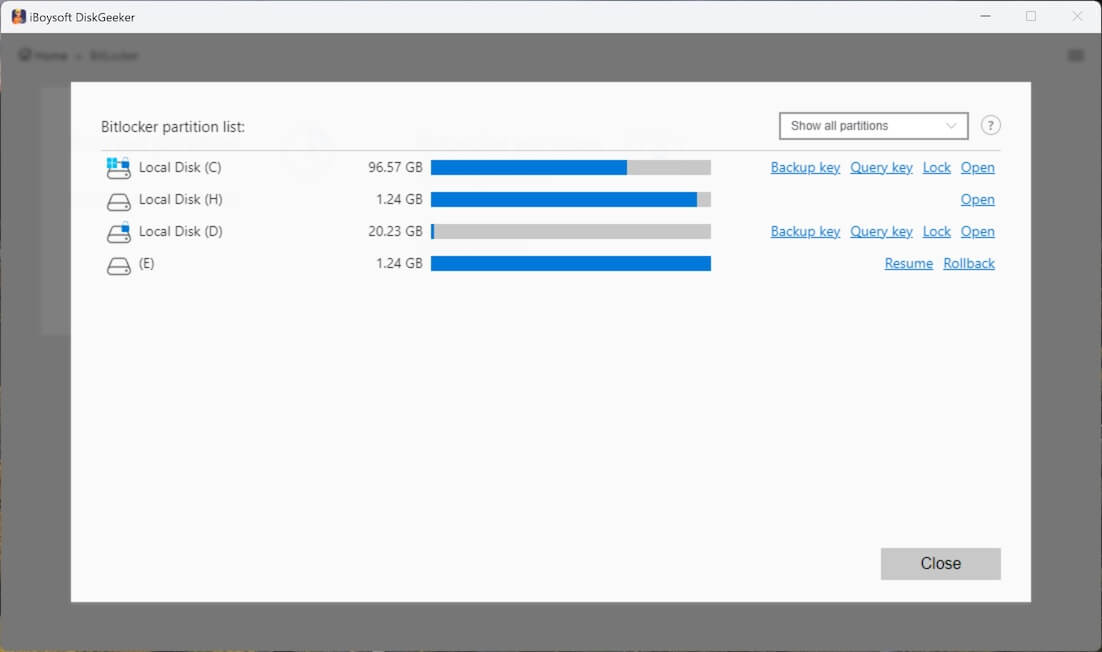
- Resume: Continue interrupted encryption.
- Rollback: Restore to the pre-encryption state.
- Backup key: Save your recovery key.
- Query key: View/copy your recovery key.
- Lock/Unlock: Control access to encrypted drives.
- Open: Instantly access the partition from the app.
You can also filter partitions (e.g., only show encrypted drives/show all partitions) for clearer drive management.
Final thought
If you're using Windows Home, take it easy; you can still enforce HIPAA-grade encryption using iBoysoft DiskGeeker for Windows. Together with BitLocker, it ensures that ePHI remains encrypted, secure, and properly managed. With iBoysoft DiskGeeker, you can encrypt any non-system partition readily and swiftly.
Also read Essence of BitLocker Enterprise: What We Should Know?
Spread this and carry forward the spirit of the internet.
