Written by
Yuri ZhangSummary: This article scrapes more about Windows Defender including ways to control, whitelist, and reinstall Microsoft Defender Antivirus, covering third-party options.

We often need to manage or control Microsoft Defender for various reasons, including performance issues, conflicts with third-party antivirus software, or to handle false positives. Let's delve into Windows Defender by definition and practical tips useful for the future.
What is Windows Defender
Windows Defender (now known as Microsoft Defender Antivirus) is an integrated antivirus and anti-malware software solution developed by Microsoft for its Windows operating system. Originally introduced as Windows Defender in Windows XP as a basic anti-spyware tool, it has evolved significantly into a comprehensive security suite offering real-time protection against malware, viruses, spyware, ransomware, phishing, and other cyber threats.
Windows Defender is a part of the broader Microsoft Defender Security Center, which integrates a variety of security features, such as firewall protection, network protection, app and browser control, and family safety tools, designed to provide multi-layered protection against a wide range of threats.
Managing and configuring Windows Defender
While Microsoft Defender is enabled by default on Windows, users can manage its status or disable it via:
- Via the Settings app, users can disable real-time protection or configure other settings such as exclusions for files and folders.
- In Windows Pro and Enterprise editions, Group Policy allows system administrators to configure policies for Defender's behavior.
- Advanced users can use PowerShell to control various aspects of Microsoft Defender, including enabling or disabling real-time protection or adding exclusions.
For more details, read How to Turn Off Windows Defender Swiftly.
Share this and keep reading the essence of this article.
Whitelisting files/folders in Windows Defender
One of the most common reasons for managing Defender is to prevent certain files, folders, or applications from being scanned. This is especially useful when false positives occur, where the Defender mistakenly flags a legitimate program or file as harmful. Here's how to add Exclusions:
- Go to Settings > Privacy & Security > Windows Security > Virus & Threat Protection.
- Scroll down and click Manage Settings under Virus & Threat Protection Settings.
- Under Exclusions, click Add or Remove Exclusions.
- Choose to exclude files, folders, file types (extensions), or processes that should not be scanned by Microsoft Defender.
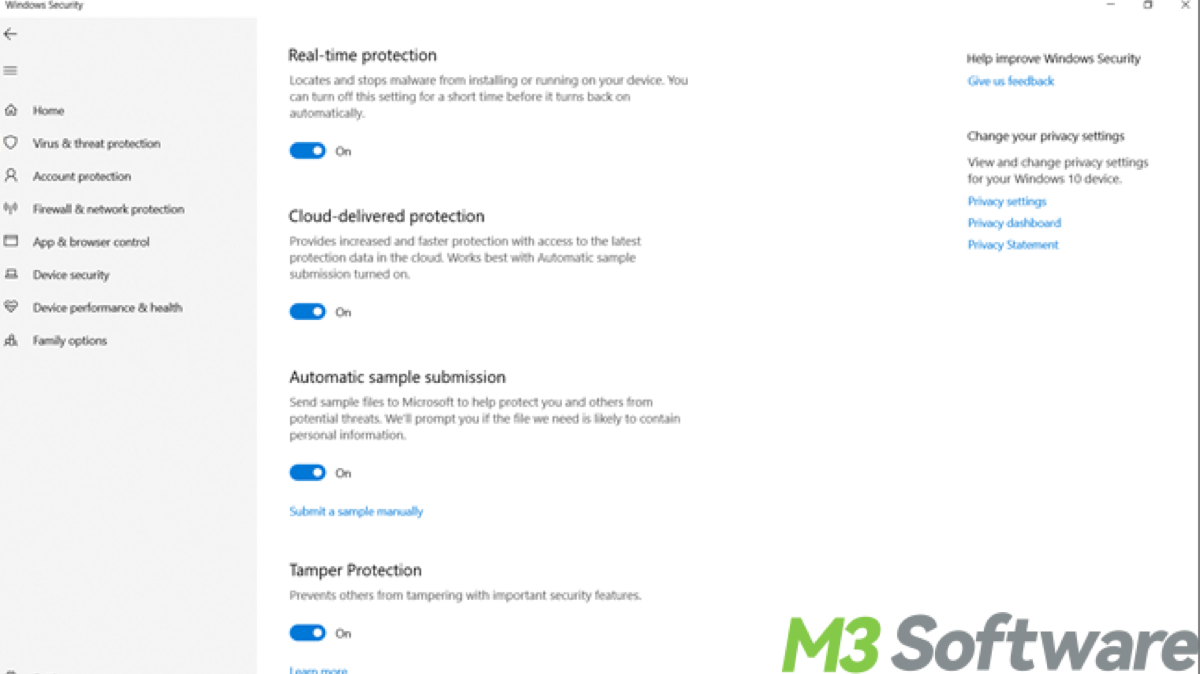
Reinstalling Microsoft Defender Antivirus
Although you cannot fully uninstall Microsoft Defender since it's built into Windows, you can restore it if it's been disabled or if you've installed third-party antivirus software that deactivated it. Here's how to restore Defender:
- If Defender was disabled by another antivirus program, simply uninstall the third-party software, and Defender will automatically be re-enabled.
- You can run Windows Update to ensure that all components related to Defender are up to date.
- If Defender is not functioning correctly, use System File Checker (sfc /scannow) to fix any issues.
To use System File Checker, press Windows + S, type cmd, right-click Command Prompt, and select Run as Administrator. In the Command Prompt, type: sfc /scannow. Finally press Enter and wait for the scan to complete.
Third-party tool: Windows Defender Control
For users who want a simpler method to enable or disable Microsoft Defender, Windows Defender Control is a third-party utility that provides a straightforward GUI for managing Microsoft Defender. It is recommended to download it from a trusted source, launch the program with Administrator privileges, and use the interface to turn Microsoft Defender on or off.
Conclusion
Microsoft Defender Antivirus provides solid, free protection for Windows users against a variety of cybersecurity threats. Integrated deeply into the Windows operating system, it offers real-time scanning, cloud-based threat detection, and protection against phishing and ransomware. While it is an excellent solution for most users, those with more complex security needs may still prefer third-party antivirus software such as Norton 360 with additional features.
Related articles
How to Uninstall Programs in Windows 10 in Seven Ways
Kill Stubborn Processes on Windows 7/8/10/11 with Confidence
Spread this if you find it closely reasoned.
