NTFS partition reporting/shows/displays as RAW, not accessible, how to fix?
NTFS partition reporting as RAW file system, we would get the following error message when you access NTFS RAW partition:
File system is displayed as "RAW"
Invalid media type reading drive. Abort, Retry, Fail?
Windows may ask if you want to format the drive, such as a warning reads "The disk in drive (X) is not formatted. Do you want to format it now?".
The volume does not contain a recognized file system
File names contain "weird" characters.
Drive X:\ not accessible. File or directory is corrupted & unreadable.
"Sector not found" messages.
Also a CHKDSK tool will complain that it is unable to perform a RAW file system recovery. The type of the file system is RAW. CHKDSK is not available for RAW drives.
When encountering the above error message, we cannot access the important data in NTFS partition, how to convert RAW to NTFS file system without data loss? In fact, RAW filesystem is not really file system type like NTFS and FAT32, it just is a problem of our drive which was not recognized by Windows. This means all the available filesystem drivers refused to mount the filesystem. This happens mostly if the records determining the filesystem type are damaged, most typically the partition table or the boot sector.
How to recover NTFS partition from RAW type? How to change RAW file system to NTFS without data loss? How to fix RAW drive? It is an urgent thing when we encounter this issue.
Luckily, M3 RAW Drive Recovery is released to solve "NTFS partition reporting/shows/displays as RAW" issue, it is a RAW partition recovery software which provides RAW drive recovery to fix RAW drive and RAW drive data recovery to recover lost data from RAW drive under Windows 10/8/7/Vista/XP and Windows Server 2016/2012/2008/2003.
How to solve "NTFS partition reporting/shows/displays as RAW" issue?
Step 1: Download, install and launch M3 RAW Drive Recovery on our computer. Select the RAW partition and click Next to continue.
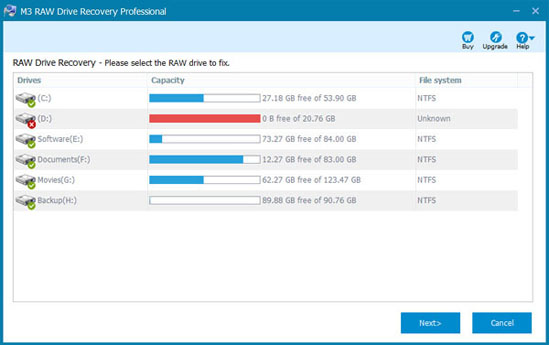
Step 2: M3 RAW Drive Recovery is checking and rebuilding the corrupted NTFS file system information.
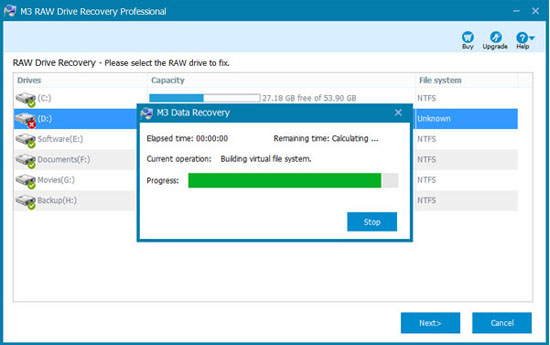
Step 3: Check the files in RAW partition before we recover NTFS partition from RAW file system.
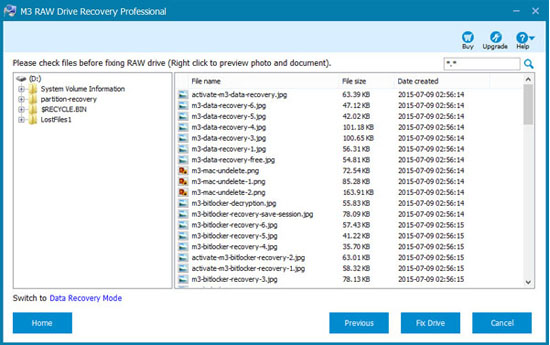
Step 4: Click "Fix Drive" to fix RAW drive and change RAW file system to NTFS.
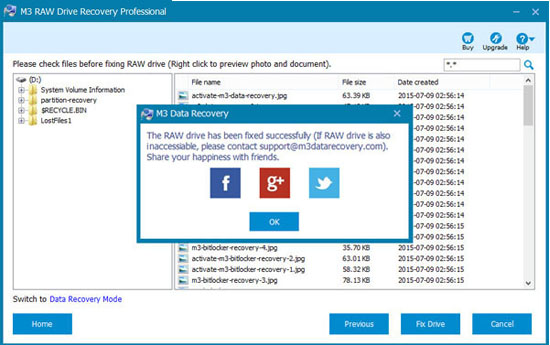
You can also switch to Data Recovery mode to recover lost data from RAW partition.
Related articles:
- How to fix corrupted SD card on Mac or Windows computer?
- How to fix 'The disk you inserted was not readable by this computer'?
- How to fix RAW external hard drive without formatting and recover files?
- How to convert RAW to NTFS without losing data or formatting?
- How to fix 'the type of the file system is RAW, chkdsk is not available for RAW drives'?
- How to use diskpart command to convert RAW to NTFS, fix RAW partition?
- USB drive RAW file system, how to fix RAW USB drive and recover data?