How to fix 'The volume does not contain a recognized file system'?
How does "The volume does not contain a recognized file system" occur?
Sometimes, when we plug an external hard drive, USB flash drive, SD card, CF card, pen drive, etc. into Windows computer, Windows prompts: "You need to format the disk in drive before you can use it. Do you want to format it?"
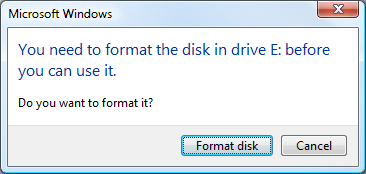
We may click Cancel to refuse to format the disk if there is important data stored on it, then Windows will prompts "Drive X:\ is not accessible. The volume does not contain a recognized file system. Please make sure that all required file system drivers are loaded and that the volume is not corrupted" as below, it is how "The volume does not contain a recognized file system" occurs.
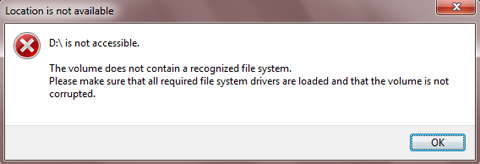
What causes "The volume does not contain a recognized file system"?
This error message means the drive has become RAW file system. RAW file system is not really a type of file system but presents a problem of your drive. Our current NTFS/FAT32/exFAT file system has been corrupted, how to fix "The volume does not contain a recognized file system" and recover lost data? We need the professional partition recovery or repair software to fix RAW file system (Convert RAW to NTFS/FAT32 file system without data loss) or a data recovery software to recover lost data and format it to NTFS/FAT32/exFAT.
iBoysoft Data Recovery is a RAW partition recovery software which can easily solve "Drive is not accessible. The volume does not contain a recognized file system" issue under Windows 10/8/7/Vista/XP and Windows Server 2016/2012/2008/2003.
iBoysoft Data Recovery provides two RAW drive recovery modules to solve our RAW drive issues: RAW drive partition recovery and RAW drive data recovery.
Fix "Volume doesn't contain a recognized file system" issue
Step 1: Download and install iBoysoft Data Recovery. After launching it, select the RAW Drive Recovery module.
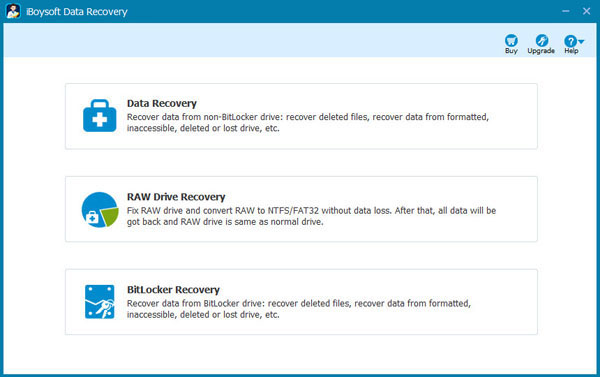
Step 2: Select RAW drive and then click Next to continue, iBoysoft Data Recovery will check the related file system information and fix corrupted file system.
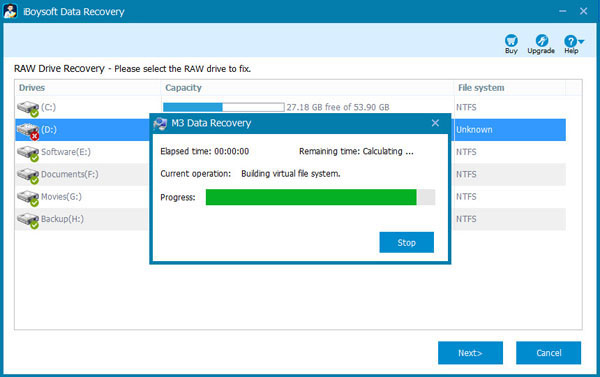
Step 3: Check the files in RAW drive before applying the changes to the drive, we can right click photo or document to preview and check recovery results before purchase.
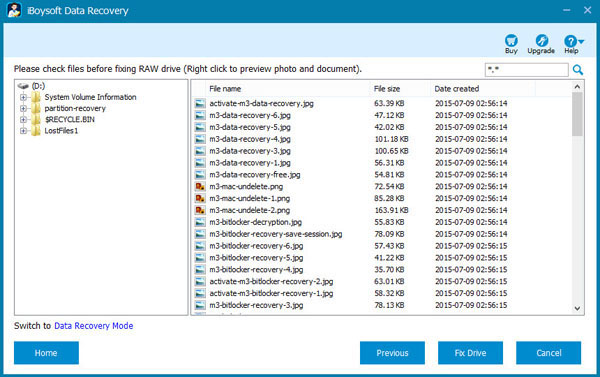
Step 4: Click "Fix Drive" to apply the changes to the drive and solve "volume doesn't contain a recognized file system" issue.
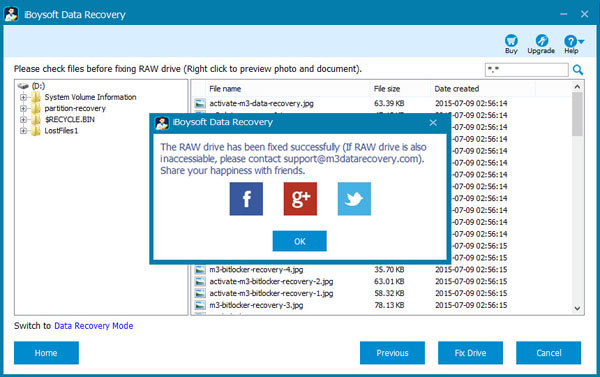
Recover lost data from inaccessible drive
We can also switch to Data Recovery module built-in iBoysoft Data Recovery and recover lost data from inaccessible drive.
After data recovery from inaccessible drive is succeffully done, right click the inaccessible drive in My Computer or This PC and select "Format" to reformat it to NTFS/FAT32/exFAT file system, the inaccessible drive will be working again after the format completes.
Related articles:
- How to fix corrupted SD card on Mac or Windows computer?
- How to fix 'The disk you inserted was not readable by this computer'?
- How to fix RAW external hard drive without formatting and recover files?
- How to convert RAW to NTFS without losing data or formatting?
- How to fix 'the type of the file system is RAW, chkdsk is not available for RAW drives'?
- How to use diskpart command to convert RAW to NTFS, fix RAW partition?
- USB drive RAW file system, how to fix RAW USB drive and recover data?