Written by
Wilsey YoungBitLocker is an advanced disk encryption feature built into certain editions of Windows OS. By encrypting the entire hard drive or specific volume, BitLocker protects your data against unauthorized users, especially when the device is stolen or lost.
Some Windows or BitLocker users reported cases of BitLocker recovery after Windows update, where BitLocker recovery blue screen popped up and they were asked to enter the recovery key to let the system boot up normally.
BitLocker asking for recovery key after Windows update made them confused and panic, particularly those who cannot get the BitLocker recovery key. Some of them even had never had the BitLocker encryption feature enabled before. 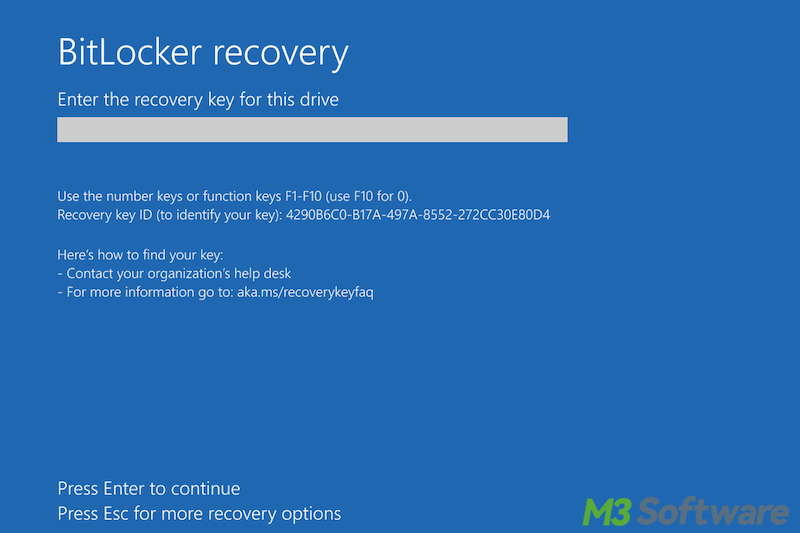
Reddit discussions on BitLocker recovery after Windows update
The problem of BitLocker recovery screen after Windows update is also being discussed in the post on Reddit, talking about the specific Windows update in the year 2024 that enables the BitLocker to encrypt on users' PC system by default, and there's concern that this could lead to data loss.
Netizens gave their opinions on this BitLocker recovery after Windows update situation and offered corresponding solutions. You can check the Reddit post below for more details.
What's going on with Bitlocker in the new Windows update?
by u/Konkichi21 in OutOfTheLoop
BitLocker asking for recovery key after Windows update! What happened?
BitLocker recovery screen after Windows update may occur for various reasons and this incident can be primarily divided into two cases:
BitLocker recovery after Windows update: BitLocker is manually enabled by the user
BitLocker, as an advanced encryption feature, ensures that your data remains out of reach from unauthorized users. When BitLocker is already manually enabled by the user and it later detects suspicious unauthorized access or significant changes on your PC, such as significant Windows update, the protection mechanism, namely BitLocker blue screen that requires recovery key, will be triggered.
The above situation explains why BitLocker asking for recovery key after Windows update. In addition to significant Windows updates, here are some other circumstances in which you will possibly be prompted to enter the recovery key on the blue screen:
- Significant computer hardware changes
- Boot sequence changes
- Disk corruption or errors
- BIOS changes
- Virus or malware attack
- Password is incorrectly input several times
BitLocker keeps asking for a recovery key? Check this post for a solution: BitLocker Keeps Asking for Recovery Key: Causes & Solutions!
BitLocker recovery after Windows update: BitLocker is automatically enabled by Windows
Sometimes, a clean install or fresh install of a higher Windows OS is also seen as a Windows update for most users. The truth is BitLocker encryption will be automatically enabled for clean installs of some certain Windows versions, such as widely discussed Windows 11 24H2, in a bid to enhance the security of normal users.
That means the BitLocker encryption feature will be enabled by default if you clean install Windows 11 24H2 or purchase a new PC with Windows 11 24H2 installed. Therefore, a BitLocker recovery screen after Windows update is bound to happen.
You can check the post for more information about BitLocker encryption is enabled for everyone after Windows 11 24H2: Caution! Avoid Negative Changes in Windows 11 24H2 Update!
You can click the buttons below to share this post!
BitLocker recovery after Windows update: Where can you find the BitLocker recovery key?
You cannot unlock the drive and boot up the system normally until the correct BitLocker recovery key is provided. You can follow the steps below to find the recovery key:
- Sign in with your Microsoft account on another computer.
- Choose the "Devices" in the left side panel and click the "Info&support" on the right.
- Click the "Manage recovery keys."
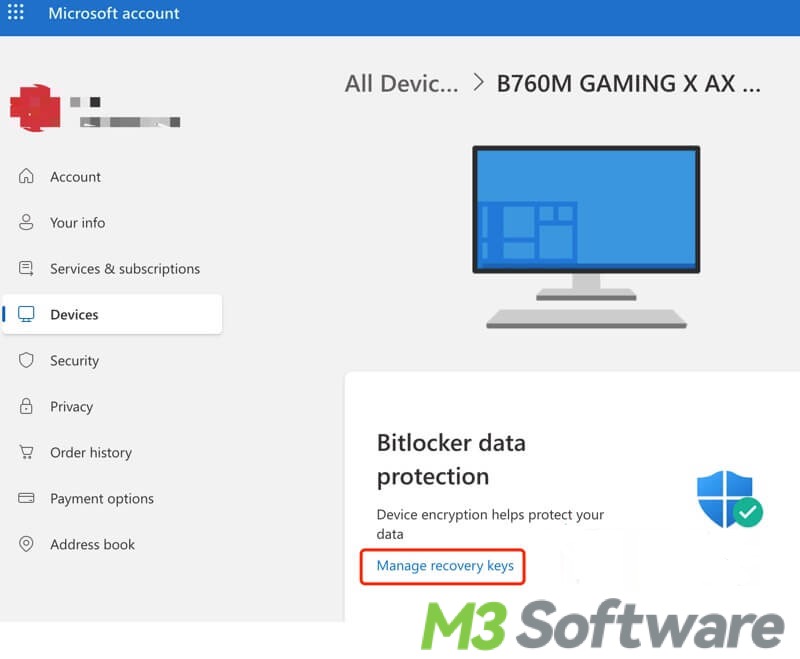
- The BitLocker recovery keys' information is listed on this page.
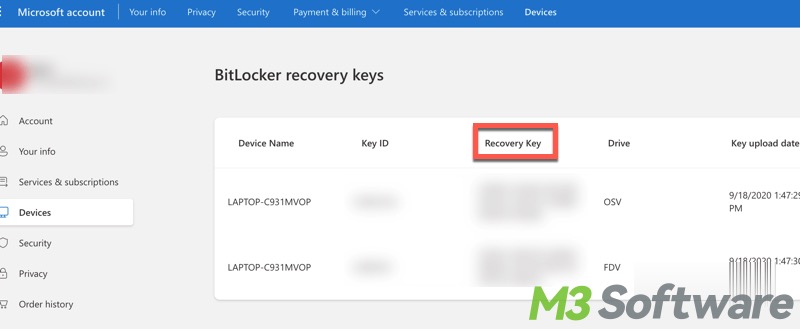
BitLocker recovery after Windows update: How to prevent automatic encryption after Windows update
If you don't want to fall prey to the BitLocker recovery screen after Windows update, follow the steps below to prevent any automatic encryption after the Windows update.
- Press the Windows+R keys on your keyboard to open the “Run” dialog box.
- Type "regedit" in the box and click “OK” or hit the "Enter."
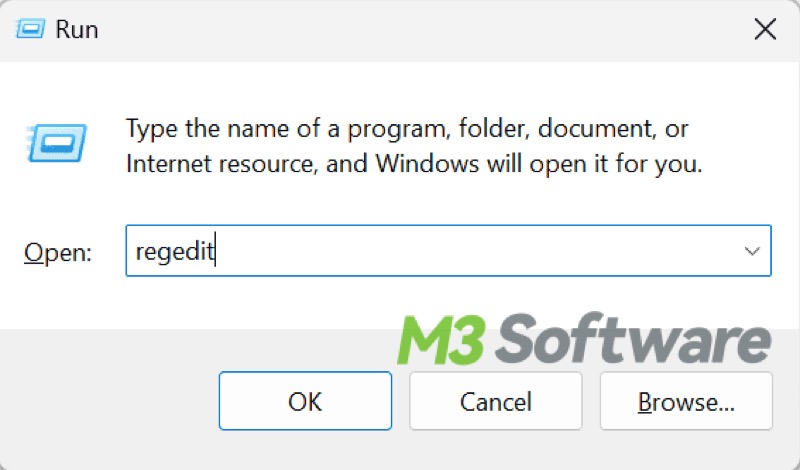
- Locate the BitLocker folder by following the path: HKEY_LOCAL_MACHINE\SYSTEM\CurrentControlSet\Control\BitLocker.
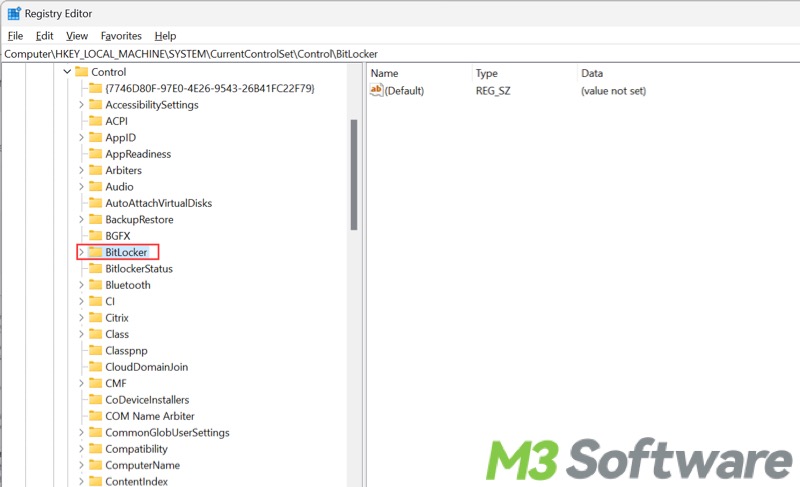
- Right-click on the "BitLocker" folder to create a new "DWORD (32-bit) Value"
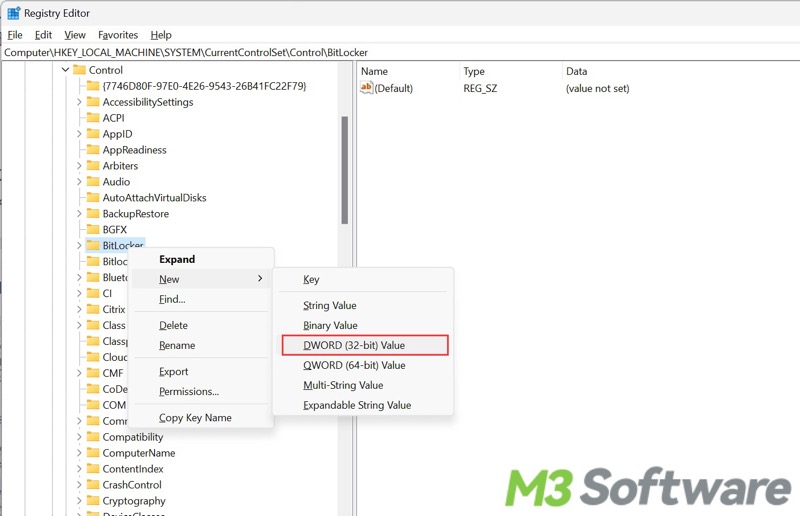
- Rename newly create DWORD (32-bit) Value as "PreventDeviceEncryption" (Note: There are no gaps among words).
- Double-click the newly created “PreventDeviceEncryption” on the right pane and set the value data to 1, and click “OK” to let it take effect.
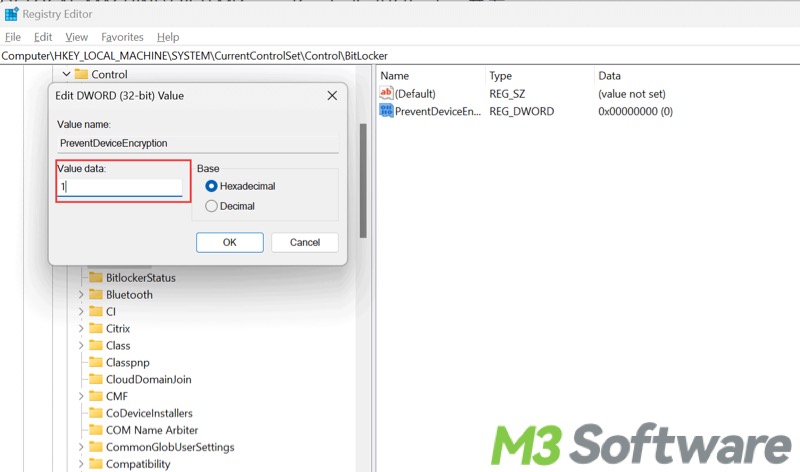
Conclusion
Backing up the BitLocker recovery key is extremely crucial whenever you enable the BitLocker Drive Encryption feature on your PC, and the recovery key is usually automatically saved to your Microsoft account even if the BitLocker is enabled by default. By creating the new DWORD value in the registry editor, the situation of BitLocker recovery after Windows update can be avoided.
Do you find this post helpful? You can share it with your friends!
