Written by
Wilsey YoungSummary: This post shows how to complete a quick format recovery using a reliable recovery software, iBoysoft Data Recovery for Windows, to recover lost data after quick format against a hard drive, USB flash drive, and other storage devices. -From m3datarecovery.com
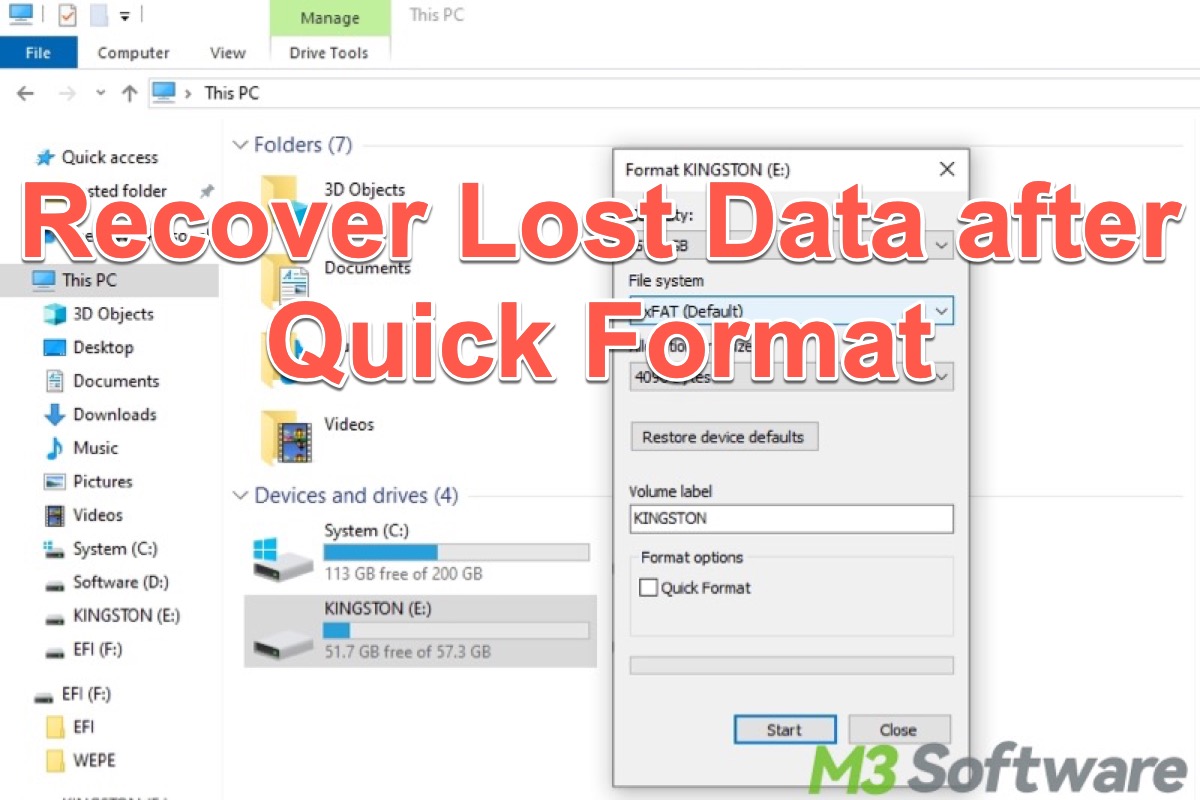
Formatting a drive using the quick format feature on your Windows PC can help you set up a new drive, change the file system, fix drive errors, or prepare the drive for reuse. Backing up the important data on the drive ready to format is considered necessary as the process of formatting erases all data on it.
Some Windows users may occasionally be unaware of the data backup or they format the drive by mistake, so they wonder if it is possible to recover lost data after quick format on a Windows 11/10/8/7 computer.
You can use the following buttons to share the post!
Reddit discussion on quick format recovery
The question about how to restore lost data from a formatted drive also engendered heated discussions in the post on Reddit, where the original poster shared his experience of accidentally formatting the secondary hard drive without having a backup.
Quite a lot of comments have been made as many netizens have offered methods and tricks that can help recover lost files from a formatted drive.
Accidentally formatted my drive , what’s the best way to recover ?
by u/yooames in DataHoarder
Be careful! Stop using the formatted drive immediately!
The first thing you must do is stop using the drive immediately and don't write any new data to the drive where you plan to recover data from it, otherwise, the new data will overwrite the lost data, making it impossible to retrieve.
Theoretically speaking, when you perform a quick format, your files are seemingly erased but not permanently gone from your drive. The Windows OS marks the space occupied by the original data as available for new data, but the actual data on the drive is not overwritten.
Therefore, there is still a chance to recover lost data after a quick format as long as you have not overwritten the original data. To recover lost data after quick format, you need professional format data recovery software to help you.
Recover data from formatted drive using iBoysoft Data Recovery for Windows
iBoysoft Data Recovery for Windows is a professional and easy-to-operate format recovery software that can recover lost data after quick format on the hard drive, external hard drive, USB flash drive, memory card, SD card, pen drive, etc. in Windows XP/Vista/7/8/10/11 and Windows Server 2019/2016/2012/2008/2003.
Besides data recovery after quick format, iBoysoft Data Recovery for Windows can also recover deleted files even if emptied from Recycle Bin, recover lost data from RAW partition, recover lost data from inaccessible drive, recover lost data from deleted or lost partition, recover lost data from BitLocker encrypted drive, etc.
Tutorial to recover lost data after quick format with iBoysoft Data Recovery for Windows:
- Download, install, and launch iBoysoft Data Recovery for Windows on your computer.
- Choose the "Data Recovery" module from the main interface.

- Select the formatted partition and click the “Next” button to scan the data from the formatted partition. The lost data will be found in several minutes.
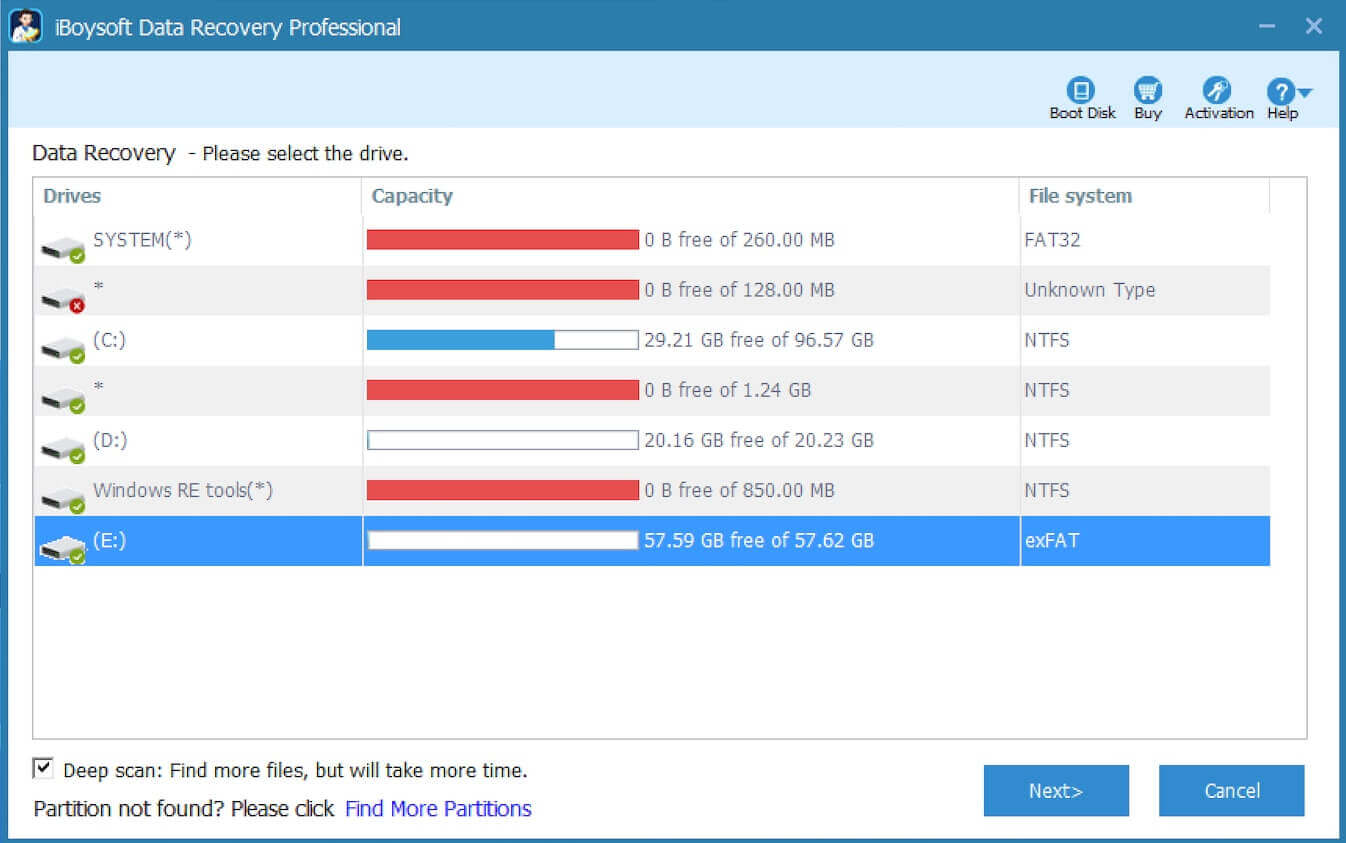
- Right-click selected photos or documents and select "Preview" to check recovery results before recovery. If the selected photos or documents can be previewed, they will be recovered by iBoysoft Data Recovery for Windows.

- Select the files you expect and click the “Recover” button to save them.
Note: Please don't save the recovered files to the partition where you are recovering data from it, otherwise, the lost data will be overwritten.
Why not share this wonderful data recovery tool with your friends?
Quick format VS full format
When you decide to format a drive, you may prefer to right-click on the target drive in File Explorer or Disk Management to choose “Format”. Then a small window pops up to guide you through the formatting and you may notice the Quick Format option is checked by default. If you uncheck the Quick Format, a full format will be performed, which could confuse some users.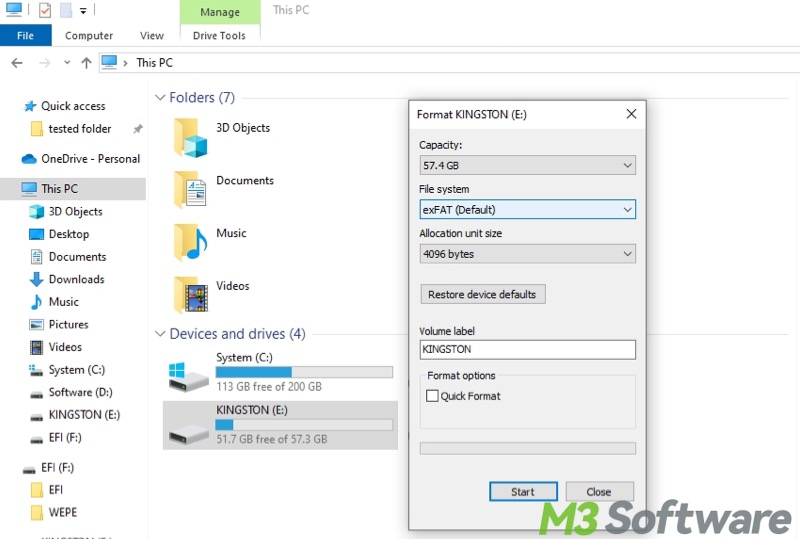
As its name shows, the quick format enables users to format a partition or storage device quickly. Quick Format only erases the entries of the data and Windows will make the data invisible and prepare the space as available for the new data. Since the data remains intact in the data area, you can use professional format recovery software to recover lost data from the quick formatted hard drive, external hard drive, USB flash drive, memory card, SD card, pen drive, and so on.
Full format is also known as complete format, it often takes more time to perform a full format because Windows scans every sector on the storage device and checks if it contains bad sectors. Most importantly, performing a full format may make the erased data unrecoverable.
Can data be recovered after full format?
Many users are not sure if data is recoverable after full format. As a matter of fact, data can be recovered after full format in Windows XP. However, in Windows Vista/7/8/10/11, if you fully format a partition, Windows scans the drive for bad sectors and typically writes zeroes to each sector of the drive. This means that the original data is replaced by "empty" data, making it extremely hard to recover the original files. Fortunately, the default format option is Quick Format.
Conclusion
The data in the formatted drive can still be successfully recovered using iBoysoft Data Recovery for Windows as long as the new files do not overwrite them. Quick format is strongly recommended if you don't want the drive data to be wiped more securely and become irrecoverable.
Do you like this post? Please share it with your friends!
