Written by
Yuri ZhangSummary: This article lists the pros and cons of using BitLocker, assisting you in weighing its feasibility. Whether you use BitLocker or not, iBoysoft DiskGeeker is always a good tool to protect your important data.
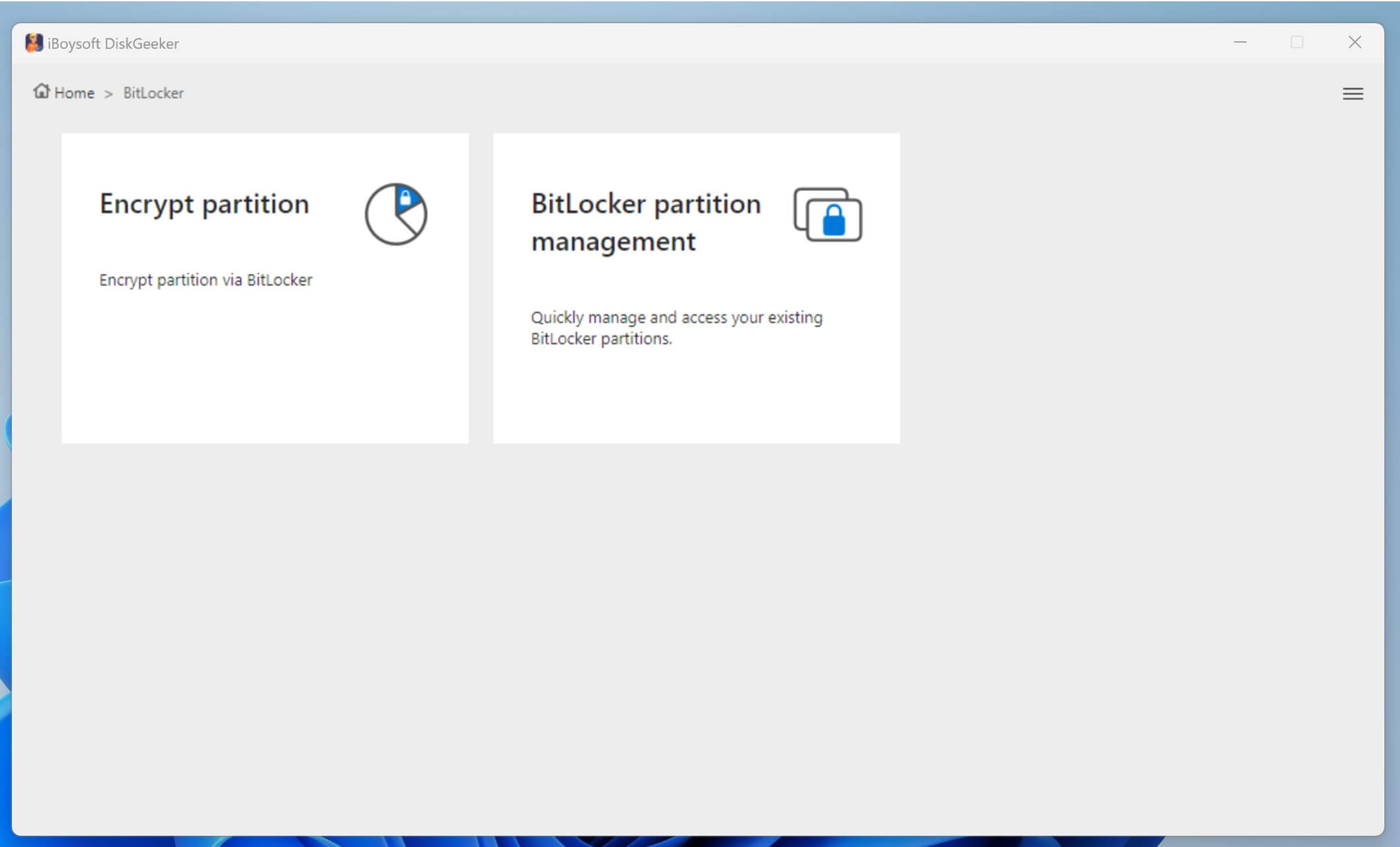
While BitLocker offers robust security, many users may wonder if it's the right choice for their needs. Factors like ease of use, compatibility with other systems, potential performance impacts, and the importance of data security all come into play when deciding whether to enable BitLocker.
Understanding its benefits and limitations can help you make an informed decision on whether BitLocker is the best solution for protecting your data. Now let's delve into the commonplace question, should I use BitLocker?
Reddit discussion on using BitLocker or not
Using BitLocker can be a good choice if you prioritize data security. However, you should consider potential drawbacks, such as a slight performance impact or compatibility issues. If your workflow involves frequent backups or specialized software, it's important to ensure BitLocker won't interfere.
How likely is it that turning on BitLocker will help me vs. screw me over later?
by u/johnshedletsky in sysadmin
As you can see, plausible discussions are included on Reddit, but the answers remain diverse, to use BitLocker or not use is a debatable question. It is advised to use BitLocker strategically based on different scenarios.
The questioner is concerned about whether to use BitLocker if his laptop was stolen and if he regrets using it if he can't set it properly. This article is according to this kind of considerations and provides you insights to select BitLocker tailored to users' respective needs.
Share this and keep touching on BitLocker's merits and demerits.
Advantages of using BitLocker
1. BitLocker provides a high level of security by encrypting your drive, ensuring that if your device is lost or stolen, unauthorized users cannot access the data. Even if someone removes the hard drive from your computer and tries to access the files directly, they won't be able to read the encrypted data.
2. BitLocker is integrated directly into Windows (Professional, Enterprise, and Education editions), making it easy to use without needing third-party software. It works seamlessly with Windows features like TPM to enhance security by storing encryption keys securely within the hardware, making it more difficult for attackers to extract them.
3. For businesses and organizations, using BitLocker can help comply with data protection regulations such as GDPR (General Data Protection Regulation) and HIPAA (Health Insurance Portability and Accountability Act). These regulations often require data encryption for sensitive or personal information. BitLocker ensures that sensitive data is encrypted, reducing the risk of data breaches and compliance violations.
4. BitLocker can be centrally managed using Microsoft Endpoint Manager, which allows IT administrators to deploy encryption policies, monitor device compliance, and provide recovery keys through self-service portals. This centralized management makes it ideal for enterprises and organizations that need to manage large numbers of devices efficiently.
Drawbacks of using BitLocker
Despite its many advantages, BitLocker does have limitations and potential downsides. It's important to understand these drawbacks to determine whether BitLocker is the right solution for you.
1. One of the most significant concerns with BitLocker is recovery key management. If you lose your BitLocker recovery key and your system encounters an issue (e.g., hardware failure or operating system corruption), you may be permanently locked out of your data.
Tips: Proper management and backup of recovery keys are essential. Users should store keys in secure locations, such as a Microsoft account or external storage device, but this can add a layer of complexity for beginners.
2. BitLocker is only available on Windows Professional, Enterprise, and Education editions. If you have Windows Home, you'll need to upgrade your operating system to access BitLocker, which may incur additional costs. For users who do not want to upgrade or have older systems incompatible with higher editions, BitLocker may not be an option.
3. While modern devices usually handle encryption efficiently, some older or less powerful computers may experience a slight performance reduction. The encryption and decryption processes can add some overhead, particularly if your system lacks a dedicated TPM module or advanced hardware support.
Tips: Users with older hardware should test BitLocker's performance impact to ensure it doesn't significantly affect system responsiveness.
4. Setting up BitLocker and managing recovery keys can be challenging for users unfamiliar with encryption tools. Beginners may find the process confusing, especially when dealing with technical concepts like TPM, recovery keys, and encryption methods. Improper setup or poor recovery key management can lead to data loss, so users must be cautious and follow detailed instructions.
5. Devices without TPM hardware may face compatibility challenges when using BitLocker. While it's possible to use BitLocker without TPM by configuring specific policies, it can compromise security and make the setup process more complex. For users with older hardware, checking compatibility with BitLocker and TPM is necessary to avoid issues.
Share these insights and inform others if you find it helpful.
When should you use BitLocker?
BitLocker is ideal for many situations, particularly when data security is a priority. Here are some scenarios where using BitLocker is recommended:
1. You handle sensitive or confidential data
If you store sensitive information, such as work documents, personal files, or financial data, BitLocker provides the encryption needed to keep that data secure. In professional environments where data breaches can result in legal and financial consequences, BitLocker is a critical tool for protecting data.
2. You use a laptop or portable device
Laptops and other portable devices are more vulnerable to theft or loss. Encrypting your device with BitLocker ensures that even if someone gains physical access to your device, they cannot access your data without the encryption key.
3. You work in a regulated industry
Organizations in industries such as healthcare, finance, or legal services often have strict regulations around data protection. BitLocker helps meet these compliance requirements, ensuring that sensitive data is encrypted and reducing the risk of non-compliance.
When might BitLocker not be necessary?
While BitLocker offers many benefits, it may not be necessary for every user. Here are some situations where BitLocker may not be needed:
1. Basic use with no sensitive data
If you only use your computer for basic tasks like web browsing, streaming, or playing games, and you do not store any sensitive information, BitLocker may not be essential. In these cases, the overhead of encryption may not provide significant value, and the risk of data theft is minimal.
2. Alternative security solutions
If you already use another encryption tool or your device has built-in hardware security features (e.g., biometric login, secure boot), BitLocker may not be necessary. These tools can provide similar levels of protection for your data. In these cases, it's crucial to compare the features and security levels of BitLocker and the alternative solutions to determine which is more effective for your needs.
BitLocker alternative - iBoysoft DiskGeeker
To avoid BitLocker drawbacks such as its inaccessibility in the Windows Home version that is used by masses. To evade BitLocker complexity. iBoysoft DiskGeeker for Windows comes to the rescue. You can use it to obtain the BitLocker function in concise interfaces.
How to use iBoysoft DiskGeeker for Windows
iBoysoft DiskGeeker is your go-to solution for hassle-free disk management on Windows. Take control of your drives and experience superior performance now!
Step 1: Install and launch the iBoysoft DiskGeeker for Windows by clicking the following green button.
Step 2: Click the "Click to encrypt" button next to the partition from the BitLocker module.
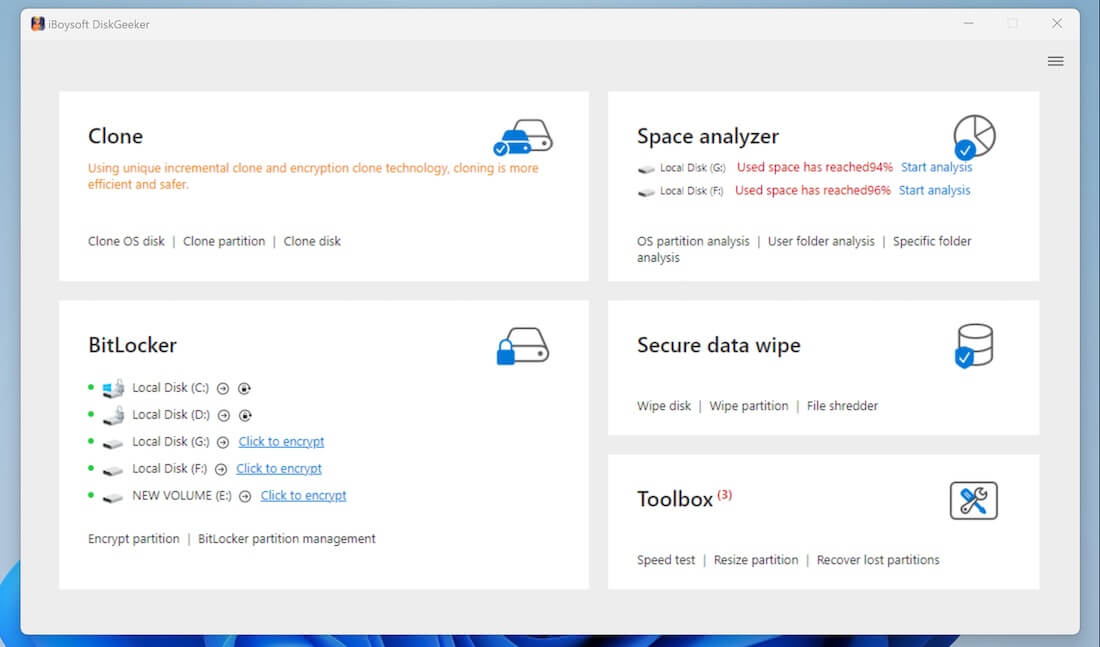
Step 3: Enter a password, re-enter it, and click "Next" to proceed.
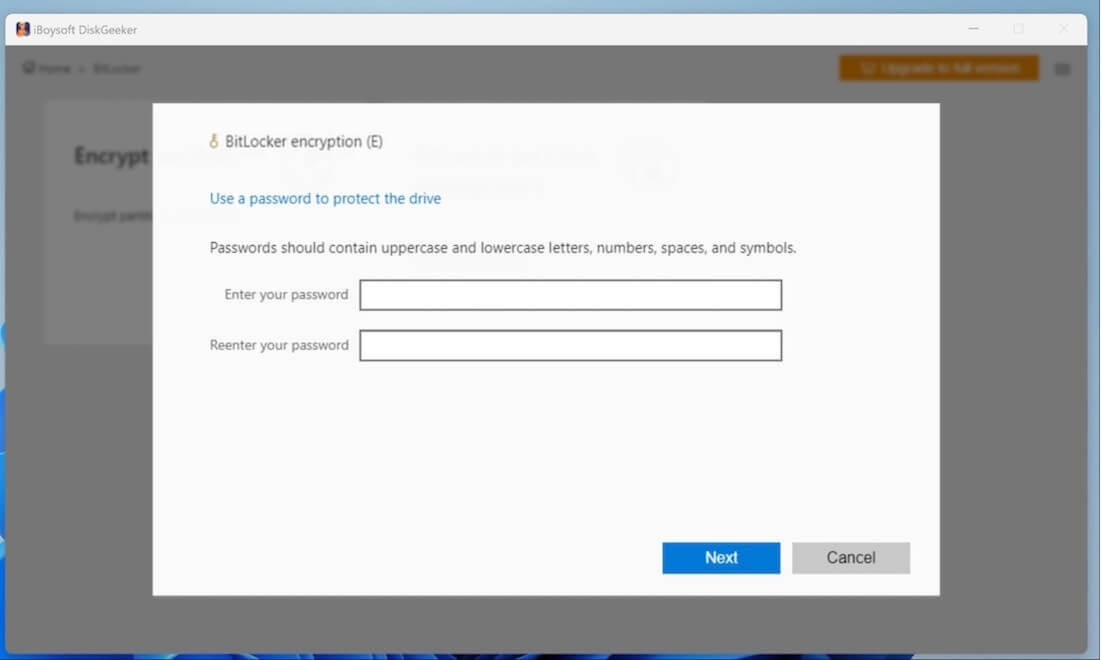
Note: Remember to backup your recovery key, because if you lose the password and the recovery key, you then cannot open the BitLocker-encrypted partition.
Step 4: Click "Start encrypting" to confirm your encryption action.
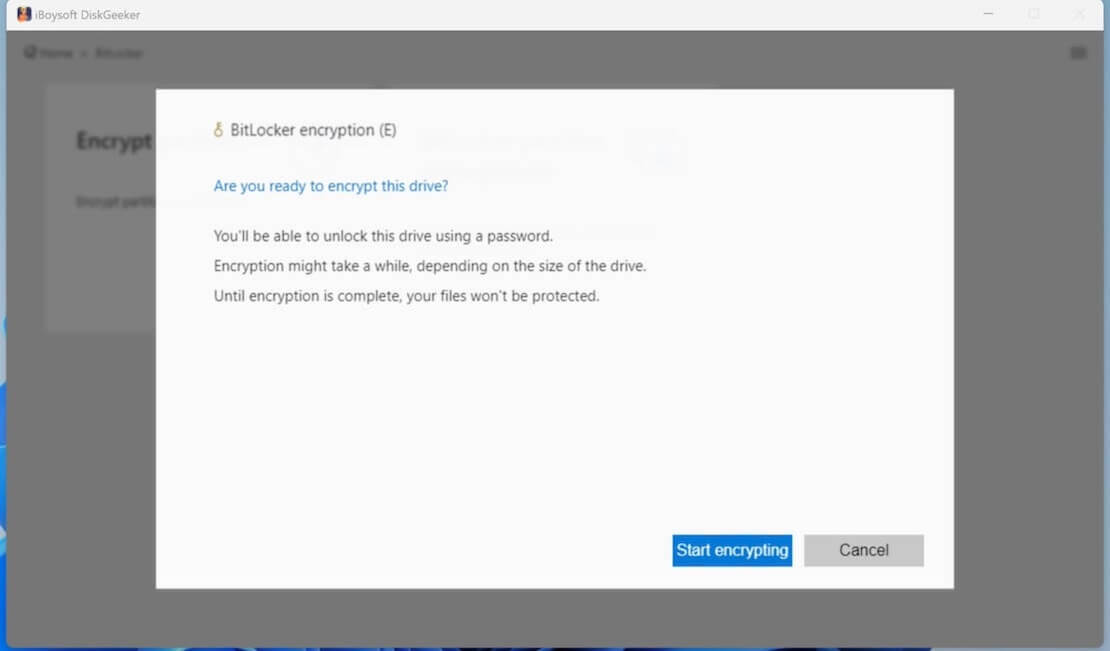
You can only encrypt NTFS, exFAT, and FAT32 partitions. If you encrypt a partition that is not formatted as the NTFS, exFAT, or FAT32 file system, it'll pop out with an error message saying "Partition type not supported."
Conclusion
BitLocker is a powerful and effective tool for protecting sensitive data on Windows devices. It offers strong encryption, compliance support, and seamless integration, making it suitable for both individuals and organizations. However, it requires proper management and understanding of its limitations to be effective.
If you are not able to use BitLocker, iBoysoft DiskGeeker for Windows is highly recommended. On the other hand, if you use your computer primarily for basic tasks or already have alternative security measures, it may not be necessary. Carefully consider your specific needs, hardware capabilities, and comfort level with encryption tools before deciding whether to use BitLocker.
Related articles
How to input BitLocker recovery key for instant access
Forgot your BitLocker password? Here's how to remedy It
How to get BitLocker for Windows 7/8/10/11
Share this valuable tool and see if this guide suffices for you and others.
