Written by
Yuri ZhangSummary: This guide explores practical solutions, including using recovery keys, leveraging professional data recovery tools, and understanding BitLocker recovery environments, ensuring your valuable files can be retrieved even when the drive cannot be unlocked.

When a BitLocker-encrypted drive becomes inaccessible due to forgotten passwords, missing recovery keys, or technical issues, recovering lost data may seem challenging. However, there are proven methods to unlock and restore the data securely.
This is an example drawn from real experience. Let's explore how to solve this kind of problem when you cannot unlock BitLocker encrypted drive.
I have a BitLocker encrypted external HDD. I plugged it to pc with usb then i unlocked my drive on Win10 with my password as usual then i was copying the data from my unlocked BitLocker encrypted drive to another non-encrypted drive. Then power cut suddenly. After that i cannot access my BitLocker encrypted drive anymore. When I try to unlock that drive from Windows Explorer pop-up says "BitLocker drive encryption on this drive is not compatible with your Windows. Try to unlock it with newer version of Windows." without password and recovery key input options. I also tried repair-bde without success.
Cannot unlock BitLocker encrypted drive, how to recover lost data?
There are several solutions to solve 'Cannot unlock BitLocker encrypted drive'.
Solution 1: Check the connection
We suggest you remove the BitLocker encrypted drive from the computer, then re-attach the drive on a different port.
Solution 2: Update BIOS
Contact to the manufacturer and check for the latest updates available for the BIOS.
Solution 3: Try another Windows
If the BitLocker encrypted drive is encrypted on Windows 7/8, this BitLocker encrypted drive cannot be read on Windows 10 as Windows 10 uses XTS-AES encryption algorithms and old Windows uses AES encryption algorithms, you need to try it on another Windows 7/8 computer.
If BitLocker encrypted drive is encrypted on Windows 10 and chose 'New encryption mode', this BitLocker encrypted drive cannot read on Windows 7/8 as the new XTS-AES encryption algorithm is compatible with the old Windows version, you need to try it on another Windows 10 computer.
Solution 4: Using BitLocker Repair Tool
If you suspect the drive or encryption may be corrupted, open Command Prompt as an administrator and run (Replace X: with the encrypted drive letter and Y: with the destination drive for recovered data. The recovery key (-rp) is required) (Since the preceding questioner had tried it, it is for reader's reference):repair-bde X: Y: -rp <BitLocker Recovery Key>
Tips: If available, check your external backups, and recover data from a recent backup (cloud, external drive, etc.).
Share this and let me know if you run into other issues.
Solution 5: BitLocker data recovery
iBoysoft BitLocker Recovery is a professional BitLocker data recovery software that can recover lost data from formatted, corrupted, inaccessible, failed BitLocker encrypted drives, lost data after BitLocker encryption/decryption is stuck, interrupted, hung, failed, suspended, frozen as long as you have the password or 48-digit BitLocker recovery key. iBoysoft BitLocker Recovery supports both AES and XTS-AES encryption algorithms.
Here's the tutorial to recover lost data from BitLocker encrypted drive with iBoysoft BitLocker Recovery:
Step 1: Download, install, and launch iBoysoft Data Recovery for Windows on your computer.
Step 2: Choose the BitLocker Data Recovery module.

Step 3: Select the inaccessible BitLocker encrypted drive and then click Next to continue.
Step 4: Enter the password or 48-digit BitLocker recovery key.
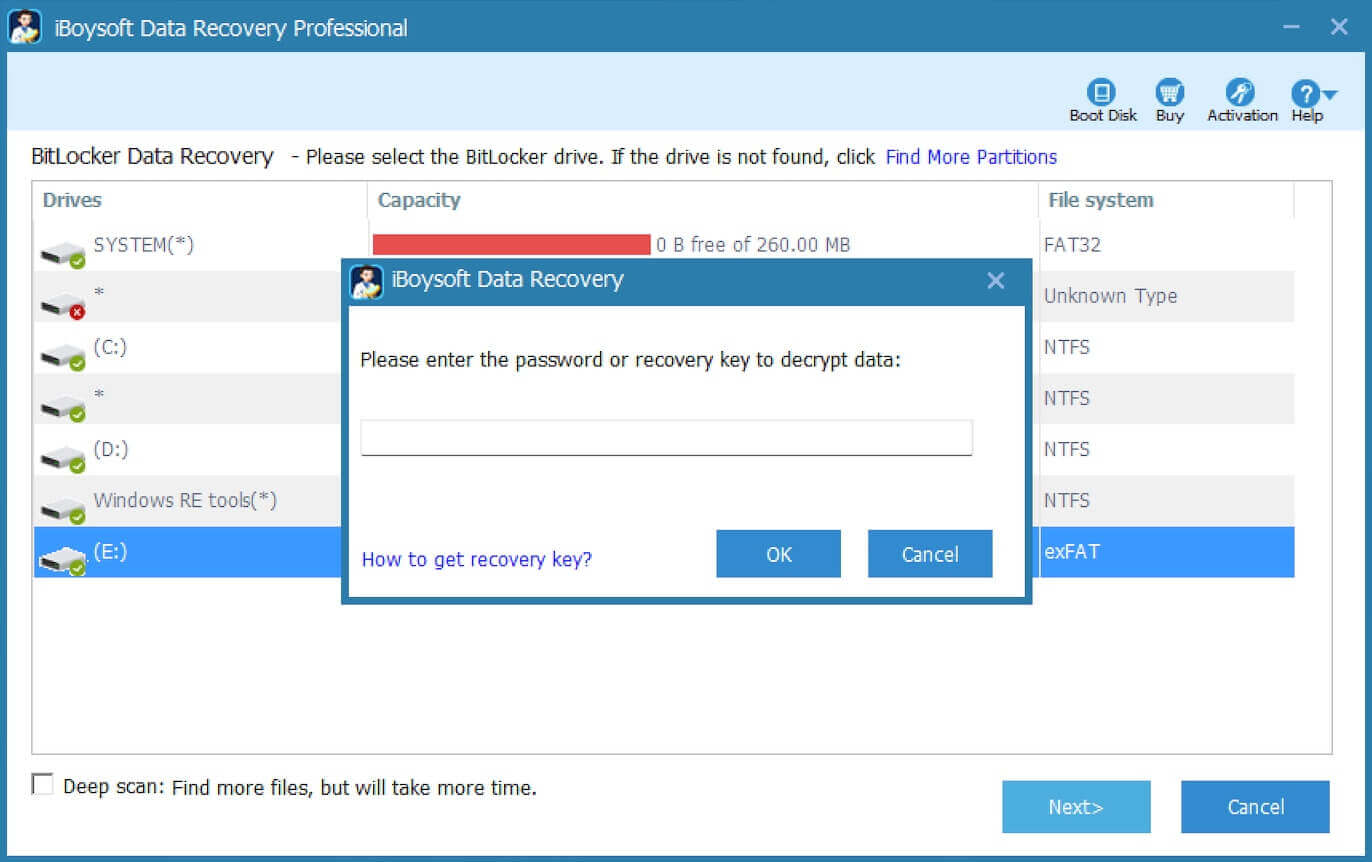
Step 5: Scan the lost data from inaccessible BitLocker encrypted drive.
Step 6: After your files are found, please select them and click "Recover" to save.

Related articles:
Forgot Your BitLocker Password? Here's How to Remedy It
Securing Your USB Drive with BitLocker: A Practical Guide
How to Input BitLocker Recovery Key for Instant Access
Seven Ways to Unlock BitLocker Tactically
Spread this to help more fellow sufferers.
