Written by
Yuri ZhangSummary: This article explicates how to recover data from an inaccessible BitLocker encrypted drive. iBoysoft Data Recovery can easily recover data from inaccessible BitLocker encrypted drives in Windows 10/8/7.

Inaccessibility to BitLocker encrypted drive can happen due to a lost password or recovery key, drive corruption, hardware changes, malware attacks, etc. There is a real-world instance of a user as follows, have you ever met the same situation? Once it happens, how to recover data from that inaccessible BitLocker encrypted drive?
My D drive showed the error message: D drive is not accessible, access is denied when opening it. D drive was encrypted by BitLocker. How to recover lost data from inaccessible BitLocker encrypted drive, can anyone help me plz?
The above question is the same as the "BitLocker encrypted drive is not accessible, the parameter is incorrect" issue.
Recovering data from an inaccessible BitLocker-encrypted drive can be challenging but is possible if you have the necessary credentials or recovery keys. Here's a step-by-step guide to help you through the process:
Verify BitLocker status after inaccessibility to BitLocker-encrypted drive
First, ensure that the drive is indeed encrypted with BitLocker. You can do this by right-clicking on the drive within the Windows Explorer and selecting "Manage BitLocker." If it is encrypted, the option will confirm it such as "BitLocker on" if it is encrypted or "BitLocker off" if it is not encrypted.
On the other hand, you can verify its status through another method, Command Prompt: Press Win + X and select "Command Prompt (Admin)" or "Windows Terminal (Admin)" to open it. Then type the following command and press Enter:manage-bde -status
Attempt to access the BitLocker-encrypted drive with a recovery key or just a password
Second, you need to gather the required information as follows: The BitLocker password you set during encryption. Or A 48-digit numerical recovery key was provided when BitLocker was enabled. Or a recovery text file, or USB drive where the recovery key is saved, if your recovery key is saved on a USB drive, insert it.
If you have the recovery key, follow these steps: Press Win + X and select "Command Prompt (Admin)" to open Command Prompt. Then use the following command, replacing X: with your drive letter and YOUR-RECOVERY-KEY with your actual recovery key and click Enter:manage-bde -unlock X: -RecoveryPassword YOUR-RECOVERY-KEY
If you know the password, you can unlock the drive via the command prompt or BitLocker Manager: Press Win + X and select "Command Prompt (Admin)" to open Command Prompt. Then use the following command and enter your password when prompted.manage-bde -unlock X: -Password
To use BitLocker Manager, go to "Control Panel" > "System and Security" > "BitLocker Drive Encryption," and use the password option to unlock the drive.
If you found this article helpful, feel free to share it with others!
How to recover data from inaccessible BitLocker encrypted drive
If the above methods fail to access you data, please don't worry, there is a program called iBoysoft Data Recovery. iBoysoft Data Recovery is a professional BitLocker data recovery software that can recover lost data from formatted BitLocker encrypted drive, recover data from deleted or lost BitLocker partitions, recover data from corrupted BitLocker encrypted drives, recover data from inaccessible BitLocker encrypted drives, recover lost data after BitLocker encryption failed, recover lost data after BitLocker encrypted drive decryption failed, etc.
Tutorial to recover data from inaccessible BitLocker encrypted drive
Step 1: Download, install and launch iBoysoft Data Recovery for Windows on your computer.
Step 2: Select the BitLocker Data Recovery module.

Step 3: Select the inaccessible BitLocker encrypted drive and then click Next.
Step 4: Enter the password or 48-digit BitLocker recovery key which is used to decrypt data from inaccessible BitLocker encrypted drive.
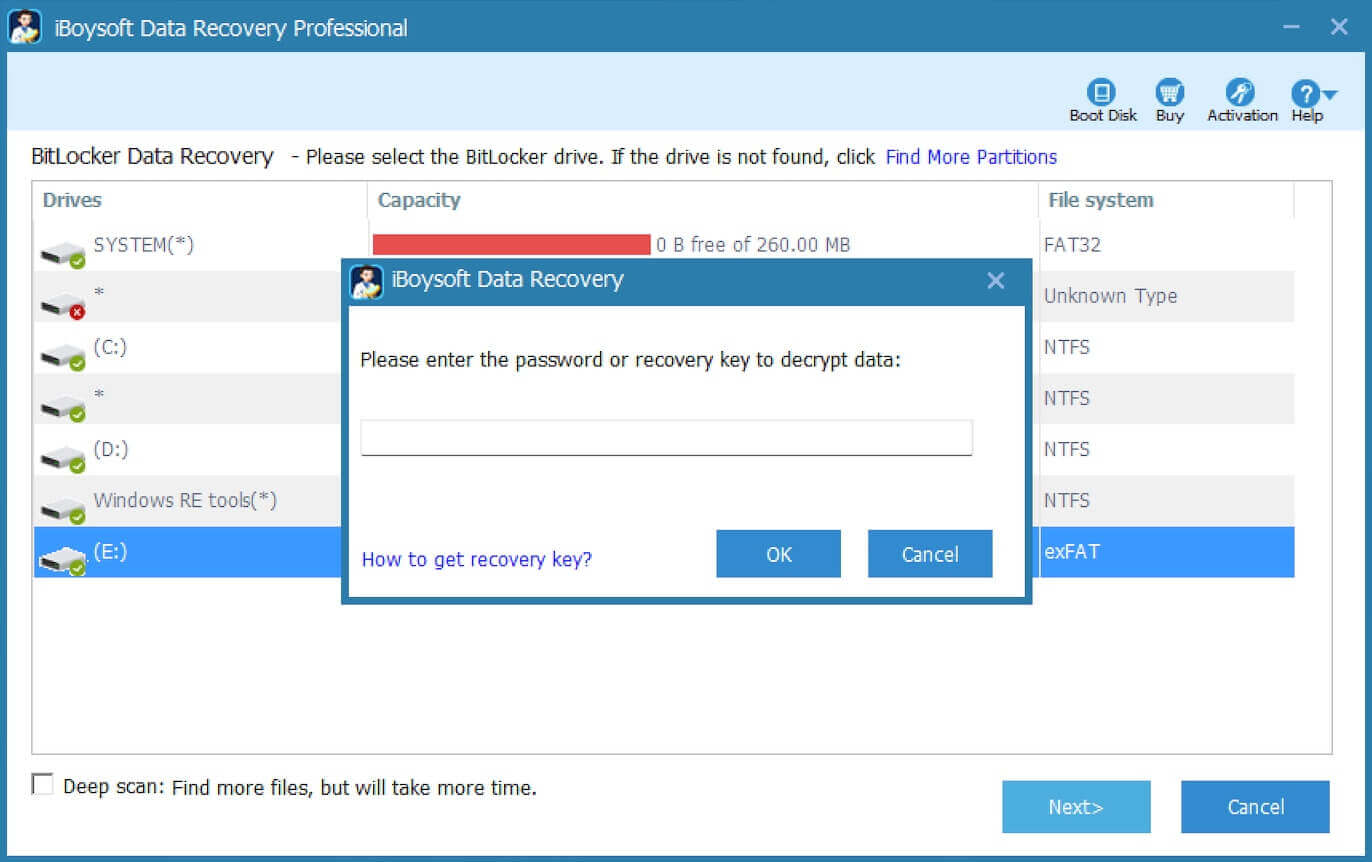
Step 5: iBoysoft Data Recovery is scanning the data from inaccessible BitLocker encrypted drive.
Step 6: After the data is found from inaccessible BitLocker encrypted drive, please select them and click "Recover" to start recovery.

Related articles:
Unlocking BitLocker Drive Without a Recovery Key or Password
How to Recover Data from a Formatted BitLocker-encrypted Partition
Full Guide to Solve No BitLocker Key Found for this Device
How to Remove BitLocker from External Drive and SSD
Help others discover this information by sharing this article.
