Written by
Yuri ZhangSummary: This article offers methods to unlock BitLocker drive without a recovery key or password, and answers whether we can actually get past BitLocker without a recovery key.
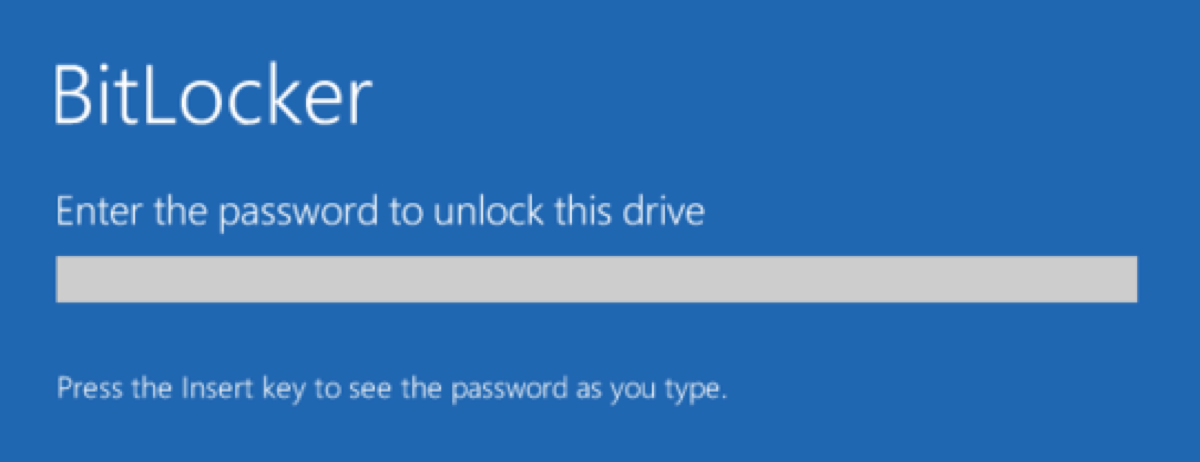
Myriads of people wonder how to unlock BitLocker drive without a recovery key and password. Unlocking a BitLocker-encrypted drive without the recovery key or password can be very challenging, as these are designed to secure your data.
Unfortunately, without the password or recovery key, you won't be able to access the encrypted data, and the options are very limited. If you don't have either, reformatting the drive may be the only option, though this will erase all data on it. However, with only a password or BitLocker recovery key, it will work. Let's dive into how to unlock BitLocker drive without recovery key or password.
How to unlock BitLocker drive without recovery key
Unlocking a BitLocker-encrypted drive without the recovery key is generally not possible due to the strong encryption used. BitLocker is designed to protect data and prevent unauthorized access, making it crucial to have the recovery key or password. Here are some steps to try if you find yourself locked out:
If you used a Microsoft account when setting up BitLocker, check the associated account at Microsoft's recovery page to see if the recovery key is stored there. Look for any backup copies of the recovery key you might have created, such as printed copies, saved files on USB drives, or other storage locations.
If the drive was managed by an organization, contact your IT department for assistance. They may have a record of the recovery key or can help you with recovery options. As a last resort, professional data recovery services might offer assistance, but success is not guaranteed, and it can be costly.
Note: If none of these options are available, you may need to consider reformatting the drive, which will erase all data on it.
How to unlock BitLocker drive from Command Prompt without recovery key
- Click on the Start button (Windows icon) on the screen, type "cmd" and click "Command Prompt" in the search bar.
- Type the following command to check the status of the drive: manage-bde -status
- Type the following command to attempt to unlock using the password (if you have it): manage-bde -unlock D: -password
- Replace D: with the drive letter of your encrypted drive. You will be prompted to enter the password.
Share this article to acquire the knack to unlock BitLocker without recovery key or password.
How to unlock BitLocker drive without password
Unlocking a BitLocker-encrypted drive without the password is challenging and typically not possible because BitLocker is designed to ensure data security and prevent unauthorized access. However, here are some steps you can take if you don't have the password:
Check if you have the recovery key, which is an alternative method to unlock the drive. The recovery key might be stored in your Microsoft account, a USB drive, printed or saved in a secure location. Look for any backup copies of the recovery key or password. This could include notes or saved files that were created when BitLocker was set up. If the drive was encrypted by an organization, contact your IT department. They might have a record of the password or recovery key.
How to unlock BitLocker drive from Command Prompt without password
If you want to unlock a BitLocker-encrypted drive from the Command Prompt without the password, you typically need to use the recovery key. However, if you don't have the password and don't have the recovery key, unlocking the drive is not feasible through legitimate means. BitLocker is designed to provide strong encryption and security. Here's how you would normally unlock a drive if you had the recovery key:
- Click on the Start button (Windows icon) on the screen, type "cmd" and click "Command Prompt" in the search bar.
- Type the following command to unlock with recovery key: manage-bde -unlock D: -RecoveryPassword YOUR-RECOVERY-KEY
- Replace D: with the drive letter and YOUR-RECOVERY-KEY with the actual recovery key.
Can you get past BitLocker without recovery key
Bypassing BitLocker encryption without the recovery key is generally not feasible due to the robust security measures in place. BitLocker is designed to protect data and ensure that only authorized users can access it. It is researched that masses wonder how do I bypass bitlocker without recovery key.
Unfortunately, there are no legitimate methods to bypass BitLocker encryption without the recovery key or password. If you suspect that the recovery key was not saved or you have other security concerns, it's important to review best practices for managing encryption keys in the future.
Share this information to others to gain more resonance.
Why bypassing isn't possible
BitLocker uses robust encryption algorithms that secure data by design. Without the recovery key or password, decrypting the drive is extremely difficult and intended to be nearly impossible. BitLocker is built to prevent unauthorized access. The encryption keys are securely stored, and bypassing this security would undermine the protection BitLocker offers.
Important Note: Avoid any tools or methods that claim to bypass BitLocker encryption without proper credentials, as these are often illegal, unethical, or fraudulent. The security features of BitLocker are designed to protect data, and bypassing them without authorization is against the law.
Final thought
Without the recovery key or password, BitLocker prevents unauthorized access to protect the data. If you don't have these credentials, there are no official or legitimate commands or methods to bypass BitLocker encryption. If you've lost both, your options are limited to trying to recover the key through any backups or organizational support or considering data recovery services, which may not always be successful.
It reminds us to backup your password or recovery key, as a precaution, iBoysoft DiskGeeker for Windows extendly provides backup function for your information. You can follow the software instructions in just several simple steps, have a trial and send your feedback freely.
iBoysoft DiskGeeker is a disk management tool that also includes functionality for BitLocker encryption and decryption. Please note that If you do not have the necessary credentials (password or recovery key), iBoysoft DiskGeeker or any other tool will not be able to bypass BitLocker's encryption.
Also refer How to Remove BitLocker Without Recovery Key and Password, keep in mind remove and unlock are not same. Share these insights and comment down below to know if I can be of service in any way.
