Written by
Yuri ZhangSummary: This article provides a step-by-step recovery tutorial to recover data from formatted Bitlocker-encrypted drive with a professional BitLocker data recovery software: iBoysoft Data Recovery.

In our lives, mistakenly formatting a drive is a typical data loss scenario. Even so, is there a way to recover data from a formatted BitLocker drive?
The answer is yes, but BitLocker formatted drive recovery is different from format recovery on a drive that is not encrypted. Recovering lost files from a formatted BitLocker drive can be challenging, but it is possible with the right tools and approach. Here's a step-by-step guide to help you through the process to recover data from formatted BitLocker-encrypted partition.
Important considerations: To maximize the chances of recovery, stop using the drive and avoid writing new data to the drive after formatting. If possible, make a bit-by-bit copy of the drive to prevent any accidental data overwriting.
Understanding BitLocker formatted drive recovery
Data recovery from the formatted BitLocker drive depends upon whether the area on the disk that holds BitLocker metadata wasn't severely damaged or overwritten not after formatting.
BitLocker metadata is used to store the encryption keys. If the BitLocker metadata has been severely damaged or overwritten, there is no recovery software that can decrypt data from that BitLocker encrypted drive.
BitLocker data recovery VS common data recovery
Unlike common data recovery, BitLocker data recovery requires intact BitLocker metadata and password or a 48-digit BitLocker recovery key to decrypt data.
The most data recovery software advertises they can recover data from a formatted BitLocker drive, but actually they don't have the function to decrypt data. So choosing and finding a professional BitLocker data recovery software is your first thing.
BitLocker data recovery software free download
iBoysoft Data Recovery is a professional BitLocker data recovery software that can recover data from a formatted BitLocker drive, recover data from a corrupted BitLocker drive, recover data from a damaged BitLocker drive, recover data from an inaccessible BitLocker drive, recover a deleted or lost BitLocker partition.
How to recover lost files from a formatted BitLocker drive?
There are five cases of how the BitLocker-encrypted drive was formatted:
Case 1: Formatted the BitLocker drive with the format tool built-in Windows 10/8/7
I encrypted my external hard drive with BitLocker and then I accidently formatted it by selecting the wrong drive while formatting in Windows 10. Is there any way I can recover lost data from formatted BitLocker encrypted drive?
The answer is No. When formatting the BitLocker drive, Windows 10/8/7 completely erases the BitLocker metadata so that there is no recovery software which can recover data from formatted drive.
Case 2: Mistakely clicked Format on a corrupted or inaccessible drive
The data was encrypted with BitLocker and the drive got crashed during BitLocker drive encryption, and then I accidently formatted it to access the drive. Is there any way to recover lost data?
Go to solution 2: Recover data after formatting the corrupted BitLocker drive.
Case 3: Formatted a BitLocker drive without password and recovery key
I forgot the password and lost 48-digit recovery key. To access this drive, I had to format it. Is there any way to recover lost data?
The answer is No. BitLocker data recovery requires the password or recovery key to decrypt data.
Case 4: Formatted the BitLocker drive using the 3rd-party software
I had some data on a 1tb BitLocker encrypted NTFS format drive, which was 100% encrypted at the time of the accident. I accidentally formatted the drive by selecting the wrong drive while using software to create a bootable USB stick out of an ISO. The software (PowerISO) attempted to write over the BitLocker encrypted drive with a Fat32 partition, but displayed an error message.
Go to solution 1: How to recover lost data from a formattted BitLocker drive.
Case 5: Formatted the BitLocker drive with the format tool built-in Windows XP
I encrypted my external hard drive with BitLocker and then I accidently formatted it by selecting the wrong drive while formatting in Windows XP. Is there any way I can recover lost data from formatted BitLocker encrypted drive?
Unlike Windows 10/8/7/Vista, Windows XP wouldn't erase the BitLocker metadata when formatting, so there still is a way to recover data after format, go to solution 1: How to recover lost data from a formattted BitLocker drive.
According to the above five data loss cases, we list two solutions so that you can recover formatted BitLocker drive data easily and quickly.
Spread this article if you find it useful.
Solution 1: Recover data from a formatted BitLocker drive
If your BitLocker encrypted drive was ok before accidentally formatting, follow the below steps to recover your encrypted data:
Tips: Quick format in Windows 10/8/7 has completely erased the BitLocker metadata so that there is no way to decrypt data from the BitLocker-encrypted drive.
Step 1: Download, install and launch iBoysoft Data Recovery Trial version on your Windows computer.
Step 2: Choose the BitLocker Data Recovery module.

Step 3: Select the formatted BitLocker drive, check deep scan option and click Next to continue.
Step 4: Enter the password or 48-digit BitLocker recovery key and click OK.
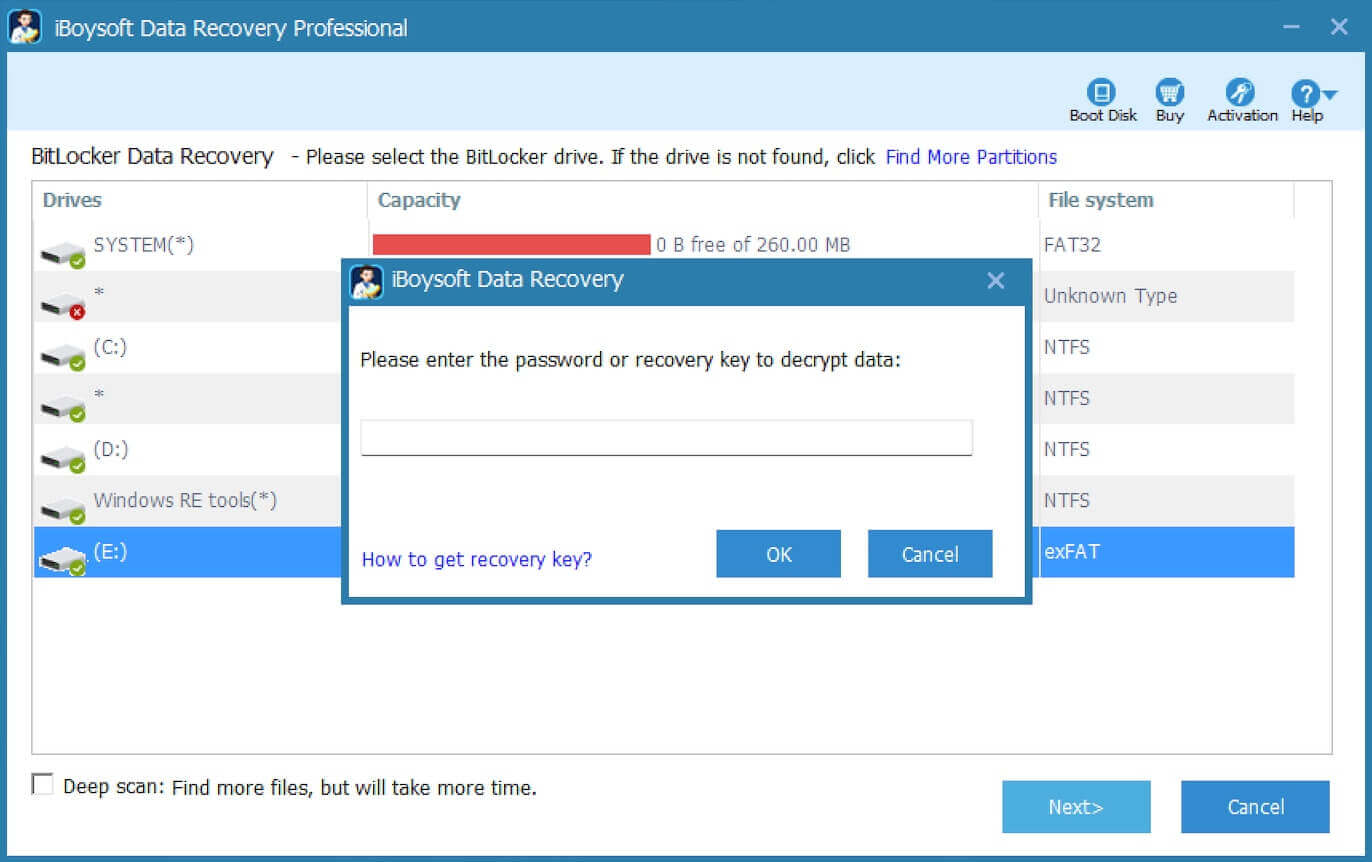
If the password or 48-digit BitLocker recovery key is unknown or lost, refer to How to unlock BitLocker drive without password and recovery key?
Note: If iBoysoft BitLocker Recovery doesn't accept the password or recovery key and reports incorrect password, it means BitLocker metadata has been corrupted after formatting. In such a case, there is no way to recover your BitLocker-encrypted drive data.
Step 5: After your lost files are found, right-click on photo, document, video or audio and select "Preview".

Note: If the selected photo, document, video or audio cannot be previewed/played, please contact [email protected].
Step 6: Purchase iBoysoft Data Recovery license key at once.
Step 7: Enter the license key to activate iBoysoft Data Recovery Trial version.
Step 8: Select the found files and click Recover to start the data recovery process.
Share this and apply these methods for your benefit.
Solution 2: Recover data after formatting the corrupted BitLocker drive
If your BitLocker encrypted drive was corrupted before formatting or formatting was cancelled in a half way, follow the below steps to recover your encrypted data:
Step 1: Download, install and launch iBoysoft Data Recovery Trial version on your Windows computer.
Step 2: Choose the BitLocker Data Recovery module.
Step 3: Click "Find More Partitions" at the bottom.
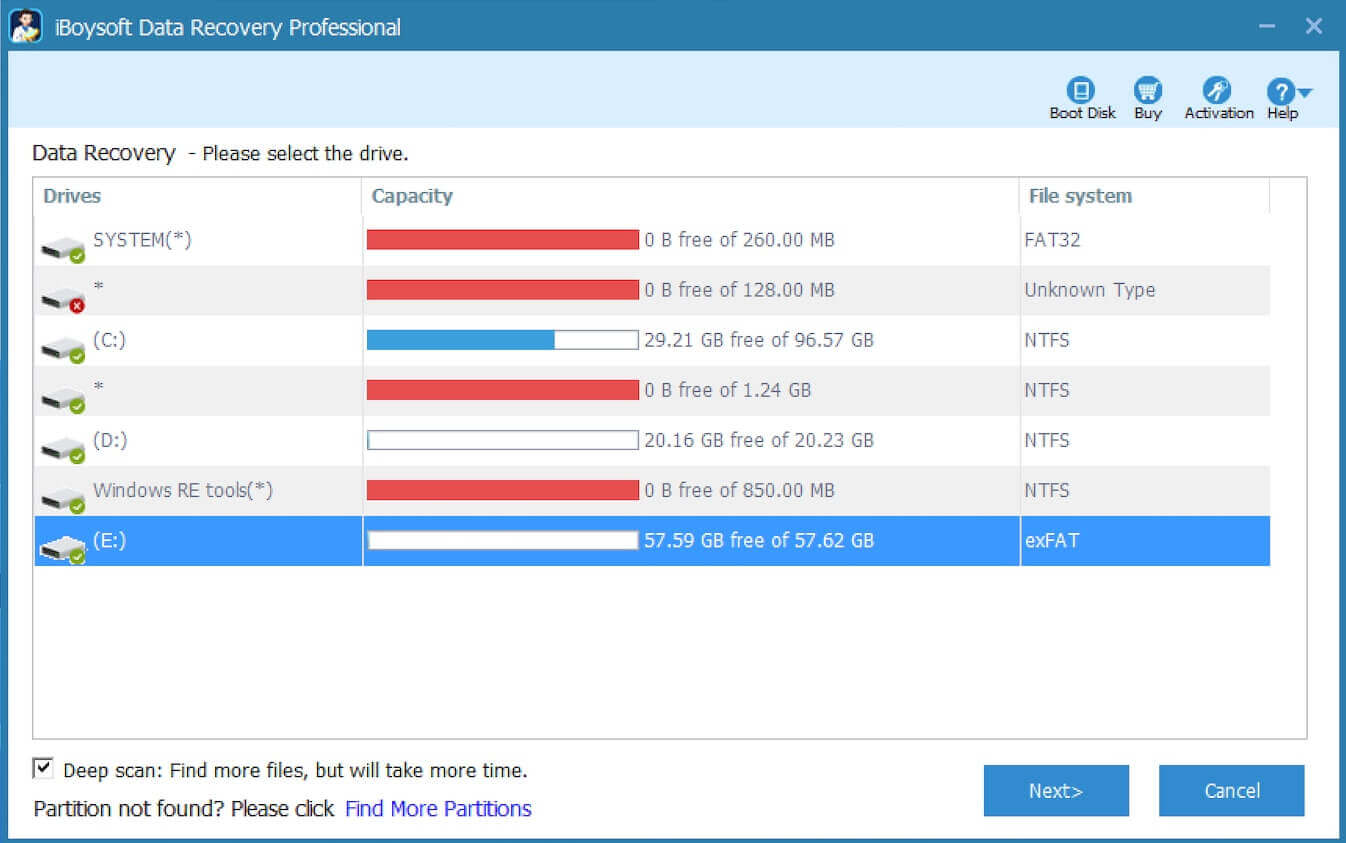
Step 4: Select the hard drive and click Next to find the previously existing BitLocker partitions.
Step 5: Once the previously existing BitLocker partition is found, select this partition and click Next to continue.
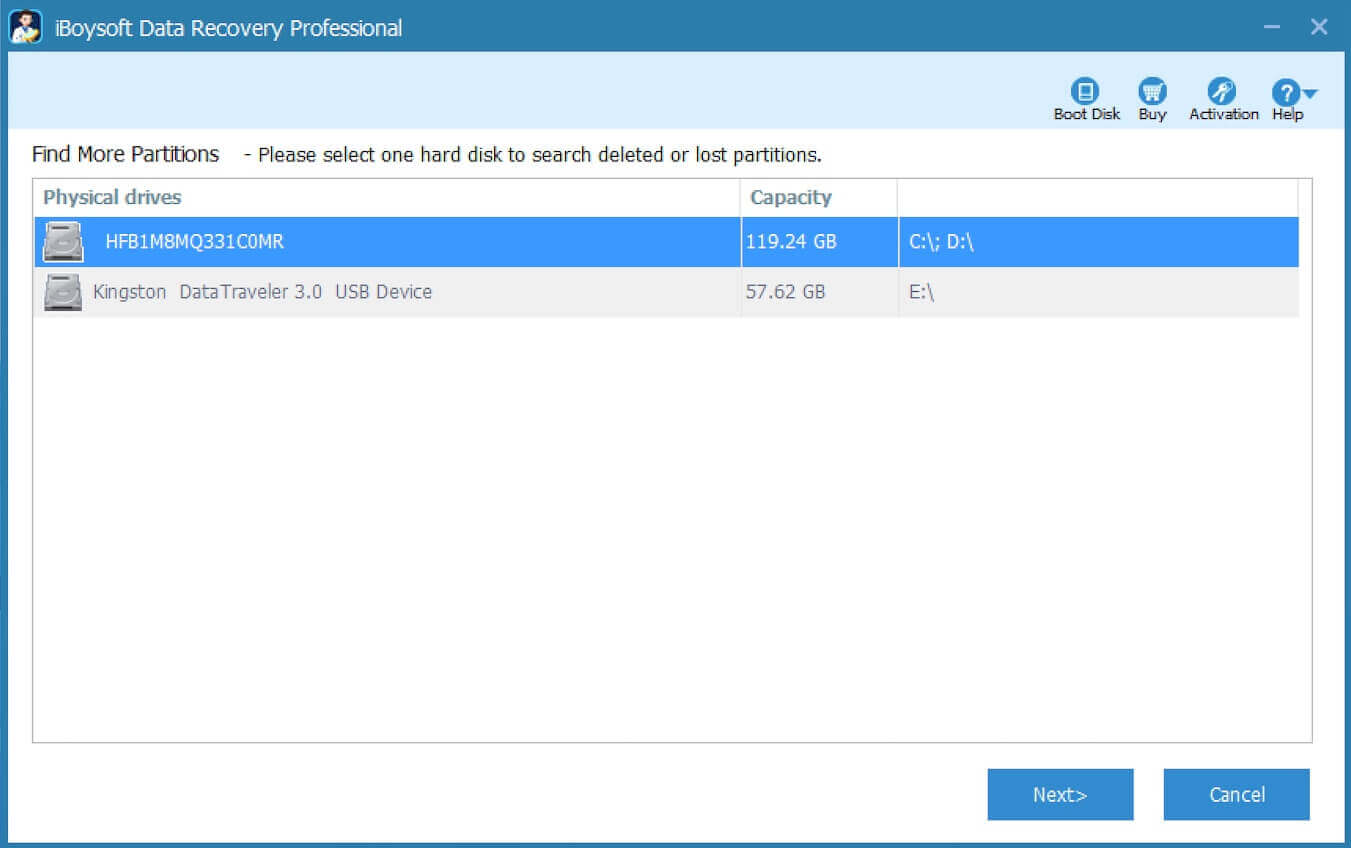
Step 6: Enter the password or 48-digit BitLocker recovery key to decrypt data.
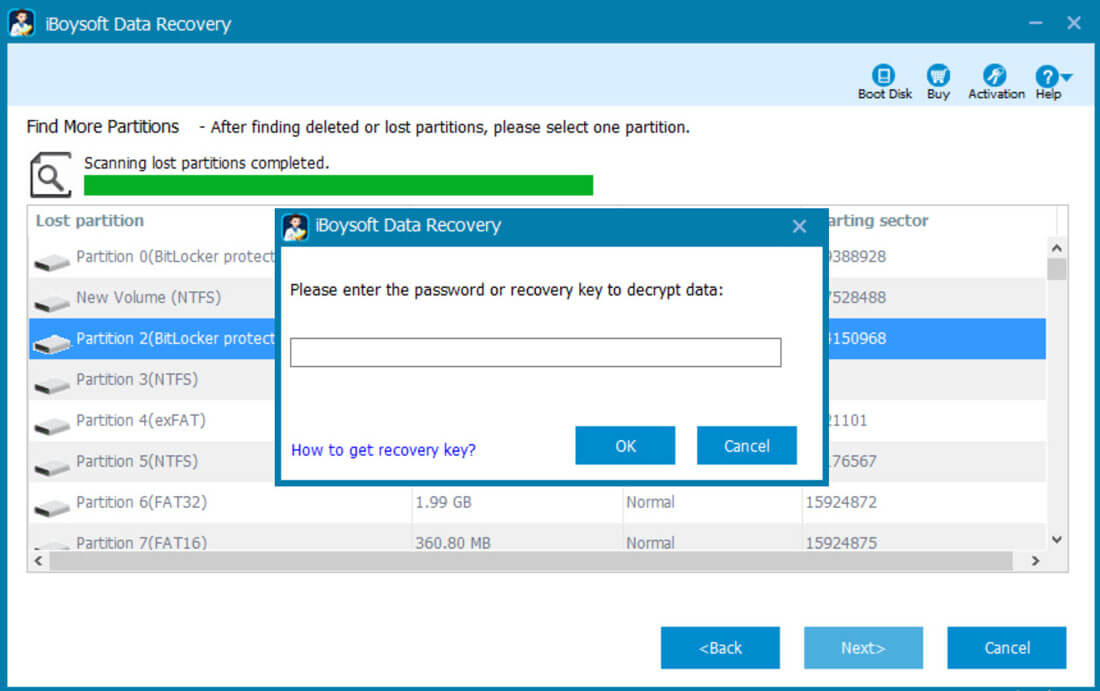
Step 7: After your lost files are found, right-click on photo, document, video or audio and select "Preview".

Step 8: Purchase the iBoysoft Data Recovery license key at once.
Step 9: Enter the license key to activate iBoysoft Data Recovery Trial version.
Step 10: Select the found files and click Recover to start the data recovery process.
Share this article to help more fellow sufferers.
