Written by
Yuri ZhangSummary: This post provides a comprehensive tutorial on recovering data from a failed BitLocker encrypted drive with professional data recovery software: iBoysoft Data Recovery for Windows from m3datarecovery.com.

Data encryption is an essential practice for securing sensitive information, and BitLocker, a full-disk encryption feature included with Windows, is widely used for this purpose.
However, encountering a failed BitLocker-encrypted drive can be a daunting experience, especially if the data it holds is critical. Recovering data from such a drive requires a clear understanding of BitLocker encryption and the tools available for data recovery. iBoysoft Data Recovery is here to help.
Hello, I entered my BitLocker encryption password, but all I received was that BitLocker drive encryption failed. And say that it may be due to either all conversion logs being corrupted or the media being right protected, and ever since I have never been able to open my external hard drive, so please I need help.
The above issue is typical in recent users' real experiences, now let's master how to recover data from failed BitLocker encrypted drive.
Things you can check before data recovery
First, ensure you have the correct BitLocker password or recovery key. Without it, accessing the encrypted data is not possible. Second, connect the drive to a different computer to rule out hardware issues with the original machine. Use a different cable or port if you're using an external drive. Then open Disk Management and check if the drive is recognized. If the drive is visible but not accessible, try assigning a new drive letter.
If none of the above works, please download and try a professional data recovery software called iBoysoft BitLocker Recovery to recover data from a failed BitLocker encrypted drive. Besides recovering data from a failed BitLocker encrypted drive, iBoysoft BitLocker Recovery can also recover data from formatted, inaccessible, corrupted, deleted, or lost BitLocker partitions, recover data after BitLocker drive encryption failed, stuck, interrupted, etc.
Spread this to help more people to a great extent.
Tutorial to recover data from a failed BitLocker encrypted drive
Step 1: Download, install, and launch iBoysoft Data Recovery for Windows on your Windows computer.
Step 2: Select the BitLocker Data Recovery module.

Step 3: Select the failed BitLocker encrypted drive and click Next to continue.
Step 4: Enter the password or 48-digit BitLocker recovery key to decrypt data from the failed BitLocker encrypted drive.
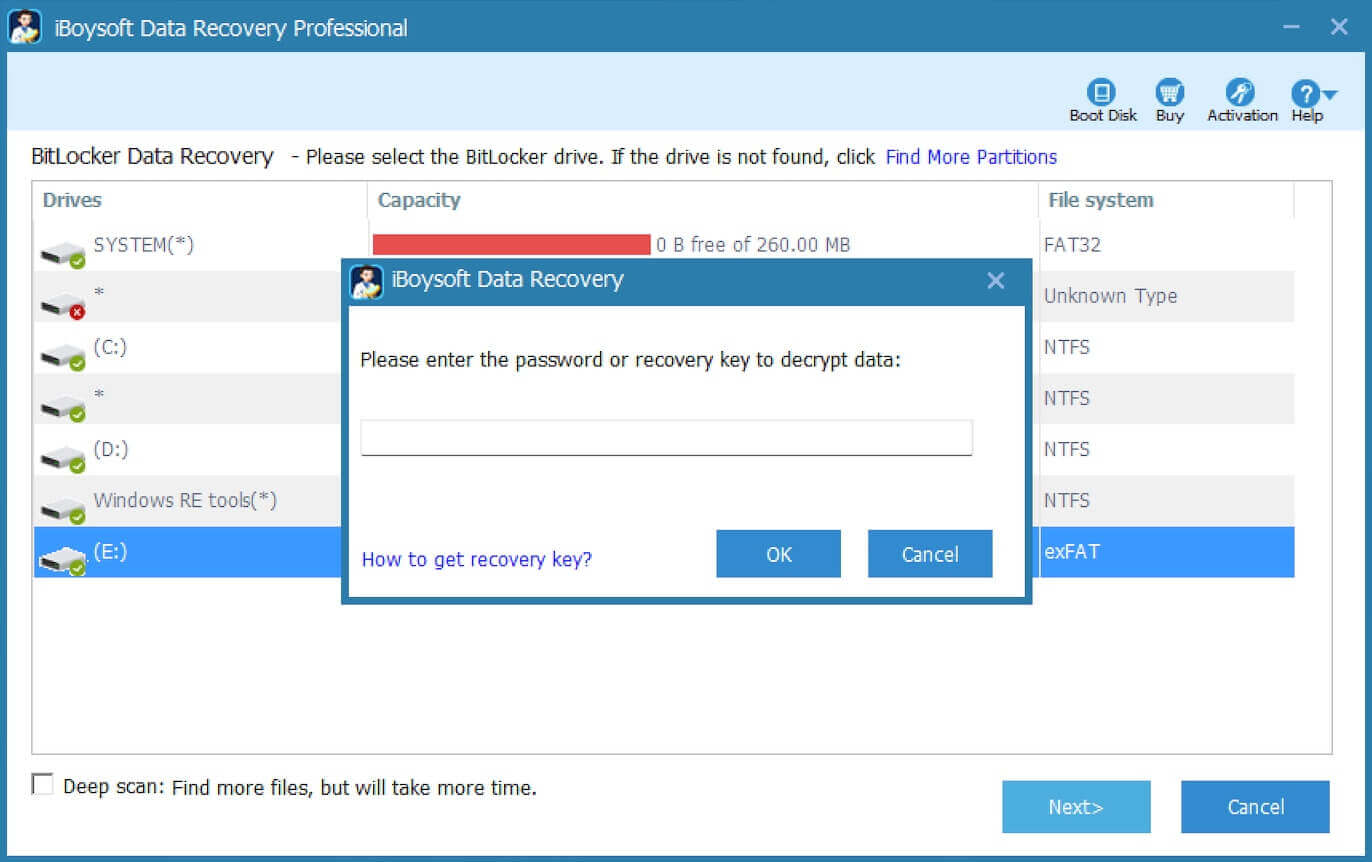
Step 5: Scan the data from the failed BitLocker encrypted drive.
Step 6: After your files are found, please select them and click "Recover" to start the recovery process.

If you find some recovered files cannot be opened, check the "Revert decryption" option under the Help menu and recover these files again.
Related articles:
BitLocker PIN: What It Is and How to Set/Change It
Mastering Your BitLocker Password
How to Remove BitLocker from External Drive and SSD
Surface Bitlocker Recovery, Retrieve Recovery Key
Share this post if you find it useful.
