Written by
Yuri ZhangSummary: This post explains what BitLocker Password is and its difference from BitLocker Recovery Key. As well as how to set up or change BitLocker Password in practice.
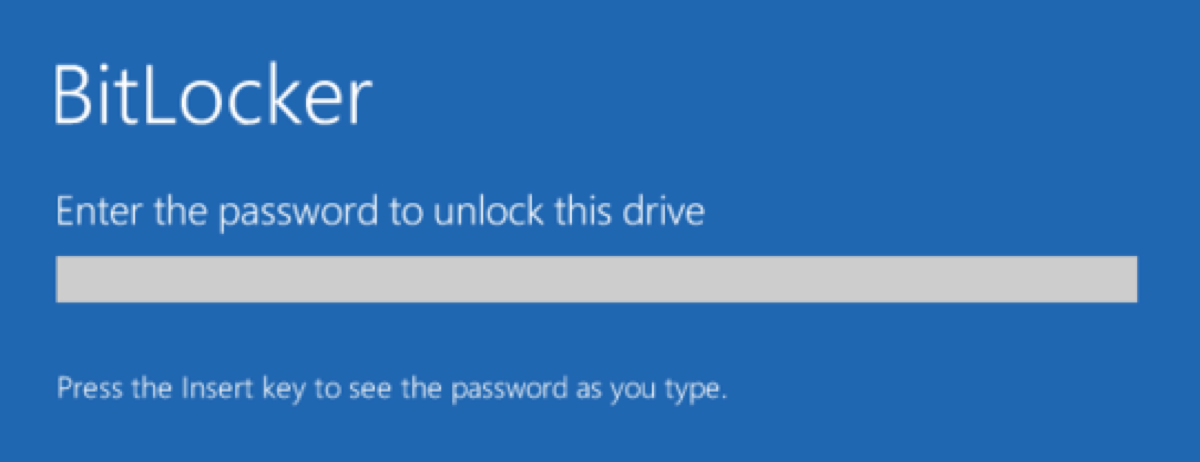
The BitLocker Password is one of the primary authentication methods used to unlock and access an encrypted drive with Windows' built-in BitLocker encrypted feature. Like PIN, startup key, or recovery key, they ensure data security as a layer of protection. Let's dive into the definition of BitLocker Password and how to set up, and change BitLocker Password in Windows.
What is BitLocker Password
Specifically, in Windows, the BitLocker Password is a key component of BitLocker Drive Encryption, used to protect your data by requiring a password to unlock and access the encrypted drive.
BitLocker encrypted drives can be decrypted using either the BitLocker password or the recovery key, but you do not necessarily have to set both during the encryption process.
You do not have to set a BitLocker Password as your primary method of unlocking the drive. However, there are situations where setting a BitLocker password is advisable to add an extra layer of security. Especially if you forget the BitLocker recovery key but still know the BitLocker Password, you can still unlock and access your encrypted drive.
Note: Regardless of the authentication method chosen, BitLocker will always generate a recovery key. This is a mandatory step to ensure that there is a fallback method to access the encrypted data in case the primary method fails.
BitLocker Password v.s. Recovery Key
The BitLocker password and the BitLocker recovery key are always be seen at the same time, however, they serve different purposes in the context of BitLocker drive encryption, Here's a table comparing the BitLocker Password and the BitLocker Recovery Key:
| Feature | BitLocker Password | BitLocker Recovery Key |
| Purpose | The primary method for unlocking an encrypted drive. | A backup method to unlock the encrypted drive if the BitLocker password is forgotten or if there are issues. |
| Usage | Set during the initial encryption process and entered by the user each time they want to access the encrypted drive. | Used when the primary BitLocker password is unavailable or forgotten. Can also be used if there are security threats or hardware changes. |
| Characteristics | A user-defined password that should be strong and complex, typically including a mix of uppercase and lowercase letters, numbers, and special characters. | A 48-digit numerical key that is automatically generated by BitLocker during the encryption setup. |
| Changeability | Can be changed by the user at any time through the BitLocker management settings. | The recovery key itself cannot be changed, but a new one can be generated by turning BitLocker off and back on. |
| Storage | Not applicable (the password is memorized by the user and not stored). | Should be saved in a secure location, such as: <ul><li>Your Microsoft account</li><li>A USB drive</li><li>A file on a different drive</li><li>A printed copy</li></ul> |
Share this expertise with more people if you find it useful.
How to set up BitLocker with a Password
Still, setting up a BitLocker Password is necessary even if you settled the BitLocker Recovery Key.
- Go to Control Panel > System and Security > BitLocker Drive Encryption.
- Select the drive you want to encrypt and click "Turn on BitLocker".
- Choose how you want to unlock the drive (password, smart card, or both). Enter and confirm your password.
- Save the recovery key in a safe place. You can save it to your Microsoft account, a USB drive, a file, or print it.
- Choose whether to encrypt the entire drive or only the used disk space.
- Click "Start Encrypting". The encryption process will begin.
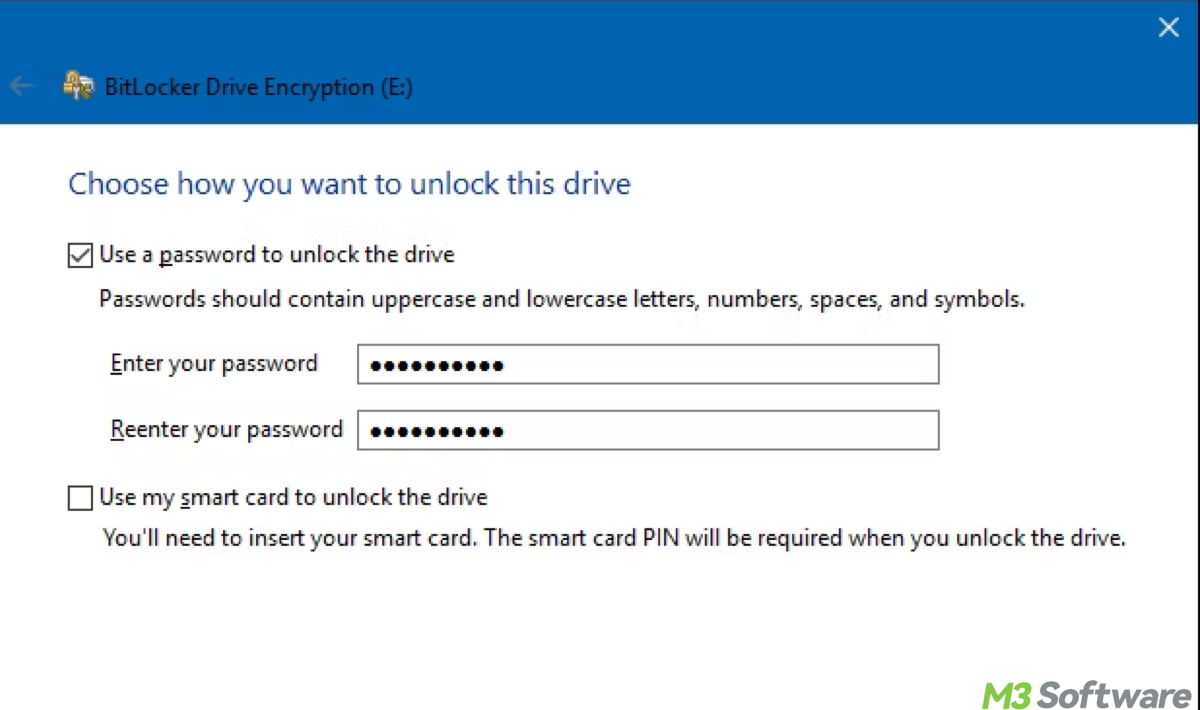
BitLocker Password change or BitLocker Password reset
If you want to change a new password to enhance its security, please follow these steps:
- Go to Control Panel > System and Security > BitLocker Drive Encryption.
- Click "Manage BitLocker" next to the encrypted drive.
- Enter your current password, then enter and confirm the new password.
- When you restart your computer or connect the encrypted drive, you'll be prompted to enter the new BitLocker password to unlock and access the drive.
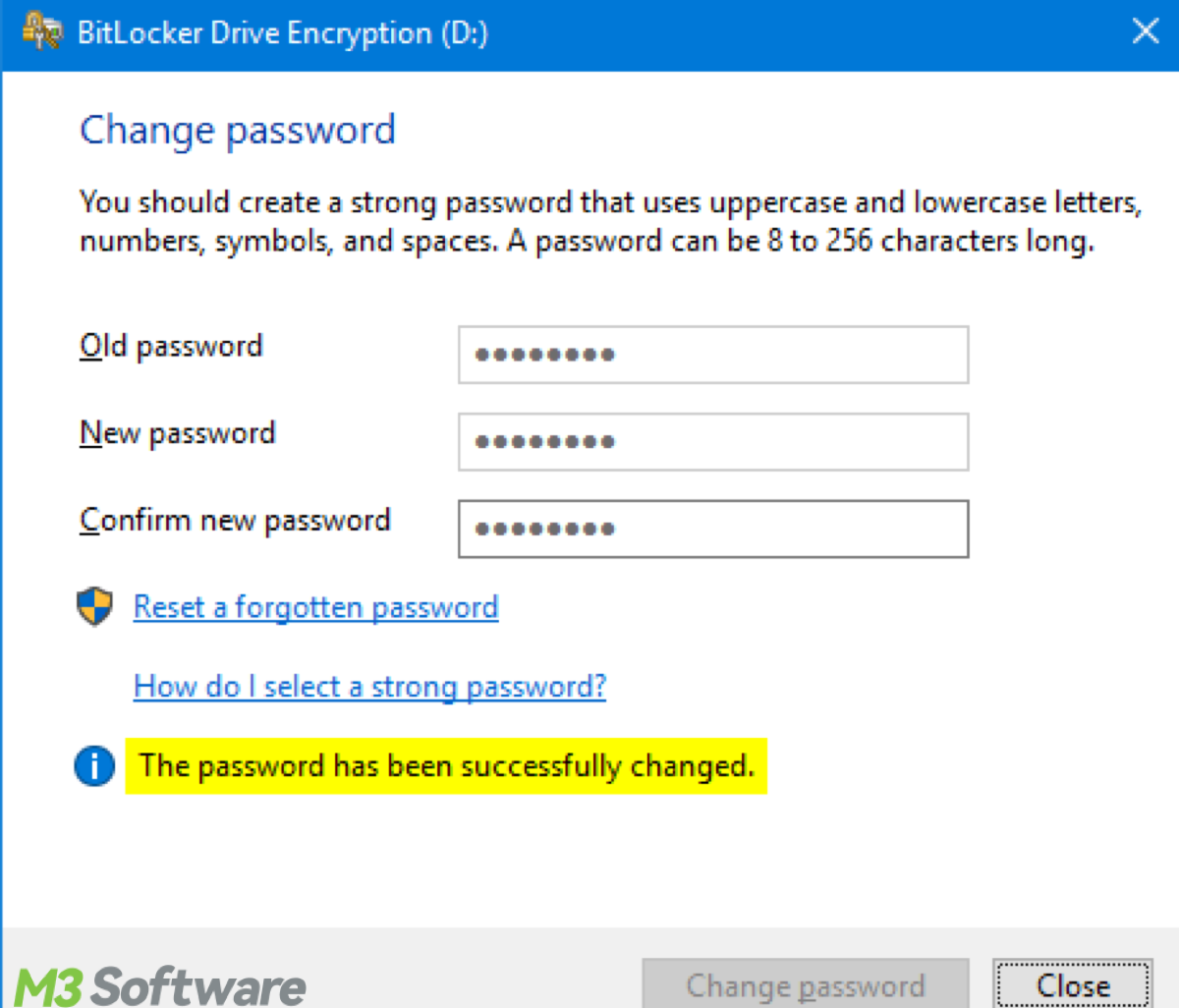
Final thought
BitLocker Password is regularly used for unlocking the drive, set, and managed by the user. Both BitLocker Password and BitLocker Recovery Key are essential for maintaining access to your encrypted data, with the password being the primary access method and the recovery key serving as an emergency backup.
The BitLocker password is mainly used within Windows to unlock BitLocker-encrypted drives. Besides, with third-party tools such as iBoysoft DiskGeeker for Windows, you can access BitLocker-encrypted drives on other operating systems, but you will still need the password or recovery key. The password itself is not specific to Windows but is integral to the BitLocker encryption feature, which is native to Windows.
Related articles:
BitLocker Recovery Key: What Is It & How to Find It?
What is BitLocker Recovery Key Active Directory
Troubleshooting Automatic BitLocker Recovery Screen
If you have more questions or need specific instructions for a particular operating system, feel free to share and ask!
