Written by
Yuri ZhangSummary: This article summarizes the evolution of widgets from Windows 10 to Windows 11, highlighting their features, access methods, and customization options.
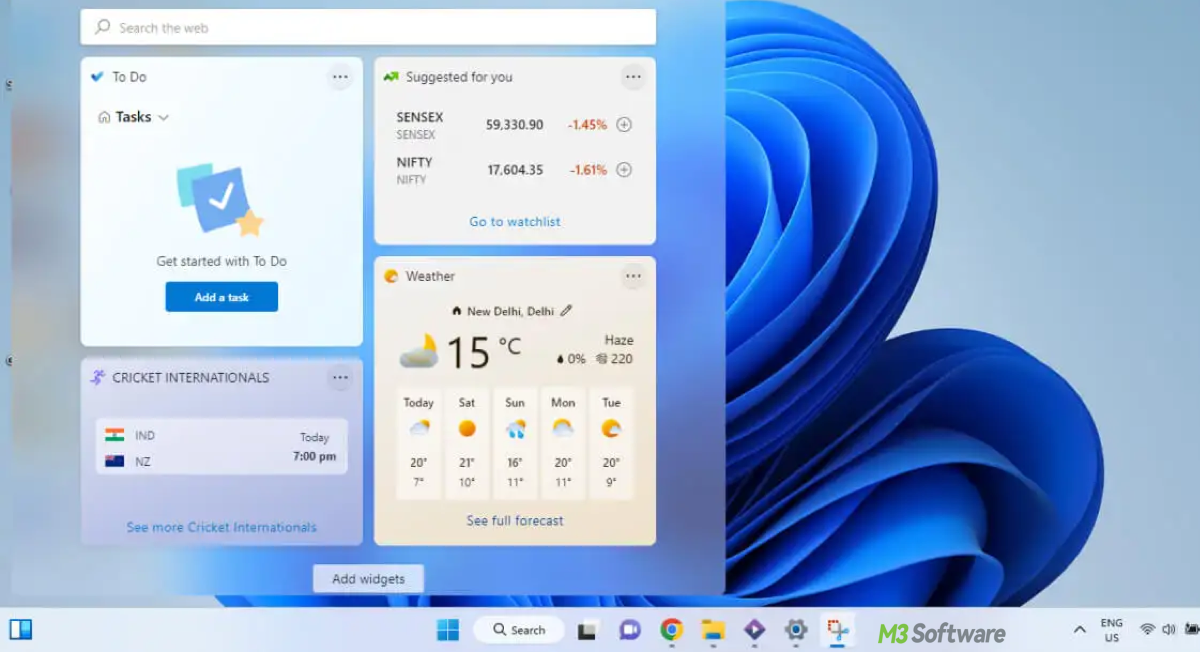
Did you ever notice personalized information like weather updates, news, calendar events, etc. in widgets? Windows 10 and 11 both offer these features for your convenience. To make the best of it, It is advised to have a bird view of widgets.
Let's explore the evolution of widgets in Windows 11/10, comparing their features, how to enable them, and how you can make the most of them.
What are widgets in Windows?
Widgets are small, interactive applications that display information at a glance, without the need to open full apps. They provide weather updates and show sports scores or calendar events. In Windows 10, these widgets appear as part of the News and Interests feature, while in Windows 11, they are more integrated and expanded as part of the Widgets Panel.
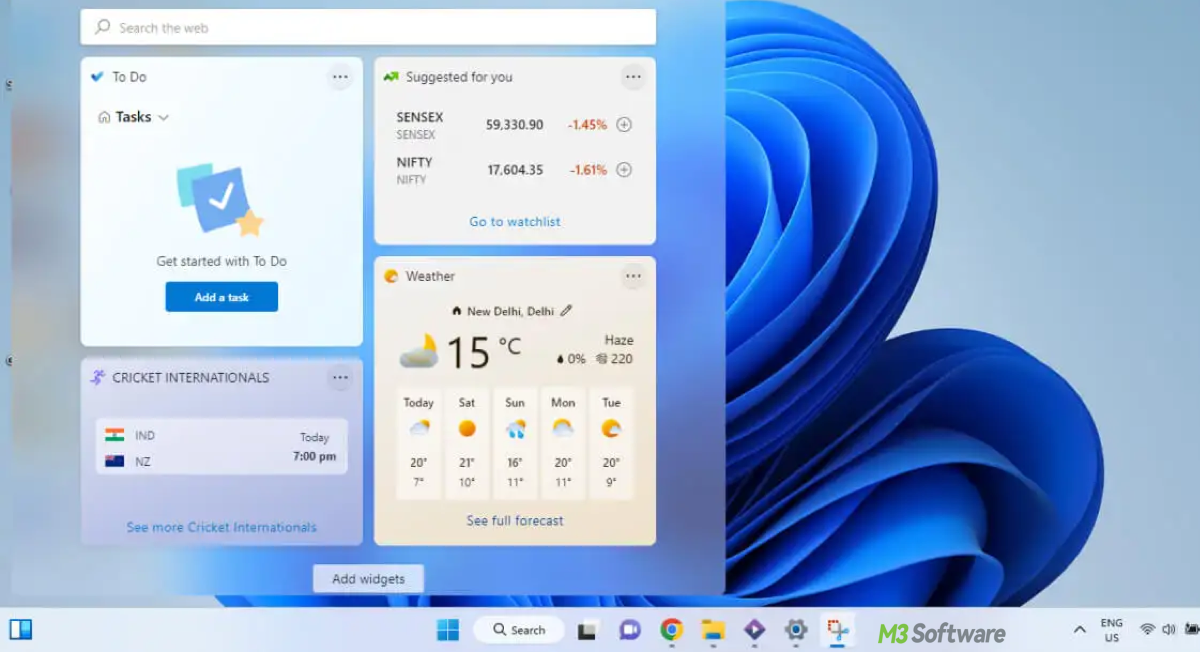
Tips: In both Windows 10 and 11, you cannot add custom or third-party widgets directly into the built-in widget systems (News and Interests or Widgets Panel) without using additional third-party apps, your options for adding new widgets will be limited to what Microsoft provides. To truly expand your widget collection, you would need to download third-party apps.
An overview of widgets in Windows 10 & Windows 11
Here's a summary of Windows 10 vs. Windows 11 Widgets features:
| Feature | Windows 10 (News and Interests) | Windows 11 (Widgets Panel) |
| Weather | Basic weather updates with short-term forecast | Detailed weather information with 5-day forecast |
| News Feed | Personalized news based on interests | Curated news feed with deeper personalization |
| Calendar | Basic calendar events | Basic calendar events Full calendar integration with event previews |
| To-Do List | Not available | Microsoft To Do integration for task management |
| Microsoft Teams | Not available | Teams notifications and chat integration |
| Stocks | Stock tracking available | Enhanced stock tracking with better customization |
| Traffic Updates | Local traffic updates and commute times | Real-time traffic data and route suggestions |
| Sports Scores | Live sports scores and updates | Detailed live sports scores and team tracking |
| Personalization | Limited customization (location, interests) | Dynamic personalization, including content likes/dislikes and widget arrangement |
How to access News and Interests in Windows 10
Windows 10 does not have a dedicated keyboard shortcut for widgets, but clicking the weather icon will open the panel. The weather icon in the bottom-right corner of the Taskbar opens the News and Interests panel.
![]()
You can enable or disable the News and Interests feature by right-clicking on the Taskbar and adjusting the News and Interests settings.
How to access and use Widgets in Windows 11
Keyboard shortcut: press Windows Key + W to open the Widgets Panel directly. Meantime, you can click the Widgets icon (a square with three vertical lines) on the Taskbar to open the Widgets Panel.
![]()
You can customize the Widgets Panel by clicking on the three dots (ellipsis) on each widget to resize or remove them, and you can even add new widgets by clicking the + icon.
Share this with those who ignore the existence of widgets.
How to enable and customize widgets
For Windows 10:
To enable News and Interests, right-click the Taskbar and select News and Interests > Show icon and text or Show icon only.
News and Interests allows some level of customization, such as selecting news topics, changing the weather location, and adjusting the layout.
For Windows 11:
To enable Widgets, right-click the Taskbar, select Taskbar Settings, and toggle the Widgets option to On.
The Widgets Panel can be personalized by liking or disliking stories, rearranging widgets, resizing them, or adding new ones. Widgets for weather, news, calendar events, to-do lists, and more can be added or removed via the Widgets Board.
Third-party widgets and tools
While Windows 10 and Windows 11 offer built-in widgets, third-party applications can enhance our experience by adding more diverse widgets to the desktop. Here are some for reference:
- Rainmeter: A powerful tool for creating custom desktop widgets, including clocks, weather updates, system monitors (CPU, RAM usage), and more.
- 8GadgetPack: A tool that reintroduces the classic Windows 7-style desktop gadgets, including clocks, weather widgets, and system monitors. It's useful for users who prefer a simpler, legacy widget experience.
- Widget Launcher: Available in the Microsoft Store, this app allows you to place various widgets (like weather, clocks, calendars, etc.) on your desktop. It offers an easy way to add widgets without requiring third-party tools or complex customization.
- Desktop Info: A specialized app for displaying real-time system information (e.g., CPU usage, RAM usage, disk space) directly on your desktop.
Conclusion
Windows 10 offers a simpler, Taskbar-based News and Interests feature, providing weather, news, and stock information. However, it lacks the full-fledged experience that Windows 11 offers. Windows 11 introduces a robust Widgets Panel, allowing us to access and personalize a wide range of widgets including weather, calendar, tasks, sports, news, and more, which is richer and more integrated.
Whether you're using Windows 10 or Windows 11, you can improve your widget experience by using third-party tools like Rainmeter, 8GadgetPack, or Widget Launcher, allowing you to add more functionality and tailor your desktop to your specific needs.
Also read Adding Widgets to Desktop in Windows 11 with Grace
Spread this post if it helps!
