Written by
Wilsey YoungSummary: This post explains the BitLocker recovery blue screen and what may cause the blue screen to appear frequently. It also shows what to do when the BitLocker recovery blue screen keeps coming up.
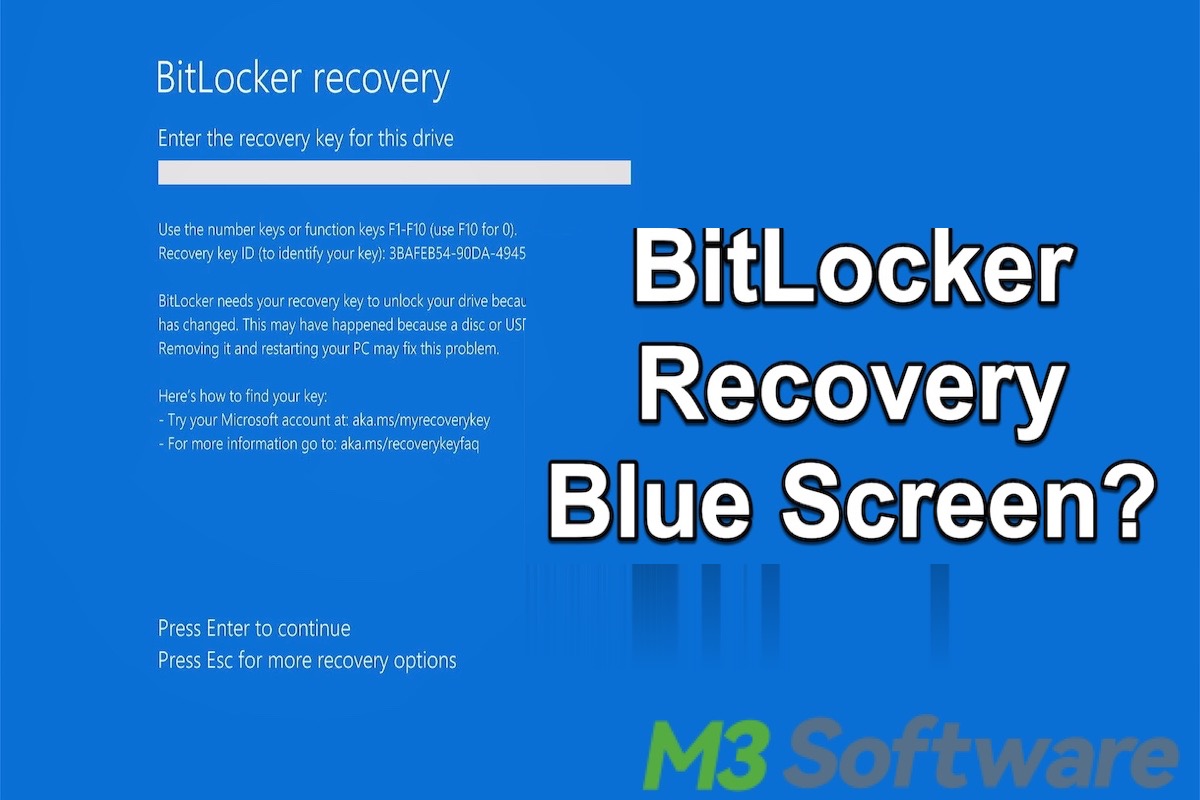
Some Windows users run into the BitLocker recovery blue screen that asks them to enter the BitLocker recovery key, especially when the computer boots up, and there seem to be no apparent reasons at all.
Moreover, sometimes the computer even keeps asking for the BitLocker recovery key, which could drive those users crazy. They eagerly want to know why this BitLocker recovery blue screen appears and how to make things revert to normal.
What is BitLocker recovery blue screen?
BitLocker is a special built-in encryption feature supported by certain versions of the Windows operating system. It can encrypt the entire disk or specific partition to protect your precious data against unauthorized access.
The BitLocker recovery blue screen is a scenario where your system, protected by BitLocker, is unable to unlock the encrypted drive during boot. If something in the computer or system goes wrong, a sort of safety mechanism will be triggered and a BitLocker recovery blue screen will appear. As a result, it requires a BitLocker recovery key to proceed, like the picture shown below: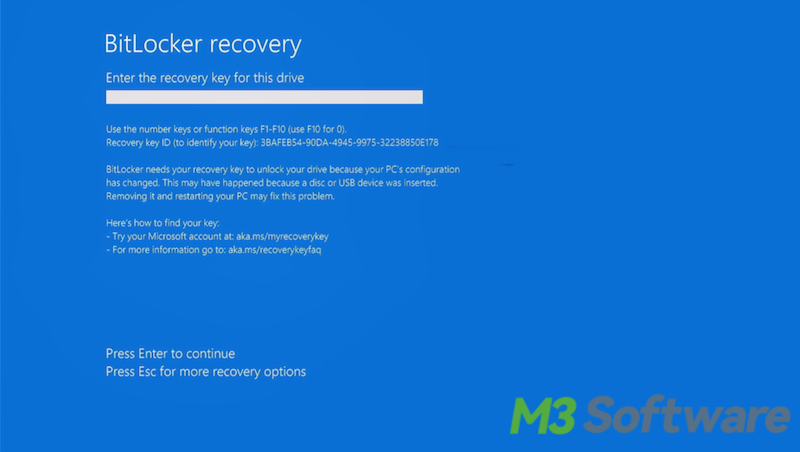
You can click the buttons below to share this post!
What causes BitLocker recovery blue screen?
As we mentioned above, BitLocker helps encrypt your drive to prevent potential unauthorized access and data leakage, particularly when your computer is lost, stolen, or improperly decommissioned.
BitLocker, when used with a TPM chip, greatly enhances the security of encrypted drives by sensitively monitoring every single change that takes place on your PC. When something goes wrong and is detected, BitLocker may ask for a BitLocker recovery key to ensure the security of your encrypted drives is not under threat.
You may encounter the BitLocker recovery blue screen when BitLocker detects the following changes:
- When you try to unlock BitLocker drive but enter the incorrect password a couple of times.
- When computer hardware experiences significant changes, such as motherboard replacement.
- When your computer completes important Windows updates
- When the system detects a virus or malware attack.
- When the boot sequence is changed.
- When there's something wrong with TPM chip
- When your computer detects disk errors or corruption.
- When BIOS or UEFI changes take place.
A BitLocker recovery key is a 48-digit numeric password that is used to unlock your BitLocker-encrypted drive when your computer detects certain changes and possible unauthorized access.
BitLocker recovery key is typically stored in your Microsoft account, on a USB drive, or printed out during BitLocker setup. You can read the following post to learn how to find your BitLocker recovery key.
What to do if the BitLocker recovery blue screen keeps coming up?
Generally speaking, turning off the BitLocker and reverting the computer's settings, configurations, and hardware to a previous state are considered the two straightforward solutions to the frequent BitLocker recovery blue screen.
Here's how to turn off BitLocker on Windows:
- Press the “Windows+S” keys or click the “Start” menu button to open the Windows search bar.
- Type “Manage BitLocker” in the search bar and click the result to open.
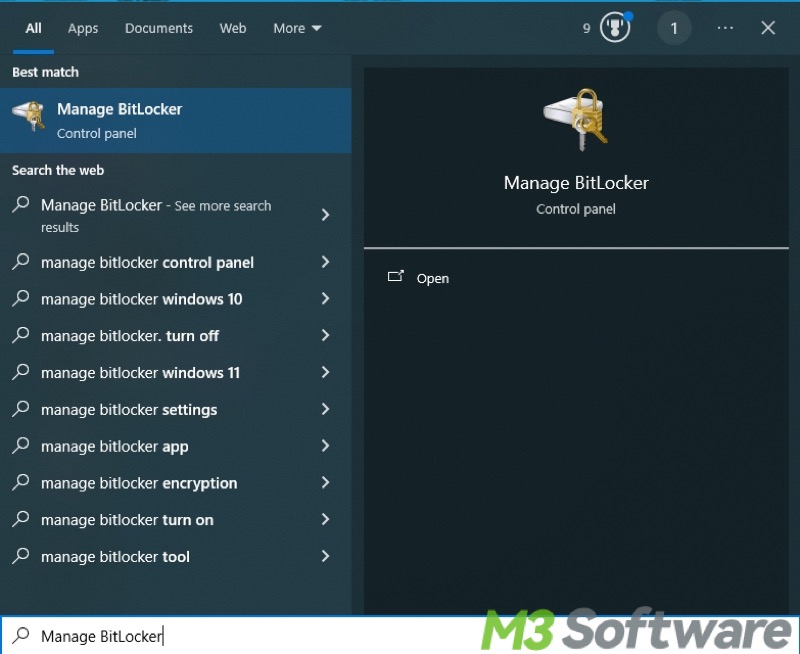
- When the BitLocker Drive Encryption page opens, find the BitLocker encrypted drive and click “Turn off BitLocker.”
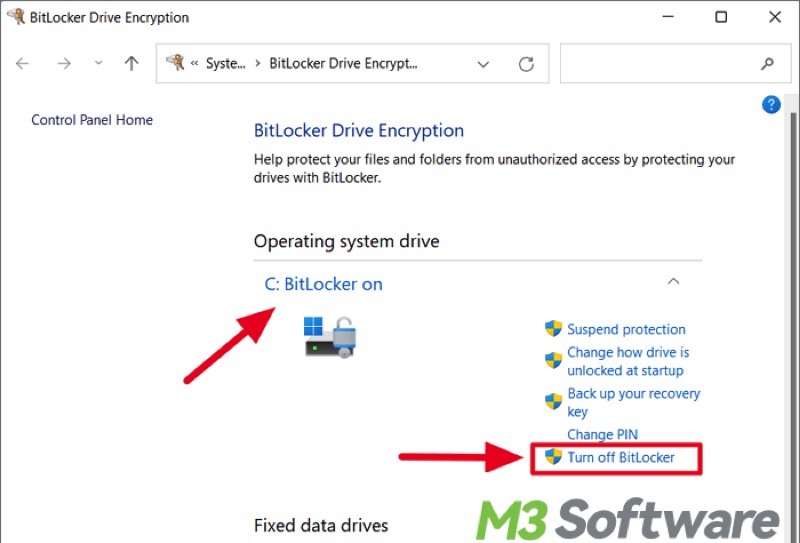
However, locating the actual cause of BitLocker recovery blue screen is the first thing we should do before trying any solutions, in order to prevent further damage to your PC and system.
More users tend to let the BitLocker encrypted drives remain unchanged, so you can read the article below to seek more solutions: How to Bypass BitLocker Recovery Blue Screen? 7 Ways!
Do you like this post? You can share it with your friends!
