Written by
Yuri ZhangSummary: This article pinpoints whether you can use BitLocker in Linux and how to access/unlock the BitLocker encrypted drive in Linux. iBoysoft DiskGeeker offers you BitLocker in Windows if you need it.
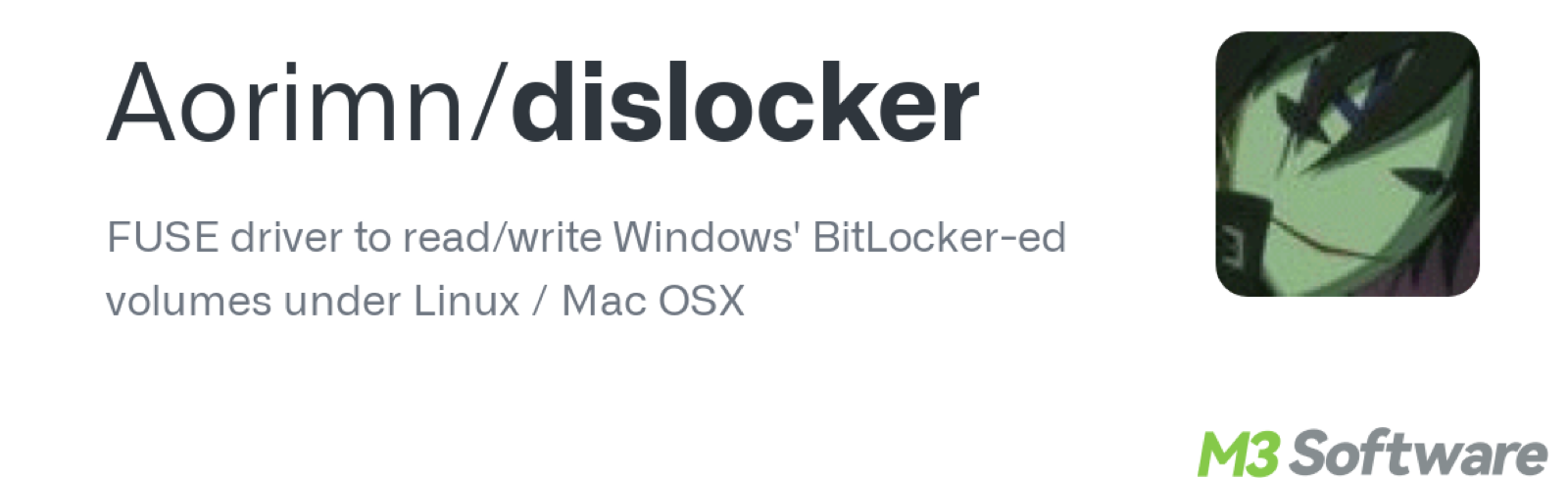
As far as we are concerned, BitLocker is a disk encryption feature developed by Microsoft for Windows. Linux, known for its versatility, is often used alongside other operating systems, especially in dual-boot setups. But how can you combine BitLocker with Linux? The availability of BitLocker in Linux with certain tools will be imparted in this article.
Can I use BitLocker in Linux?
While BitLocker is a native feature on Windows, its support on Linux is more limited, requiring specific tools and procedures to manage BitLocker-encrypted drives. Linux, an open-source operating system, does not have built-in support for BitLocker.
However, users who need to access BitLocker-encrypted drives on a Linux system can do so with third-party tools and software packages. To access BitLocker-encrypted drives on a Linux system, users can employ the following tools:
1. Dislocker
Dislocker is an open-source tool that allows Linux users to read and write BitLocker-encrypted volumes. It decrypts the BitLocker-protected volume and provides access to it by mounting it as a virtual file system. The tool is capable of handling both BitLocker and BitLocker To Go (the portable version used on USB drives). After installation, users can mount a BitLocker-encrypted volume by specifying the appropriate parameters, such as the BitLocker recovery key or password.
2. Cryptsetup
Starting with version 2.0.0, Cryptsetup, a standard tool for managing disk encryption on Linux, introduced basic support for BitLocker-encrypted volumes. Cryptsetup allows users to open a BitLocker-encrypted volume by supplying the password or recovery key, although its support is more limited compared to Dislocker. Cryptsetup's BitLocker support is primarily focused on read access, and it may not handle some advanced BitLocker features.
Share this knowledge if you find it intriguing.
How to access a BitLocker-encrypted drive with Dislocker in Linux?
To access a BitLocker-encrypted drive in Linux, you can use a tool called Dislocker. This tool allows you to decrypt the BitLocker volume and mount it so you can access the files. Below is a step-by-step guide on how to unlock a BitLocker-encrypted drive on a Linux system.
Step 1: To install Dislocker and perform the steps to unlock a BitLocker-encrypted drive in Linux, you will need to use the terminal. You can open it by searching for "Terminal" in your application menu or by pressing Ctrl + Alt + T.
Step 2: Install Dislocker First, install Dislocker on your Linux system. The installation process depends on your Linux distribution/version as follows, and you can install it using the following commands in Linux Terminal:
- For Debian/Ubuntu-based systems:sudo apt-get update
sudo apt-get install dislocker - For Fedora:sudo dnf install dislocker
- For Arch Linux:sudo pacman -S dislocker
Step 3: Next, you need to identify the drive you want to access or unlock. You can do this by using the lsblk or fdisk -l command, this will list all connected drives. Note down the identifier of the BitLocker-encrypted drive (e.g., /dev/sda1).):lsblk
Step 4: Create two directories where the encrypted and unlocked files will be mounted with the following command:sudo mkdir /mnt/bitlocker
sudo mkdir /mnt/bitlocker-unlocked
Step 5: Use Dislocker to decrypt the BitLocker drive depending on whether you have the BitLocker password or recovery key, the command will differ slightly:
- Using BitLocker Password:sudo dislocker -r -V /dev/sda1 -uYourBitLockerPassword -- /mnt/bitlocker
- Using BitLocker Recovery Key (replace /dev/sda1 with the actual drive identifier and adjust the path to the recovery key if necessary):sudo dislocker -r -V /dev/sda1 -k/path/to/recovery-key.txt -- /mnt/bitlocker
Step 6: Once the drive is decrypted, you need to mount it to access the files by typing or copying following command:sudo mount -o loop /mnt/bitlocker/dislocker-file /mnt/bitlocker-unlocked
Step 7: BitLocker-encrypted drive is now unlocked and mounted. You can access the files at /mnt/bitlocker-unlocked:cd /mnt/bitlocker-unlocked
Step 8: After you're done accessing the drive, use this command to unmount the unlocked drive and remove the temporary directories:sudo umount /mnt/bitlocker-unlocked
sudo umount /mnt/bitlocker
Limitations and considerations
While tools like Dislocker and Cryptsetup enable access to BitLocker-encrypted drives on Linux, they do not offer full feature parity with Windows. Advanced BitLocker features, such as integration with Trusted Platform Module (TPM) chips or network unlock, are not supported on Linux.
Accessing BitLocker-encrypted drives on Linux requires users to provide the decryption password or recovery key, which must be handled securely. Storing these keys insecurely can lead to security vulnerabilities. Performance when using tools on Linux can vary, especially when accessing large volumes or handling files with intensive I/O operations.
Conclusion
While Linux does not natively support BitLocker, third-party tools like Dislocker and Cryptsetup allow users to manage and access BitLocker-encrypted volumes. These tools provide basic functionality, enabling users to read from and write to BitLocker-protected drives. However, users should be aware of the limitations and potential security implications when using these tools on Linux systems.
Also read Windows Subsystem for Linux (WSL), What a Tool!
Share these insights and look forward to your opinion.
