How to fix external hard drive 0 bytes used/free space, RAW filesystem issue and recover lost data?
I could not access/open my Western 1TB external hard drive. This pop-up would say "External hard drive is not accessible. Access is denied". When I check the drive properties and external hard drive shows 0 bytes used space and free space, the file system is RAW, how do I solve this external hard drive 0 bytes space, RAW file system problem and get my data back?
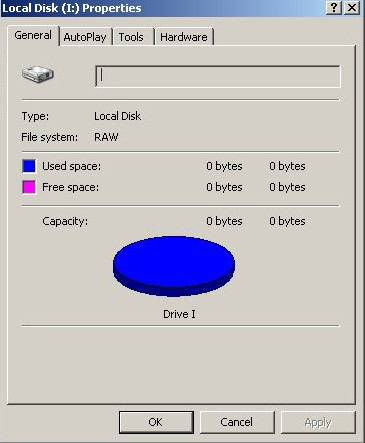
Various reasons cause external hard drive 0 bytes space, RAW file system:
- Virus attack
- Virus attack
- Power failure for powered hard drive
- Plug out external hard drive in an improper way
- File system is corrupted, such as DBR, MFT or FAT.
When encountering external hard drive 0 bytes space, RAW file system, we cannot access the exernal hard drive and data stored in it any more. Sometimes, Windows would prompt "External hard drive not formatted, do you want to format it now?" when accessing it, if we click "Yes" button, we will lose the data; if we click "No" button, we cannot access the data stored in it, how to fix external hard drive 0 bytes space, RAW file system or recover lost data from RAW external hard drive?
External hard drive repair and data recovery software
Luckily, iBoysoft Data Recovery is the professional data recovery software which is released to solve "External hard drive shows 0 bytes space, RAW file system" issue and recover lost data from RAW external hard drive, RAW USB flash drive, RAW hard drive, RAW SD card, etc. under Windows 10/8/7/Vista/XP and Windows Server 2016/2012/2008/2003.
iBoysoft Data Recovery provides two modules to solve external hard drive 0 bytes space issue as long as the external hard drive is not physically damaged:
Module 1: RAW Drive Recovery module is used to fix external hard drive 0 bytes space, RAW file system issue and convert RAW external hard drive to NTFS/FAT32 without data loss.
Module 2: Data Recovery module is used to recover lost data from external hard drive showing 0 bytes space and RAW file system.
Solution 1: Fix external hard drive 0 bytes space, RAW file system issue
Step 1: Connect the external hard drive which showing 0 bytes space, RAW file system to your computer via USB adapter.
Step 2: Install and launch iBoysoft Data Recovery. After choosing RAW Drive Recovery module, please select the external hard drive which showing 0 bytes space, RAW file system.
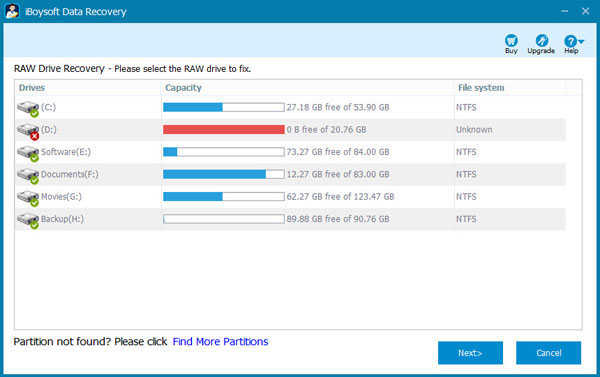
Step 3: Click Next to scan the external hard drive which showing 0 bytes space, RAW file system
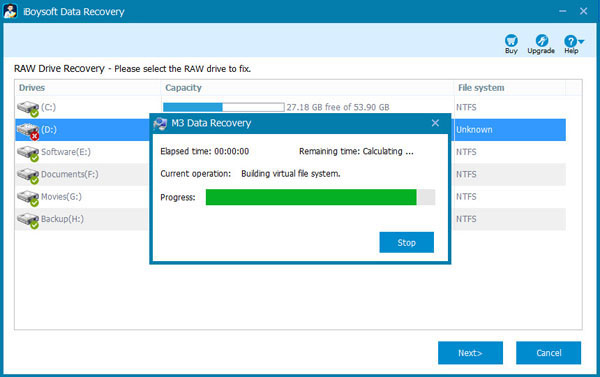
Step 5: Check the files in the external hard drive which showing 0 bytes space, RAW file system.
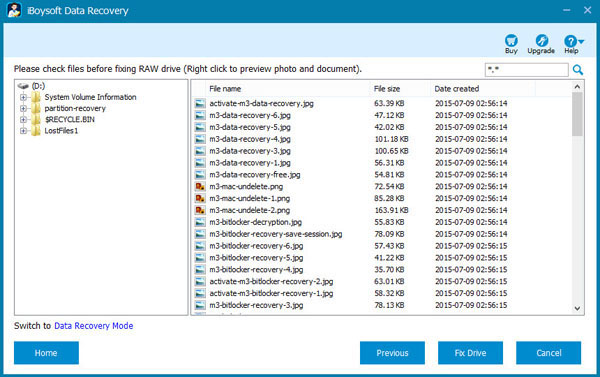
Step 5: Click "Fix Drive" to fix/repair the external hard drive which showing 0 bytes space, RAW file system. If the external hard drive cannot be fixed, please switch to Data Recovery mode and then recover lost data from external hard drive which showing 0 bytes space.
Solution 2: Recover lost data from RAW external hard drive
Step 1: Connect the external hard drive which showing 0 bytes space, RAW file system to your computer via USB adapter.
Step 2: Install and launch iBoysoft Data Recovery. After choosing Data Recovery module, please select the external hard drive which showing 0 bytes space, RAW file system and click Next to scan the lost data.
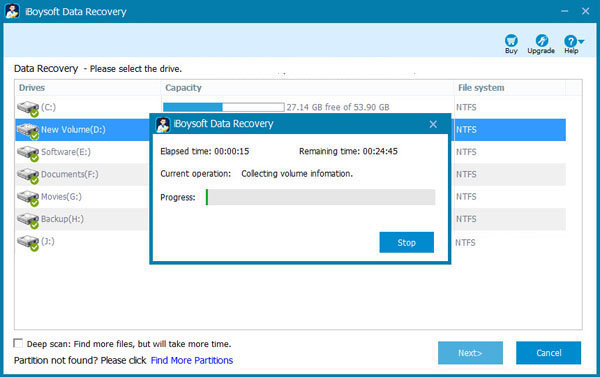
Step 3: Check the found files in RAW external hard drive.
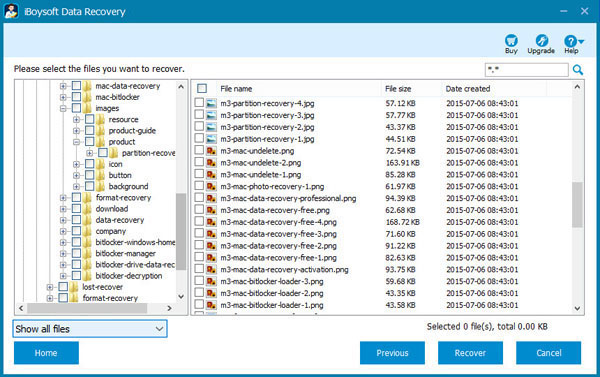
Step 4: Choose the files you expect and then recover lost data from RAW external hard drive.
Step 5: After data recovery from RAW external hard drive is succeffully done, right click the RAW external hard drive in My Computer or This PC and select "Format" to reformat it to NTFS/FAT32/exFAT file system, the RAW external hard drive will be working again after the format completes.
Solution 3: Send the failed RAW external hard drive to a local data recovery service
If the above 2 solutions all fail to fix external hard drive 0 bytes space, RAW file system issue, there is a possibility that the external hard drive is no longer in health state, which means it is already physically failed or is not readable by Windows, please send it to a local data recovery Service for help.
Related articles:
- How to fix corrupted SD card on Mac or Windows computer?
- How to fix 'The disk you inserted was not readable by this computer'?
- How to fix RAW external hard drive without formatting and recover files?
- How to convert RAW to NTFS without losing data or formatting?
- How to fix 'the type of the file system is RAW, chkdsk is not available for RAW drives'?
- How to use diskpart command to convert RAW to NTFS, fix RAW partition?