Written by
Yuri ZhangIn computing, the term "error image" can be interpreted in a few different ways depending on the context in which it's used. It may refer to a graphical error, an error message related to a specific image, or a corrupted image file.
Regardless of the specific situation, an error image generally signifies that something has gone wrong with an image file or its display, and troubleshooting this issue involves identifying the root cause and resolving it. Let's explore what "error image" means in different contexts and offer troubleshooting steps to address related problems.
1. Error image in graphics and display
An error image can refer to a distorted or broken image displayed on a screen, often due to issues with how the image is rendered or processed by the system. In graphic design, gaming, or software development, you may encounter error images when an image file is either corrupted or improperly loaded.
Common causes:
- If an image file is partially downloaded or corrupted during transfer, it may fail to load correctly, resulting in a broken or incomplete image displayed on the screen.
- Outdated or incompatible graphics drivers can cause display problems, including error images, where the file is correctly loaded but the rendering fails.
- A bug or issue with the image-viewing software or game engine could lead to improper rendering, producing distorted or error-filled images.
- If the system is low on RAM or GPU memory, large images may fail to load properly, causing errors.
Troubleshooting error image in graphics and display
- Ensure the image file itself is not corrupted by opening it in another image viewer or editor. If the file is damaged, try to download or transfer it again.
- Check if your graphics card drivers are up to date. Outdated drivers can cause rendering issues in programs that rely on proper GPU acceleration.
- If the error image occurs in a specific application, try opening the file in another program to see if the issue persists.
- If you're dealing with large images, check your system's memory (RAM) and CPU usage in Task Manager to ensure there's enough resource allocation for the application.
- Ensure that your operating system is up to date, as software patches can fix bugs that affect image rendering.
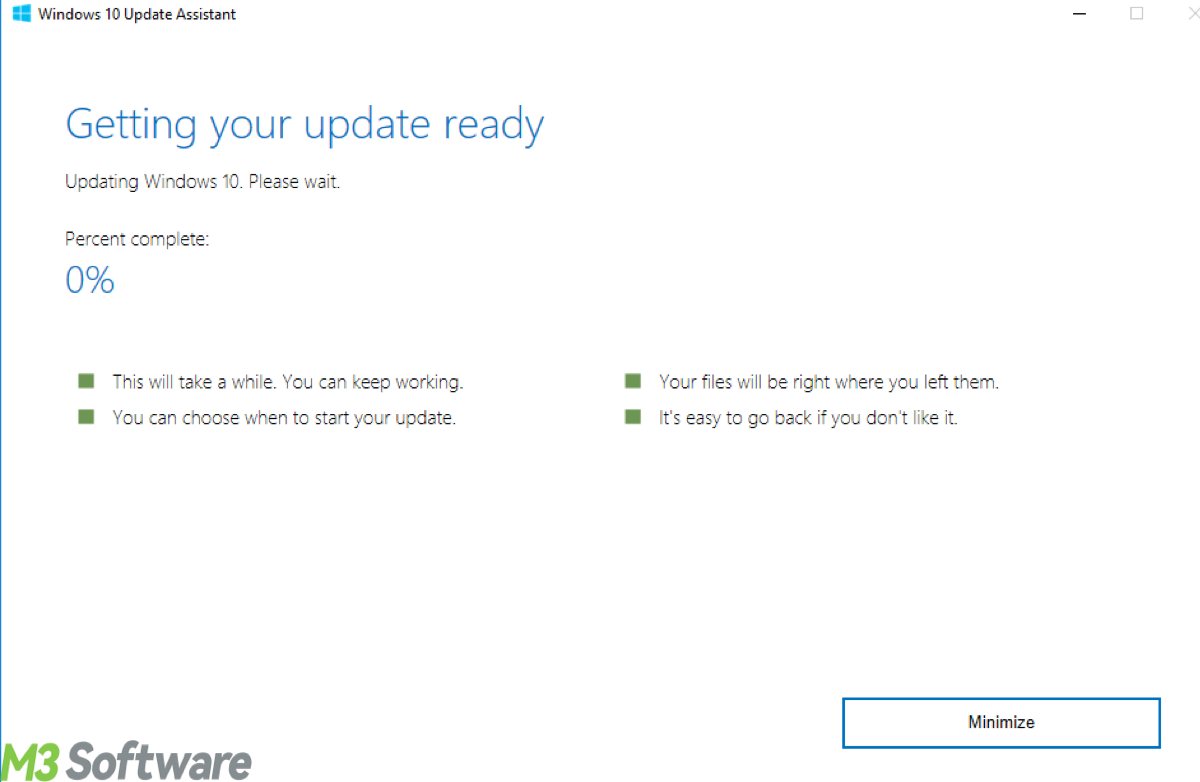
2. Error image in digital image files
Another common interpretation of an "error image" occurs when dealing with digital image files. This might refer to an image file format error where the file cannot be opened due to corruption or a formatting issue.
Common causes:
- If the image file is in an unsupported format or uses a proprietary format, the software may fail to open the image, displaying an error message or a broken image icon.
- Images can become corrupted during the download, transfer, or storage process, leading to an unreadable file. Corruption can happen due to hardware failure, improper ejection of storage devices, or network issues.
- If the image file was only partially downloaded, it may appear as an "error image" in an image viewer.
- Disk errors or file system corruption could cause the image file to become unreadable, showing an error when trying to open it.
Troubleshooting error image in digital image files
- Use different image-viewing software to see if the error persists. Sometimes, a specific program may have issues with certain formats.
- If you suspect the file is corrupted, there are specialized tools available to attempt to repair the file (such as Stellar Repair for Photo or JPEG Repair Toolkit for certain image types).
- Ensure that the file extension (e.g., .jpg, .png, .bmp) matches the actual file format. You can use online tools or software like GIMP to check and convert between formats.
- If the image was downloaded from the web or transferred from a storage device, try downloading or transferring the file again. If it was stored on a faulty drive, you may need to recover the image from a backup.
- If the issue seems to be related to file system corruption, use Check Disk (chkdsk) on Windows to scan for disk errors and repair them (run chkdsk g: /f /r /x in Command Prompt, change g: with the drive your image stored).
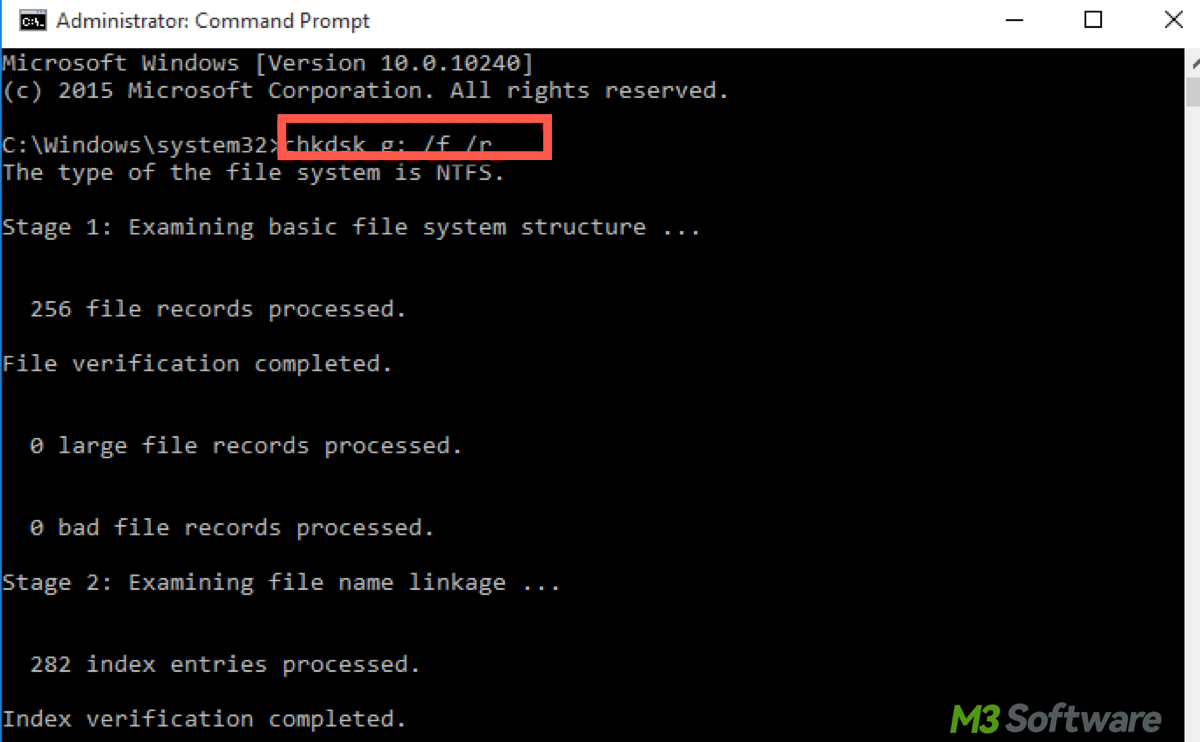
Share this and help more with the error image issue.
3. Error image in Web development and UI/UX
In web development and UI/UX design, an error image often refers to an image placeholder or icon that is displayed when an image cannot be loaded correctly on a website or app. This can happen due to various issues, such as broken links, server errors, or permission issues.
Common causes:
- When an image source (src) in the HTML <img> tag is incorrect or the image is missing from the server, the browser may display an error image or icon instead.
- A server issue or network failure can prevent an image from loading correctly, causing an error icon or image to appear.
- If an image is stored in a directory with restricted access or permissions, users may not be able to load it, resulting in an error image.
Troubleshooting error image in Web development and UI/UX
- Check and ensure that the image URL in the HTML or CSS is correct. A typo or incorrect path will prevent the image from loading.
- If the image is hosted on a server, check the server logs using Event Viewer for any issues related to file access, permission errors, or 404 not found errors.
- Use browser developer tools (e.g., developer tools in Google) to check network requests and ensure the image is being fetched correctly. Look for HTTP errors like 404 (not found) or 403 (forbidden). See more detailed uses in official website you are using.
4. Error image in digital photography and editing
In the world of digital photography, an "error image" could refer to a photo that shows an error message when trying to open or view it on a camera or photo editor. This can be frustrating for photographers who rely on their devices to capture and view images.
Common causes:
- If the SD card or storage device used to store images has become damaged or corrupted, the camera or photo editor may fail to load the image, resulting in an error.
- Certain camera settings, such as high-resolution images or specific file formats (like RAW), may not be supported by certain photo editors or devices.
Troubleshooting error image in digital photography and editing
- Check and ensure that the storage device (e.g., SD card, hard drive) is functioning properly and there are no physical issues.
- Open the image in a different photo editor to check whether the issue lies with the editor.
- If the image was corrupted during transfer, try using file recovery software to recover lost data.
Conclusion
An "error image" can mean different things depending on the context. Whether you're dealing with graphical errors, corrupted files, broken image links in web development, or issues in digital photography, understanding the root cause and troubleshooting accordingly can help resolve the issue.
If you accidentally delete the images you want, iBoysoft Data Recovery can retrieve them from your Windows computer easily and rapidly. Click Download to have a trial.
Share this if you find it inspirational!
