Written by
Wilsey YoungSummary: This post shows different ways to fix the glitch of icons missing from Start menu Windows 10 through built-in tools or utilities. iBoysoft DiskGeeker for Windows is highly recommended when data backup becomes necessary before fixing an issue on Windows.
![]()
Windows users enjoy easier access to their favorite applications and programs by clicking the app icons in the Start menu on Windows 10, and the Start menu also enables users to resize or rearrange tiles and icons for greater flexibility.
However, some Windows users report glitches in the Start menu, where app icons in the tile either vanish or turn into unrelated icons, such as download arrows. They wonder what happens and what methods can be applied to fix the "icons missing from Start menu Windows 10" issue.
You can share this post by clicking the buttons below
Reddit discussions on "Start menu icons missing Windows"
Regarding the "icons missing from Start menu Windows 10" issue, there are corresponding discussions in the post on Reddit. The original poster found the app icons were not present in the Start menu search bar, and tried reinstalling the app and changing the displaying size but failed.
Netizens shared their points of view and offered possible solutions to this problem. You can join the discussions in the following Reddit post for more details.
Windows 10 App Icon - Missing in Start Menu Search
by u/_Hidden_One_ in Windows10
What you may encounter when "icons missing from Start menu Windows 10" happens?
Here is how the "Windows 10 Start menu app icons missing" issue differs in forms:
- icons in the Start menu disappear, with only app names displayed in the tile.
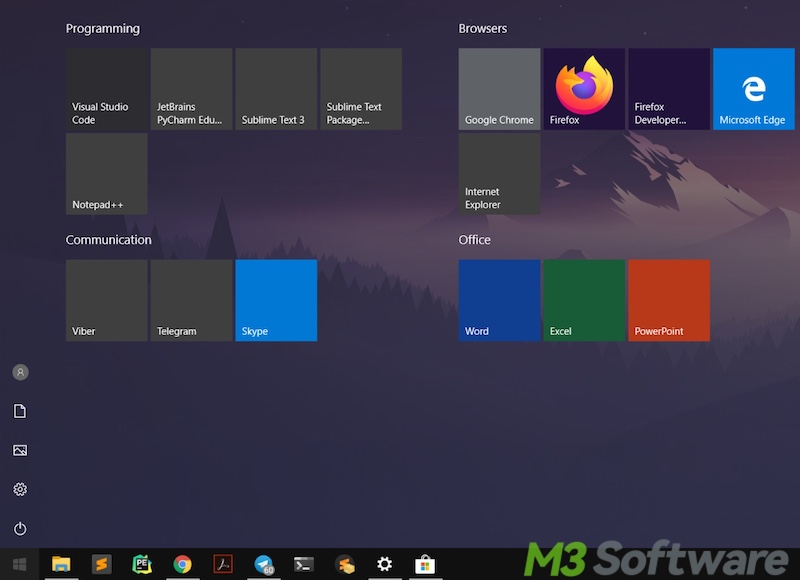
- icons in the Start menu turn into download arrows.
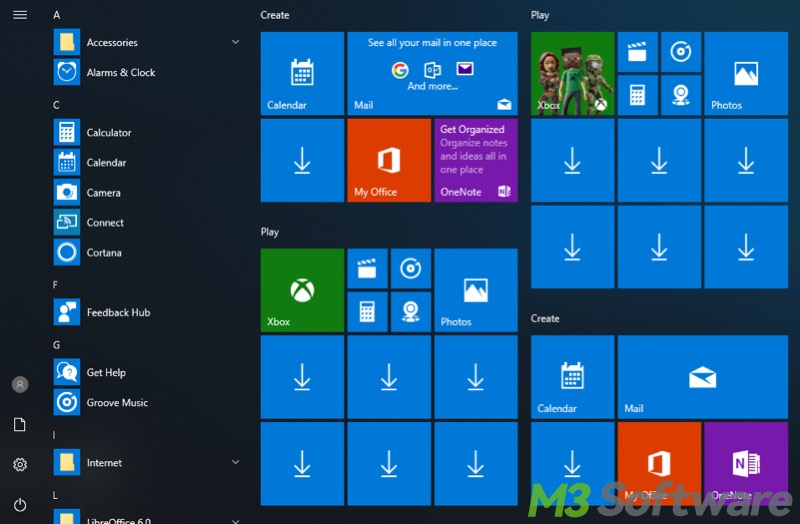
- icons in the Start menu turn into something unrelated.
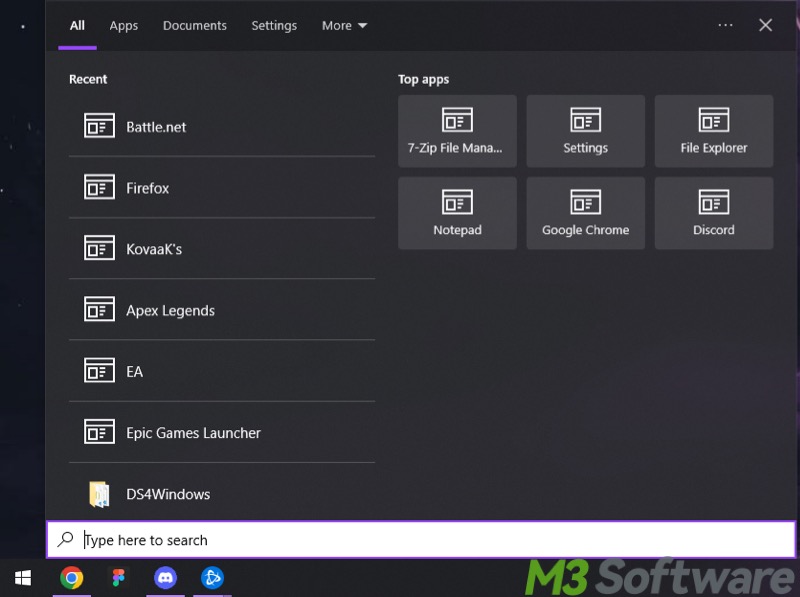
Back up your important files before fixing the "icons missing from Start menu Windows 10" issue
Backing up important data in advance is crucial whenever you are about to solve a problem on a Windows PC, particularly when some solutions involve removing system or personal files.
iBoysoft DiskGeeker for Windows boasts a "Clone" feature that can help you make an exact copy of a selected partition or disk onto destination ones. A clone is an uncompressed and identical replica of the source drive or partition, so iBoysoft DiskGeeker for Windows is very useful if you need to keep a replica of a drive containing precious data.
You can follow the tutorial below to clone a disk:
- Download, install, and launch iBoysoft DiskGeeker for Windows.
- Click "Source disk" to select the disk you want to make the copy.
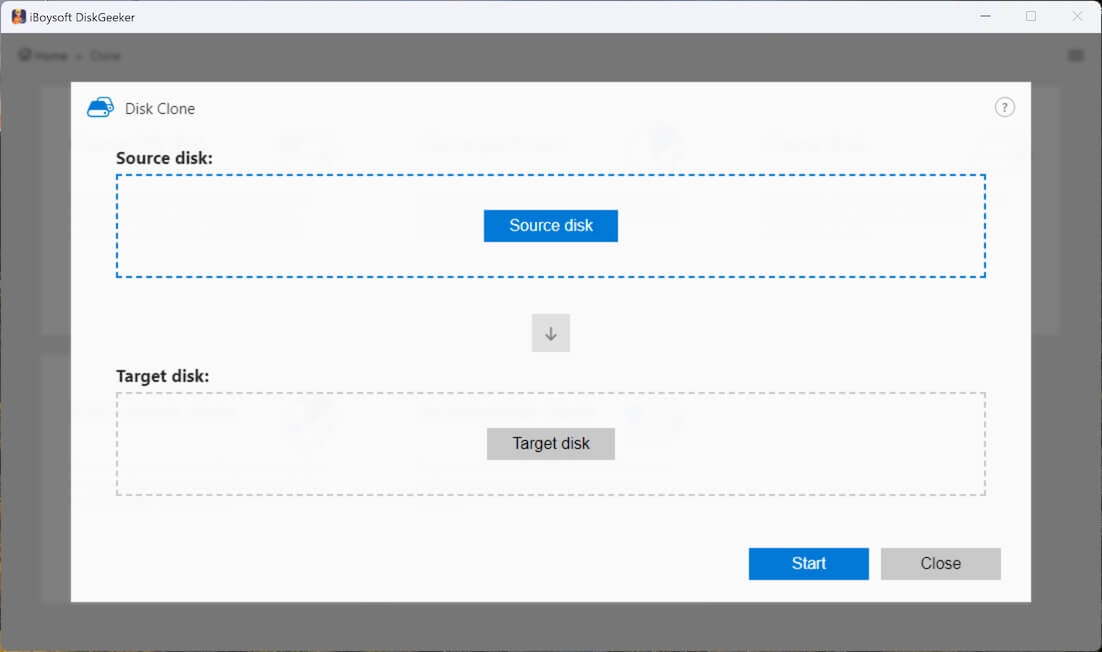
- You can exclude a certain partition by unchecking the partition's checkbox.
- Click the "Target disk" to choose the disk where you want to save the cloned data. If you need a 1:1 copy, tick "Sector-level clone". Otherwise, only the stored data on the source drive will be cloned.
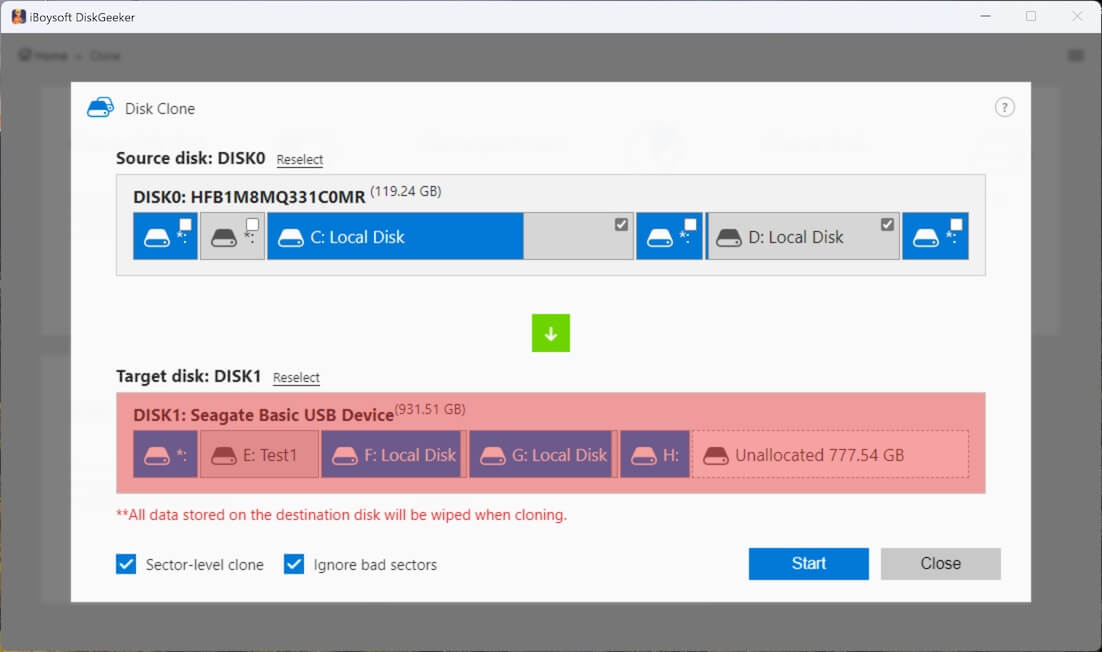
- Click "Start" and "Confirm."
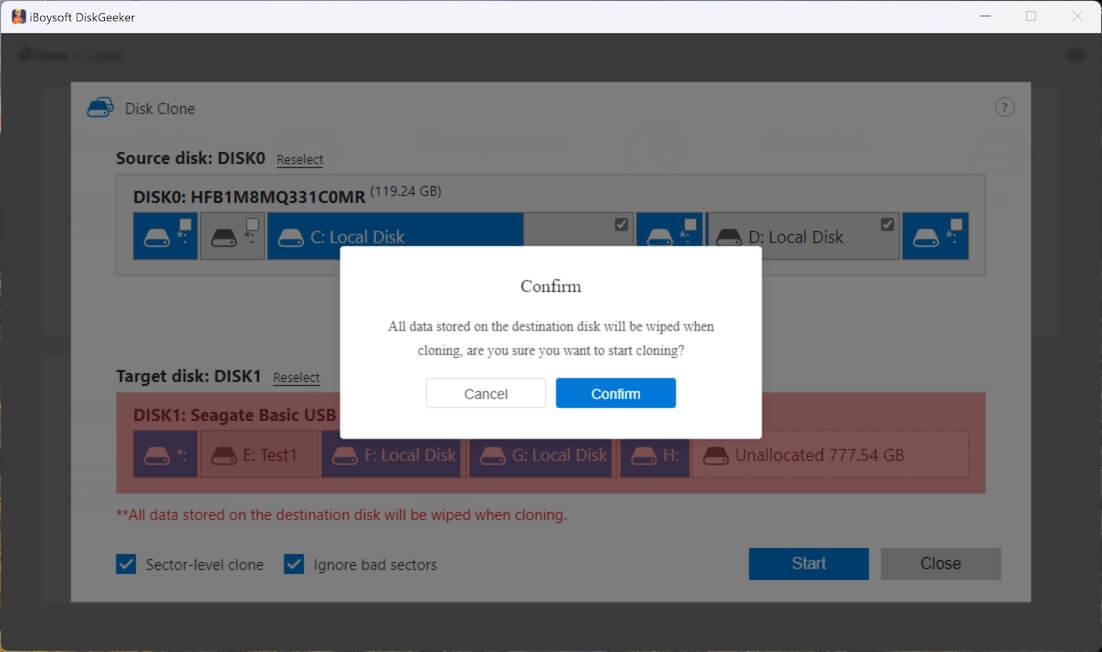
You can share this wonderful disk management tool with your friends!
How to fix the "icons missing from Start menu Windows 10" issue?
When the data backup is complete, you can start fixing the "Start menu icons missing Windows 10" issue.
Restart the Windows Explorer via Task Manager
Restarting Windows Explorer is reportedly the easiest way to let the missing icons in the Start menu reappear, and here's how:
- Right-click on the Start menu and select Task Manager.
- Right-click on Windows Explorer under the Processes tab and tap on Restart.
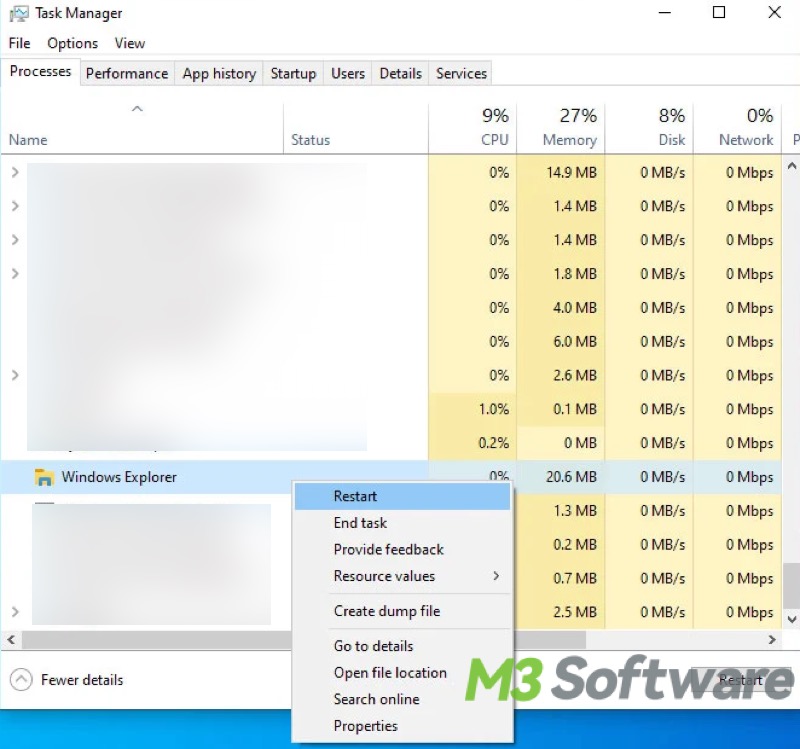
Restart the StartMenuExperienceHost process via Task Manager
StartMenuExperienceHost.exe is a Windows system process responsible for displaying the Start menu interface. Restarting this process may help resolve the "Start menu icons missing Windows 10" issue.
- Right-click the Start menu and select Task Manager.
- Go to the Details tab in Task Manager.
- Find and right-click on StartMenuExperienceHost.exe to choose the End task.
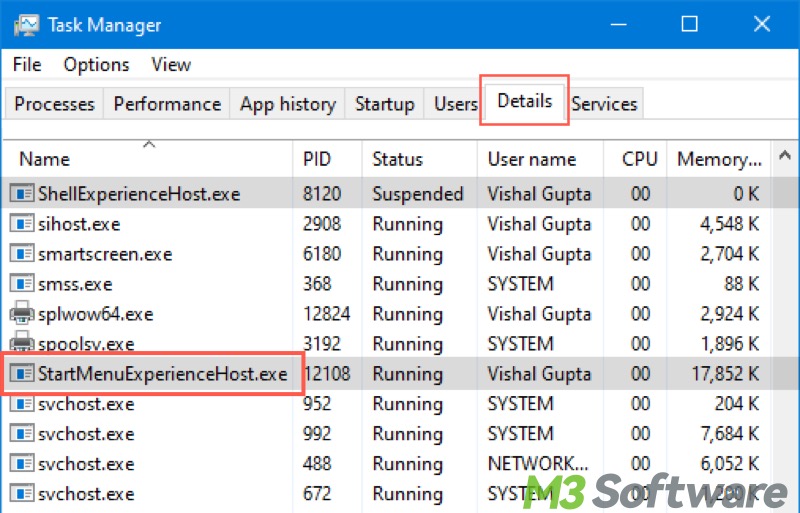
- Tap on "End process" when the prompt window pops up.
Run SFC (System File Checker) scan via Command Prompt
The corrupted system files can lead to the "icons missing from the Start menu Windows 10." Running System File Checker scan via Command Prompt is a built-in utility designed to scan and repair corrupted or missing system files on Windows:
- Type "cmd" in the Start menu search bar and choose "Run as administrator."
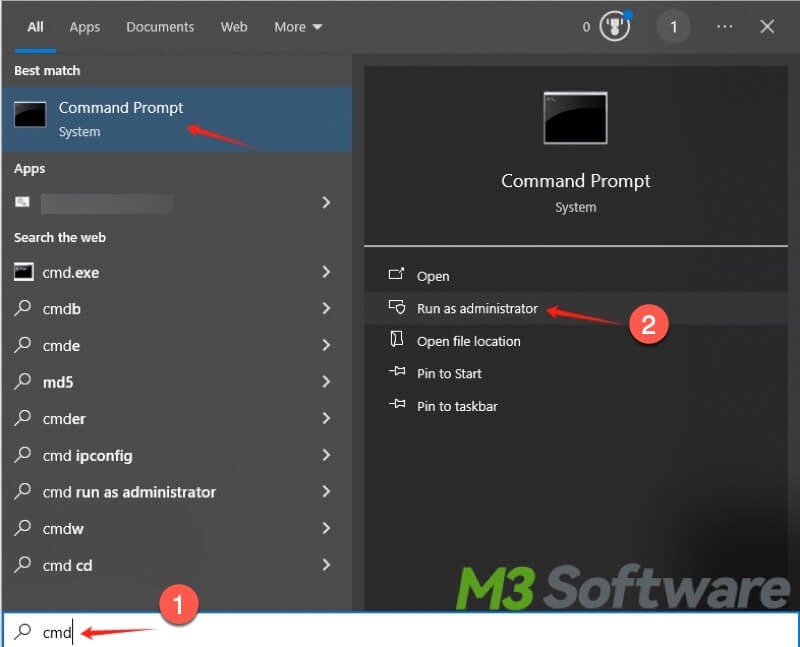
- Type sfc /scannow in the prompt window and hit the "Enter" key on your keyboard.
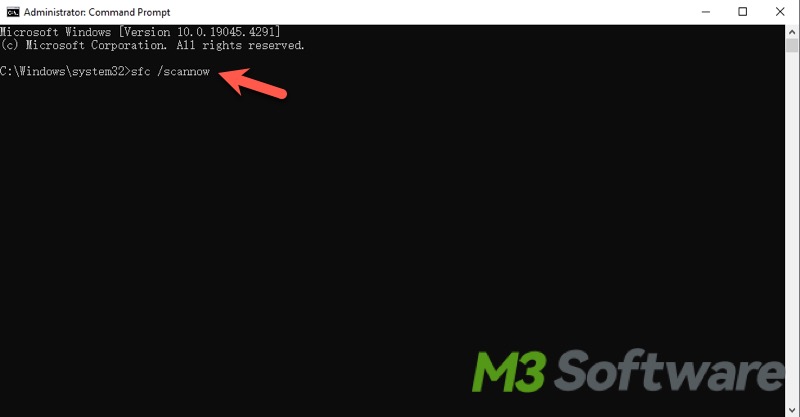
- If any system files are repaired, restart your PC and see if the icons appear.
Rebuild the icon cache via Command Prompt
It's been proved that rebuilding the icon cache via the Command Prompt is effective in fixing the "icons missing from Start menu Windows 10" glitch.
- Type "cmd" in the Start menu search bar and choose "Run as administrator."
- Execute the following commands and hit the "Enter" key after each.
cd /d %userprofile%\AppData\Local\Microsoft\Windows\Explorer
taskkill /f /im explorer.exe
del iconcache*
explorer.exe
Re-register the Start menu via PowerShell
Re-register the Start menu through PowerShell is another practicable way to tackle the "icons missing from the Start menu" issue.
- Type PowerShell in the Start menu search bar and select "Run as administrator."
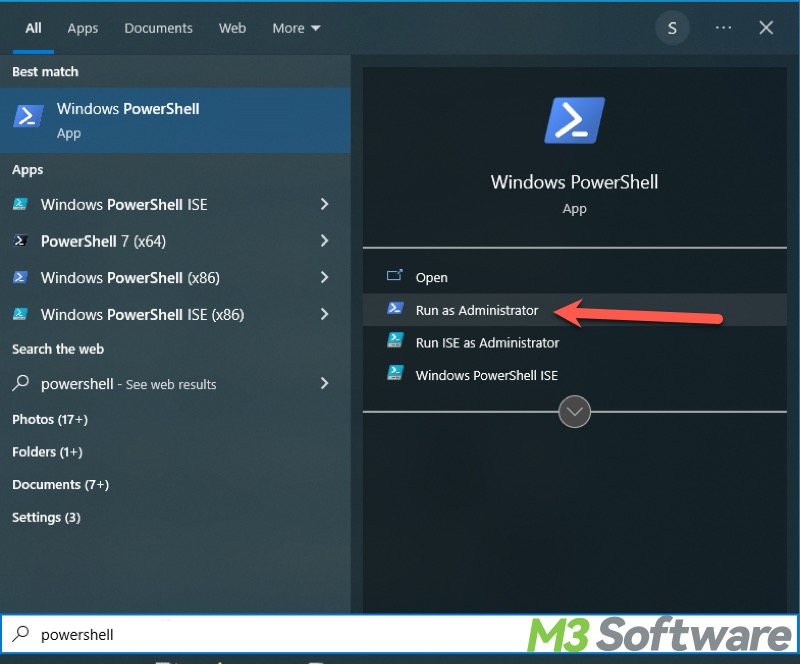
- Copy and paste the following command lines into the command window and press the "Enter" key:
Get-AppxPackage -AllUsers Microsoft.Windows.ShellExperienceHost | Foreach {Add-AppxPackage -DisableDevelopmentMode -Register "$($_.InstallLocation)\AppXManifest.xml"}
![]()
Update the graphics driver via Device Manager
The "icons missing from the Start menu Windows 10" may be caused by an outdated driver. The steps below show how to update the graphics driver via Device Manager.
- Type Device Manager in the Start menu search bar and click the result to open.
- Locate the display adapters on the left sidebar and right-click on it to choose "Update driver."
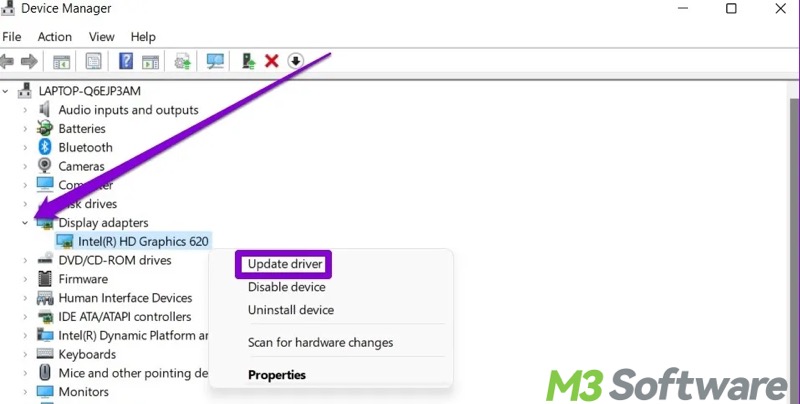
- Follow the instructions to complete the update.
Remove Google Drive via Control Panel
Some Windows users report that the "icons missing from Start menu Windows 10" issue emerges when Google Drive is installed on their PC, so the problem can be fixed by uninstalling Google Drive.
- Type Control Panel in the Start menu search bar and click the result to launch.
- Click "Uninstall a program."
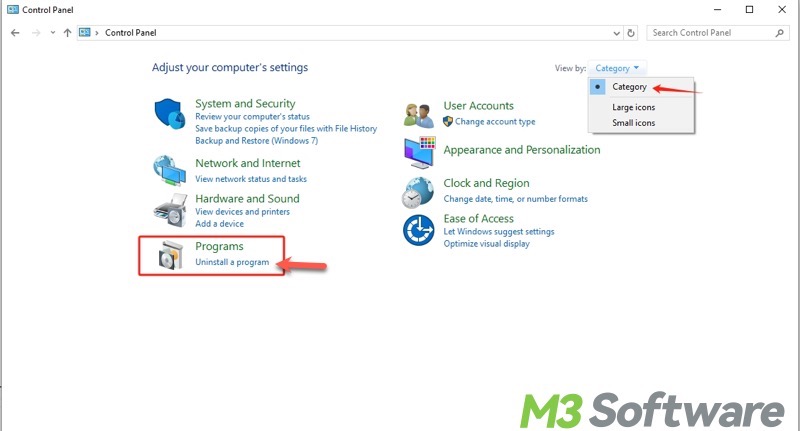
- Right-click on the Google Drive and tap on "Uninstall."
Reset your Windows PC via Settings
Resetting your Windows PC should only be used as a last resort, as this method is kind of risky but effective to solve the "Start menu icons missing Windows 10" issue.
- Press the "Windows+i" keys or click the gear icon in the Start menu to open Settings.
- Click "Update & Security" and go to the "Recovery" tab.
- Click "Get Started" under "Reset this PC."
- Choose "Keep my files" or "Remove everything" based on your needs.
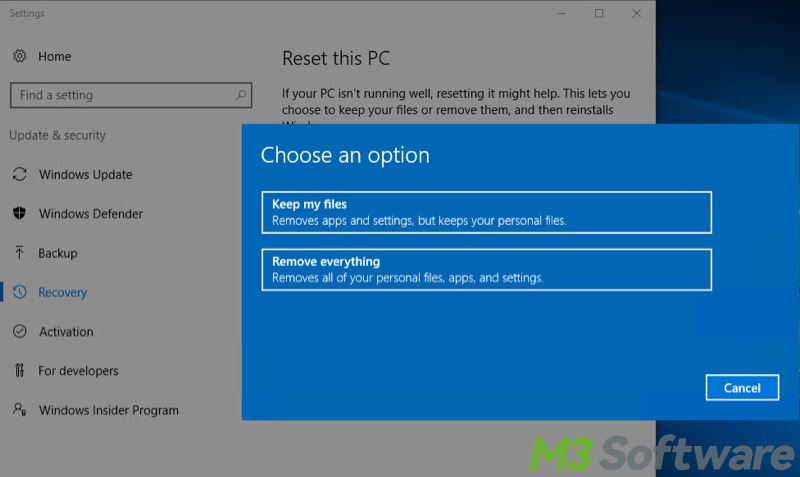
- Follow the wizard to complete the resetting.
Conclusion
Retting your PC to fix the “icons missing from Start menu Windows 10” issue is not recommended unless other methods don't work. iBoysoft DiskGeeker for Windows is a professional disk management tool that can help you clone the partition or disk for backup.
Do you find this post helpful? Click the buttons below and share!
