Written by
Wilsey YoungSummary: This post primarily shows how to use Recuva to recover lost data from BitLocker encrypted drive on Windows OS. iBoysoft Data Recovery for Windows is recommended when BitLocker drive becomes inaccessible or corrupted. -From m3datarecovery.com
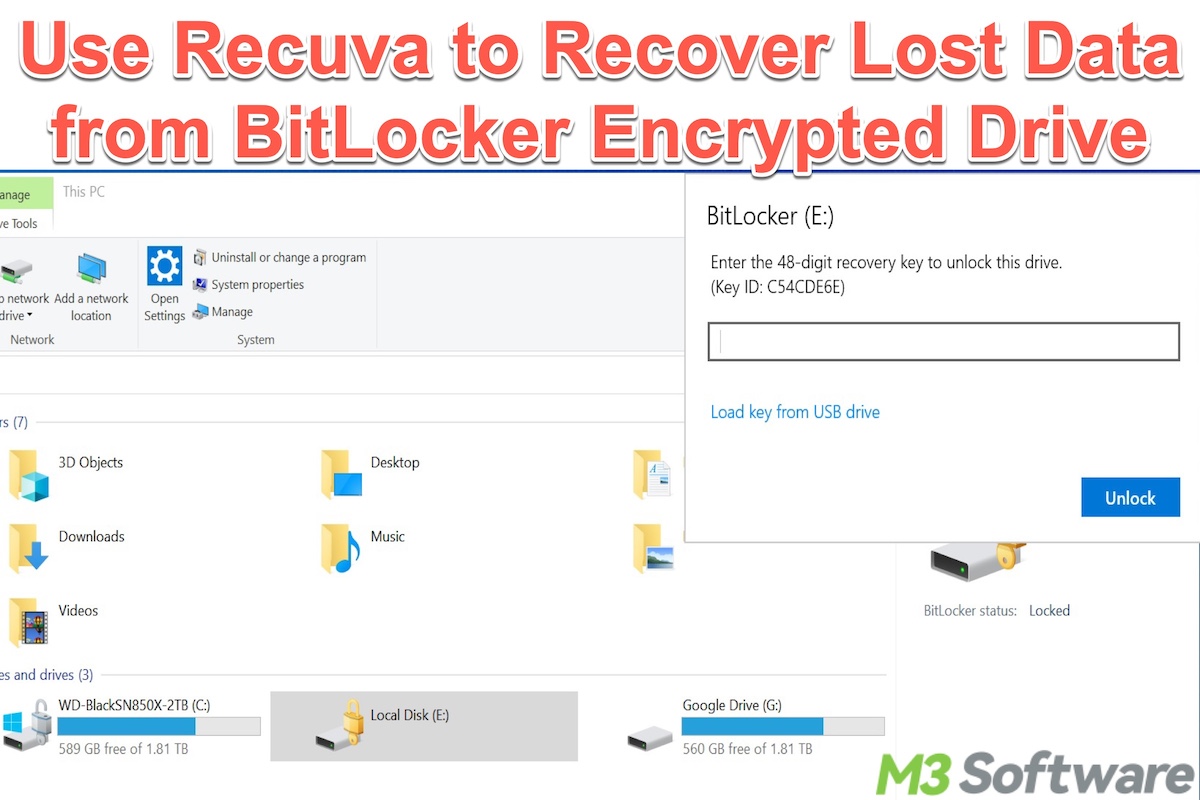
Some Windows users tend to download Recuva to recover lost data from a hard drive encrypted with BitLocker, a built-in disk encryption feature on Windows that protects data against unauthorized access.
However, BitLocker users may be confused that Recuva cannot discover a single file stored on the BitLocker-encrypted drive. They have no idea what's going on and wonder how to use Recuva to recover lost data from BitLocker encrypted drive in Windows 11/10/8/8.1/7/XP and Windows Server 2019/2016/2012/2008/2003.
You can click the buttons below to share the post
Reddit discussion on Recuva
There are discussions about the Recuva in the post on Reddit, where the original poster shared his firsthand experience with this data recovery tool. You can check the following Reddit post and see what the original poster and netizens make of Recuva.
Recuva Data Recovery Software Review: Really Free? Safe to Download?
by u/Sellpal in DataRecoveryHelp
Use Recuva to recover lost data from BitLocker encrypted drive
Suppose a BitLocker-encrypted drive can be unlocked with the password or a 48-digit BitLocker recovery key, you can use Recuva to recover lost data from BitLocker encrypted drive by following the steps below:
- If the device is an external hard drive or USB drive, connect it to your Windows PC.
- Double-click the BitLocker encrypted drive in My Computer (This PC) or Disk Management and enter the password or 48-digit BitLocker recovery key to unlock the BitLocker-encrypted drive.
- After the BitLocker-encrypted drive is unlocked, please launch Recuva.
- Follow the wizard to run a quick or deep scan to find lost/deleted data from the BitLocker encrypted drive.
If Recuva fails to find lost data from your BitLocker encrypted drive or the recovered files cannot open, the drive may have become inaccessible, failed, or corrupted.
According to some reviews about Recuva on the Internet, many users and geeks pointed out that Recuva's performance was less impressive when it comes to data recovery of a corrupted, inaccessible, or formatted drive.
You can share this post with your friends!
Recover lost data from BitLocker encrypted drive that is formatted, inaccessible, failed, or corrupted
If your hard drive is encrypted with BitLocker, and it is accidentally inaccessible or corrupted, it is recommended that you use professional BitLocker data recovery software, such as iBoysoft Data Recovery for Windows, to recover lost data from BitLocker encrypted drive.
iBoysoft Data Recovery for Windows is a professional and easy-to-operate data recovery software that can help recover lost data from inaccessible, failed, or corrupted BitLocker encrypted drive, recover lost data from deleted/lost BitLocker encrypted partition, recover lost data after BitLocker drive encryption/decryption failed, stuck, interrupted, frozen, etc.
In addition, this data recovery tool can be applied to a wide range of storage devices, including HDD, SSD, SD card, USB drive, and more. More than 1000 types and formats of files are supported.
Tutorial to recover lost data from BitLocker encrypted drive with iBoysoft Data Recovery for Windows:
- If the device is an external hard drive, connect it to your Windows PC.
- Download, install, and launch iBoysoft Data Recovery for Windows on your computer.
- Choose the BitLocker Data Recovery module.

- Select the failed, corrupted, or inaccessible BitLocker encrypted drive from the list and click Next to continue.
- If your BitLocker-encrypted drive is not detected by iBoysoft Data Recovery for Windows, please use "Find More Partitions" built in the BitLocker Data Recovery module and refer to How to recover deleted or lost BitLocker encrypted drive?
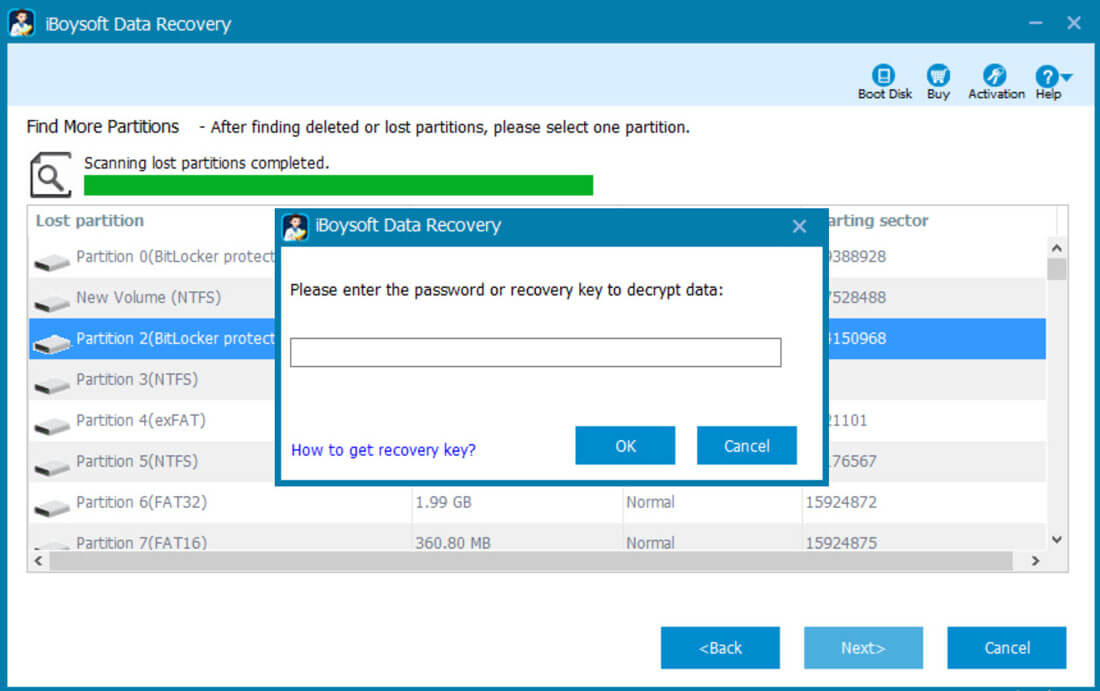
- Enter the password or 48-digit BitLocker recovery key and click OK to scan lost data from the BitLocker encrypted drive.
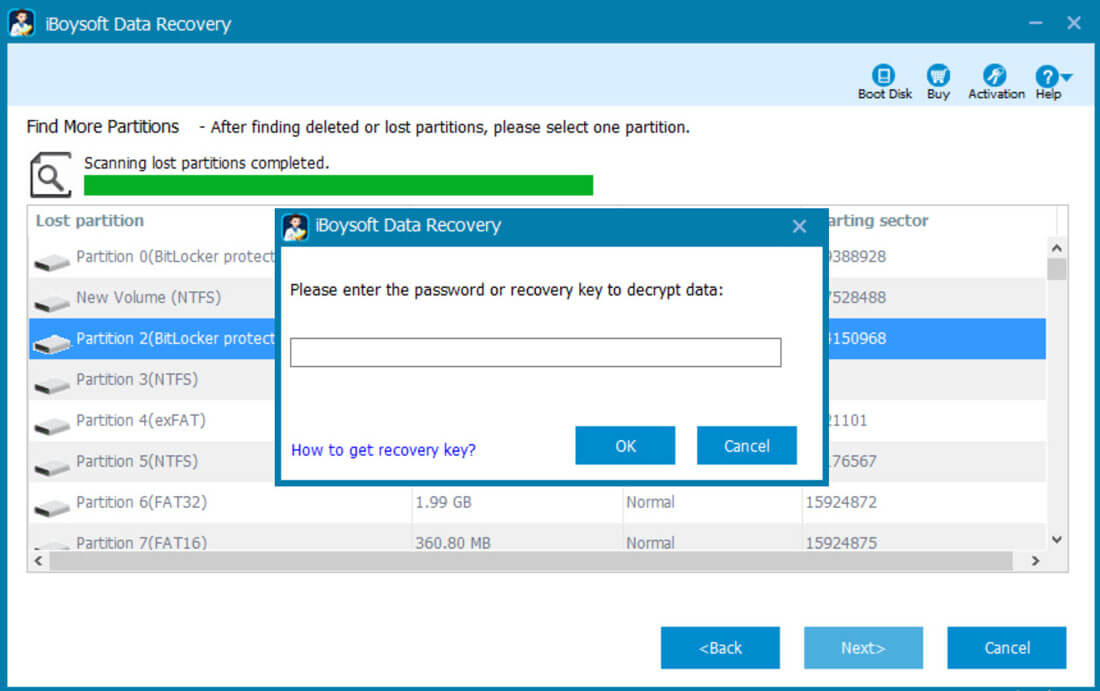
- After the lost data is found, preview the files you expect and see if they are recoverable.

- Tick the wanted files and click Recover to save them to a different and healthy location.
Conclusion
Though Recuva can perform well when everything is fine with your BitLocker-encrypted drive on Windows OS, it may not come into play if the BitLocker drive is corrupted, inaccessible, or failed. In this case, we suggest using iBoysoft Data Recovery for Windows to recover lost data from the BitLocker encrypted drive.
Share this post if you find it helpful
