Written by
Wilsey YoungSummary: The post mainly discusses how to delete recovery partition through Command Prompt in Windows 10 and how to restore the deleted recovery partition via iBoysoft Data Recovery for Windows. -From m3datarecovery.com
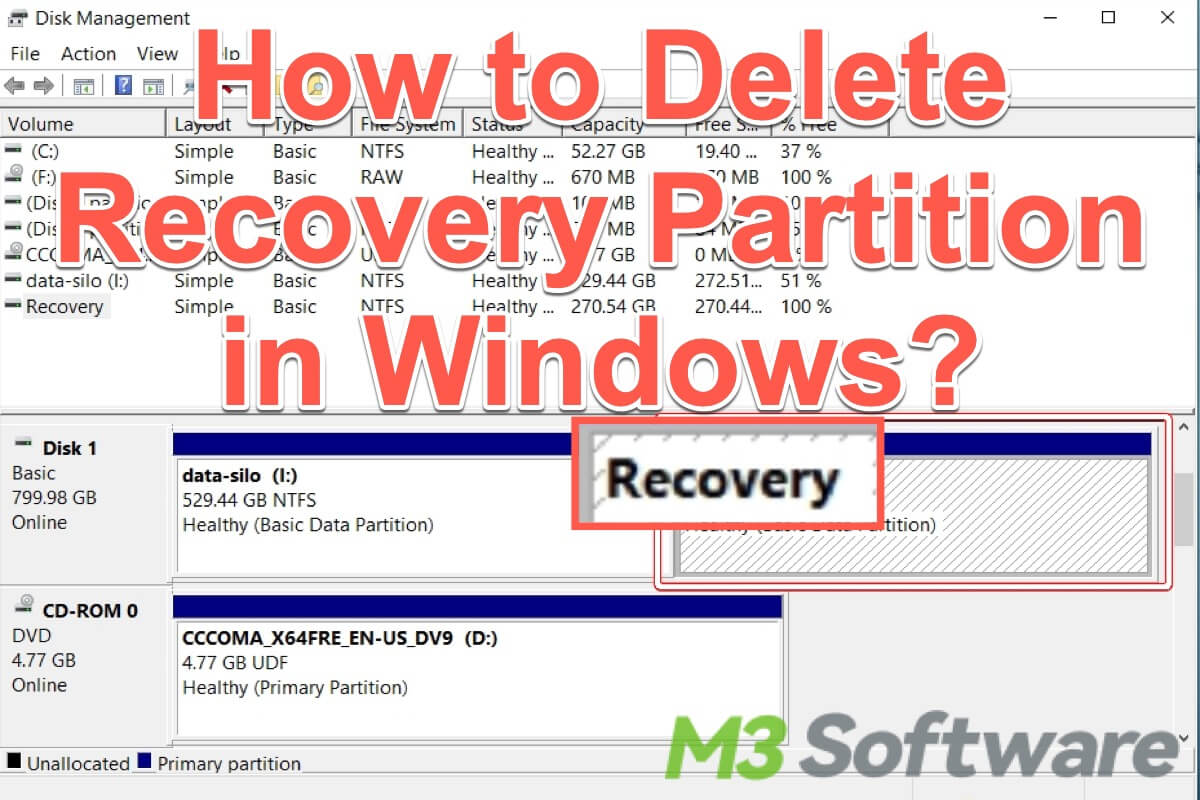
A recovery partition on the hard drive is a separate partition that contains a copy of the operating system and its configuration. The system manufacturer creates this partition, and users can find it inaccessible because of its importance.
Recovery partition allows you to reset your system to its factory default or a previous working state in case of a problem. In a nutshell, the recovery partition in Windows can help you recover from various system problems without the need for any other recovery media.
Some Windows users wonder if the recovery partition can be deleted to free up disk space. This post discusses this topic and primarily shows how to delete recovery partition in Windows 10.
You can click the buttons below to share this post!
Pros and cons of deleting recovery partition in Windows
The recovery partition can be safely deleted, and it won't affect the normal functioning of the Windows operating system. This part lists the pros and cons of deleting recovery partition, which is for your preference. It would help if you deliberate on whether to remove the recovery partition or not.
Pros of deleting recovery partition in Windows
One recovery partition may take up a large amount of disk space, so deleting the recovery partition will free up more disk space and improve the performance of your computer.
Cons of deleting recovery partition in Windows
Particular inconvenience and multiple disadvantages will show up if you delete the recovery partition:
- Unable to perform system recovery: If you delete recovery partition, you will be unable to restore the PC to its factory settings in case of system corruption or failure.
- Harder to reinstall Windows OS: Deleting recovery partition will make it harder to reinstall the Windows operating system, especially when you don't have an external system installation media, such as a USB flash drive.
- Unable to reset Windows: Without a recovery partition, you won't be able to reset the Windows operating system to fix system issues without losing your data.
- No access to advanced options: The advanced options and tools will not be available anymore if you delete the recovery partition, thus you can not use the options or tools to fix issues in Windows.
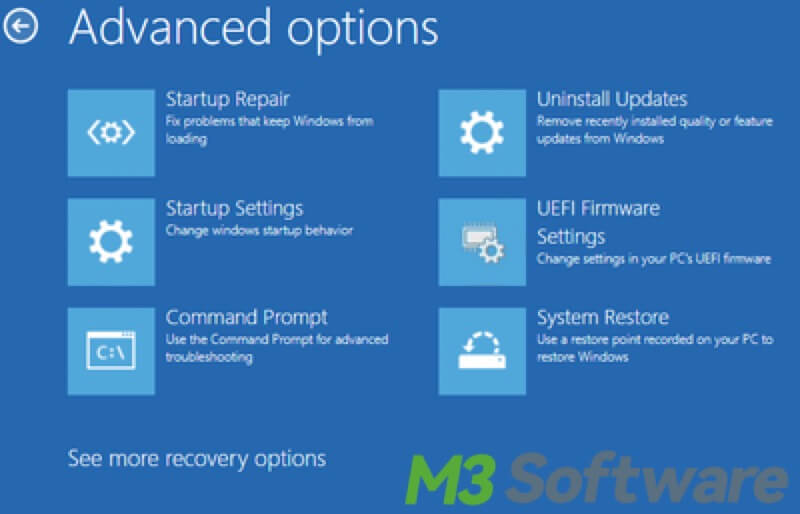
How to delete recovery partition in Windows 10?
After knowing the pros and cons of deleting recovery partition above, you can now follow the steps below to delete the recovery partition in Windows.
Delete recovery partition via Command Prompt(cmd) in Windows 10
Unlike other common disk partitions, the recovery partition cannot be directly deleted in Disk Management because of its peculiarity. With the help of Command Prompt(cmd), you can run corresponding commands to delete recovery partition in Windows 10 easily.
- Press “Windows+S” keys and type “cmd” in the search bar, and select “Run as administrator”.
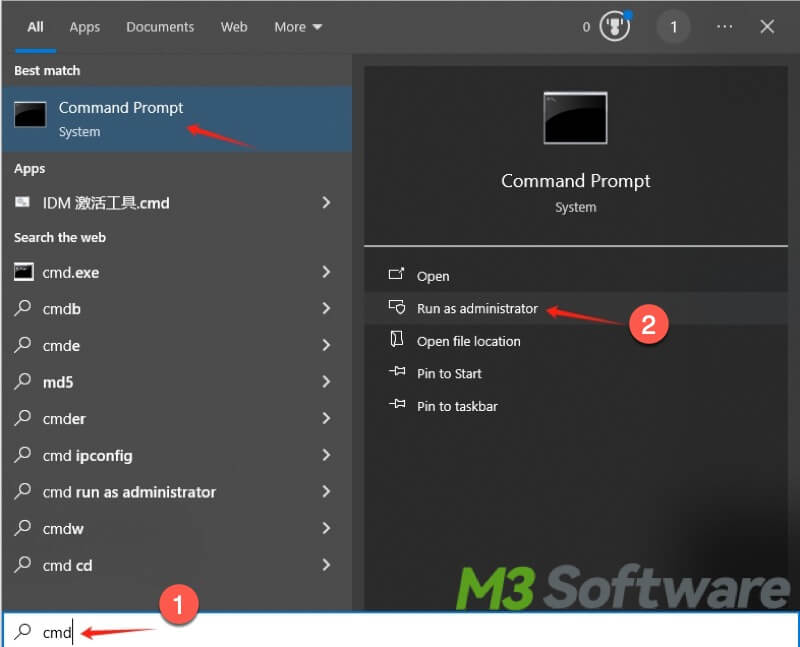
- Type “diskpart” in the command window and hit the “Enter” key on the keyboard.
- Type “list disk” and hit the “Enter” key. This command will list all disks in the system.
- Input “select disk #” (replace # with the actual number of the disk) and hit the “Enter” key. The target disk will be selected.
- Type “list partition” and press the “Enter” key. All partitions will be listed after running this command.
- Input “select partition #” (replace # with the actual number of the recovery partition) and press the “Enter” key. Generally, you can see the word “Recovery” in the “Type” or “Label” column after partitions are listed.
- Type “delete partition override” and hit the “Enter” key. This command will delete the recovery partition forcibly.
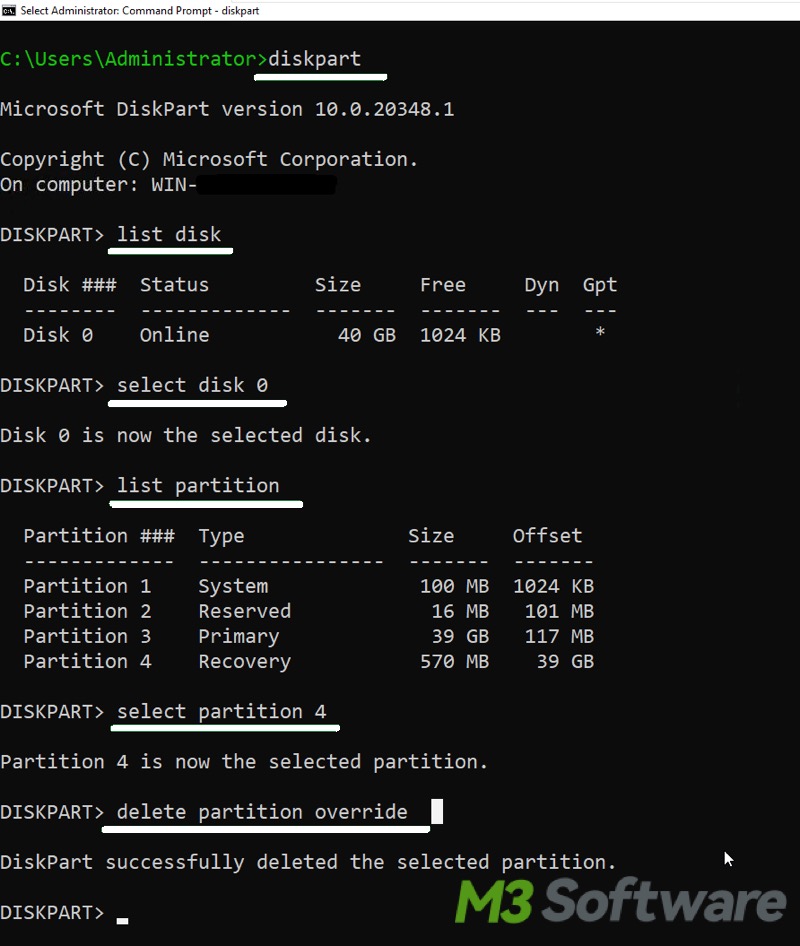
Tips: You can open Disk Management to check the status of the deleted partition, if the the status becomes Unallocated in Disk Management, it means the recovery partition is successfully deleted.
Tell your friends on social media about how to delete recovery partition Windows 10.
How to recover deleted recovery partition?
In some specific situations, you may want to recover deleted recovery partition or other common partitions. iBoysoft Data Recovery for Windows, an easy-to-use and professional data recovery tool, is highly recommended. It can help you restore the deleted or lost partition quickly.
You can follow the steps below to recover the deleted recovery partition:
- Download, install, and launch iBoysoft Data Recovery for Windows, and select the “Partition Recovery” module.

- Click “Find more partitions” at the bottom.
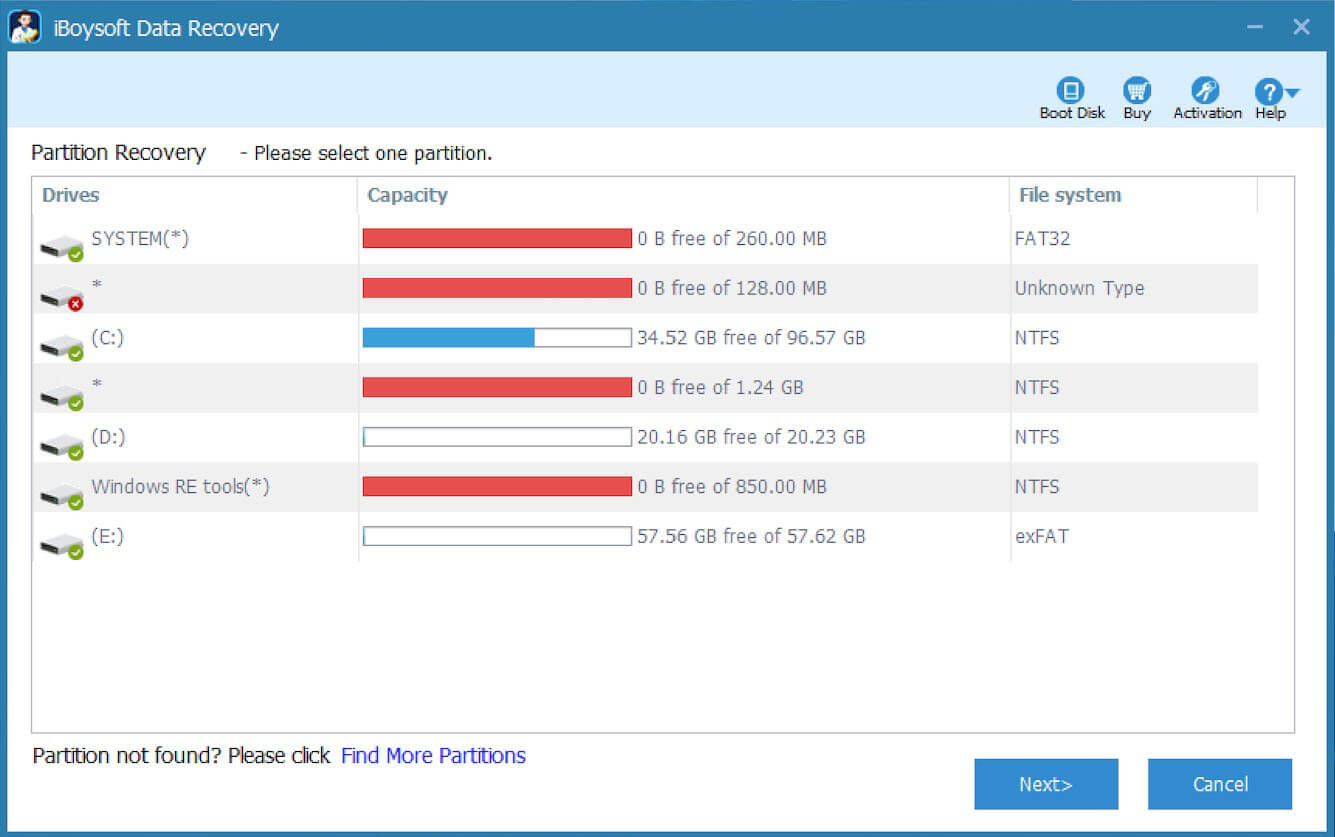
- Select the target disk and click “Next” to scan the deleted partitions.
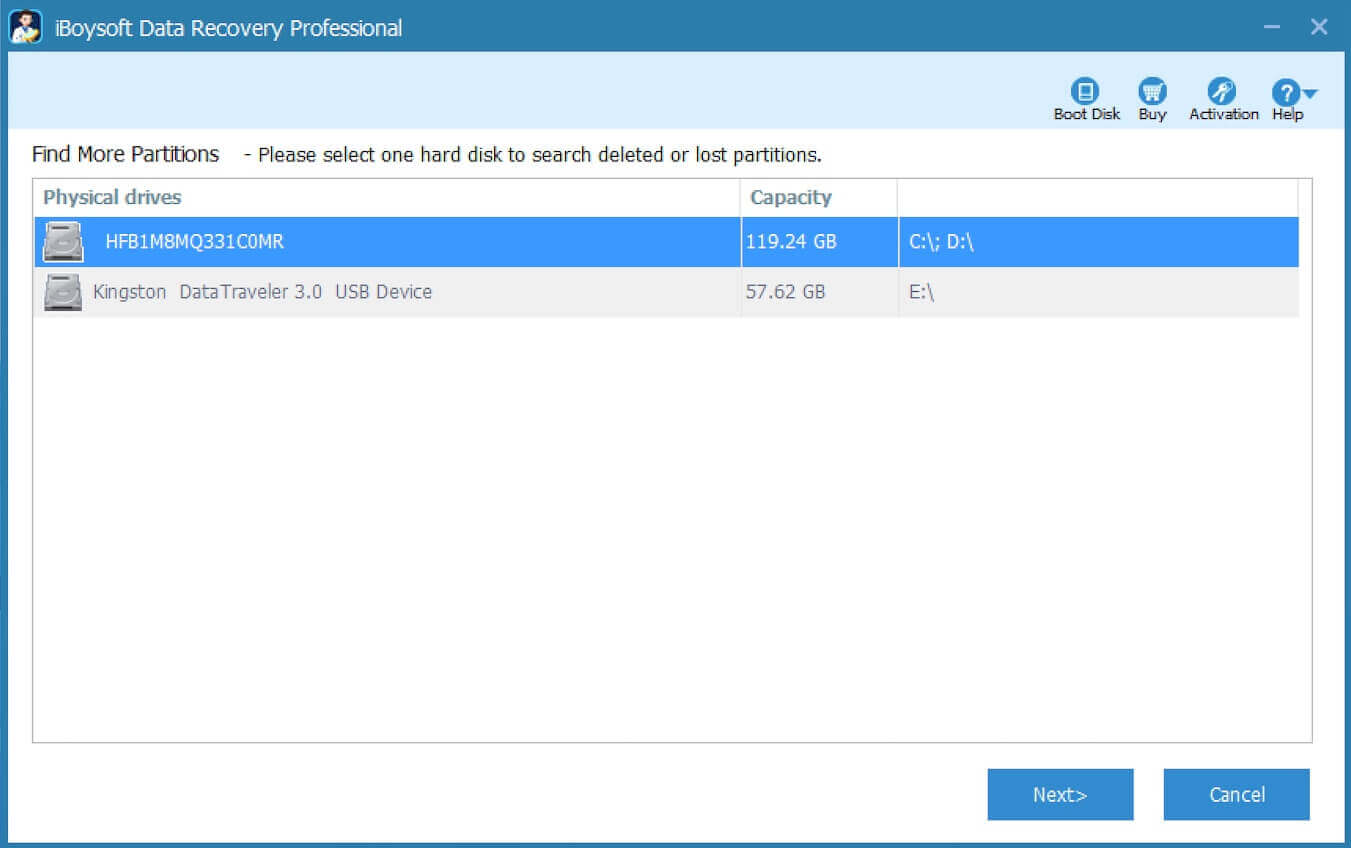
- Select the deleted partition and click “Next” to check the files.
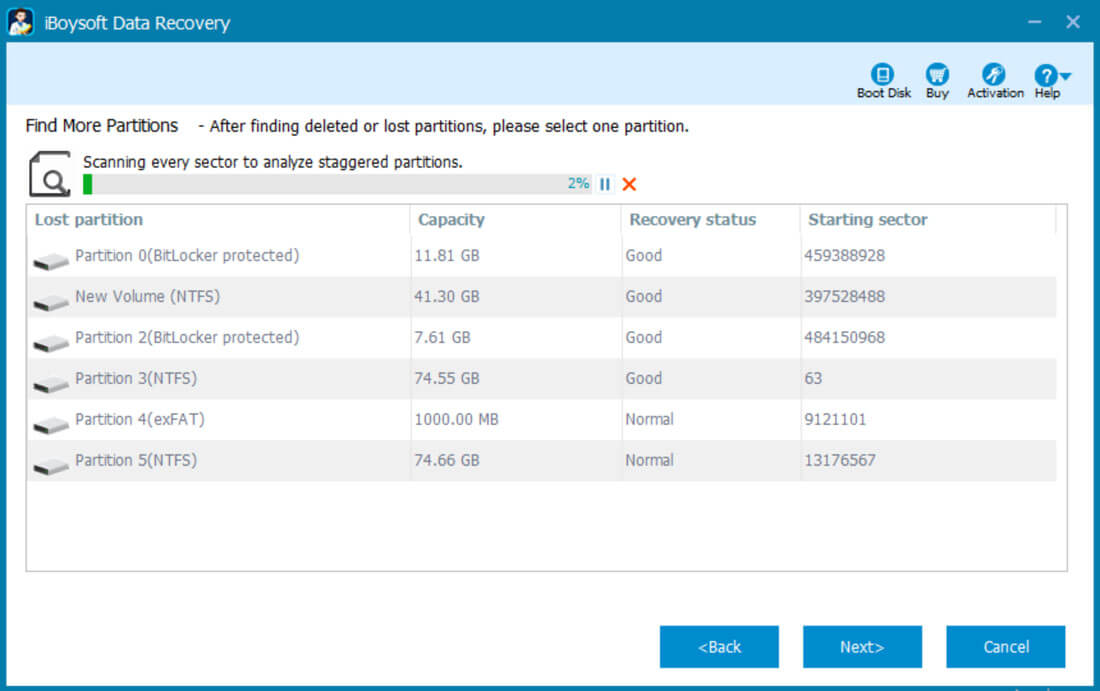
- Click “Fix Drive” to recover the deleted partition.
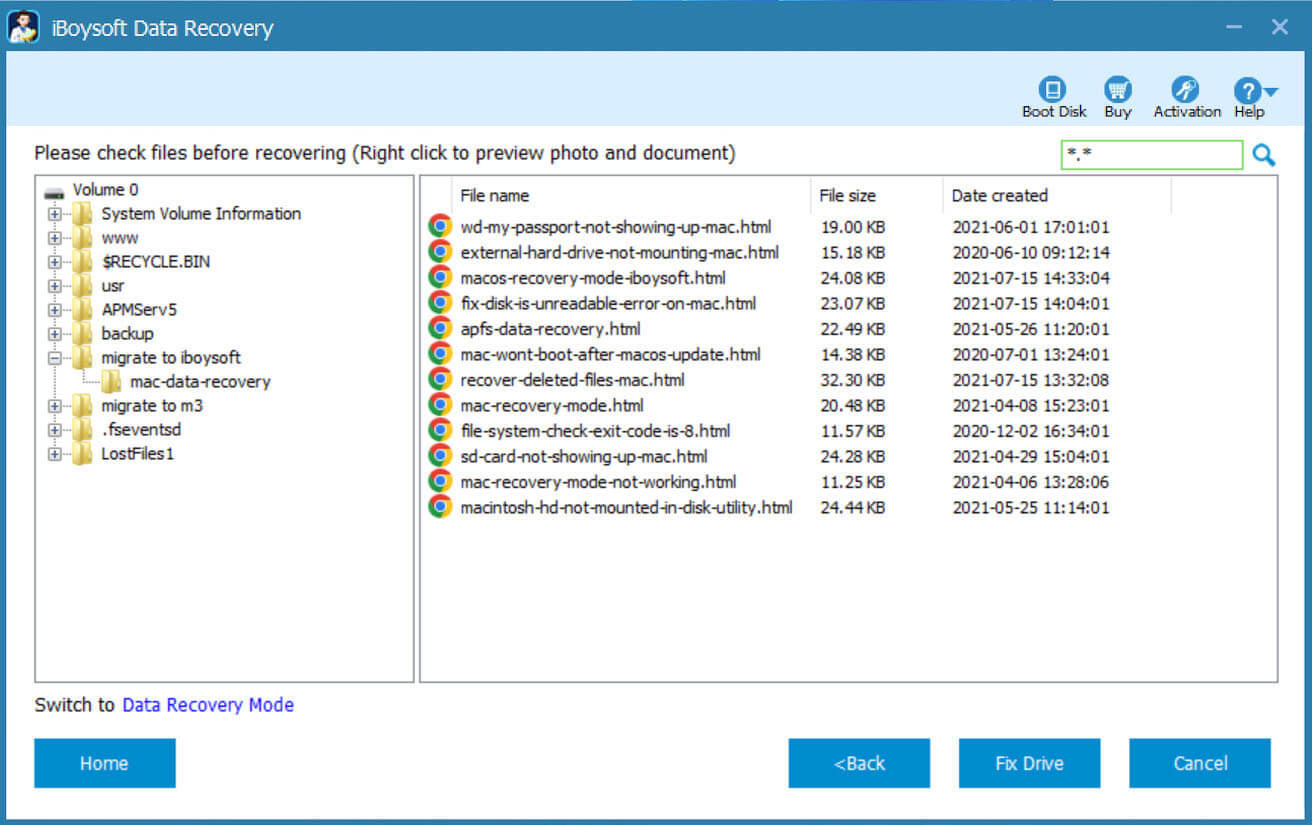
Note: Only the partitions that lost partition table can be recovered. It can't recover partition whose partition structure is already destroyed.
You can share this article with your friends, telling them how to recover deleted recovery partition.
