Written by
Wilsey YoungSummary: This post primarily discusses the best BitLocker cross-platform encryption solutions. You can easily access the BitLocker encrypted drive and encrypt the external drive on macOS, Windows Home, or Linux.
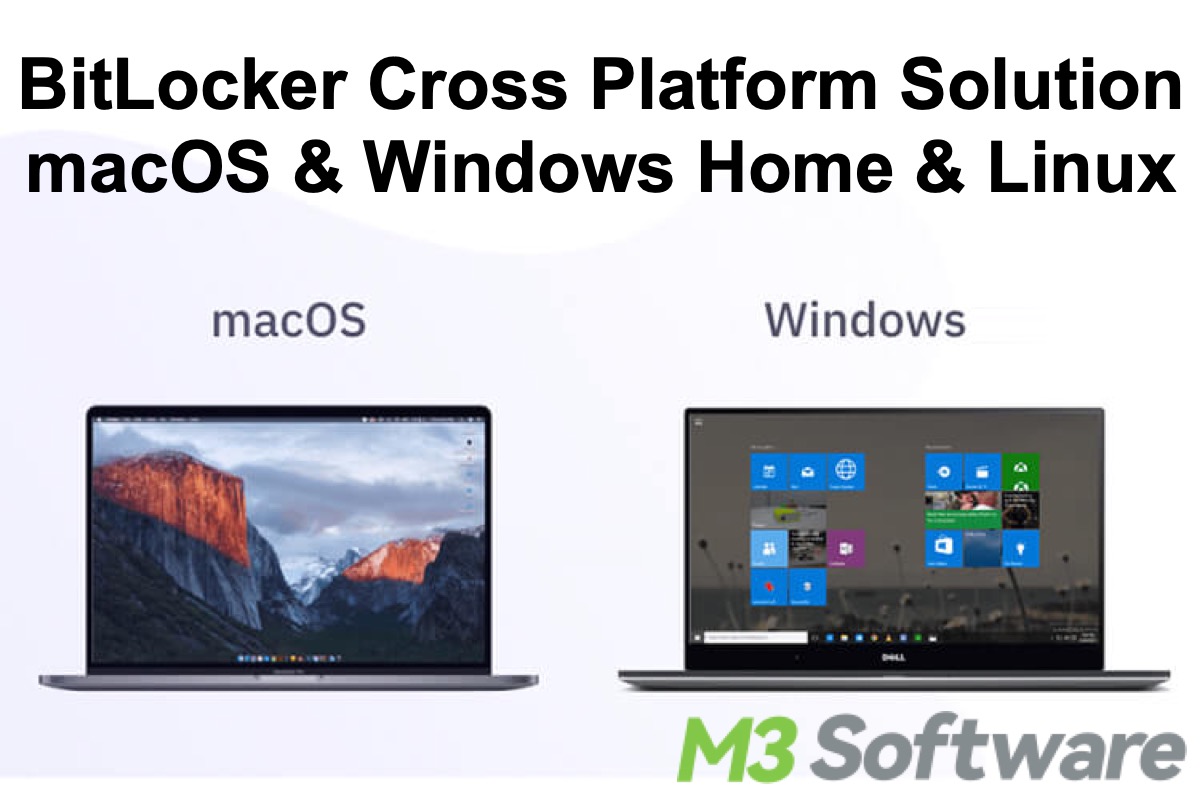
BitLocker is a special encryption feature developed by Microsoft. It is available only on certain versions of Windows, such as Windows 11/10 Pro, Enterprise, and Education Editions, Windows 8.1/8 Pro, and Enterprise Editions, Windows 7 Enterprise, and Ultimate Editions, etc. BitLocker securely safeguards important data from unauthorized access and loss, especially when the device is stolen or lost.
However, many users wonder if using BitLocker for cross-platform is possible, particularly when working with macOS, Windows Home, Linux, or Surface. This post will address these concerns and guide you through accessing BitLocker-encrypted drives on different platforms.
You can share this post with your friends by clicking the buttons below!
BitLocker for macOS: M3 BitLocker Loader for Mac
Although Microsoft only developed and released BitLocker for Windows version, so Mac OSX cannot open BitLocker encrypted drive, but with the help of M3 BitLocker Loader for Mac, you can easily open BitLocker encrypted drive and then read/write BitLocker encrypted drive on Mac Mini, Mac Pro, MacBook, MacBook Pro, MacBook Air, iMac with macOS Sequoia 15, macOS Sonoma 14, macOS Ventura 13, macOS Monterey 12, macOS Big Sur 11, macOS Catalina 10.15, macOS Mojave 10.14, macOS High Sierra 10.13, but also works with Mac OS X.
What's more? Thanks to the M3 BitLocker Loader for Mac, you will be able to encrypt external drives with NTFS, FAT32, or exFAT file system on a Mac computer, since the threat of unauthorized access and data loss has been getting more and more attention over the years.
You may be concerned about whether the external drive encrypted by M3 BitLocker Loader for Mac can be seamlessly accessed on Windows computers. The answer is positive! You don't need to install any other software to do so. M3 BitLocker Loader for Mac is fully compatible with most macOS versions, and it also works with Mac OS X. You can visit the M3 BitLocker Loader for Mac official page for more information.
Mount and access the BitLocker encrypted drive with read-and-write support
M3 BitLocker Loader for Mac is the best BitLocker cross platform solution! By downloading the M3 BitLocker Loader for Mac and following the simple tutorial below, you can easily mount and access the BitLocker encrypted drive with fast read-and-write support!
- Download and install M3 BitLocker Loader for Mac.
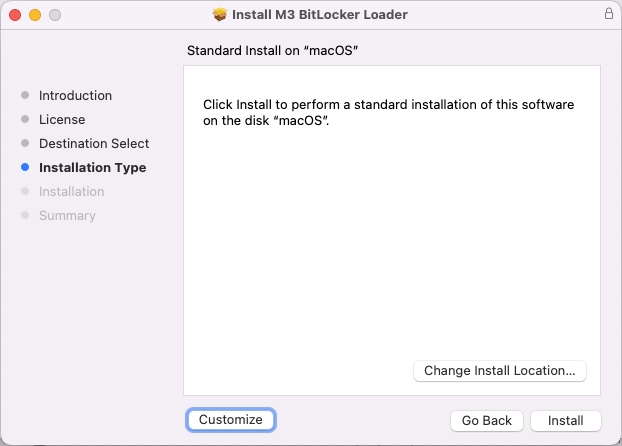
- You need to enable system extensions before launching the utility.
- Launch M3 BitLocker Loader for Mac.
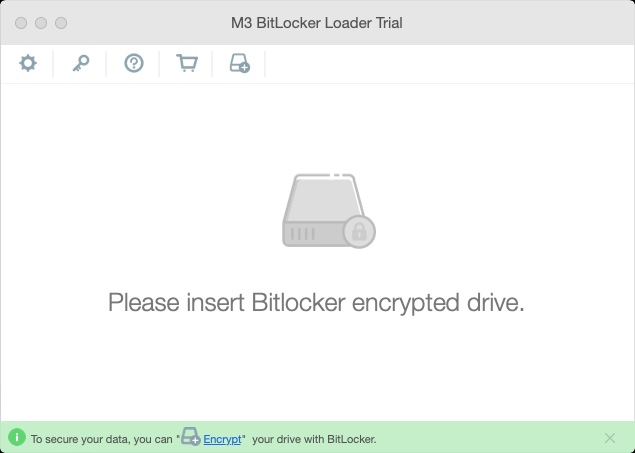
- Connect a BitLocker-encrypted drive to your Mac computer.
- Click the "Open" icon under that BitLocker-encrypted drive.
- Choose the "Volume mounter" option at this step.
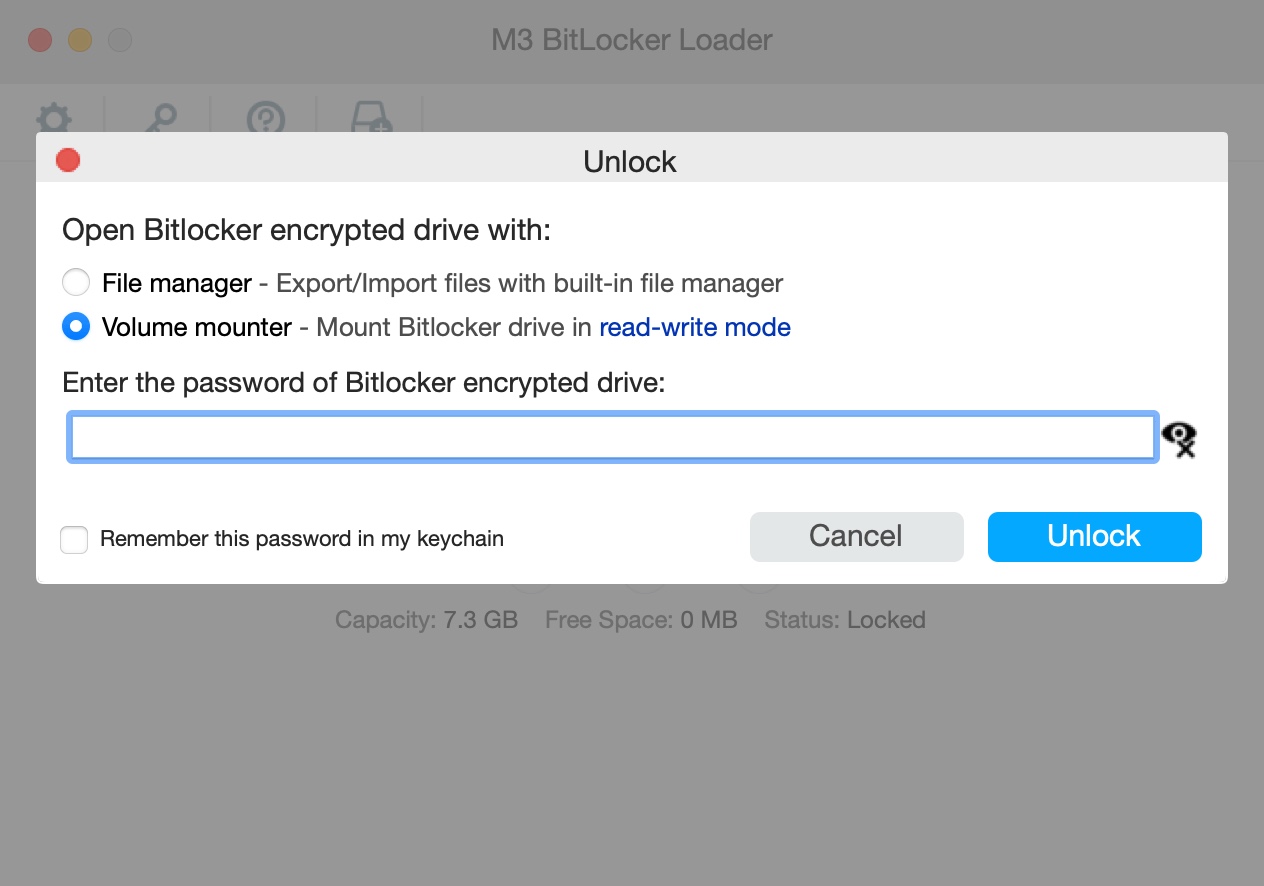
- Enter the password.
- Click “Unlock” to mount a BitLocker-encrypted drive on your Mac.
- The BitLocker drive is in the unlocked state.
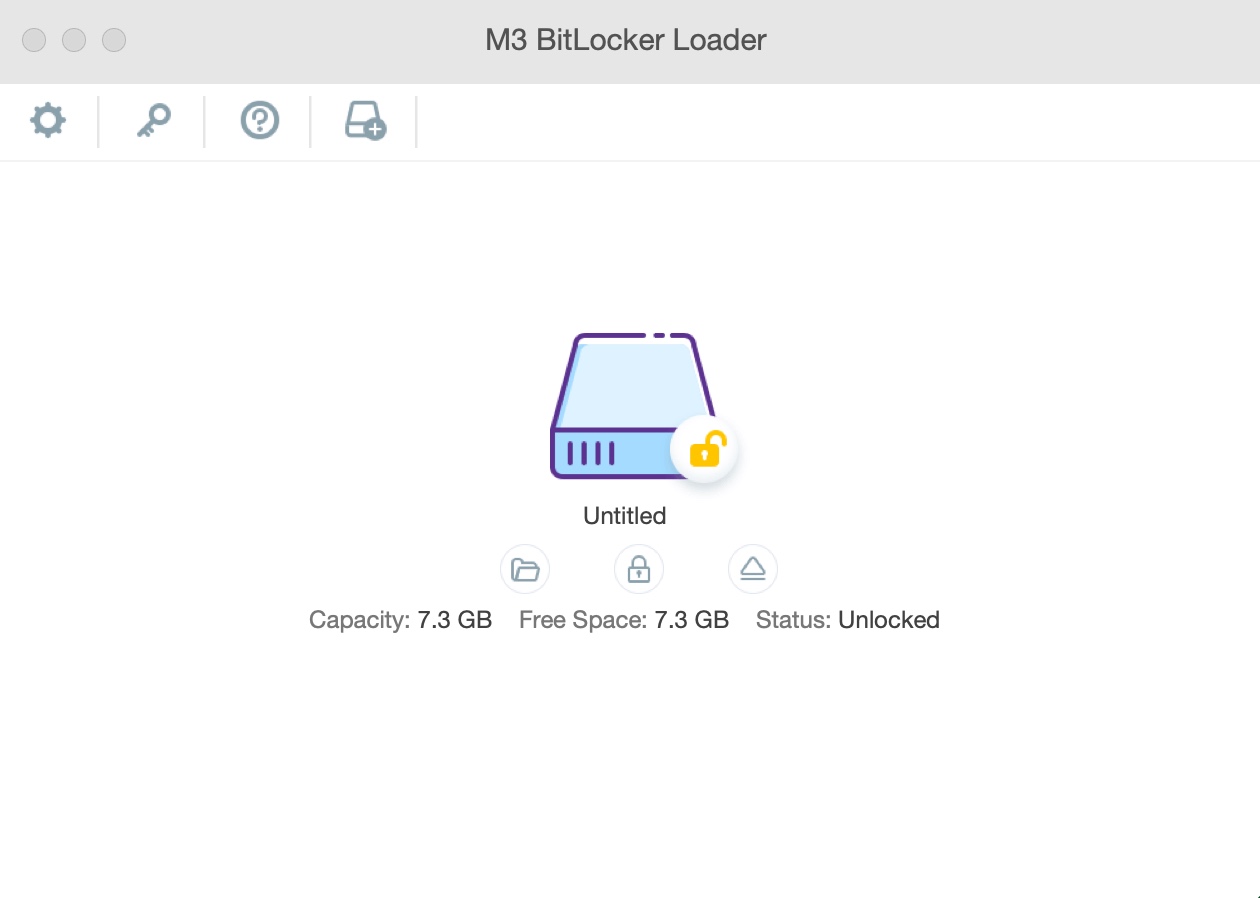
Note: You should lock the BitLocker drive again before ejecting the drive safely!
Encrypt an external drive with BitLocker
The tutorial below shows how to encrypt an external drive with BitLocker using M3 BitLocker Loader for Mac.
- Download and install M3 BitLocker Loader for Mac.
- Insert an external drive, such as an external hard drive or USB drive, into a Mac computer.
- Launch M3 BitLocker Loader for Mac.
- Click the "Encrypt" button in the toolbar.
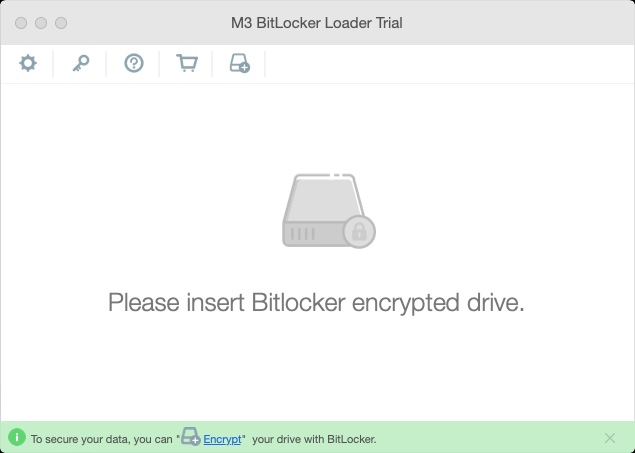
- Choose a drive from the list and click “Encrypt.”
- Enter the password.
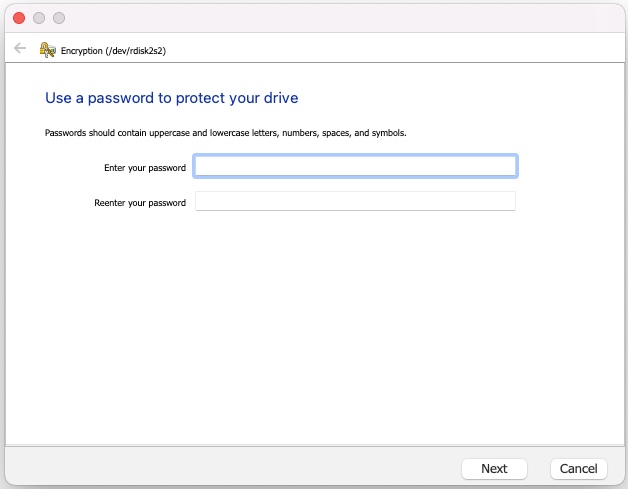
- Save the recovery key.
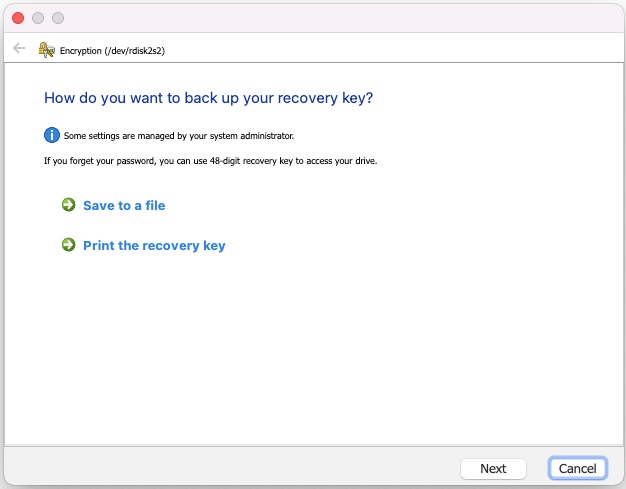
- Click “Start Encrypting” to let it begin.
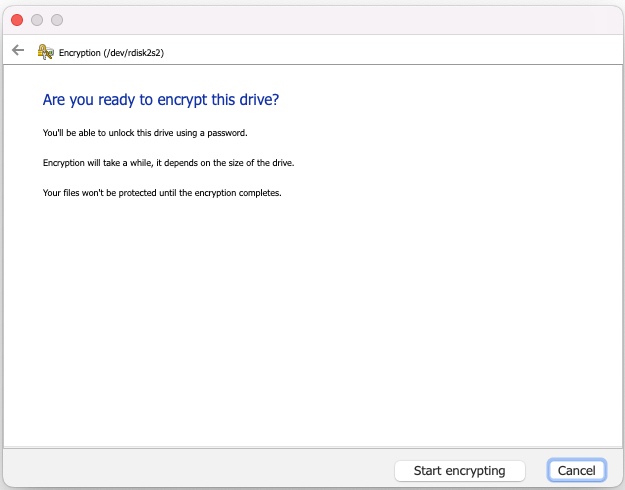
You can share this post with your friends!
BitLocker for Windows Home: iBoysoft DiskGeeker for Windows
BitLocker drive encryption feature developed by Microsoft is not available on Windows Home editions. iBoysoft DiskGeeker for Windows is a professional disk management tool that allows you to use the BitLocker drive encryption feature to encrypt an NTFS, FAT32, and exFAT partition on Windows 11/10/8.1/8/7 Home editions and Windows 7 Professional edition.
When this disk management tool helps complete the BitLocker encryption, you can access the encrypted partitions to read and write data without any BitLocker-relevant third-party software. The BitLocker partition management function in this tool lists all BitLocker-encrypted partitions, making it easier for you to manage.
You can follow the steps below to learn how to encrypt a partition with BitLocker in Windows Home Editions:
- Download, install, and launch iBoysoft DiskGeeker for Windows.
- You can see the "Click to encrypt" button next to the partition from the BitLocker module, click it to start the setup wizard.
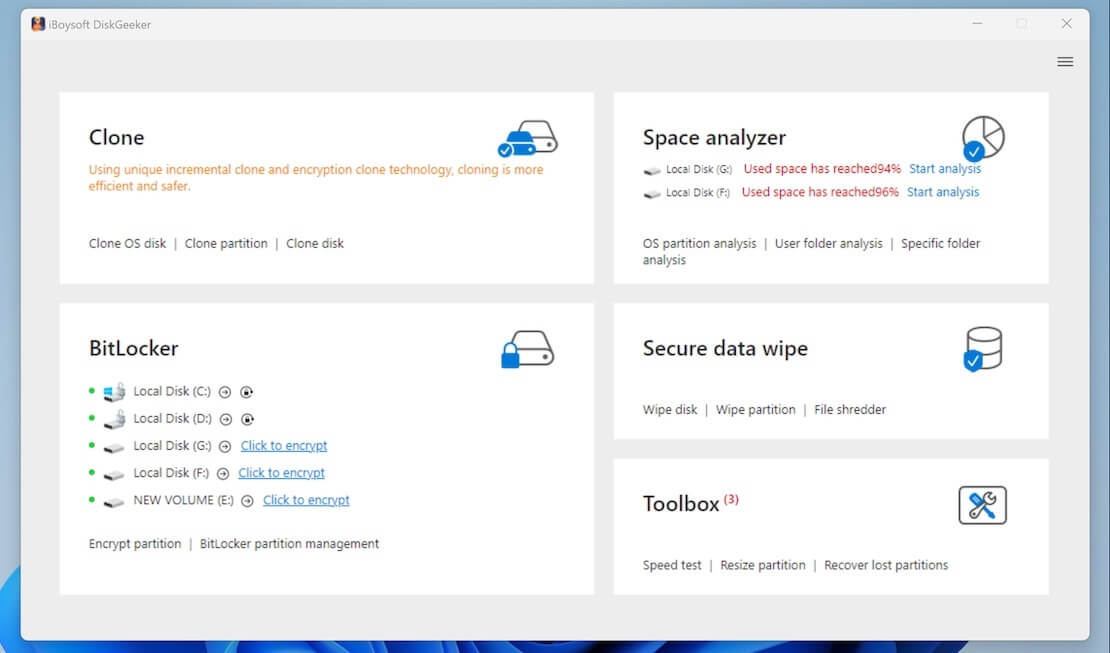
- Enter a password, re-enter it, and click "Next."
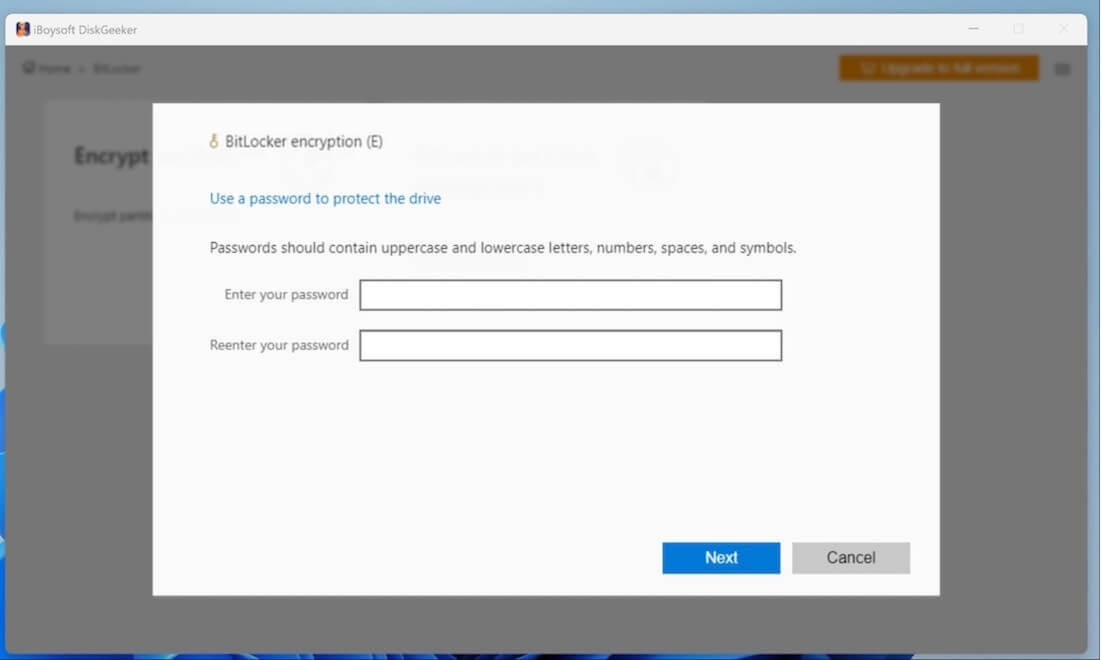
- A recovery key will be generated, please save it well and click "Next."
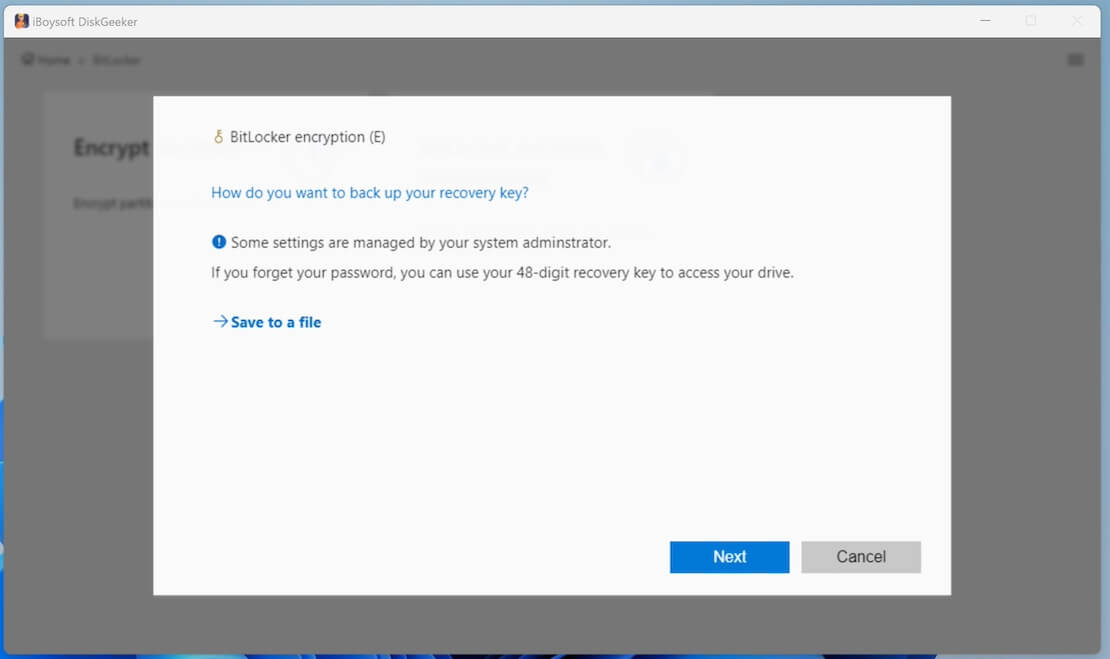
- Confirm the details and click "Start encrypting" to let it begin.
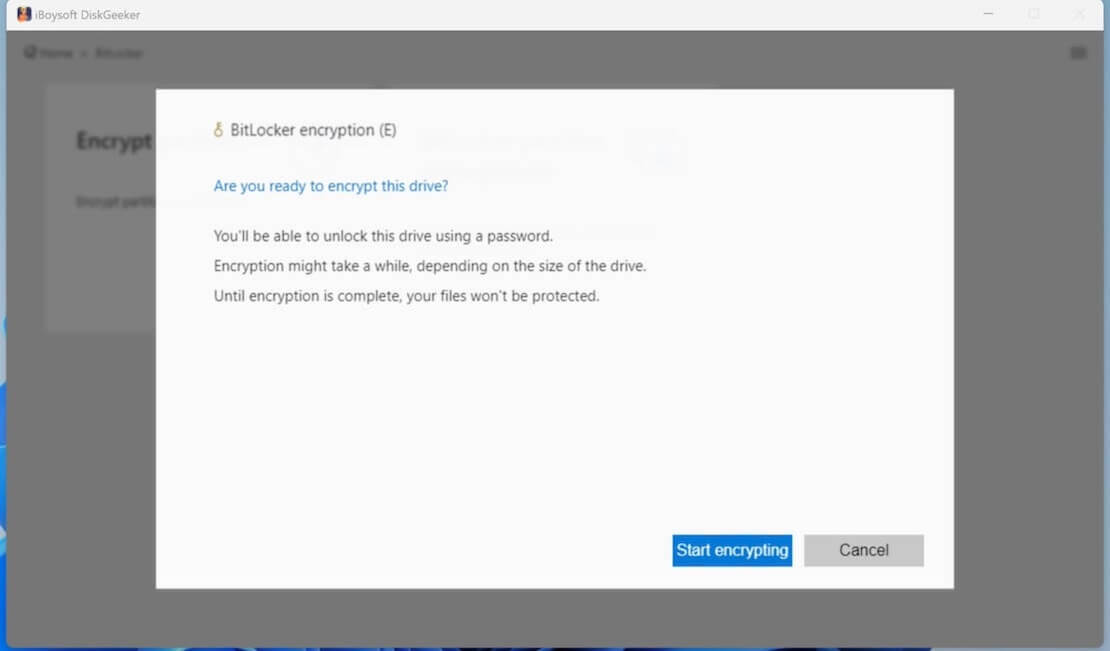
- You can click the “BitLocker” module from the main interface and choose “BitLocker partition management” for centralized management.
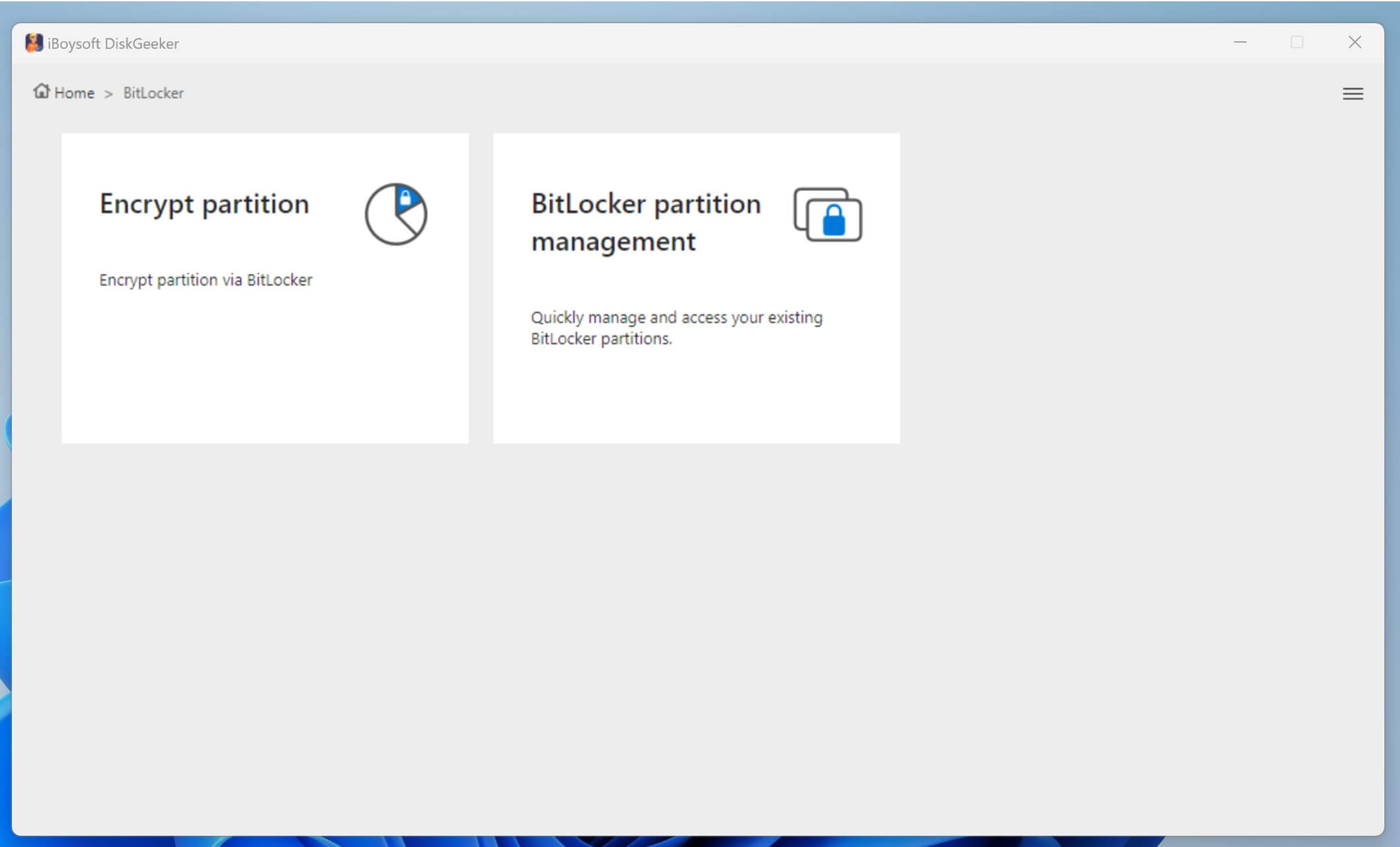
BitLocker for Linux/Ubuntu - M3 BitLocker Loader for Linux
Linux doesn't have the ability to access BitLocker encrypted drive, however, M3 BitLocker Loader for Linux can do you a favor. M3 BitLocker Loader for Linux is a command line tool to encrypt USB flash drive or external hard drive with BitLocker. In addition, with the help of this tool, you can mount a BitLocker encrypted drive in read-write mode, meanwhile, you can also decrypt Microsoft's BitLocker encrypted volumes from Linux.
It supports the drive encrypted with BitLocker by Windows Vista, Windows 7, Windows 8, Windows 10, and with NTFS, FAT32, and exFAT file systems.
BitLocker for Surface
In Surface, this feature called device encryption, it is an advantage over the Surface Pro line, like the Surface RT, Surface 2, Surface 3, or SurfaceBook. The Windows RT version of BitLocker is turned on by default and automatically saves a copy of your key to your Microsoft account as soon as someone with a Microsoft account and admin rights signs in to the machine.
By reading the following post, you can learn more details about Surface BitLocker and corresponding issues: Surface Bitlocker recovery and how to retreive recovery key
Share this post with your friends if you want to!
