Written by
Wilsey YoungSummary: This post revolves around the error message that pops up during BitLocker setup: A problem occurred during BitLocker setup error 0x80072f9a. You can seek proven solutions in the post and download iBoysoft DiskGeeker for Windows to encrypt your drive with BitLocker.
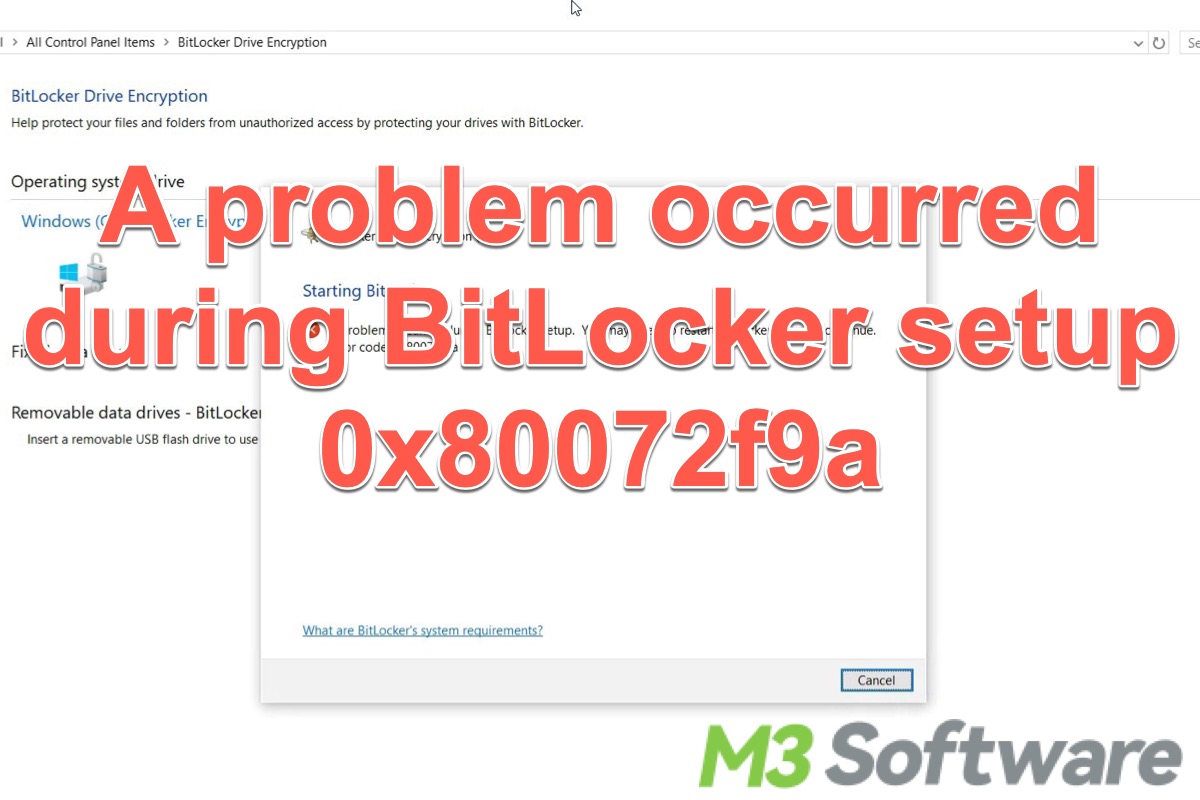
Encrypting the entire drive or specific volume with Advanced Encryption Standard to protect your data against unauthorized access, especially when your device gets stolen or lost. Obviously, this is where the BitLocker drive encryption feature comes into play.
However, you may encounter various issues or error messages when starting the BitLocker feature on a Windows computer, and "A problem occurred during BitLocker setup" is the one that often comes into the spotlight.
This article focuses on the "A problem occurred during BitLocker setup" error message accompanied by the BitLocker error code 0x80072f9a. You can keep reading this article to learn more about this error message and possible solutions.
What causes the "A problem occurred during BitLocker setup error 0x80072f9a" when starting BitLocker?
The “A problem occurred during the BitLocker setup” error message with error code 0x80072f9a may pop up for various reasons:
- Improperly configured Group Policy settings
- BitLocker WMI class is not registered
- Something wrong with the server's certificate validation
- BitLocker issues
- Corrupted system files
- Interference from third-party antivirus software
You can share this post by clicking the buttons below
How to fix the "A problem occurred during BitLocker setup error 0x80072f9a" error?
Locating the root cause is crucial for fixing the BitLocker error code 0x80072f9a. Here are some proven solutions you can refer to.
Disable third-party antivirus software
The running third-party antivirus software may contribute to the "A problem occurred during BitLocker setup" error when starting BitLocker, so temporarily disabling the third-party antivirus software before enabling BitLocker should be the first solution to try.
Use BitLocker third-party software
iBoysoft DiskGeeker for Windows is a professional and easy-to-operate disk security tool that can help you easily create an encrypted container that is compatible with BitLocker Drive Encryption.
The BitLocker feature in iBoysoft DiskGeeker for Windows allows you to encrypt the NTFS, FAT32, and exFAT partitions with BitLocker encryption. What's more? The partitions this tool encrypts can be easily accessed with read-and-write support on other computers without any third-party BitLocker software.
Most importantly, this disk security tool can encrypt HDD, SSD, USB flash drive, SD card, and other storage devices with BitLocker in Windows 11/10/8/7 Home editions and Windows 7 Professional edition.
- Download, install, and launch iBoysoft DiskGeeker for Windows.
- Click the "Click to encrypt" button in the BitLocker module.
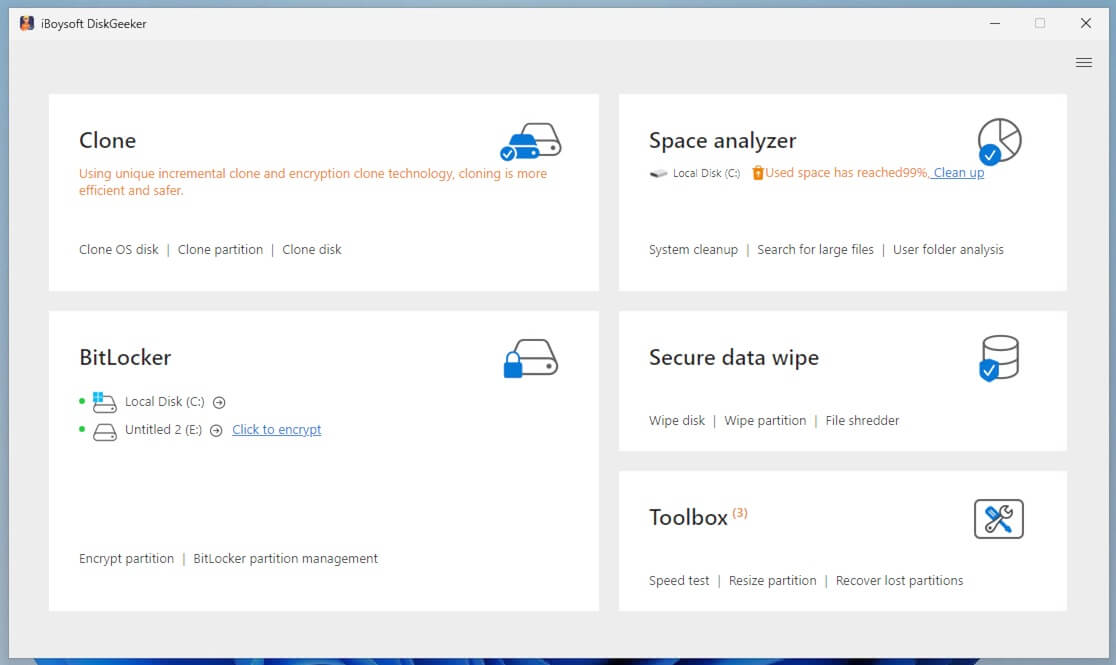
- Or, you can click "BitLocker", choose the "Encrypt partition" feature, select the partition, and click "Next" to continue.
- Only the NTFS, exFAT, and FAT32 partitions are allowed to be encrypted.
- Set the password and click "Next."
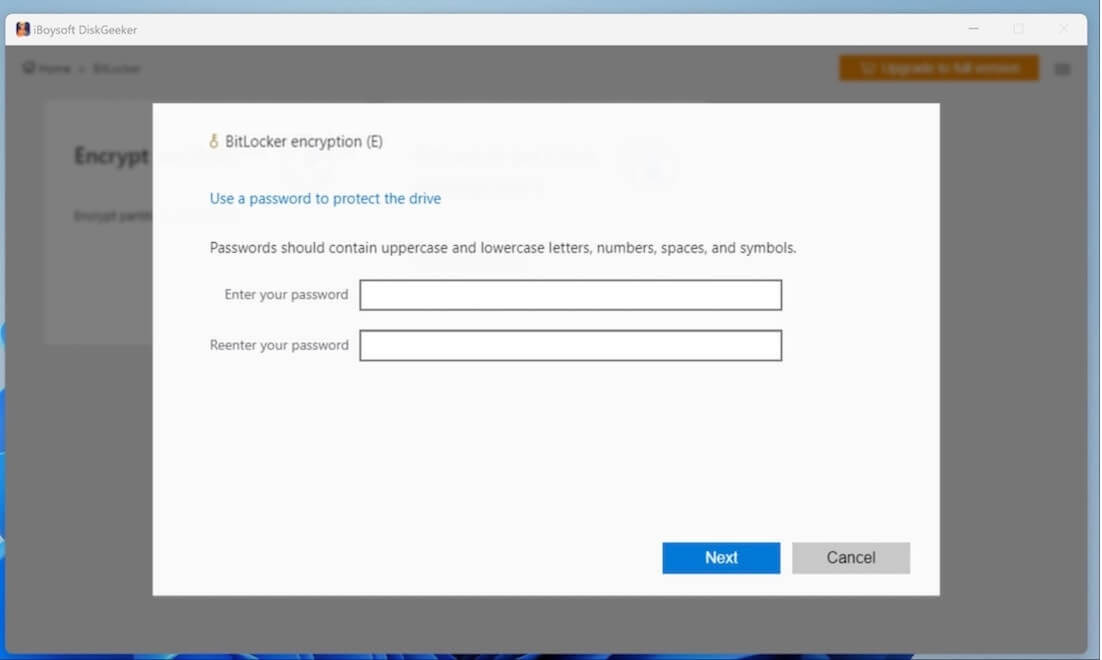
- Back up the BitLocker recovery key, which can be used to unlock the drive if you forget the password.
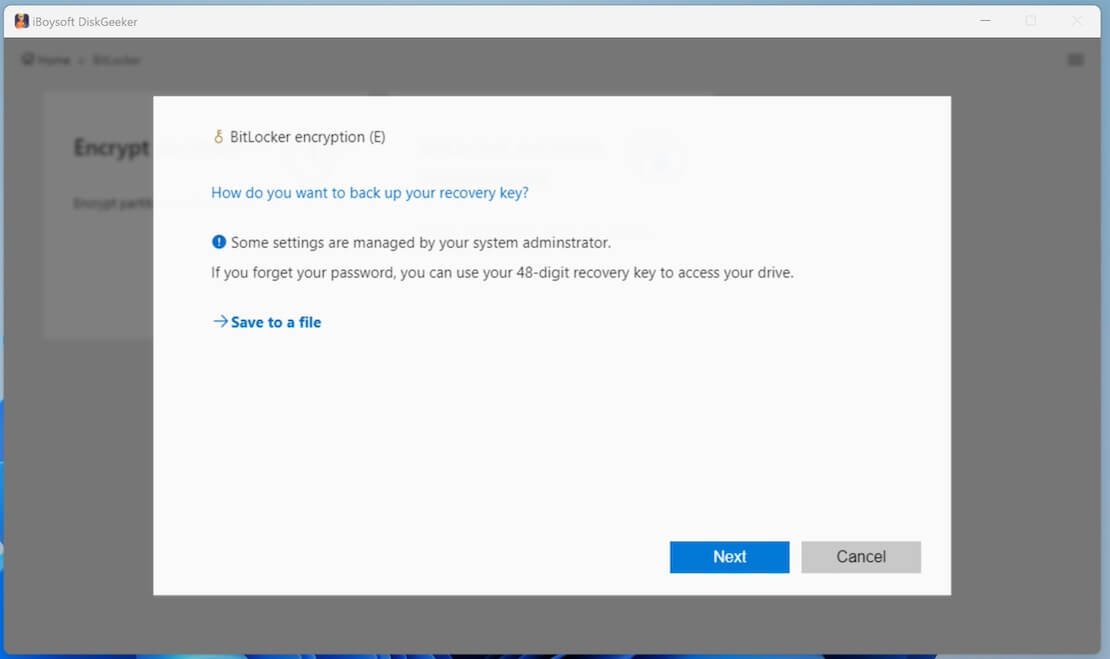
- Click the "Start encrypting" button.
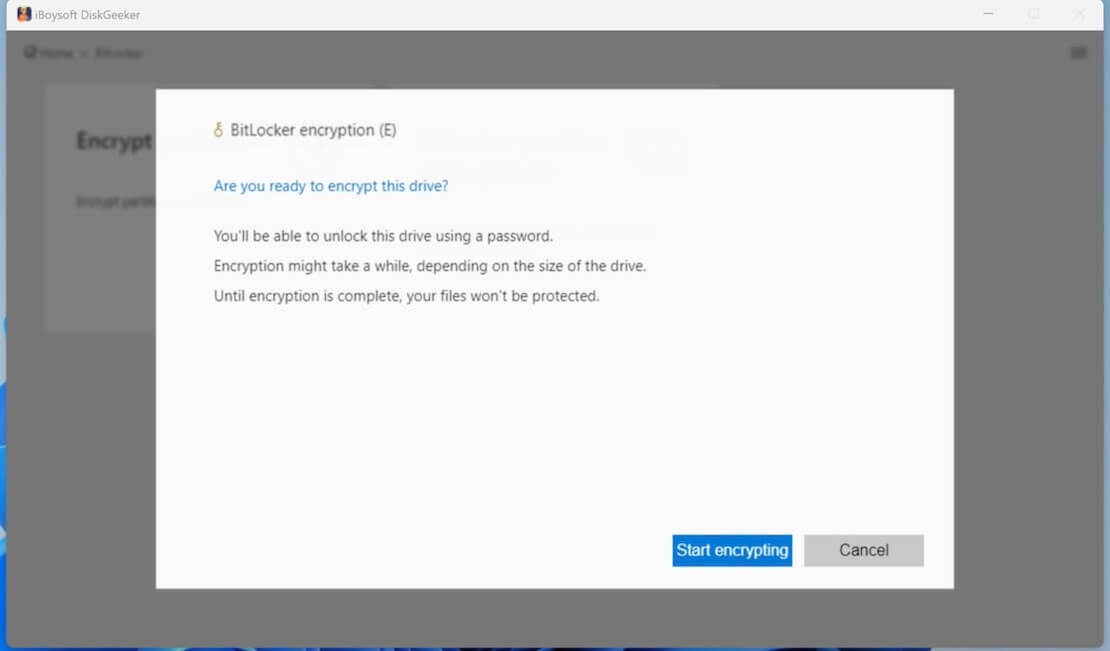
You can share this wonderful disk security tool with your friends!
Disable and re-enable BitLocker as an administrator
According to the feedback from some BitLocker users, disabling the BitLocker and turning it on again through Command Prompt may help fix the "A problem occurred during BitLocker setup" error with BitLocker error code 0x80072f9a.
- Type "cmd" in the Windows search bar and select "Run as administrator."
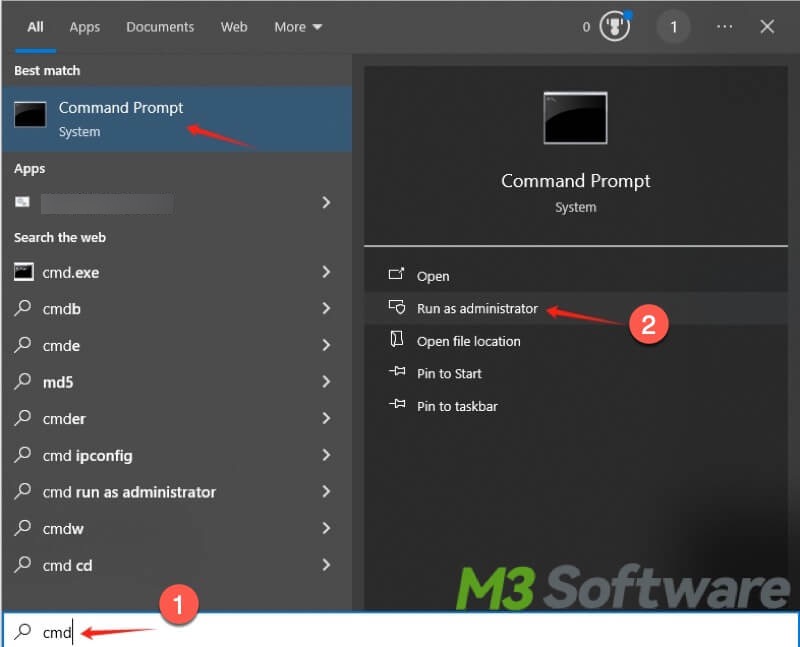
- Type the "manage-bde -off C:" (quotation marks not included) into the window and hit the "Enter" key on your keyboard.
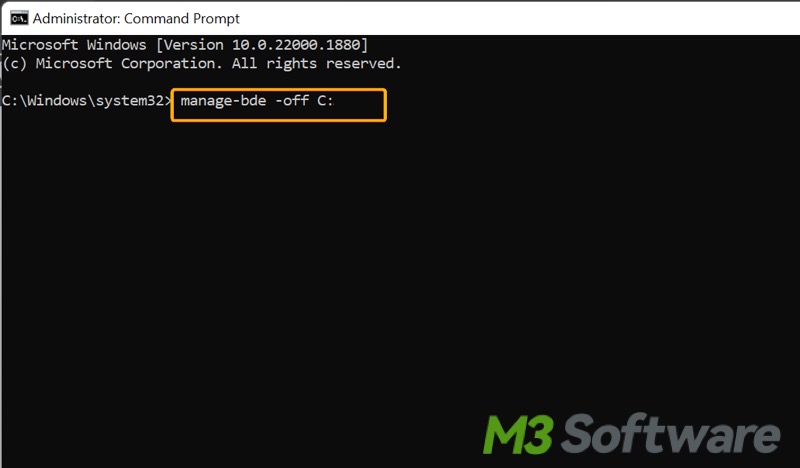
- When the command above is executed successfully, type "manage-bde -on C:" into the command window and hit the "Enter" key.
- Now you can check the BitLocker status after the command is executed.
Run SFC scan
SFC (System File Checker) is a built-in Windows tool that can help scan and repair corrupted or missing system files, which are possibly to blame for the "A problem occurred during BitLocker setup" error.
- Type "cmd" in the Windows search bar and select "Run as administrator."
- Type the following command and hit the "Enter" key on your keyboard: sfc /scannow
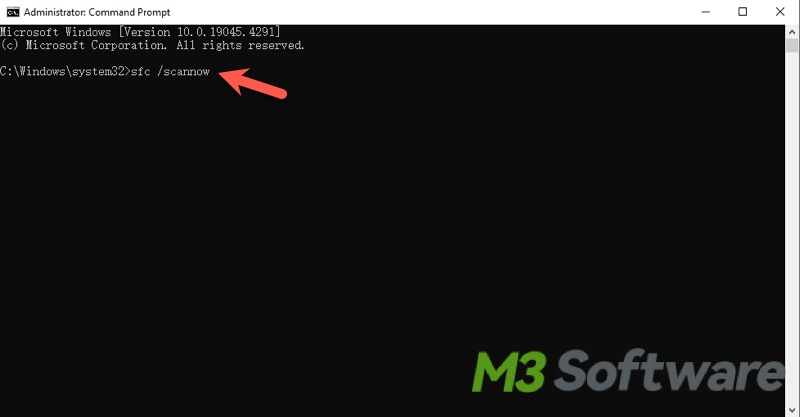
- Restart your PC and try enabling BitLocker.
Properly configure Group Policy settings
As an advanced encryption feature on Windows, BitLocker can be configured and managed through Group Policy to meet the needs of users or businesses. BitLocker should be properly configured to prevent any conflicts and error messages like "A problem occurred during BitLocker setup"
- Press the "Windows+R" keys on your keyboard to launch the "Run" dialog box.
- Type "gpedit.msc" in the box and click "OK."
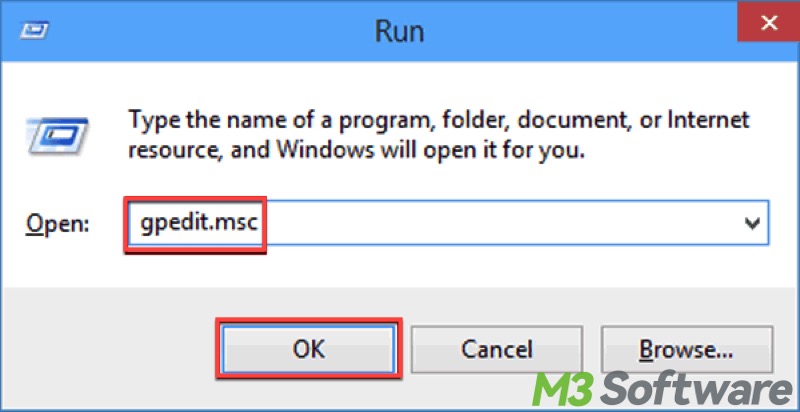
- Expand the folder by following the path: Computer Configuration > Administrative Templates > Windows Components > BitLocker Drive Encryption.
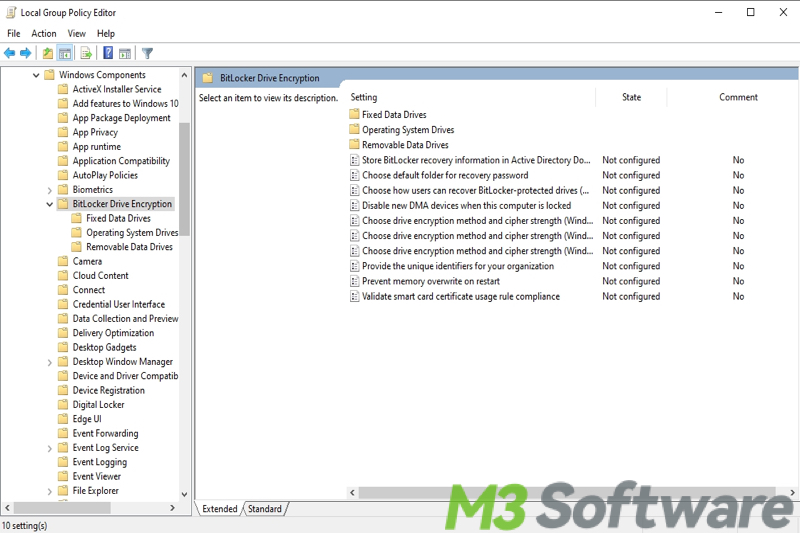
- Configure the group policies on the right panel to meet your needs. If the “A problem occurred during BitLocker setup” error message emerges after you have any BitLocker Group Policy configured, it's suggested that we reset them to default.
Re-register the BitLocker WMI class
The unregistered or missing BitLocker WMI class may be responsible for the "A problem occurred during BitLocker setup." You can follow the steps below to re-register the BitLocker WMI class through Command Prompt.
- Type "cmd" in the Windows search bar and select "Run as administrator."
- Copy and paste "mofcomp.exe c:\windows\system32\wbem\win32_encryptablevolume.mof" into the command window and hit the "Enter" key.
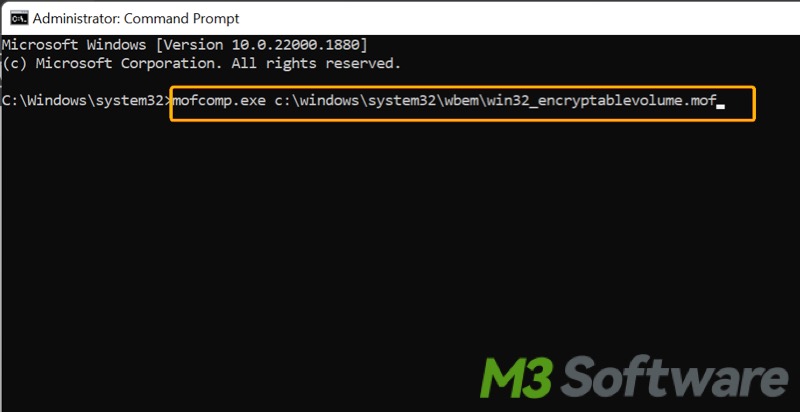
- After the command is executed, restart your PC to see if the error persists.
Clear the SSL state
When the server's certificate validation is not working correctly, an "A problem occurred during BitLocker setup" error may appear. Clearing the SSL state may help you remove the BitLocker setup error 0x80072f9a.
- Type “internet options” in the Windows search box and click the result to open.
- Go to the "Content" tab
- Click the "Clear SSL state" button under the "certificates" section.
- Click "OK" on the popping window.
- Click "OK" on the Internet Properties window.
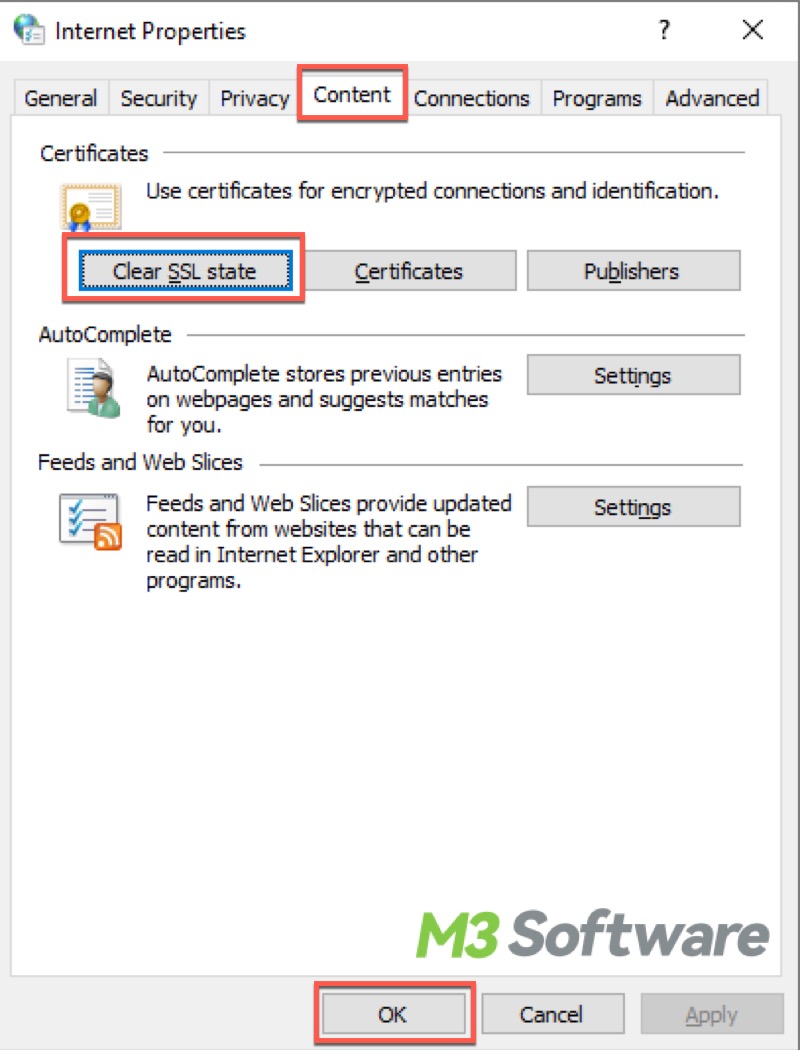
- Try enabling BitLocker to see if the error is fixed.
Conclusion
The "A problem occurred during BitLocker setup" error message with the error code 0x80072f9a can be easily resolved as long as the root cause is confirmed. iBoysoft DiskGeeker for Windows is highly recommended for encrypting your NTFS, exFAT, and FAT32 partitions with BitLocker, especially when you enable the built-in BitLocker feature on your PC but end up receiving error messages.
Do you find this post helpful? You can click the following buttons to share!
