M3 BitLocker Loader for Windows Online Help
Help Documents
- Getting Started
- Supported Operating Systems
- Supported file systems
- Supported storage devices
- How to activate M3 BitLocker Loader for Windows
- How to encrypt the drive with M3 BitLocker Loader for Windows
- FAQ
Getting Started
M3 BitLocker Loader for Windows is a disk encryption software. It can create an encrypted container which is compatible with BitLocker so that your drive is protected by BitLocker.
Supported Operating Systems
Windows 7 SP1, Windows 8, Windows 8.1, Windows 10, Windows 11, Windows Server 2008 R2, Windows Server 2012
Supported file systems
NTFS, FAT32 and exFAT file systems.
Supported storage devices
Hard drive, external hard drive, USB drive, flash drive, pen drive, memory card, CF card, etc.
How to activate M3 BitLocker Loader for Windows
Click Activate button in the toolbar of M3 BitLocker Loader for Windows and then enter your license key.
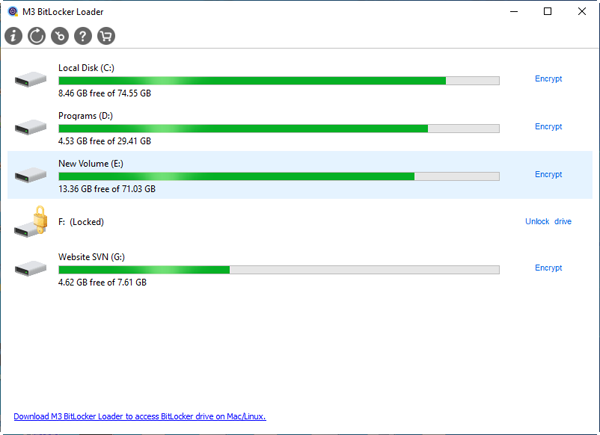
How to encrypt the drive with M3 BitLocker Loader for Windows?
Step 1: Download, install and launch M3 BitLocker Loader for Windows on Windows 10/8/7 Home edition.
Step 2: Click Encrypt located at the right of the partition you to encrypt.
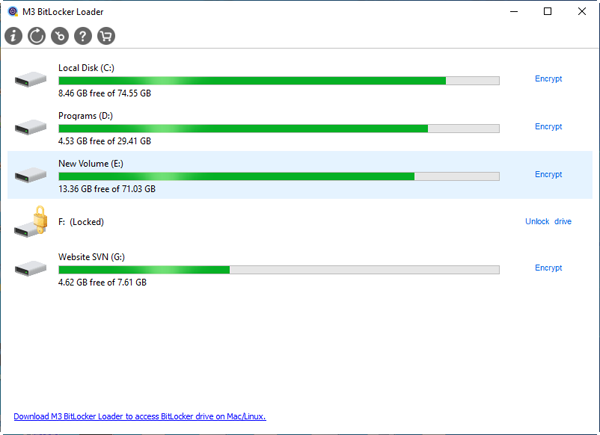
Step 3: Enter the password. Passwords should contain upper and lower case letters, numbers, spaces, and special symbols.
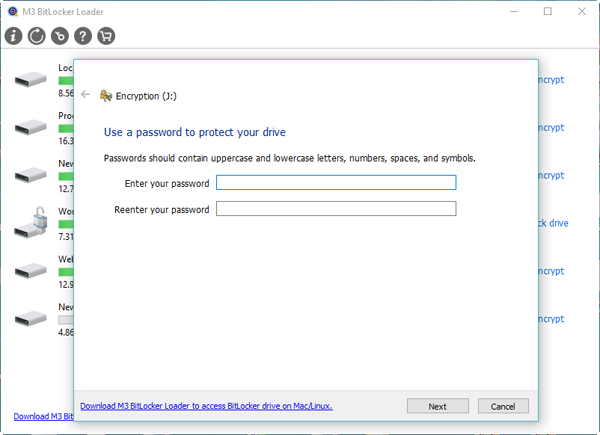
The password is used to encrypt the drive and unlock BitLocker encrypted drive later.
Step 4: Click Next and then save the recovery key. The recovery key is used to unlock BitLocker encrypted drive when you forget the password.
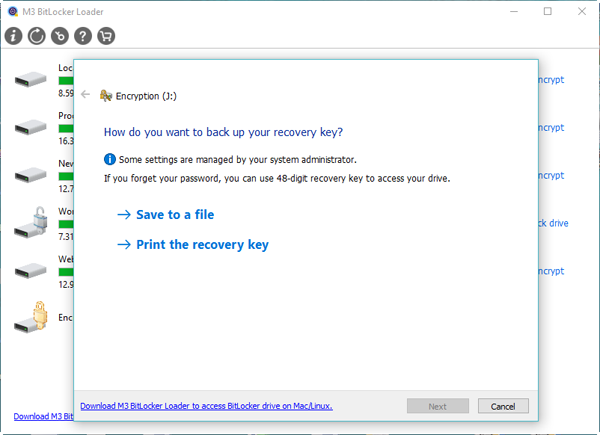
There are two options to save the recovery key: Save to a file and print the recovery key.
Step 5: Click Next and then start BitLocker drive encryption.

The encryption process will take a long time to finish depending on the size of the drive, so please wait patiently and don't unplug the drive if it is an external drive.
FAQ
Q: Cannot encrypt the boot partition.
A: The boot partition (C: drive) is not supported by M3 BitLocker Loader for Windows. If you have only one C: drive, please shrink C: drive and then create a new partiton to store your personal files. After that, encrypt the data drive with M3 BitLocker Loader for Windows, read this article for the detailed instructions.
Q: Cannot lock the drive.
A: 1. Restart your computer and encrypt again. At the same time, please make sure the drive is not in use.
2. Please change the drive letter for that drive in Disk Management and then try to encrypt again.
3. Right click on My Computer or This PC, choose Manage -> Sevices and Applications -> Services, find a service called "Windows Search", right click on it and then click Stop.
4. Reformat this drive and encrypt again.
Q: How to change BitLocker password?
A: Please refer to: How to change BitLocker password?.
Q: How to remove or turn off BitLocker drive encryption?
A: If there is no important data in BitLocker encrypted drive, please reformat the drive. If there is important data, refer to: How to remove or turn off BitLocker drive encryption?
Q: How to recover lost data from BitLocker encrypted drive?
A: Try BitLocker data recovery software: iBoysoft BitLocker Recovery.
Q: How to export the recovery key from that drive?
A: Step 1: Double click BitLocker encrypted drive in Windows explorer and then enter the password to unlock the drive.
Step 2: Type cmd in search, right click cmd.exe from the search results and then choose "Run as administrator" from the menu.
Step 3: Type the command: manage-bde -protectors X: -get to get BitLocker recovery key (X is drive letter of your BitLocker encrypted drive).