BitLocker Repair Tool download to recover data from BitLocker encrypted drive
This article shares two solutions to recover data from corrupted BitLocker-encrypted drive: Microsoft BitLocker Repair Tool and iBoysoft BitLocker Recovery.
Solution 1: BitLocker Repair Tool
The BitLocker Repair Tool (Repair-bde) is a free BitLocker recovery tool built-in Windows 7, Windows Server 2008, Windows 8 and Windows 10. This free BitLocker data recovery software can access data stored on the BitLocker encrypted drive. It is used especially for the extraction of data from the locked BitLocker encrypted drive.
Tutorial to recover corrupted BitLocker drive with BitLocker Repair Tool:
Step 1: Download BitLocker Repair Tool from:Microsoft official site and install it.
Step 2: First of all make sure that:
- You have a Bitlocker encrypted volume.
- You must be able to provide administrative credentials.
- You must have BitLocker recovery key or BitLocker recovery password.
- You must have an empty output volume which is equal or larger than the BitLocker-protected drive.
Step 3: Extract the data from the BitLocker encrypted drive.
There are two methods to extract data from the BitLocker encrypted drive:
Option 1: Extract data from BitLocker encrypted drive using BitLocker recovery password.
Enter the following command in the command prompt and press Enter.
repair-bde E: F: -pw –Force
In this command, "E" is the drive letter of your BitLocker encrypted drive and "F" is a local drive where you store the extracted data from Bitlocker encrypted drive. pw is the BitLocker password which is used to access the BitLocker encrypted volume.
Option 2: Extract data from BitLocker encrypted drive using BitLocker recovery key
Here "D:\YourRecoveryKey.bek" is the BitLocker recovery key location. "062502-073108-275583-125030-023357-182526-362223-517414" is the recovery key generated when the BitLocker volume is created and you can print it or save it as a plain text on a local (not recommended) or an external hard drive.
repair-bde E: F: -rk D:\YourRecoveryKey.bek
Or
repair-bde E: F: -rp 062502-073108-275583-125030-023357-182526-362223-517414
If repair-bde failed to read sector or repair-bde is stuck when reading data, the best way is to use a professional BitLocker data recovery software (See solution 2 as below) to recover data from BitLocker encrypted drive.
Step 4: After BitLocker repair tool extracts data to an image file:*.img, right click this image file in Windows explorer and select "Mount" option to mount this image file.
If Windows couldn't mount this image file, try a tool called 7-zip to open this image file.
Step 5: You can now extract all your data from this image file.
If you find some files are corrupted after using the above free BitLocker data recovery software, try a professional BitLocker data recovery software (See solution 2 as below) to recover data from the corrupted Bitlocker encrypted drive.
Solution 2: BitLocker data recovery software
As a professional BitLocker data recovery software, iBoysoft BitLocker Recovery can recover deleted files from BitLocker encrypted drive, recover lost data from formatted BitLocker encrypted drive, recover lost files from deleted or lost BitLocker encrypted partition, recover lost data from corrupted BitLocker encrypted drive, recover lost data after BitLocker drive encryption/decryption failed, etc.
Step 1: Install and launch iBoysoft BitLocker Recovery. After that, select the corrupted BitLocker encrypted drive you want to recover data from and click Next to continue.
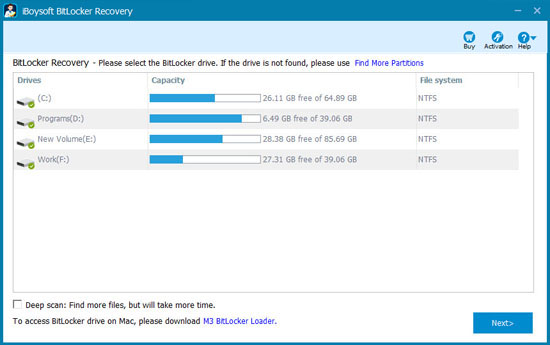
Step 2: Enter the password or 48-digit BitLocker recovery key.
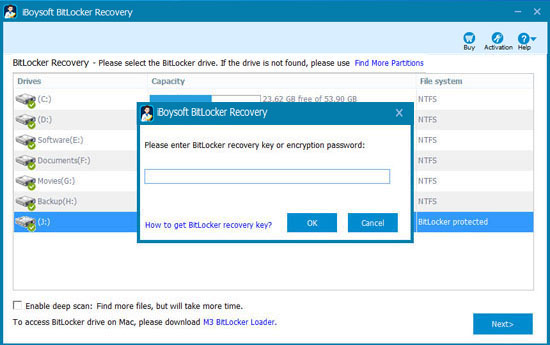
Step 3: Scan the lost files from BitLocker encrypted drive.
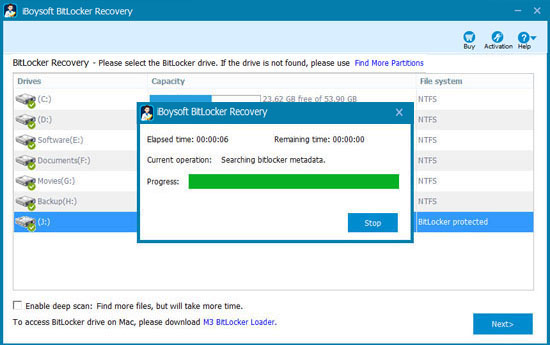
Step 4: After your files are found, please select and click "Recover" to save them.
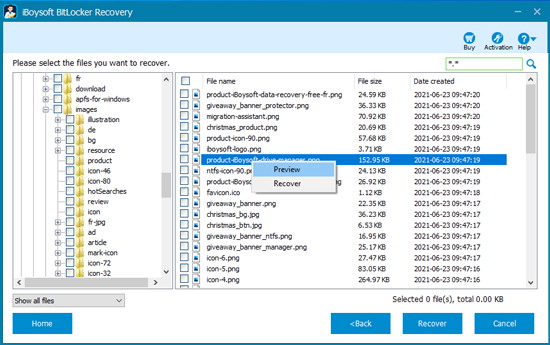
Related articles:
- How to recover data from BitLocker encrypted drive showing unknown?
- How to recover lost data after BitLocker encrypted drive cannot unlock/repair?
- How to disable, turn off, remove BitLocker drive encryption in Windows 10/8/7?
- How to unlock BitLocker encrypted drive without password and recovery key?
- How to access BitLocker encrypted drive on another Windows PC, Mac or Linux?
- How to remove BitLocker password from USB drive, pen drive, external HDD on Windows?
- BitLocker drive encryption is not responding after entering the password or BitLocker recovery key