BitLocker is not responding after entering the password or BitLocker recovery key
I was trying to BitLocker encrypt my external hard drive, but unfortunetly BitLocker drive encryption got interrupted before getting completed because I accidently disconnected the hdd and now the BitLocker stops responding when I enter the password. I just want to know that is there any way to get my entire data back or unlock the drive? .....please help!
External hard drive was disconnected during the encryption process so that BitLocker drive encryption process is not completed successfully and BitLocker drive encryption is not responding after entering the password or BitLocker recovery key. In this situation, the only is to recover lost data from partially BitLocker encrypted drive.
How to recover lost data from BitLocker encrypted drive when BitLocker drive encryption is not responding after entering the password or BitLocker recovery key?
iBoysoft Data Recovery is a professional data recovery software which can recover lost data from inaccessible, failed, corrupted, deleted/lost BitLocker encrypted partition, recover lost data after BitLocker drive encryption/decryption failed, stuck, interrupted, frozen, etc. as long as we provide the password or 48-digit BitLocker recovery key.
Tutorial to recover lost data from BitLocker encrypted drive with iBoysoft Data Recovery
Step 1: Install and launch iBoysoft Data Recovery on your computer. After that, please choose BitLocker Recovery module.
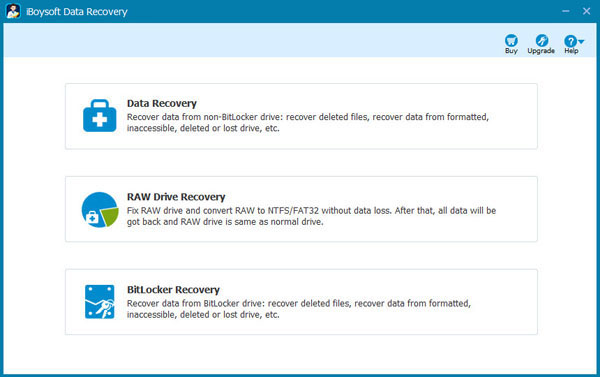
Step 2: Select the BitLocker encrypted drive where we lost data and click Next to continue.
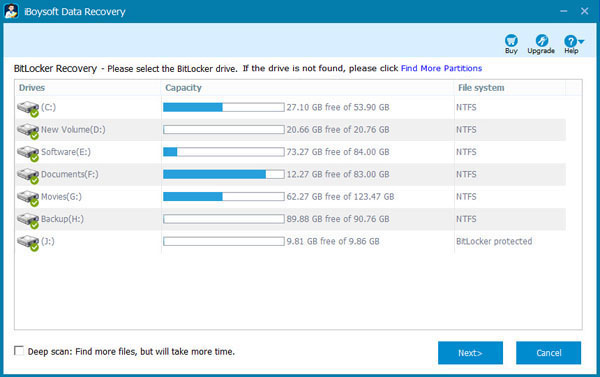
Step 3: Enter the password or 48-digit BitLocker recovery key and click OK to scan lost data from BitLocker encrypted drive.
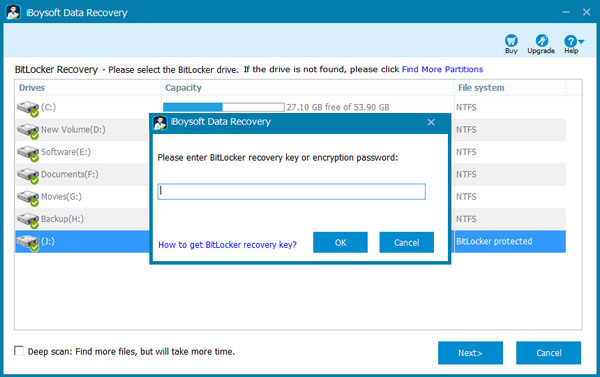
Step 4: After the lost data is found, please select the files you expect and just click Recover to save them.
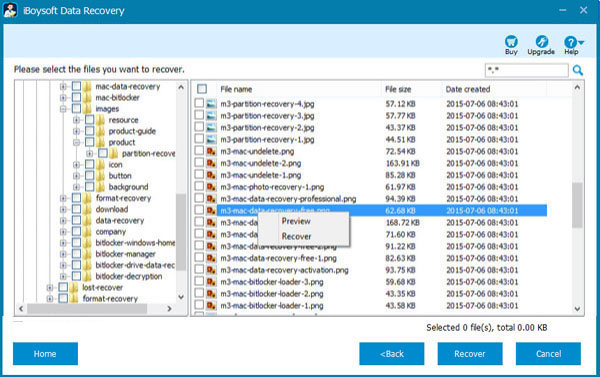
If some recovered files cannot open, please check "Revert decryption" option under Help menu and try again.
Related articles:
- How to recover lost data after BitLocker encryption stuck in Windows 10/8/7?
- How to disable, turn off, remove BitLocker drive encryption in Windows 10/8/7?
- How to unlock BitLocker encrypted drive without password and recovery key?
- How to access BitLocker encrypted drive on another Windows PC, Mac or Linux?
- How to remove BitLocker password from USB drive, pen drive, external HDD on Windows?
- Surface Bitlocker recovery, retreive recovery key