Written by
Wilsey YoungSummary: This post guide you to recovery data from a hard drive that gets stuck on BitLocker drive encryption. iBoysoft Data Recovery is the most reliable tool to help you do that. Download and use it to help you rescue the lost data.
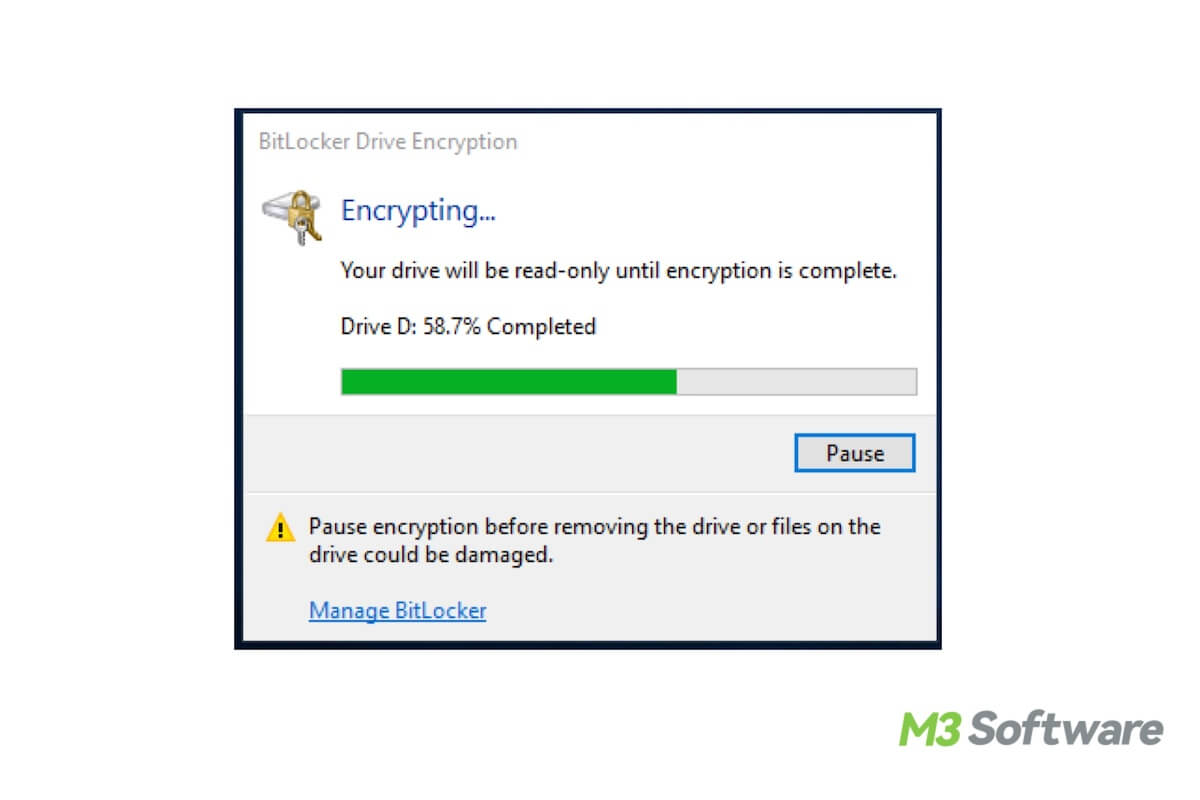
It is common for the hard drive gets stuck on the BitLocker drive encryption process, but this issue brings negative results as you can't catch your data on that drive anymore. Here's a true case:
I had encrypted an external hard drive with BitLocker but the BitLocker encryption process stuck somewhere in the middle and now the disk can't be opened and gives the message "H:/ is not accessible. The parameter is incorrect". The same popup window appears when I try to turn off BitLocker Drive Encryption. I have even tried using the BitLocker repair tool but with no success. These seems to be no other way to get my important data back other than formatting. Please HELP!!
Please don't worry. You have the chance to recover your data. There is a BitLocker data recovery program called iBoysoft Data Recovery. It can recover lost data after BitLocker encryption is stuck, interrupted, hung, failed, suspended, or frozen.
Follow this post to learn the details about how to get back your files.
How to recover lost data after BitLocker encryption stuck in Windows 10/8/7?
iBoysoft Data Recovery is a professional data recovery tool. It can recover lost data from damaged, corrupted, inaccessible, or failed BitLocker encrypted drives without a problem if you have the password or 48-digit BitLocker recovery key.
Step 1: Download, install, and launch iBoysoft Data Recovery on your computer.
Step 2: Choose the BitLocker Data Recovery module, select the inaccessible BitLocker encrypted volume which you want to recover lost data from and then click Next to continue.

Step 3: Enter the BitLocker password or 48-digit BitLocker recovery key to start scanning the lost data from the BitLocker encrypted drive.
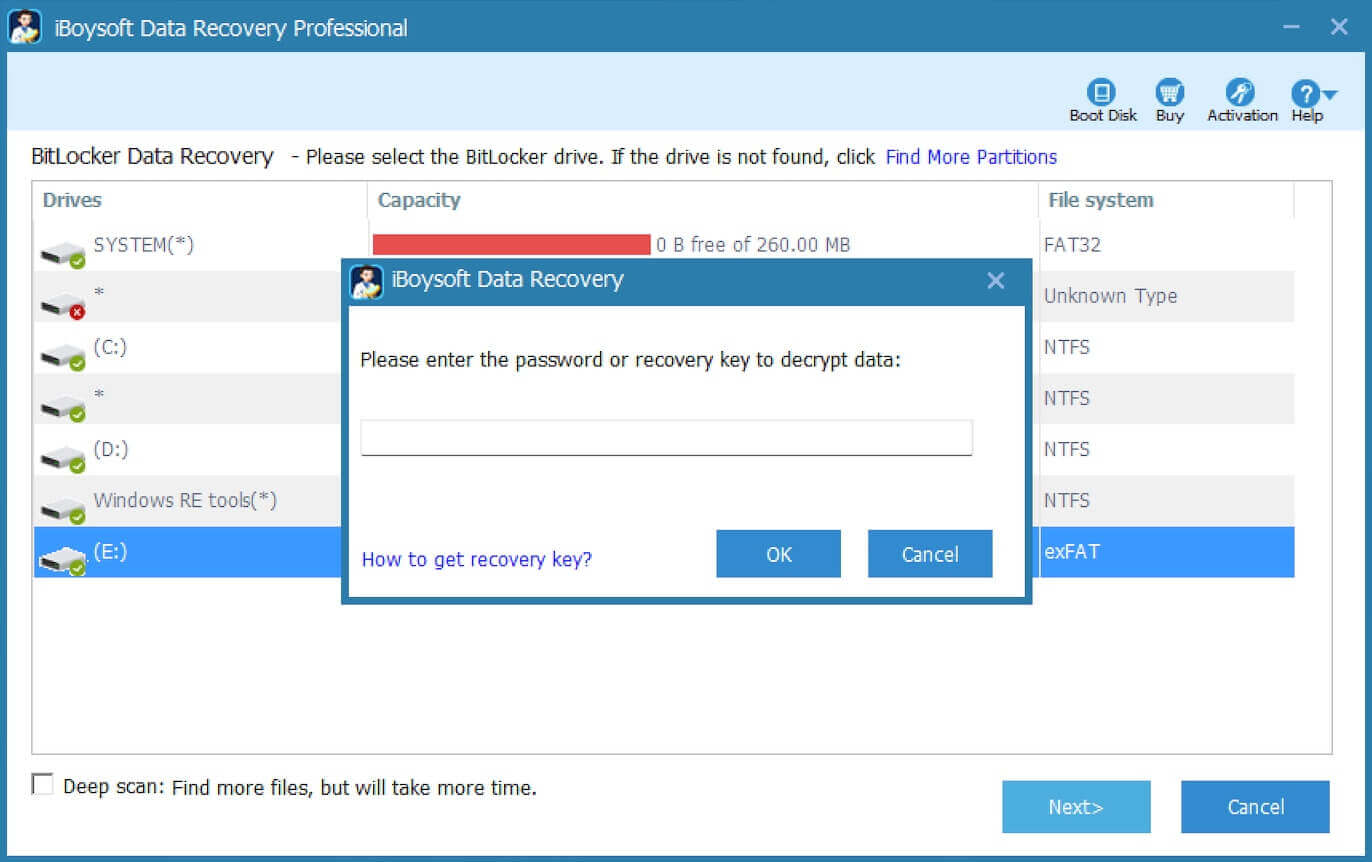
Step 4: After scanning, check the scanning results.
Step 5: Preview and select your wanted files and then click "Recover" to save them to another destination.

After getting back your files, you can get down to reformat the drive to make it workable again.
