Written by
Wilsey YoungSummary: This post briefly introduces Ontrack EasyRecovery and offers a step-by-step tutorial on recovering data from BitLocker drive. Data from failed, inaccessible, or corrupted BitLocker encrypted drives can be restored via iBoysoft Data Recovery for Windows.
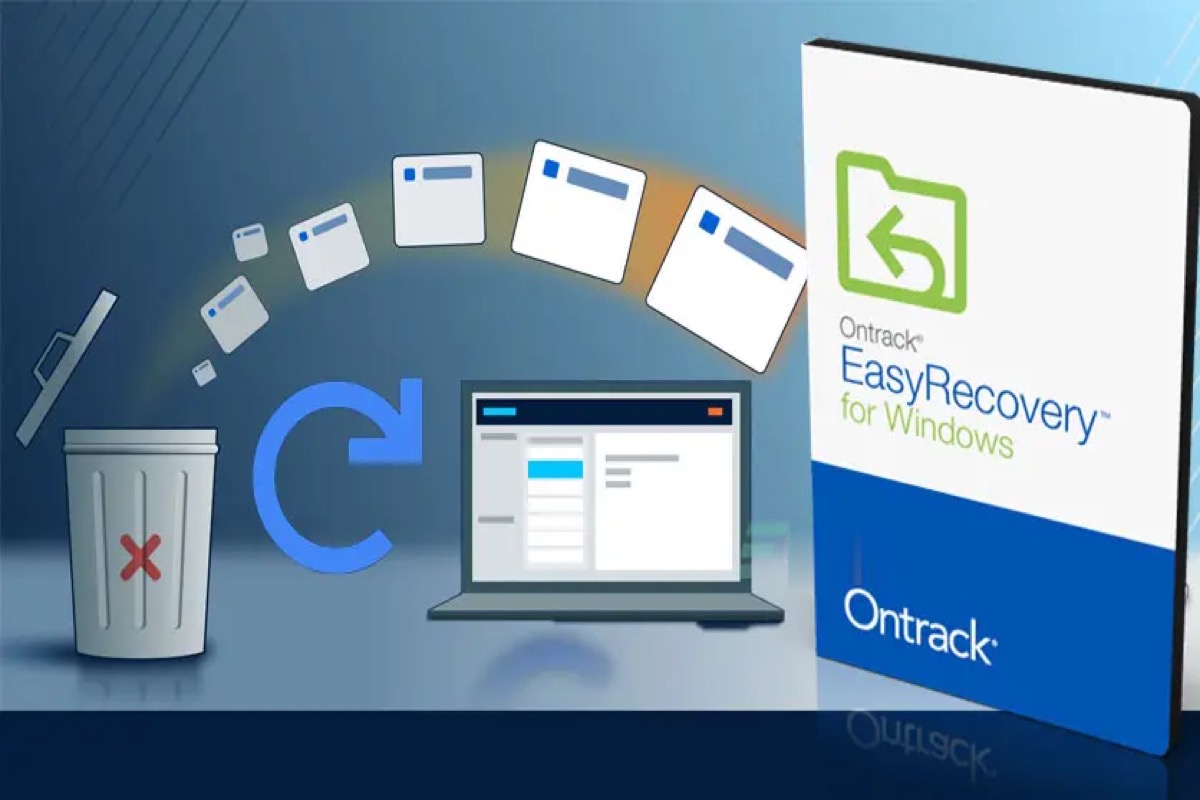
Ontrack EasyRecovery is said to be one of the best data recovery software on the market, it is simple to use and powerful enough to help you recover lost or deleted data from a wide variety of data loss situations. At the same time, the BitLocker data recovery feature is what Ontrack EasyRecovery can provide for many users and data recovery greenhands. Here's a real case from the forum:
Hi! I'm new to data recovery and recently heard about a software called Ontrack EasyRecovery. I have some important files on my BitLocker encrypted drive that seem to have disappeared, and I want to try recovering them with this software. However, I'm not really sure where to start. Could anyone provide me with a step-by-step tutorial or guide on how to use Ontrack EasyRecovery?
In this post, we will concisely discuss the difference between BitLocker recovery and common data recovery. Moreover, you will understand when the BitLocker encrypted drive data recovery will be needed. Primarily, we will guide you through the steps to recover lost/deleted data from BitLocker drive with the help of Ontrack EasyRecovery.
iBoysoft Data Recovery for Windows is also highly recommended, which can help you easily retrieve lost or deleted data from a wide range of storage devices, especially when your BitLocker encrypted drive is inaccessible or corrupted.
You can click the buttons below to share this post!
When do you need BitLocker data recovery?
BitLocker data recovery differs from common data recovery, it needs BitLocker metadata and the password or 48-digit BitLocker recovery key to decrypt data from BitLocker encrypted drive.
There are two situations for BitLocker encrypted drive data recovery:
- If the BitLocker encrypted drive can be unlocked with the password or 48-digit BitLocker recovery key, we can use Ontrack EasyRecovery to recover deleted/lost files from the BitLocker encrypted drive.
- When the BitLocker encrypted drive is failed, inaccessible, or corrupted, we need to use professional BitLocker data recovery software (Such as iBoysoft Data Recovery for Windows) to recover lost data from the BitLocker encrypted drive.
Recover deleted/lost files from BitLocker encrypted drive via Ontrack EasyRecovery
When the BitLocker encrypted drive can be unlocked with the password or 48-digit BitLocker recovery key, we can use Ontrack EasyRecovery to recover deleted/lost files from the BitLocker encrypted drive with the following method:
- Download and install Ontrack EasyRecovery software.
- Double-click the BitLocker encrypted drive in My Computer (This PC) or Disk Management and then enter the password or 48-digit BitLocker recovery key to unlock the BitLocker encrypted drive.
- After the BitLocker encrypted drive is unlocked, please launch Ontrack EasyRecovery.
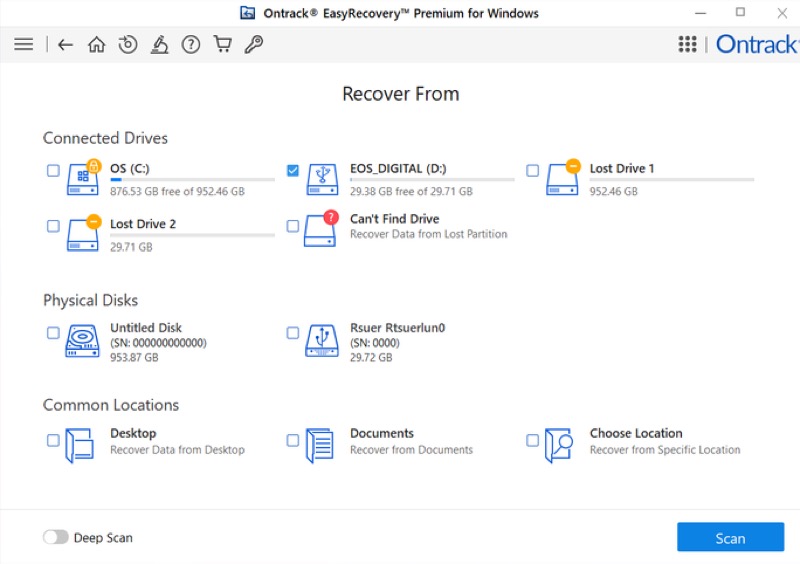
- Follow the wizard to scan the unlocked BitLocker encrypted drive like a regular drive.
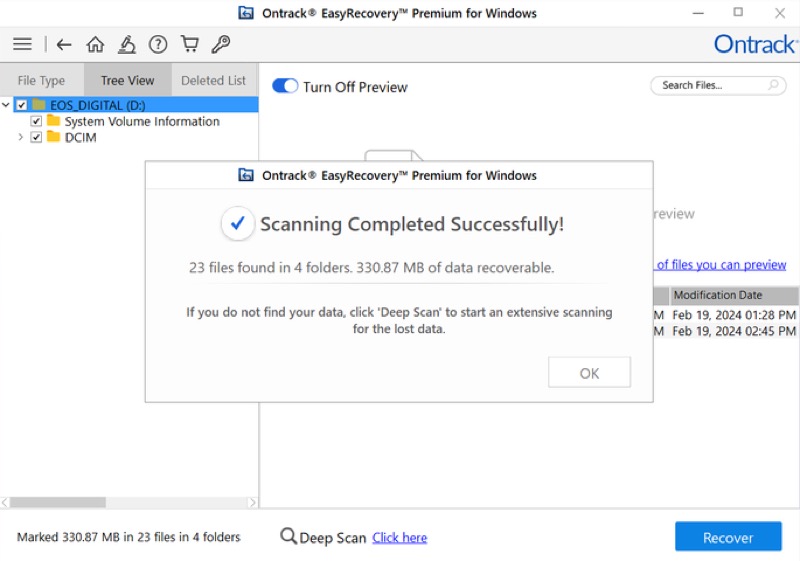
- You can preview the files it found. Choose the files you want and click “Recover.”
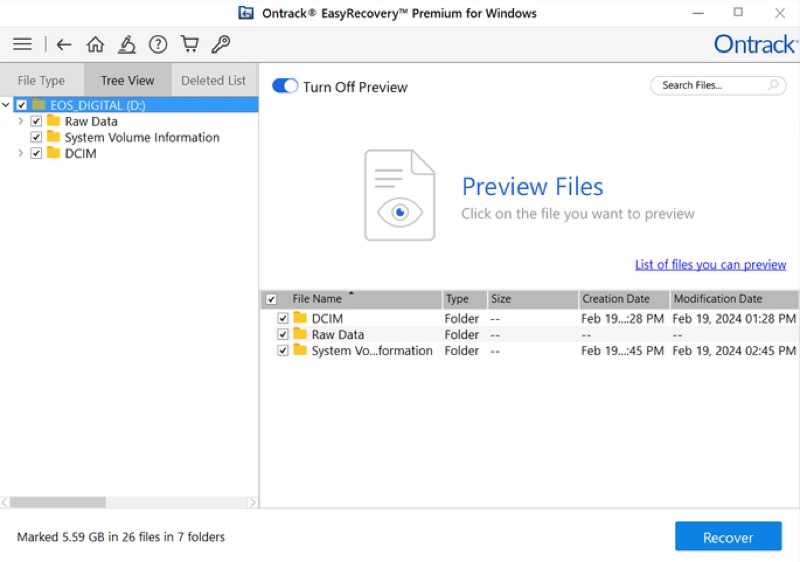
If Ontrack EasyRecovery fails to find deleted/lost files from the BitLocker encrypted drive or the recovered files cannot be opened, please try the following solution.
Recover data from formatted, inaccessible, failed, corrupted BitLocker encrypted drive
In fact, Ontrack EasyRecovery doesn't have the function to decrypt data from a BitLocker encrypted drive, it is why sometimes the recovered files cannot be opened.
What's more, there is no way to recover lost data from a BitLocker encrypted drive with Ontrack EasyRecovery once the BitLocker encrypted drive is failed, inaccessible, corrupted, etc., so in this situation, we have to seek help from the professional BitLocker data recovery software.
iBoysoft Data Recovery for Windows is a professional data recovery software that can recover lost data from inaccessible, failed, corrupted BitLocker encrypted drives, recover lost data from deleted/lost BitLocker encrypted partition, recover lost data after BitLocker drive encryption/decryption failed, stuck, interrupted, frozen, etc. as long as we provide the password or 48-digit BitLocker recovery key.
Tutorial to recover lost data from BitLocker encrypted drive with iBoysoft Data Recovery for Windows:
- Install and launch iBoysoft Data Recovery for Windows on your computer. After that, please choose the BitLocker Data Recovery module from the main interface.

- Please select the BitLocker encrypted drive and click “Next” to continue.
- Enter the password or BitLocker recovery key and click “OK” to scan lost data from the BitLocker encrypted drive.
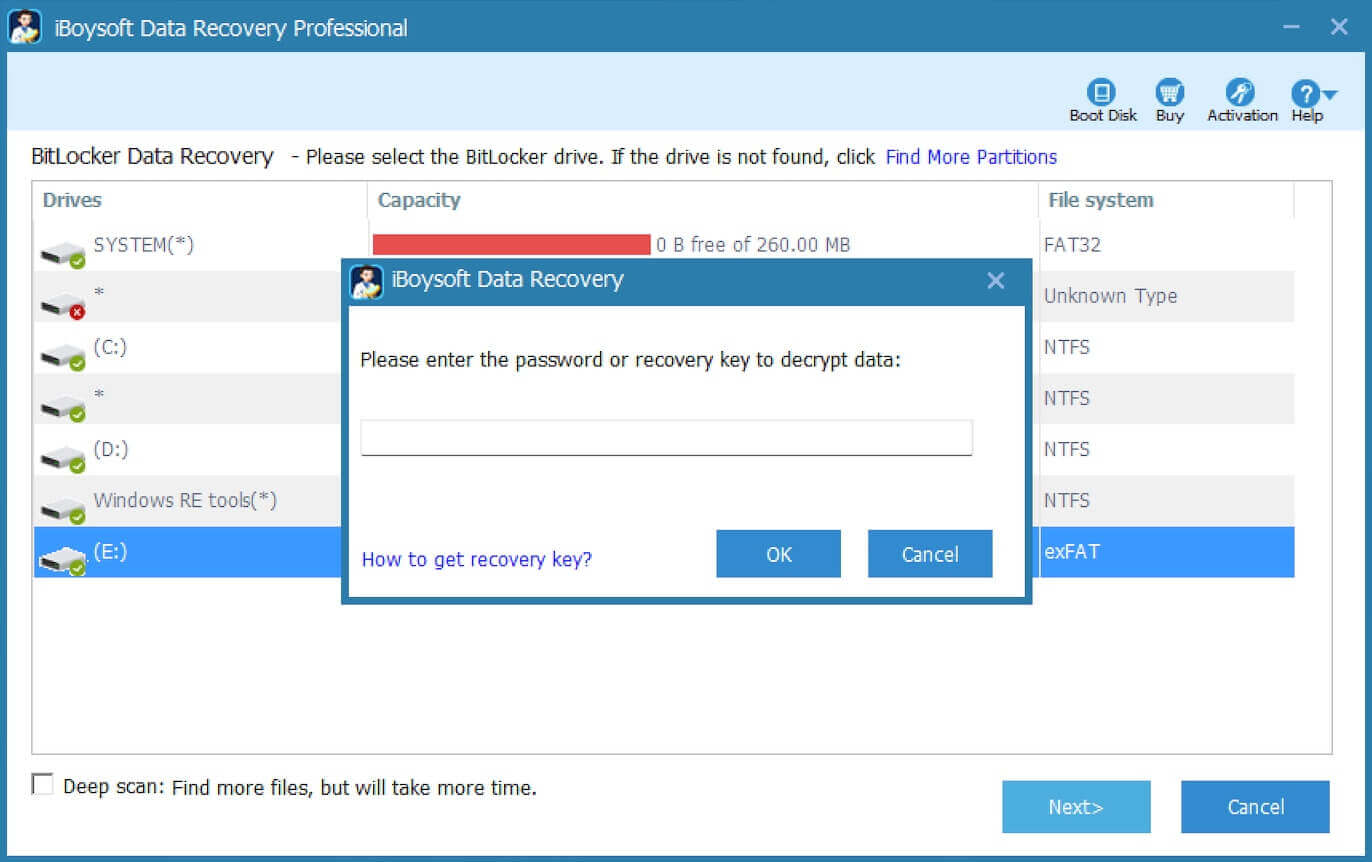
- After the lost data is found, you can use the preview feature to see if the found files are recoverable.

- Please select the files you expect and click the “Recover” button to save them.
Note: The recovered files need to be saved to a different location to prevent data loss due to overwriting.
Conclusion
Ontrack EasyRecovery boasts comprehensive data recovery options, deep scans, and easy data management. The simple interface and high success rate are backed up by advanced and powerful algorithms. In short, it is a data recovery software you can put faith in.
On the other side, recovering data from corrupted or inaccessible BitLocker encrypted drive is where iBoysoft Data Recovery for Windows comes into play.
You can share this post with your friends on social media!
